Complaining about Windows Update? You should try upgrading a Raspberry Pi
Regular updates is key to a happy Raspberry Pi, and missing out on upgrades can lead to things going horribly wrong


I received a question this month from somebody who's having problems upgrading his Raspberry Pi 400 to the latest operating system (OS) version. He’d tried to follow several websites advising on the steps needed, but had ended up with a Pi that kept giving configuration errors when trying to do stuff via the command line, and where the mouse had become very sluggish and kept overshooting when using the Raspberry Pi Desktop. He wondered what the best course of action would be.
Raspberry Pi: Top projects to try yourself
The first thing to say is not to feel bad about being in this situation. I’ve been there myself, including the sluggish mouse thing which sometimes seems to happen when trying to upgrade from Buster (version 10) to Bullseye (version 11).
Unfortunately, there’s only really one sure-fire way to recover from this and that’s to re-image the SD card in your Pi and start again from scratch. I know that’s a real pain, especially if you have lots of software installed on the machine, but it’s the only option when your Raspberry Pi goes haywire like this. Otherwise, if you try to upgrade in-situ you’ll just end up with a shedload of things that won’t work properly and broken dependencies. You’ll also have lots of pain when you try to do future updates.
For all that people complain about Windows Update, and to a lesser degree the update process on a Mac, in my experience Unixy type systems just can’t compete. I always laugh when people say things like “I wish Windows had apt-get available”. Yes, it’s fine for small regular incremental updates within one major OS version, but if you leave too big a gap between these updates, or try to upgrade to a newer base version, then you’re often lining yourself up for a world of pain. People will tell you to just edit this word in a config file and it’ll all work perfectly, but I’m here to tell you that so often it won’t.
If you find yourself in this position, I’d very strongly recommend starting over. It’s a bit like how Windows was a decade or two back – it was always best in those days to completely reinstall the operating system every year or two, to keep things running fast and smoothly. Windows is a lot better now, and will usually avoid getting itself into a mess, but the various flavours of Unix haven’t quite caught up.
So, my advice would be to download the latest copy of the Raspberry Pi Imager. Please don’t use New Out Of the Box Software (NOOBS), which was the previous SD card-based installer. NOOBS is no longer supported and the Imager is so much better.
Another top tip is to make sure you’re using a decent microSD card for this. If the one you’re currently using is a no-name brand, or was labelled something good like SanDisk but suspiciously cheap when you bought it, or if the card has previously had lots of wear and tear – perhaps sitting inside something like a security camera – then chuck it in the bin and buy a new one. SD cards aren’t expensive, but make sure that you are buying from a reliable source as there are so many fakes around these days. Even on websites like Amazon you need to ensure that the seller, which isn’t always Amazon, is reputable. Early Raspberry Pis had limitations on what size cards could be used, but the Pi 400 doesn’t. Still, unless you’ll be using the machine for massive documents, video editing or audio work then a 16GB or 32GB card is probably ideal.
Get the ITPro daily newsletter
Sign up today and you will receive a free copy of our Future Focus 2025 report - the leading guidance on AI, cybersecurity and other IT challenges as per 700+ senior executives
RELATED RESOURCE
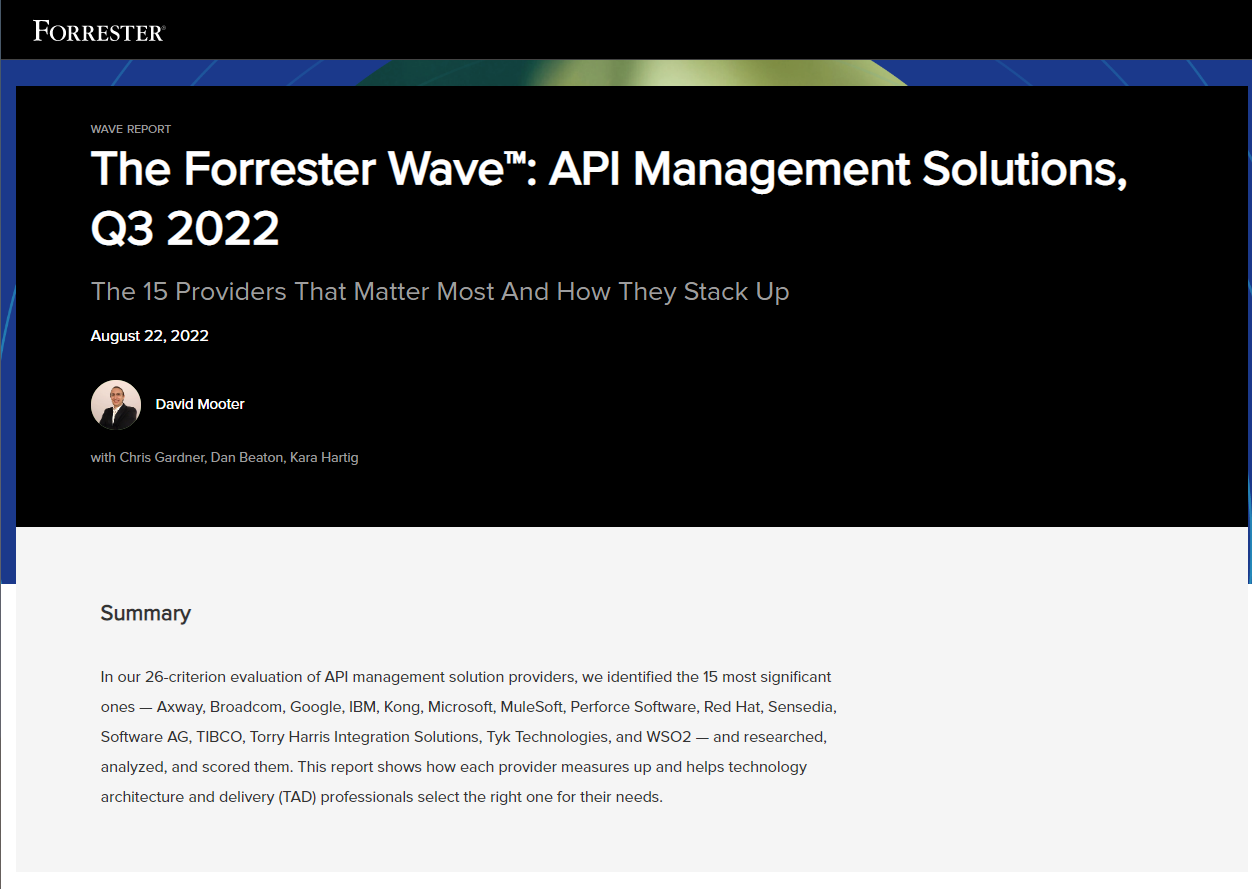
The Forrester Wave API management solutions, Q3 2022
The 15 providers that matter most and how they stack up
From within the Raspberry Pi Imager you get a choice of operating systems that you can download. The default is a 32-bit copy of Debian with the Raspberry Pi Desktop software installed. It’s a good choice for many people, but perhaps not the best one for the reader’s Raspberry Pi 400. If you click on the “Raspberry Pi OS (other)” you’ll see several options. The main 32-bit OS is available in both “lite” and “full” options, and there are also things like 64-bit versions and legacy versions (which are basically Buster rather than Bullseye). The 64-bit versions are fairly new, having only come out of beta this year, and they have advantages for some applications, but for most users, right now, I’d recommend sticking with the 32-bit OS versions. That advice will probably change in the future, but you’re less likely to run into problems for the moment.
The Raspberry Pi 400 is the “Pi 4 built into a keyboard” model, and it’s the one that people often use as a lightweight desktop replacement. For this reason, I’d recommend ignoring the default OS recommended by the Raspberry Pi Imager and instead selecting “Raspberry Pi OS Full (32 bit)”. The full version includes the various recommended applications (including the LibreOffice suite and Claws Mail) as well as a bigger range of packages that will be useful when installing other software. The full installation is much better suited to a Pi that’s going to be used in a desktop environment.
There’s an option within the Raspberry Pi Imager to preset things like your wireless network details (click on the small cog to access this), but I’ve found that it doesn’t always work so I normally ignore it – you still get the chance to set the Wi-Fi and other stuff up on the initial boot of the machine. On the initial boot, it will also go off and grab the latest updates because the files the Imager uses aren’t always up to date.
Once you’re up and running, it will be like having a new machine. You might also find that Bullseye seems a bit faster than Buster – that’s true with new machines like the Raspberry Pi 400, which is built on the Pi 4 platform, but you might not notice any speed increase with some older Pis.
My final bit of advice is to keep the OS updated regularly. If you only switch the machine on once every six months then you’ll find you might have missed several updates, and it’s in cases like that where things can start to go horribly wrong again. Regular updating is the key to a happy Raspberry Pi.
Paul runs a specialist digital agency called CST Group where he helps create websites and web-based tools, specialising in high-end hosting and managed cloud computing. If you've ever booked a meal in a pub or dealt electronically with a solicitor, you may well have used one of his systems.
Paul has also been writing for PC Pro for decades. Not quite issue one, but not far off. He writes about all sorts of tech things including gadgets, the Internet of things, building and hosting websites, single board computers like the Raspberry Pi, home automation, energy efficiency and pretty much anything else he's interested in. One month his column might be monitoring the output of solar panels using IoT kit and the next it could be debugging complex SQL queries in a CRM system.
You can reach him directly at pcpro@ockenden.com or @PaulOckenden
-
 Bigger salaries, more burnout: Is the CISO role in crisis?
Bigger salaries, more burnout: Is the CISO role in crisis?In-depth CISOs are more stressed than ever before – but why is this and what can be done?
By Kate O'Flaherty Published
-
 Cheap cyber crime kits can be bought on the dark web for less than $25
Cheap cyber crime kits can be bought on the dark web for less than $25News Research from NordVPN shows phishing kits are now widely available on the dark web and via messaging apps like Telegram, and are often selling for less than $25.
By Emma Woollacott Published
-
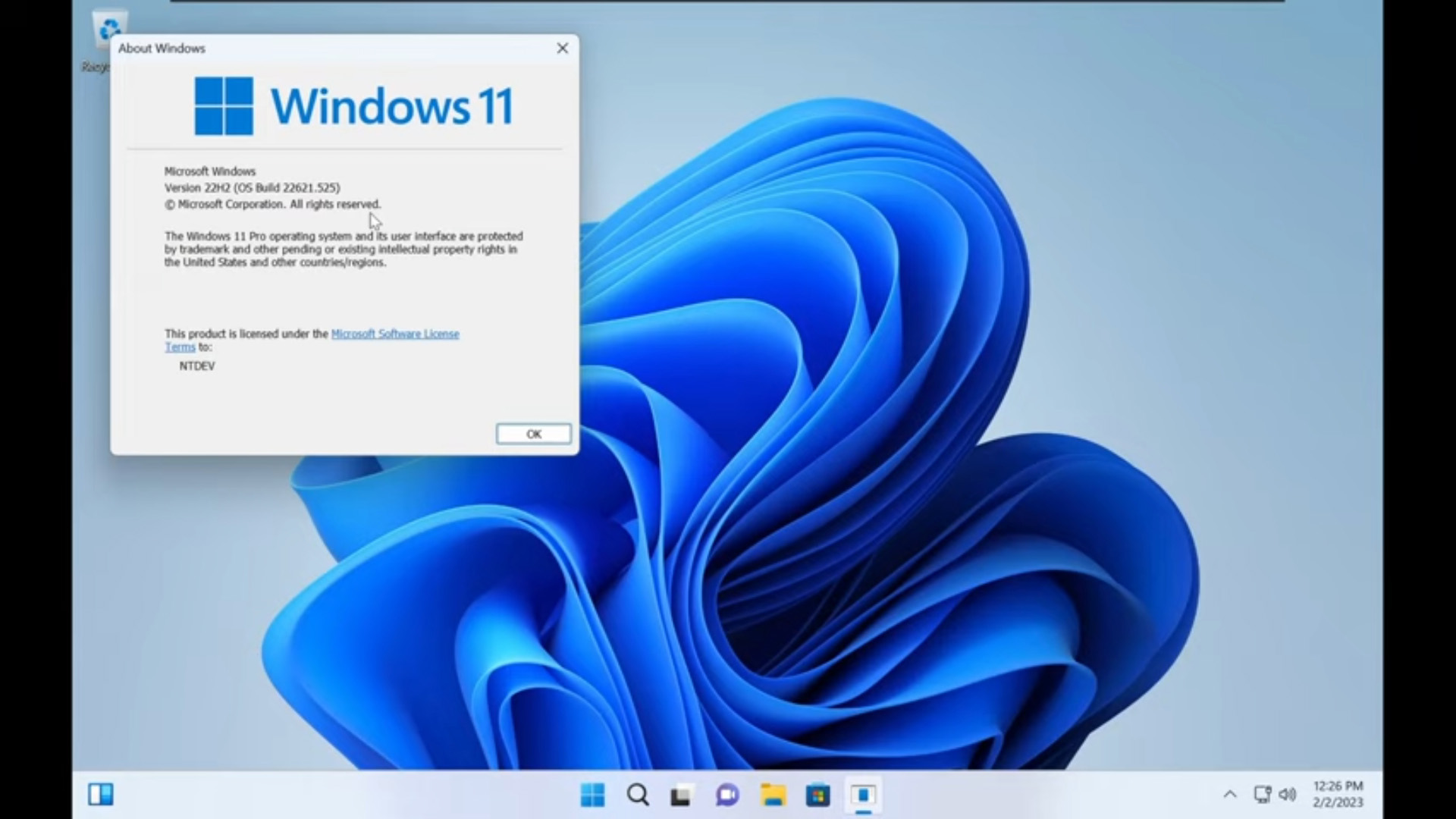 Tiny11 review: Windows 11 with only 2GB of RAM
Tiny11 review: Windows 11 with only 2GB of RAMReview A version of Windows 11 for older machines that don't meet the full requirements
By Nik Rawlinson Published
-
 Red Hat Enterprise Linux becomes foundational operating system for Cohesity Data Cloud
Red Hat Enterprise Linux becomes foundational operating system for Cohesity Data CloudNews New strategic partnership between Red Hat and Cohesity aims to drive innovation in the data security and management space
By Daniel Todd Published
-
 Ubuntu shifts to four-week update cycle
Ubuntu shifts to four-week update cycleNews Critical fixes will also come every two weeks, mitigating the issues involved with releasing prompt patches on the old three-week cadence
By Richard Speed Published
-
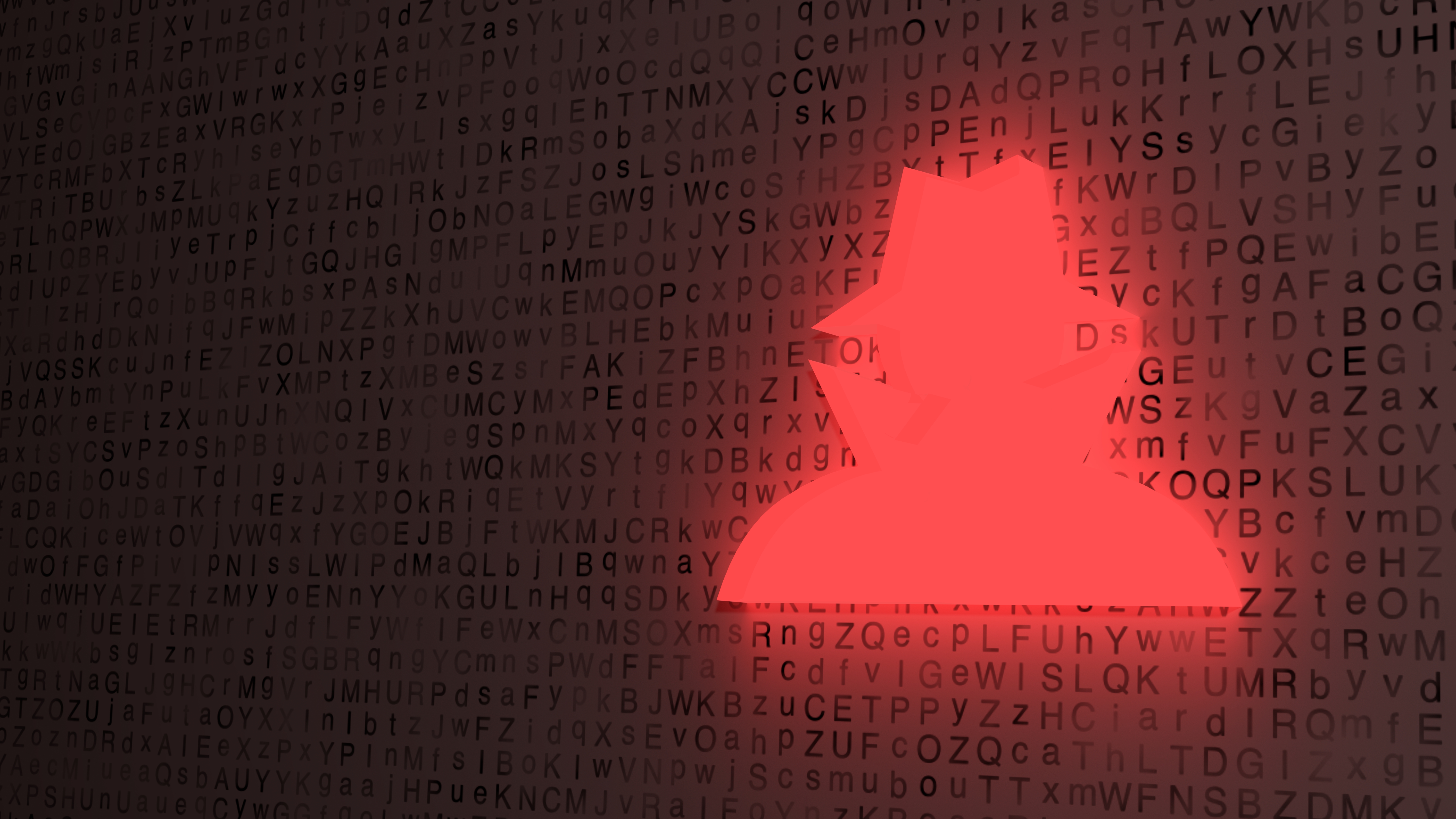 AlmaLinux follows Oracle in ditching RHEL compatibility
AlmaLinux follows Oracle in ditching RHEL compatibilityNews Application binary compatibility is now the aim with 1:1 now dropped
By Richard Speed Published
-
 How big is the Windows 10 cliff-edge?
How big is the Windows 10 cliff-edge?ITPro Network With some comparing the upcoming Windows 10 end of life to Windows XP, we ask members of the ITPro Network for their insight
By Jane McCallion Published
-
 Everything you need to know about the latest Windows 11 updates - from bug fixes to brand-new features
Everything you need to know about the latest Windows 11 updates - from bug fixes to brand-new featuresNews Two new cumulative updates are on the way and will be installed automatically on Windows 10 and Windows 11 machines
By Rory Bathgate Published
-
 How to download a Windows 11 ISO file and perform a clean install
How to download a Windows 11 ISO file and perform a clean installTutorial Use a Windows 11 ISO to install the operating system afresh
By John Loeppky Published
-
 We could all benefit from better Windows and macOS accessibility features
We could all benefit from better Windows and macOS accessibility featuresOpinion Today’s accessibility features can help you work through a nasty injury, but there’s still plenty of room for improvement
By Barry Collins Published