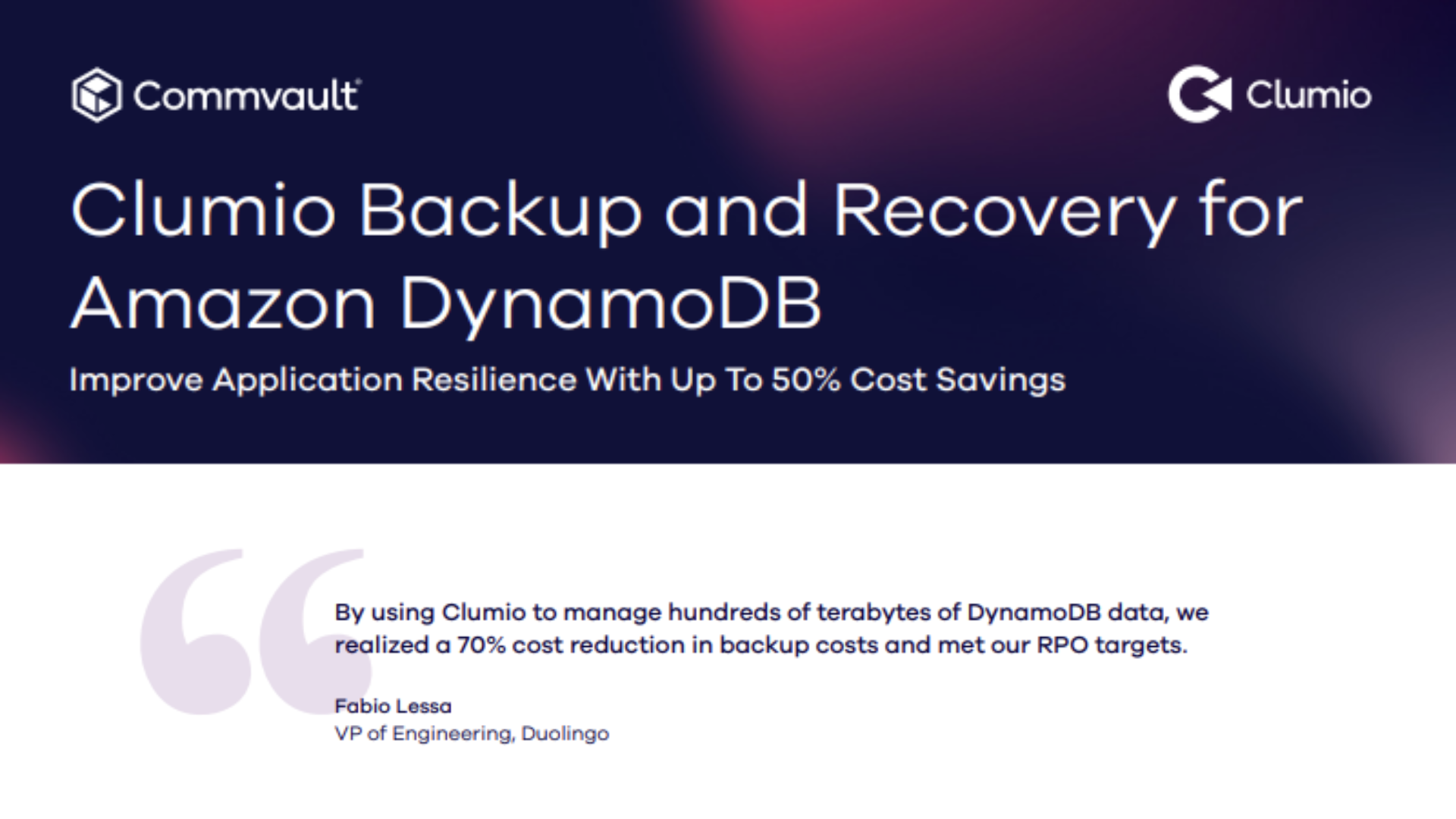What is the Intel Z68 chipset?
We investigate the two main new technologies of the Z68 chipset, and how well they work


When Intel’s Sandy Bridge range of LGA1155 Core CPUs launched, you had to choose whether you wanted to overclock the CPU or use its integrated Processor Graphics unit (PG) – either you bought a P67 motherboard and overclocked the CPU, or you bought an H67 motherboard and made a more modest PC. However, for months there has been a mythical third option; one that would let you overclock the CPU while enabling its integrated PG: the Z68 chipset.
The benefits of Z68 initially sounded pretty niche – it would be ideal for a PC that sees plenty of work but no gaming (beyond Flash-based games and casual fare). However, in the build up to its launch, motherboard manufacturers started to talk about what they could do with a chipset that could see the PG and know how to overclock: hybrid graphics.
We’ve been hearing about hybrid graphic setups for ages. Nvidia’s last range of chipsets promised Hybrid SLI, where the powerful gaming graphics card can shut down when not in use and let the more frugal integrated graphics take over when a bucketload of 3D horsepower isn’t required.
This technology developed into Optimus; a useful technology to deliver maximum performance for laptops while eking out extra battery life. However, while previous hybrid graphics arrangements have required specific hardware from one manufacturer, Z68 boards that support hybrid graphics are said to be vendor-agnostic, so you can use any GeForce or Radeon card in conjunction with the Sandy Bridge PG.
However, while hybrid graphics is supported by the Z68 chipset, it isn't actually enabled. To enable hybrid graphics, your board also needs to support LucidLogix’s Virtu software. This is referred to as creating a ‘virtual GPU’, enabling you to seamlessly switch between the GPU of your graphics card and the Intel PG depending on which graphics unit the Virtu software thinks is best for the task. We go into more detail and test this on the What is Lucid Virtu?
Hybrid SSD technology
As well as hybrid graphics support, the Z68 chipset also brings hybrid SSD support, or what Intel calls Intel Smart Response Technology (ISRT). This works in a similar way to SilverStone’s HDDBoost, by using an SSD as a super-fast cache device for a hard disk.
Stay up to date with the latest Channel industry news and analysis with our twice-weekly newsletter
As the SSD is only being used as a cache, you only need a relatively small one – Intel has just launched its SLC-based 20GB Solid-State Drive 311 just for ISRT, for example. Similarly, you can partition 20GB of a larger SSD for ISRT duties, and leave the rest for games or slow-loading applications.
The idea is to combine the SSD speeds for commonly used data with the low price per GB of a hard disk. Exactly how this is achieved is explained and tested in the What is Intel Smart Response? section.
Aside from the two new technologies, the Z68 chipset is fairly similar to P67 and H67. It provides 12 USB ports, six SATA ports (two of which support SATA 6Gbps), eight PCI-E 2.0 lanes and no PCI connections. The PCI-E lanes are used by motherboard makers to connect third-party control chips to add PCI support, EIDE support, extra SATA connections, USB 3 connections and extra PCI-E slots.
Intel Z68 test setup
This article is designed to test the two new features of the Z68 chipset – the Lucid Virtu hybrid graphics software and Intel’s Smart Response SSD caching technology. As we didn’t want one technology to interfere with the other, we tested each in isolation. This meant installing Windows on just a hard disk for Virtu testing, then testing the performance of that solitary hard disk, and then scrubbing the install to create the Smart Response set up.
We tried to keep the test hardware as consistent as possible between the two sets of tests in order to keep the number of variables to a minimum.
Test hardware
3.3GHz Intel Core i5-2500K (Turbo Boost disabled)
Gigabyte Z68X-UD3H-B3 motherboard
4GB of Corsair XMS3 1,600MHz DDR3 memory (at default SPD settings of 1,333MHz, CL9)
1TB Western Digital Caviar Black hard disk
20GB Intel Solid-State Drive 331 (for Smart Response testing only)
Asus GeForce GTX 590 3GB graphics card (GeForce 270.61 WHQL driver)
Nvidia GeForce GTX 570 1.3GB graphics card (Virtu testing, GeForce 270.61 WHQL driver)
Corsair Hydra H70 CPU cooler
Test software
Windows 7 64-bit
3DMark 11
Arma II: Operation Arrowhead
BadaBoom 2.0
VLC 1.1.9
Lucid Virtu test methodology
There are a few key questions to answer regarding the hybrid graphics of Lucid Virtu, mainly based around how much power it can save by sending basic tasks and video encoding to the Sandy Bridge Processor Graphics, and whether there’s a performance drop when using that discrete graphics card with Virtu enabled.
We therefore tested the system with no graphics card installed in a range of tests to gauge the performance and power draw of the PG. We then uninstalled the PG driver and ran the same tests with just the discrete graphics card. Finally, we re-installed the PG driver, installed Lucid Virtu and re-ran the tests for a third time.
We used 3DMark11 and Arma II: Operation Arrowhead to gauge how much performance was lost (if any) by using the Virtu software, as both are sensitive to system-wide performance levels. The power draw of the system was measured at the wall, and we measured the power when idle, playing video and video encoding (to see whether it was the PG or the GTX 590 3GB that was being used).
We used BadaBoom 2.0 for the video encoding test, as this can address both the GTX 590 3GB and the PG. We used the YouTube preset, but forced the Quality slider to maximum, giving us an output of 8Mb/sec. We also entered the Advanced menu and set Hardware to Quality (although the GTX 590 3GB doesn’t support this, so we couldn’t force this for that test). For the video playback test we used our most taxing video clip, a 33MB/sec 1080p .MKV file affectionately called Killa Sample, which we played via VLC 1.1.9.
We’ve presented all three tests – representing pure PG performance, pure discrete graphics performance and Virtu performance - where appropriate in our graphs. However, as the PG doesn’t support DirectX 11 or Arma II, the gaming performance tests are purely a comparison of discrete graphics card performance versus Lucid Virtu performance.
Smart Response
To test Smart Response, we first gauged the performance level of the Western Digital Caviar Black on its own by using HD Tach 3.0.4.0. This application had to be run in Windows XP (SP3) compatibility mode. We also manually timed how long it took to launch Arma II: Operation Arrowhead, stopping the timer as soon as the main menu appeared. We repeated each test three times, ignoring anomalies and averaging the remaining data to give an accurate time.
We then added the Intel Solid-State Drive 331 SSD and re-installed Windows to ensure all the RAID options were set correctly. Once we’d re-installed all the drivers (in the same order as before) we re-ran the tests. As Smart Response is an intelligent caching technology, we recorded the times of each of the three runs and presented these on the graphs. Run 3 is representative of a mature cache, while Run 1 shows the level of performance as the cache is being constructed for the first time.
What is Lucid Virtu?
Manufacturer: www.LucidLogix.com
Lucid Virtu is a piece of software that takes advantage of the Z68 chipset's support for hybrid graphics. There are two key elements of Virtu – firstly, unlike the company's Hydra system of combining the performance of any two graphics cards, there’s no Lucid hardware involved in Virtu. Secondly, you’ll need to install the Virtu software to get the benefits of hybrid graphics.
Virtu is referred to as ‘virtual GPU’ software, as it allows you to install two disparate graphics drivers on one installation of Windows, and switch between them and their attendant hardware based on what you’re doing.
The key to this is working out what the system is doing at any one time, so Virtu inserts the Lucid Multi GPU Abstraction Layer between Windows and the two graphics drivers. Virtu appears to default to using the Sandy Bridge Processor Graphics (PG) for every task, only firing up the GeForce or Catalyst driver and hardware when it sees a DirectX call.
We wanted to see how this system works in practice and how best to set it up. Immediately, we thought of a few questions and problem areas, such as whether performance drops due to switching from one GPU to another. We were similarly intrigued in LucidLogix claim that the discrete graphics card goes into idle mode when not used, and wanted to see whether Virtu delivers lower consumption, in what kinds of situations.
How to set up Virtu
The first process in setting up Virtu was to make sure that both the PG and the GTX 590 3GB were enabled concurrently. That meant a trip to the BIOS (Gigabyte is still working on an EFI for its LGA1155 motherboards) and the Advance BIOS Features. There we could set the Onboard VGA to Always Enable, thus forcing the PG to be active, even when we had installed the GeForce GTX 590 3GB graphics card. The next step is distinctly weird, though, as you have to install the graphics driver for your card and for the PG.
Previously, that would result in BSODs and a Windows re-install, but it worked fine with us. The only issue we hit was having to constantly switch from the GeForce video outputs to the PG’s, but we solved that by using two different display cables which went to the same monitor. Needless to say, this is far from the most user friendly setup.
Depending on whether the monitor was saying the input was from the DVI or HDMI connection, we could judge whether or not the system was working. We could also double-check via Device Manager. Once both graphics drivers are installed, you need to unhook the graphics card (leaving the power adaptor connected, of course) and let the PG handle the screen output.
Does Lucid Virtu work?
We detail how we tested the efficacy of the Lucid Virtu software in our Intel Z68 Test Setup page, but essentially we measured the performance of a purely Processor Graphics-based system and then uninstalled the PG driver and installed a GeForce GTX 570 1.3GB. After measuring the performance of this system, we re-installed the PG driver, installed the Lucid Virtu software and then ran the test suite a third time.
This convoluted procedure was necessary to gauge whether, when and to what extent the Virtu software was working.
Results analysis
Our initial testing with a GeForce GTX 590 3GB went disastrously. No matter how many naughty words we shouted at the system, or evil glares we gave it, the card just didn't work. Swapping the GTX 590 3GB for a GeForce GTX 570 1.3GB was a convoluted process, as we had to switch the display cable from the PG output to the card, then re-boot after the GeForce driver updated, then switch the cable back, then re-start once Virtu was happy and then disable the second monitor that had mysteriously enabled itself. Long winded doesn't do it justice.
It wasn't always a case of clear sailing after this, either. Despite Arma II being listed as a recognised game, Virtu still tried to run it on the PG. All we ever saw was a box made of three Arma-coloured lines. At least in 3DMark11 we saw no performance drop from using Virtu (there was a slight performance increase, but we can put this down to the vagaries of 3DMark 11 and solar flares). We saw no difference in performance from the slider in the Virtu interface either, whether we left it on default or slid it all the way to either Quality or Performance.
We were also disappointed to see that Virtu assigned the BadaBoom encode to the GTX 570 1.3GB, despite the PG being both faster and more power efficient. BadaBoom has a historical alignment with Nvidia, but we'd hoped that Virtu would choose more sensibly which graphics unit to use regardless of this. At least Virtu made the right choice when it came to video playback, opting for the more power-frugal PG rather than the wasteful GTX 570 1.3GB.
The most disappointing aspect of Virtu was that it actually produced a power draw increase when the PC was idle. With the GTX 570 1.3GB handling Windows (with Aero enabled), the PC only drew 95W from the wall, but the extra effort of firing up the PG increased the power draw by 7W.
We tried Virtu on two different motherboards from two different manufacturers and found the same results - it's clearly the software that's at fault.
What is Smart Response?
Intel Smart Response twins the performance and responsiveness of an SSD with the cost-effective storage of a hard disk. It’s a RAID technology, and effectively makes an SSD a large cache for the hard disk where frequently accessed data can be stored and fetched very quickly. As the SSD is a cache for commonly accessed data, it doesn’t need to be particularly large, and therefore doesn’t need to cost a lot. For example, Intel has launched its 20GB Solid-State Drive 331 drive to be used with Smart Response.
Smart Response can only work effectively if it intelligently decides which data to cache in the SSD and which to not bother with, and Intel claims to have developed a ‘complex policy [that’s] adaptive to allow faster cache warm-up but also retain good ‘steady state’ performance best optimised for the long term usage of the system.’
The policy tries to prioritise ‘high value’ data by ignoring, and not caching, data such as that processed during a virus scan, or date that’s purely sequential such as a video being streamed. The algorithm can also recognise data marked ‘application’, ‘user’, ‘boot data’ and so on. In this way, Intel hopes its algorithm will build a cache of useful data over time that makes your PC as fast as possible for your specific working habits.
How to set up Smart Response
As Smart Response is a RAID technology, you need to set your disks to this mode via your EFI or BIOS. You also need to have the SSD that you intend to use as a Smart Response cache plugged in as you install Windows. You can format both the SSD and the hard disk onto which you intend to install Windows during setup, but you don’t need to get dirty with RAID setups at all (although you might need the relevant RAID drivers on a USB drive or floppy disk).
Once you’ve installed Windows, the chipset driver and so on, you can install the latest version of the Rapid Storage software, sometimes just called IRST (Intel Rapid Storage Technology). Once the system has restarted to finalise this installation, the main screen of Rapid Storage should have a new Acceleration option. From there on it’s easy going, picking an SSD to use as the cache and setting the amount that you wish to use.
The only option that’s confusing is the Enhanced and Maximised options, which sets the aggressiveness of the caching. The Maximised mode has a risk of data loss as it uses a write-back cache, which is faster as it doesn’t require the storage controller to write data to the SSD and the hard disk simultaneously. Meanwhile, the Enhanced mode uses a write-through cache, so while writes aren’t as quick, there’s no more risk of data loss through power failure than is usually the case. We opted for Enhanced mode in our testing, as losing the data in such a large cache as 20GB could be catastrophic.
Does Smart Response work?
We've detailed how we tested Smart Response on the Intel Z68 Test Setup page, but we essentially gauged the performance of the hard disk alone, and compared this to the performance of the same hard disk with a 20GB Intel Solid-State Drive SSD acting as its cache. As the cache is built intelligently over time, we've graphed the first, second and third run of the Smart response testing. The first run is indicative of an unoptimised cache, while the third run shows how well you can expect a perfectly optimised cache to operate.
Results analysis
As the graphs clearly show, Smart Response works really well once (or possibly 'if') the cache is optimised. The other benefit is that if you typically only use the same 20GB of data, you never have to hear the hard disk rattling away as it finds or writes data.
It's interesting to note that the first (and sometimes second) time that you use data, Smart Response can be slower than just using a hard disk. This is because we used the safer Enhanced mode of Smart Response (the Maximised option has an increased risk of data loss, as we detail in the previous page).
The Enhanced mode forces greater integrity between the cache and the hard disk, so writes are simultaneously performed to the cache and the hard disk. There's also the question of algorithm overhead - Smart Response has to analyse the data flowing through the cache and decide whether it needs to be cached or not - we'd hazard a guess that the algorithm works hardest when presented with a completely empty cache and brand new data.
Smart Response is fussy to set up, as hard disks need to be configured in RAID mode (rather than the more usual AHCI or IDE) when installing Windows, even if you plan to add the SSD cache at a later date and you're only using one hard disk. However, if you bear this in mind when installing Windows for your new Z68 board, there's a handy and relatively inexpensive speed boost to be had, either from the get go or as an upgrade after a while.
Z68 analysis and conclusion
Z68 analysis
The Z68 chipset itself is fairly standard fare beyond the two new features it brings, namely support for Lucid's Virtu hybrid GPU technology and the Smart Response SSD cache. However, these two technologies aren’t present in every Z68 motherboard – basic boards might not have the Virtu license associated with it, and might ditch the Smart Response support to save a few quid.
For example, MSI has a couple of Z68 boards that cost around £110 on pre-order, while the cheapest Z68 board we could find that was on sale costs £150. Considering that a typical H67 board costs around £80, and great P67 boards can be had for £110, the two new features of Z68 really need to shine to justify the price difference.
Before moving on to looking at Virtu and Smart Response, we should point out that Z68 boards were always likely to be more expensive than P67 boards. Not only do they need to use high-quality components to allow decent CPU overclocking, but the array of display output connections (typically Z68 boards have DVI, HDMI and at least one other output) adds cost. And then there’s the price of the Z68 chipset itself, which might cost more than the P67 chip.
Lucid Virtu conclusion
The promise of any hybrid graphics technology has always been alluring – only use your hot, noisy and power-hungry graphics card when you really need it, and let a relatively puny GPU handle basic tasks such as Windows Aero and video playback.
However, there’s a reason why only Nvidia has this kind of technology (in Optimus), and even then only in closed systems such as laptops: it’s really hard to implement. Virtu does nothing to make us think otherwise.
While Virtu was convoluted to set up – requiring you to activate the Sandy Bridge Processor Graphics via an obscure BIOS or EFI entry, and switch display cables back and forth between the display outputs of the motherboard and graphics cards – it’s the results that were the most disappointing. Put simply, Virtu wasn’t smart enough to recognise which of the two GPUs it should deploy. We tried Virtu on two different motherboards from two different manufacturers and found the same results - it's clearly the software that's at fault.
For example, while it was happy to deploy the GeForce GTX 570 1.3GB to the task of running 3DMark 11, it thought that the PG was up to the task of running Arma II. It also thought that the GTX 570 1.GB was a better candidate for video encoding, despite the PG being faster and consuming less energy.
Most damning was the fact that it caused our PC to consume more power when idle than if we just used the GTX 570 1.3GB alone. Factor in the lack of perfect multi-GPU support, as we saw from our failed efforts to use a GeForce GTX 590 3GB, and it’s clear that Virtu needs some work before it’s ready for everyday use.
Smart Response conclusion
Smart Response is the technology that allows you to use an SSD as a cache for a hard disk. It’s a little fiddly to set up, requiring you to use RAID mode for your storage controller when installing Windows, which in turn might require a bit of trundling back and forth as you delete the partitions with the controller in AHCI or IDE mode.
Once set up the technology works well, giving you SSD speeds for your frequently used data without the need to buy a huge (and expensive) SSD. Better still, you rarely hear hard disk clatter.
The potential uses are many – you could pair an SSD with your Windows boot drive and get a super-responsive OS without the fear of running out of disk space. Equally, you could use a Smart Response setup for your Steam files. This will let you keep all your games installed, but make the three or four games you’re currently playing as snappy and responsive as if you had a 1TB SSD.
However, if you’re the kind of person who spends £150 or more on a motherboard, we’re not sure you’ll feel the need to skimp on other parts of your PC. And if you're on tight budget, then you can get a great £110 P67 board and have at least £40 to put toward a big SSD. Then again, you might already have a 64GB SSD and want to get a Z68 board with a bigger SSD; you can also partition a bit of a large SSD to use as a Smart Response cache.
Using Smart response to leave you open to a future upgrade is also possible, even if it might mean that you either have to run your hard disk in RAID mode or re-install Windows when you get that new SSD. However, as Smart Response is being pitched as a way to get SSD speeds without spending SSD money, it seems odd that we haven’t seen it on P67 and H67 boards, and that Intel has only introduced it on what looks like its most premium chipset.
Bobby Hellard is ITPro's Reviews Editor and has worked on CloudPro and ChannelPro since 2018. In his time at ITPro, Bobby has covered stories for all the major technology companies, such as Apple, Microsoft, Amazon and Facebook, and regularly attends industry-leading events such as AWS Re:Invent and Google Cloud Next.
Bobby mainly covers hardware reviews, but you will also recognize him as the face of many of our video reviews of laptops and smartphones.