Microsoft Surface Laptop Studio review: The multi-function notebook comes of age
A notebook, a presentation system and a tablet, all rolled into one
-
+
Truly transformable
-
+
Excellent laptop functionality
-
+
Clever Stage presentation and Studio tablet mode
-
+
Great battery life
-
+
Two Thunderbolt 4 connections
-
-
Adapter required for LAN or video connectivity
-
-
No memory card reader
-
-
Underpowered for some professional software
-
-
Highest spec versions expensive
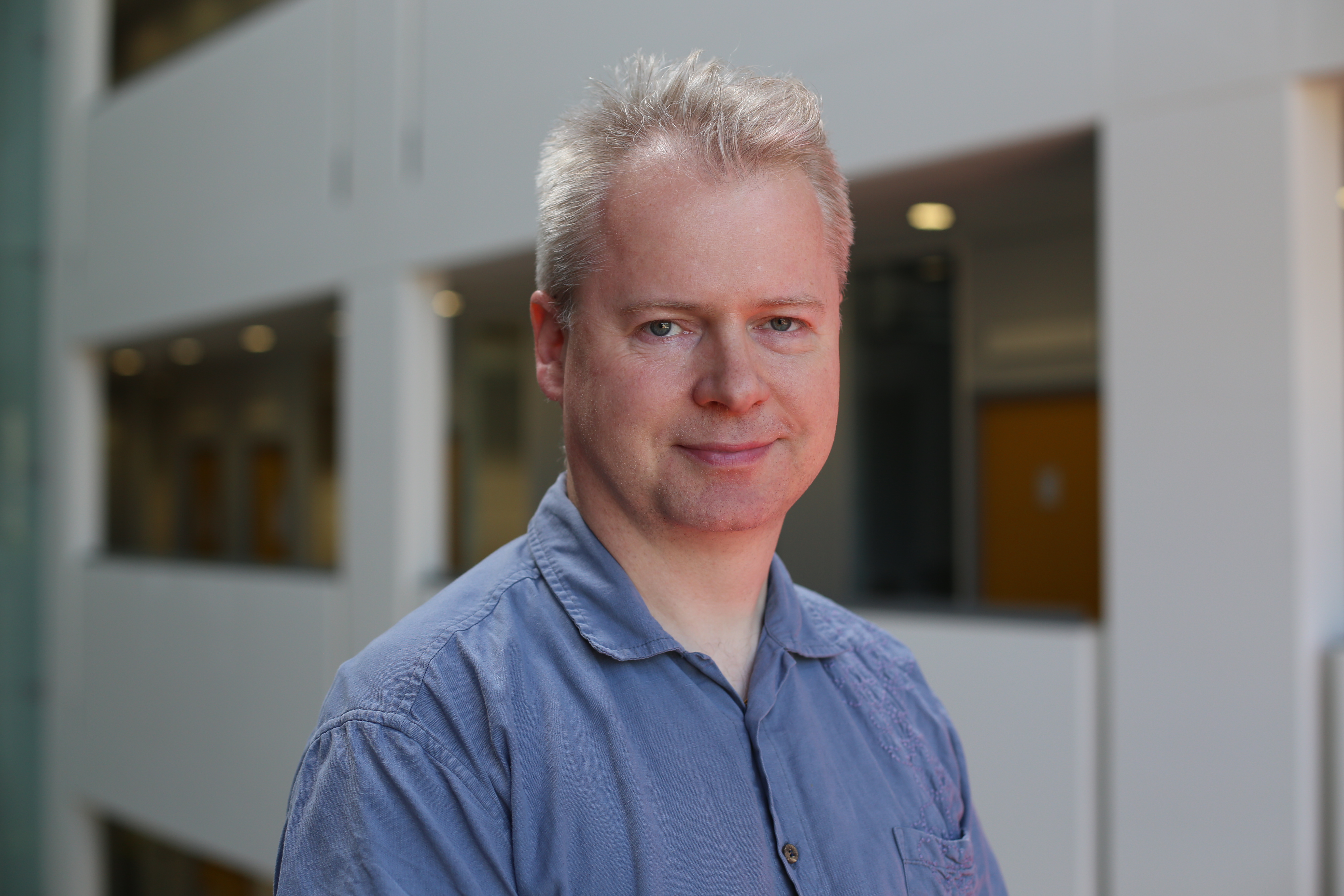




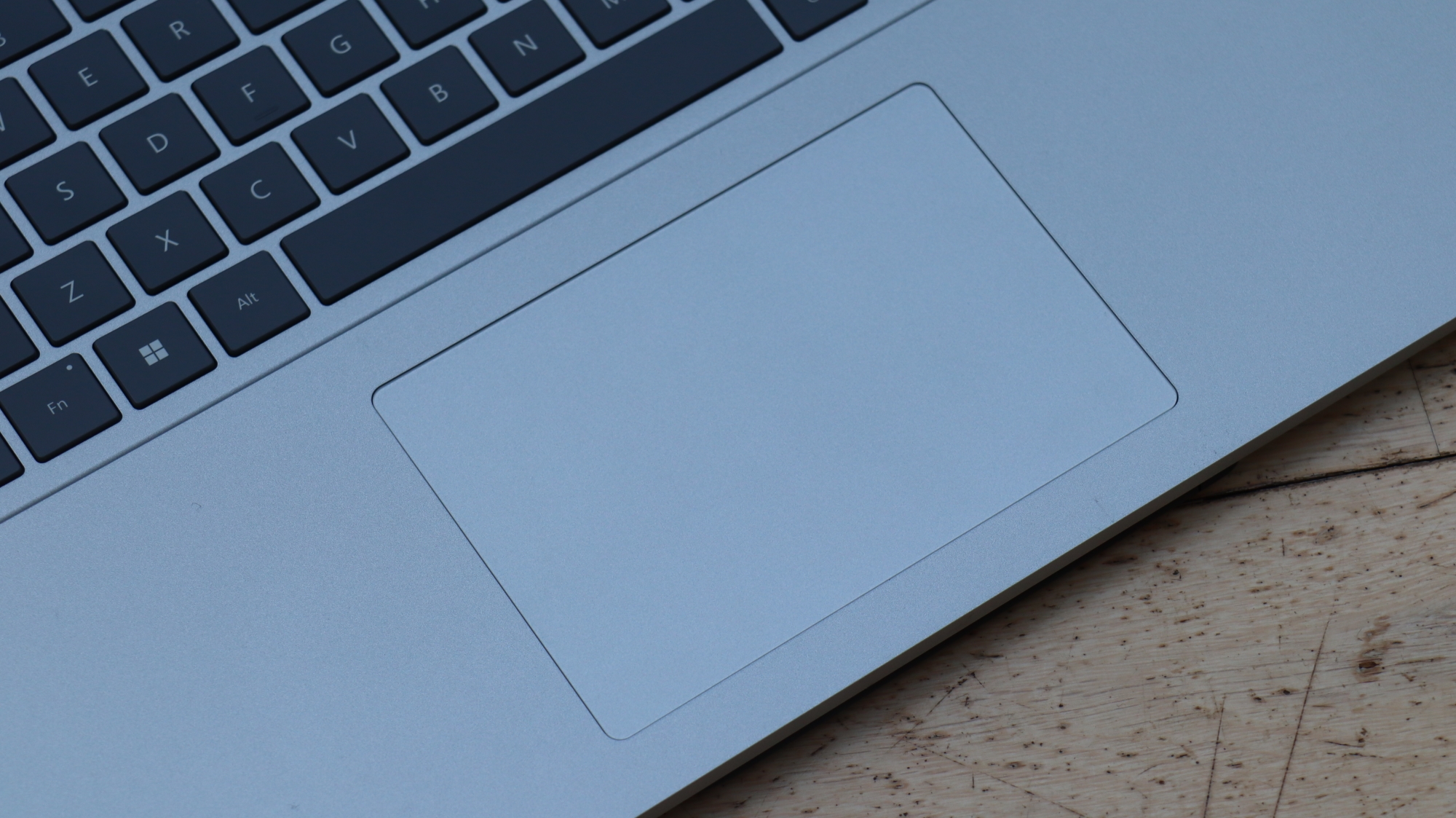
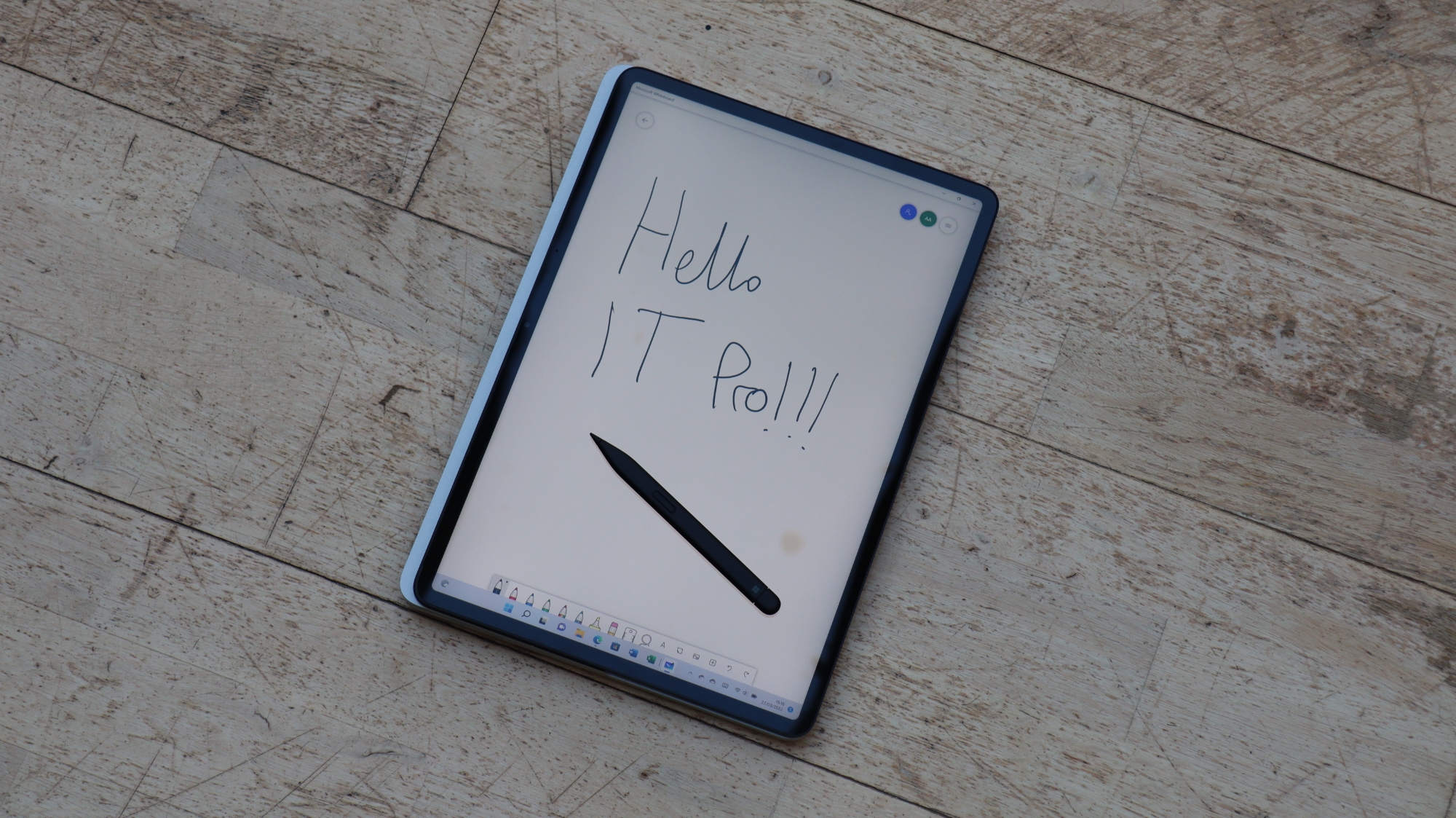




Microsoft has been trying to lead a revolution in multi-function laptops for around a decade. When the first Surface RT arrived in 2012, it garnered a mixed reception but Microsoft persevered, and the Surface range has gone through numerous iterations resulting in the device we have here for review – the Surface Laptop Studio.
This is an unashamedly high-end portable, with a comprehensive hardware specification, a bevy of cutting-edge features, and a price to match. Is the Laptop Studio what the Microsoft Surface was always meant to be?
Microsoft Surface Laptop Studio review: Design
The Microsoft Surface has always been about design. While no version has managed to outdo Apple on the aesthetic front, the Surface has instead focused on providing business functionality. In this case, that comes courtesy of an innovative dual-hinge mechanism, with a second hinge about halfway up the display, which allows the screen to pivot through a wider range of angles and positions.
In Stage mode, the bottom edge moves forward to sit just in front of the keyboard, where it rests securely in place to provide a perfect angle for desktop presentations in a meeting or watching movies while travelling.
Then there’s the tablet-style “Studio” mode, where the mid-screen hinge is entirely folded so the screen sits facing upwards on top of the keyboard. The touchscreen then comes fully into play, and you can add the optional Slim Pen 2 (£100 exc VAT) to draw and handwrite on the screen. This is arguably the most unique feature of the Surface Laptop Studio, and it performs it well, sitting comfortably in your hand and resting on your arm while you draw or write on the screen. The pen also sits magnetically in a ridge at the front of the notebook underneath. This is a very convenient system and provides wireless charging too.
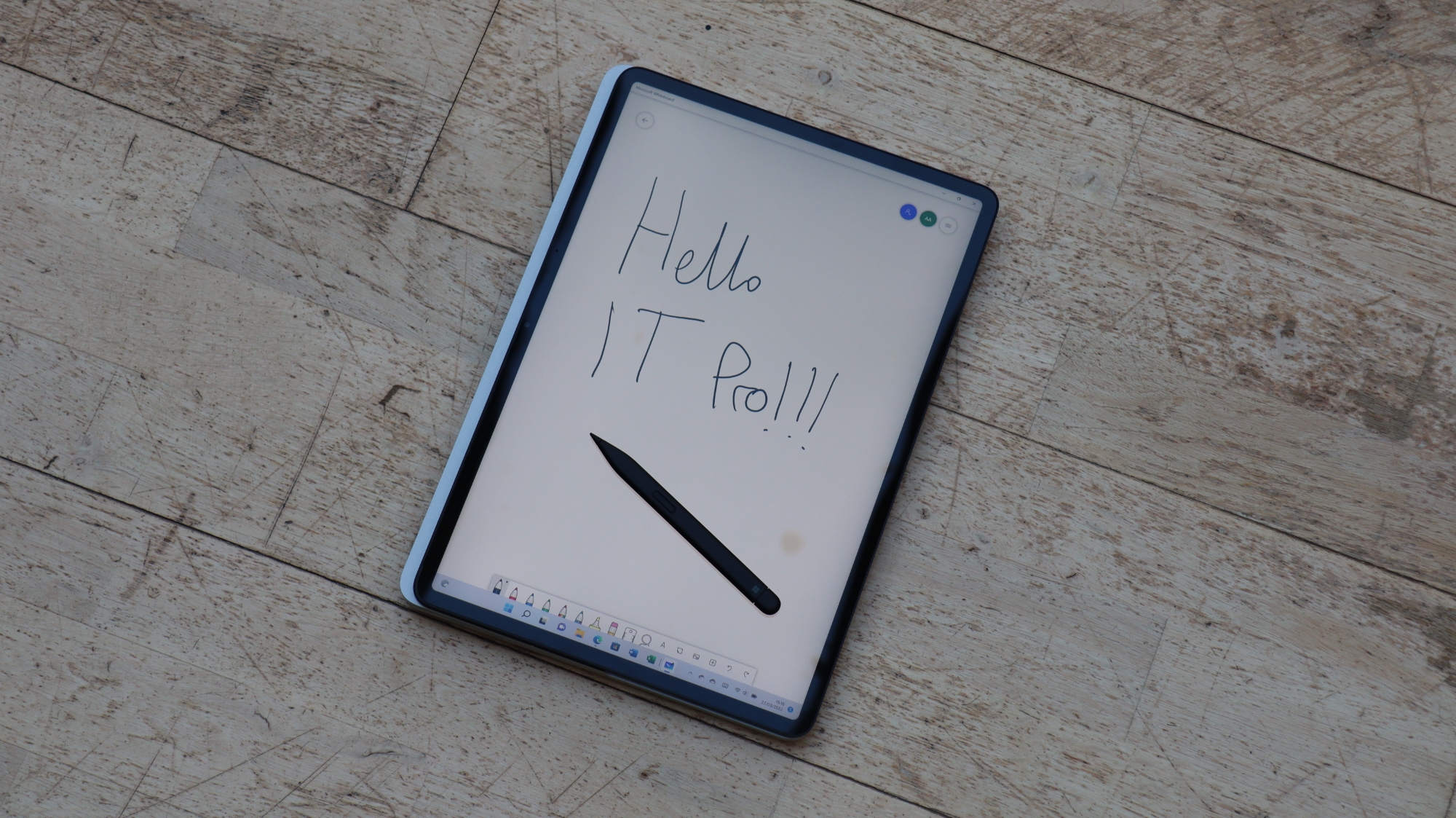
Some detachables are top heavy, but the Surface Laptop Studio keeps all the electronics in the keyboard base, so the screen remains thin. However, it’s also quite heavy, tipping the scales at 1.82kg for the Core i7 version and 1.74kg for the Core i5 version and it’s nearly 2cm thick, so isn’t the perfect device to hold in tablet form for extended durations. The key thing is that it performs this mode well when you need it, without any compromise of regular keyboard-driven notebook abilities.
The Surface Laptop Studio shows how much the “transformer” idea has matured over the years. Where a lot of previous devices in this category have been jacks of all trades and masters of none, you could use the Surface Laptop Studio as a regular notebook without even realising it has other modes.
Microsoft Surface Laptop Studio review: Display
The Surface Laptop Studio’s display is 14.4in touchscreen offering a fast 120Hz refresh rate. It also has a resolution of 2,400 x 1,600, which goes along with the Surface range’s traditional 3:2 aspect ratio (designed to match a sheet of A4 paper), and the overall sense of the panel is crisp, detailed, and colourful.
However, while the screen delivers 100% of sRGB as you’d expect, it can only manage 82% of the DCI-P3 gamut, which is good but far from outstanding. The maximum Delta-E colour accuracy of 4.73 is also questionable, although the average of 1.14 means that in general the fidelity is very good, with a few aberrations. Maximum brightness is 440cd/m2, which is excellent for a laptop display. You will safely be able to dial the brightness quite far back from 100% and still enjoy considerable clarity. For graphics professionals, this isn’t as good a screen as the ASUS ProArt Studiobook Pro 16 OLED offers, but it’s great for a panel you can also write on.
Microsoft Surface Laptop Studio review: Keyboard and trackpad
The Surface Laptop Studio’s 14.4in screen and 3:2 aspect means there isn’t enough width on this laptop for a number pad, but the chiclet-style keyboard does have full sized keys. These provide a clearly discernible travel and are very comfortable to type on for extended periods. Microsoft also supplies an Adaptive Kit that you can use to add some ridged elements to select keys to make them easier to find without looking, although the F and J keys already have their habitual home ridges for touch typists.

The large trackpad sits in the middle of the wrist rest area, but with no keypad this places it almost directly below the space bar, so accidental brushing with the heel of your hand will be kept to a minimum. The touchpad is sensitive and highly usable, with a discernible click when pressed in any area. Of course, the Surface Laptop Studio also benefits from a touch screen, which is available whatever mode the notebook is in. With the use of the Slim Pen 2, you can write and draw with little noticeable lag. It’s not quite a Wacom tablet but for whiteboarding or annotating designs, it will work extremely well.
Microsoft Surface Laptop Studio review: Hardware and performance
There are two processor options for the Surface Laptop Studio – the Intel Core H35 i5-11300H or the i7-11370H, both of which are 35W 11th-gen quad-core chips - as well as either 16GB or 32GB of LPDDR4x RAM. The graphics options also vary with your processor choice; the Core i5 version only offers integrated Intel Iris Xe graphics, but the i7 augments this with either NVIDIA GeForce RTX 3050 Ti or Quadro RTX A2000 discrete graphics. Both offer 4GB of GDDR6 memory and 2,560 CUDA cores, but which one is a better fit for your workloads will come down to whether you need the Quadro’s more professional capabilities.
Our review model came with the Core i7 processor, the Quadro GPU and 32GB of RAM, along with a 1TB PCIe 3.0 SSD which delivered 3,520MB/sec reading and 3,145MB/sec writing with CrystalDiskMark 8. This is notably behind PCIe 4.0 drives, but will still provide fast operating system and application loading.
It feels odd to say that “quad-core isn’t enough” in a notebook, but in 2022, with several six- and eight-core mobile processor options available, this notebook does feel a little underpowered for a professionally-oriented system. The overall score in the IT Pro media benchmarks was just 129, way behind the ASUS ProArt Studiobook Pro 16 OLED or Dell XPS 17. The individual scores of 149 in image editing, 117 in video editing, and 130 in multi-tasking show how this system errs on the side of portability rather than power. This is further accentuated by the score of 1,939 in Maxon Cinebench R20 3D rendering – less than half what the ASUS and Dell notebooks could muster. You won’t want to be processing lengthy 3D animations on this notebook.
Similarly, the Quadro RTX A2000 graphics may be professional, but it’s not hugely potent, delivering 42.48 in SPECviewperf 2020 v1.0’s 3dsmax-07, although 148.31 in maya-06 is commendable. The score of 89.39 in solidworks-05 is also mediocre, but other CAD software shows why you would opt for Quadro rather than GeForce graphics, with 50.05 in catia-06, 70.55 in creo-03 and 148.31 in snx-04 all beating more powerful consumer GPUs. The snx-04 result shows that this will be a much better system for Siemens NX than any notebook with GeForce graphics.

In other words, while this notebook has plenty of performance for everyday applications, and enough for programming and coding, modest design and creative 3D use, it won’t be able to replace a more meaty notebook. You could do some photo or video editing or CAD work, but you’ll want to switch back to a more powerful system when not on the move.
Microsoft Surface Laptop Studio review: Battery life
Microsoft boasts some pretty impressive battery life figures for the Surface Laptop Studio. With the Core i5 option, it will allegedly last up to 19 hours of “typical device usage”, and 18 hours with the Core i7 version we had. Running our video playback battery test, the Surface Laptop Studio endured an impressive 16hrs 52mins, which is one of the longest we’ve seen, although the Asus ExpertBook B9450F and M1-based Apple MacBooks go longer. Considering that this notebook is very much aimed at being as useful as possible away from a desktop power supply, it hits the spot in this respect, easily achieving a long working day - or possibly two if you’re careful.
Microsoft Surface Laptop Studio review: Ports and features
Microsoft is following many other laptop manufacturers and mostly focusing on Thunderbolt 4 / USB C with the Surface Laptop Studio’s connectivity. You get two of these ports on the left, offering bandwidth aplenty for any kind of external device including monitors and even external GPUs. However, the lack of any other ports (bar a 3.5mm audio jack) is disappointing for a supposedly professional machine, especially one of this size. Even Apple has realised that workers cannot live on USB-C alone.
Naturally, you can purchase a USB C travel hub that adds wired LAN, HDMI, VGA and pass throughs for USB C and USB Type A. This will be essential if you want to use this laptop with a boardroom or classroom projection system, or when hot desking. One thing that is conspicuous by its absence, however, is any form of memory card reader.
Unsurprisingly, Microsoft continues to use its proprietary Surface Connect charger for power, rather than a more traditional USB C-based power adapter as seen on devices like the Dell XPS 17. This port can also be used with a docking solution that provides more inputs than the USB C-attached travel hub. Finally, as one of Microsoft's flagship devices, this machine is designed to show off Windows 11 to its maximum capacity.

Microsoft Surface Laptop Studio review: Verdict
After a slow start, the Microsoft Surface has truly come of age. The Surface Laptop Studio isn’t perfect, though; it’ll be a little underpowered for some professional software, and the top-of-the-range model we tested is expensive (although the entry-level version starts at £1,208 exc VAT). However, it makes the idea of a transforming multi-function device work extremely well.
It’s a competent notebook, excellent for watching movies or presenting on the move, and the Studio tablet mode is extremely usable too. If you need a system that can perform creative, pen-based design work as well as being great for everyday office tasks, the Microsoft Surface Laptop Studio can do both well. It’s not so just a jack of all trades, but pretty masterful at all of them too.
Microsoft Surface Laptop Studio specifications
| Processor | Intel Core i7-11370H |
| RAM | 32GB LPDDR4 |
| Graphics | Intel Iris Xe + NVIDIA Quadro RTX A2000 with 4GB GDDR6 memory |
| Storage | 1TB NVMe PCI Express 3.0 SSD SK Hynix PC711 |
| Display | 14.4in 2,400 x 1,600 touch screen |
| Operating system | Windows 11 Pro 64-bit |
| Connectivity | 802.11ax WiFi 6, Bluetooth 5.1 |
| Ports | 2 x Thunderbolt 4 / USB C, 3.5mm headphone jack, 1 x Surface Connect port; optional adapter for 1 x HDMI, 1 x VGA, 1 x LAN, 1 x USB C and 1 x USB Type A |
| Dimensions | 323.28 x 228.32 x 18.94mm (WxDxH) |
| Weight | 1.82kg |
| Warranty | 1yr limited hardware |
Get the ITPro daily newsletter
Sign up today and you will receive a free copy of our Future Focus 2025 report - the leading guidance on AI, cybersecurity and other IT challenges as per 700+ senior executives
Dr James Morris has worked as a technology journalist for over 25 years, including spending nine years on the staff of market-leading computer magazine PC Pro, the last five of which were as the publication’s editor. He specialises in enterprise-grade software and hardware, with a particular focus on content creation. He launched a pioneering video channel for HEXUS.net in 2006 and ran the video reviews channel for TrustedReviews.com for four years. He also runs a successful online digital content and commercial video production company, t-zero communications Ltd.
Dr Morris is a prolific technology writer and contributes commercial content for major IT brands including AMD, BlackBerry, Dell, Cognizant, HP, and IBM. He published a book on artificial intelligence, Can Computers Create Art? in 2009. He is also an academic, and is currently Pathway Director of the MA, Interactive Journalism at City, University of London.
Previously, he was course leader for the BA in Web Media Production at Ravensbourne University. He has a PhD in Philosophy, Art and Social Thought from the European Graduate School in Switzerland, a Master's in Media Arts from the New School in New York, USA, and a Bachelor's in Social Anthropology from the London School of Economics.
Dr. Morris can be found on Twitter at @Cyberwest, or emailed at j@tzero.co.uk
-
 Apple, Meta hit back at EU after landmark DMA fines
Apple, Meta hit back at EU after landmark DMA finesNews The European Commission has issued its first penalties under the EU Digital Markets Act (DMA), fining Apple €500 million and Meta €200m.
By Nicole Kobie Published
-
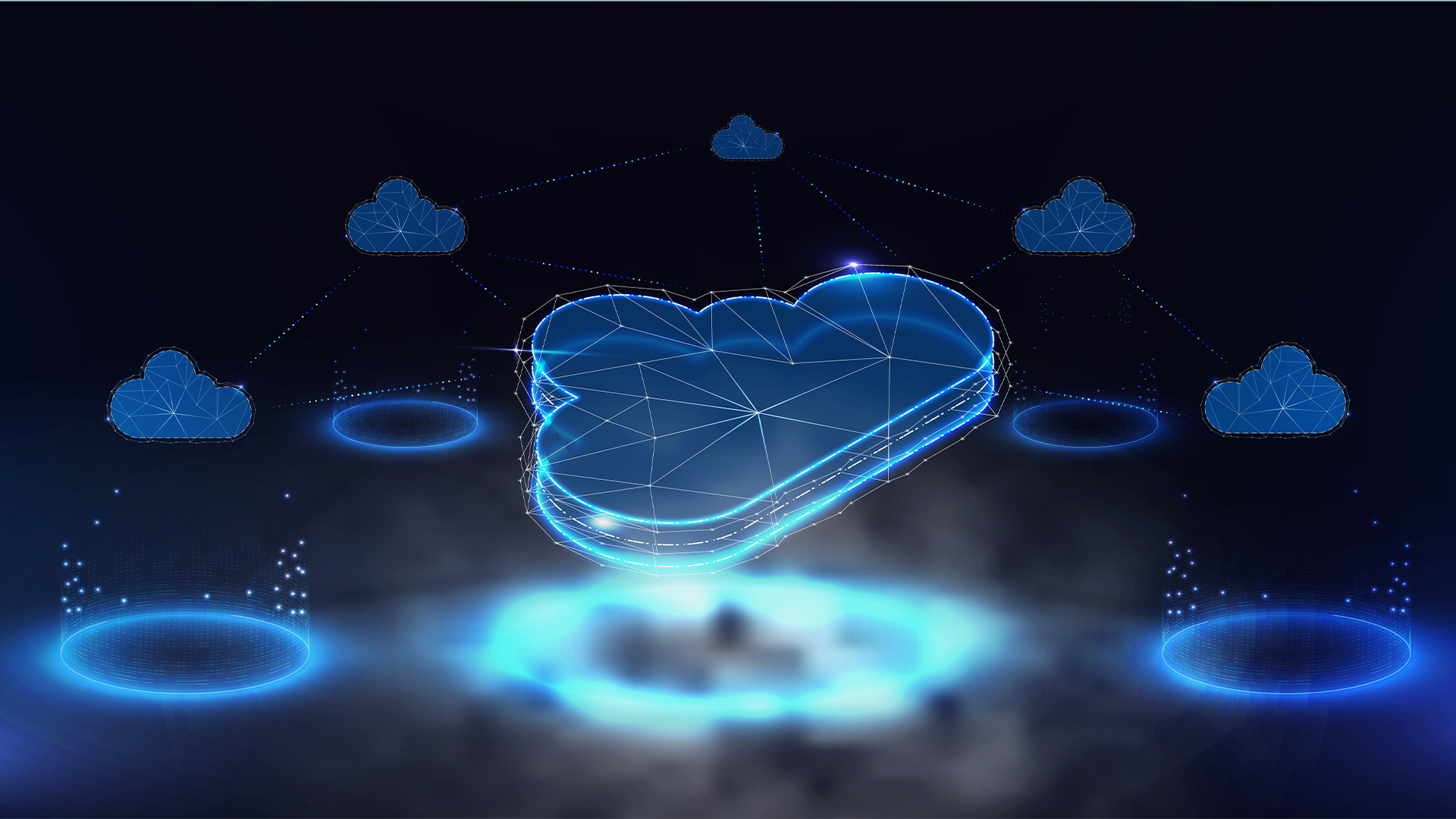 Enterprises are facing a ‘cloud security crisis’
Enterprises are facing a ‘cloud security crisis’News Businesses are facing a “cloud security crisis” fueled by increasingly fragmented hybrid environments, according to security firm Rubrik.
By Jane McCallion Published
-
 Hackers are using Zoom’s remote control feature to infect devices with malware
Hackers are using Zoom’s remote control feature to infect devices with malwareNews Security experts have issued an alert over a new social engineering campaign using Zoom’s remote control features to take over victim devices.
By Ross Kelly Published