In search of the perfect scanner
If you’re still relying on paper documents, it’s time to get digital


By now, it’s clear that the myth of the paperless office is just that – a myth. But don’t write off the whole idea: while it might not be realistic to ditch physical documents entirely, you can certainly reduce your reliance on them, and reap the rewards of a “paper-light” workflow.
For a start, if your office is packed with bulky filing cabinets, you can reclaim that space by digitising statements, invoices, sales records and legal documents. The original hard copies can be sent off to secure archival storage, where they are protected from disasters such as fire and flood, while you put the floor space to more productive uses.
Even better, keeping your digital copies in a central repository enables staff to instantly find and access the documents they need, which in turn allows them to work more efficiently and responsively.
Naturally, you’ll need to invest some time into the digitising process itself – but there are plenty of fast, affordable desktop scanners on the market, which can help you quickly digitise large volumes of documents, and stay on top of new ones as they arrive. There’s a whole host of business-class models from the likes of Brother, Canon, Fujitsu and Kodak Alaris that can make short work of your paper files.
Scan essentials
Before investing in a desktop scanner, think about your requirements. In almost all cases we’d recommend you choose a model with an automatic document feeder (ADF), so you can scan stacks of documents without having to feed each sheet in by hand. Capacities vary, so look for one that suits your expected workload.
Another major consideration is speed. If you have a large backlog of documents to process then you’ll want a fast scanner that’s designed to handle many thousands of pages per day. Such scanners can typically be had in the £350 to £450 price range; you can expect scan speeds of around 40 to 50 pages per minute (ppm), and duty cycles of between 4,000 and 5,000 pages per day.
Then there’s the question of whether you need double-sided scanning. In the drive to reduce costs and environmental impact, many firms now print on both sides of each sheet. If you have a lot of double-sided documents to scan, you won’t want to spend all day laboriously flipping pages: look for a duplex scanner, with imaging sensors on both sides of the paper path so it can scan both sides in one pass.
Get the ITPro daily newsletter
Sign up today and you will receive a free copy of our Future Focus 2025 report - the leading guidance on AI, cybersecurity and other IT challenges as per 700+ senior executives
Passport to scan
Let’s be realistic: the documents you need to scan probably won’t be perfect stacks of pristine A4 pages. Modern business scanners can handle a wide range of document sizes and thicknesses, and they come with sophisticated jam-detection sensors that can identify when a page gets caught up in the mechanism and stop the paper rollers before your original document is damaged.
If that isn’t reassurance enough, consider a combined ADF/flatbed scanner: this gives you the option of laying delicate or bulky originals on the glass plate, and scanning them in place. This isn’t necessarily something you need to buy upfront, as some vendors offer optional add-on flatbed units that connect to the main unit to give you the best of both worlds. If you just need to handle a few fragile originals, it’s also possible to purchase carrier sheets or plastic envelopes to protect them during the scan process.
It’s also worth mentioning a special case that some businesses have to deal with: in certain industries (such as hospitality), it’s often necessary to scan a client’s passport. A standard ADF may struggle with this job, as passports are obviously smaller and thicker than the typical business document. You can look for a model that’s specifically designed to process passports, or one that allows you to put passports in a protective sleeve. Alternatively, you can keep a flatbed on hand for this specific job.
Connection choices
The cheapest scanners tend to connect directly to a PC via USB. This makes them simple to set up, but you may find you end up wholly dedicating a workstation to scanning and document management functions, which isn’t a great use of resources.
Network scanners aren’t much more expensive, and since they don’t need a host PC, you have much more flexibility in where to locate them. Some even have Wi-Fi support, although be aware that it’s not normally possible to use both wired and wireless connections at once.
Once you have a network scanner set up, authorised staff can control it from their own desktops, and some vendors offer free apps so users can acquire scans directly into their mobile device too. If you want your mobile workforce to enjoy tap-and-scan operations, look for devices with an NFC chip.
Get on the same page
Each scanner manufacturer provides its own suite of accompanying software, but all of them support scanning to a range of user-specified destinations, with typical options including local or networked folders and FTP or SharePoint servers. It’s essential to standardise on scan locations, or your digital documents will quickly get scattered across multiple systems and locations, making it impossible to find what you’re looking for.
It may even make sense to skip local storage entirely and scan to the cloud. Providers offer secure facilities for restricting access to specific users, and you get the added bonus of off-site storage, so documents can be accessed from anywhere.
Another thing to standardise is output formats. For most purposes, greyscale scans at 200dpi are fine: more detail is a waste of time and storage space. We recommend you save your scans in PDF format, as it’s widely supported and is highly storage efficient. You can use the OCR (optical character recognition) function in your scanner’s software to create searchable PDFs (sPDFs), enabling you to instantly find documents containing terms such as customer names.
Shop around, and you’ll find a host of affordable desktop scanning solutions that offer a wealth of digitising and document management features that are ideally suited to SMBs - so there’s no excuse for cluttering up your office with stacks of physical documents.
Dave is an IT consultant and freelance journalist specialising in hands-on reviews of computer networking products covering all market sectors from small businesses to enterprises. Founder of Binary Testing Ltd – the UK’s premier independent network testing laboratory - Dave has over 45 years of experience in the IT industry.
Dave has produced many thousands of in-depth business networking product reviews from his lab which have been reproduced globally. Writing for ITPro and its sister title, PC Pro, he covers all areas of business IT infrastructure, including servers, storage, network security, data protection, cloud, infrastructure and services.
-
 Should AI PCs be part of your next hardware refresh?
Should AI PCs be part of your next hardware refresh?AI PCs are fast becoming a business staple and a surefire way to future-proof your business
By Bobby Hellard
-
 Westcon-Comstor and Vectra AI launch brace of new channel initiatives
Westcon-Comstor and Vectra AI launch brace of new channel initiativesNews Westcon-Comstor and Vectra AI have announced the launch of two new channel growth initiatives focused on the managed security service provider (MSSP) space and AWS Marketplace.
By Daniel Todd
-
 HP OfficeJet Pro 9010e review: An MFP that's unlikely to ever fall short
HP OfficeJet Pro 9010e review: An MFP that's unlikely to ever fall shortReviews Great print quality, nippy speeds, and flexible ink choices show that HP can still make excellent MFPs
By Simon Handby
-
 PCI consortium implies Nvidia at fault for its melting cables
PCI consortium implies Nvidia at fault for its melting cablesNews Nvidia said the issues were caused by user error but the PCI-SIG pointed to possible design flaws
By Rory Bathgate
-
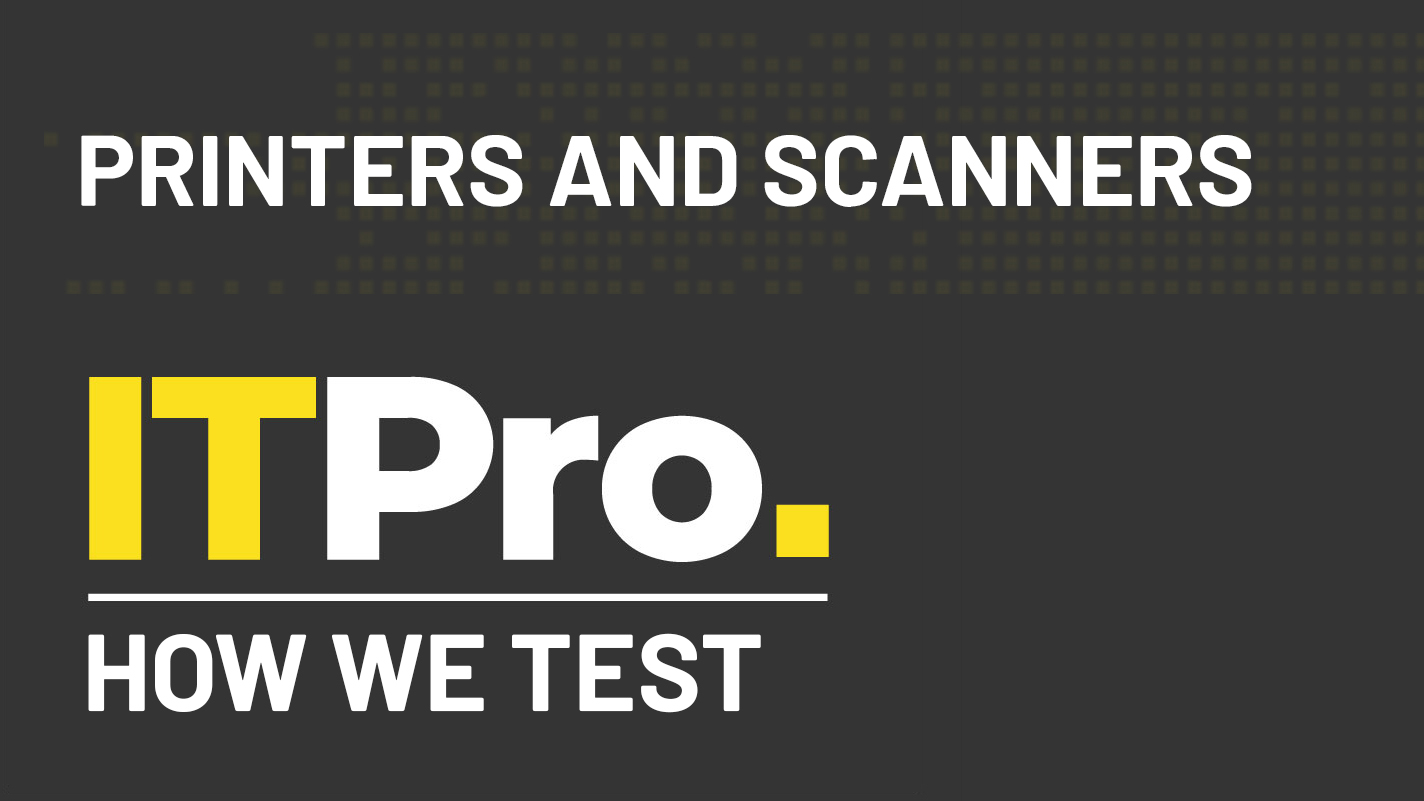 How we test printers and scanners
How we test printers and scannersReviews Everything you need to know about our benchmarking process for print devices
By IT Pro
-
 Best digital copiers
Best digital copiersBest Below you can find our pick of the best digital copiers
By Will Roszczyk
-

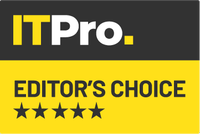 Scan 3XS GWP-ME A124C review: An Intel-powered workhorse that holds its own
Scan 3XS GWP-ME A124C review: An Intel-powered workhorse that holds its ownReviews A brilliant content-creation showcase for Intel’s 12th-gen Core i9 and Nvidia’s Quadro RTX A4500 graphics
By James Morris
-

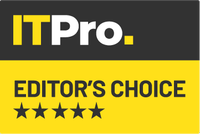 Xerox D35 Scanner review: A great choice for heavy workloads
Xerox D35 Scanner review: A great choice for heavy workloadsReviews A budget USB scanner offering good speeds, a great range of apps and clever networking capabilities
By Dave Mitchell
-
 How do laser printers work?
How do laser printers work?In-depth If you’re scratching your head wondering how laser printers work, then we’ve got all the answers here
By Zach Marzouk
-
 The best 3D printer tools and accessories for your business
The best 3D printer tools and accessories for your businessIn-depth Every business using 3D printers should be aware of these essential extras to raise its output to the next level
By Rory Bathgate