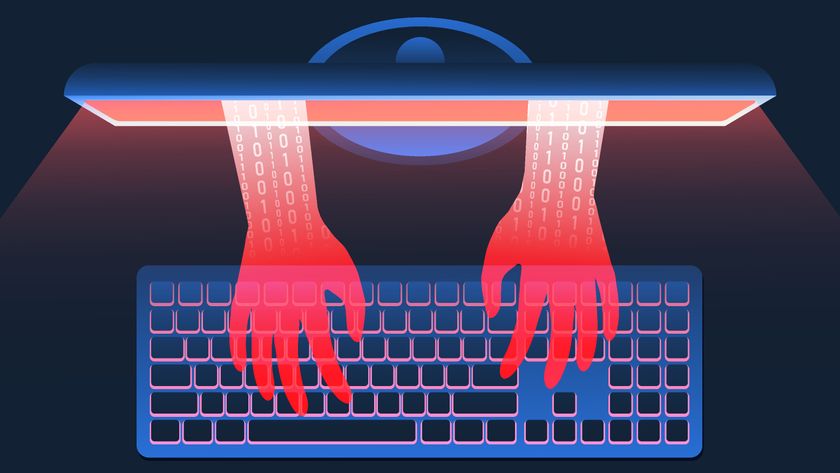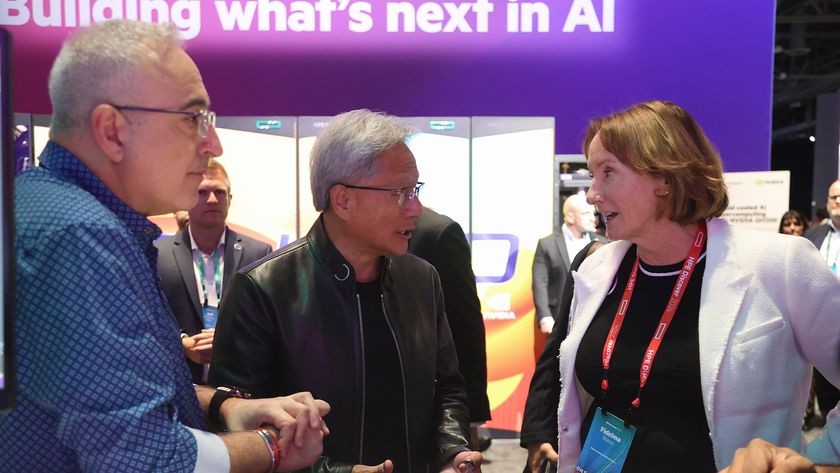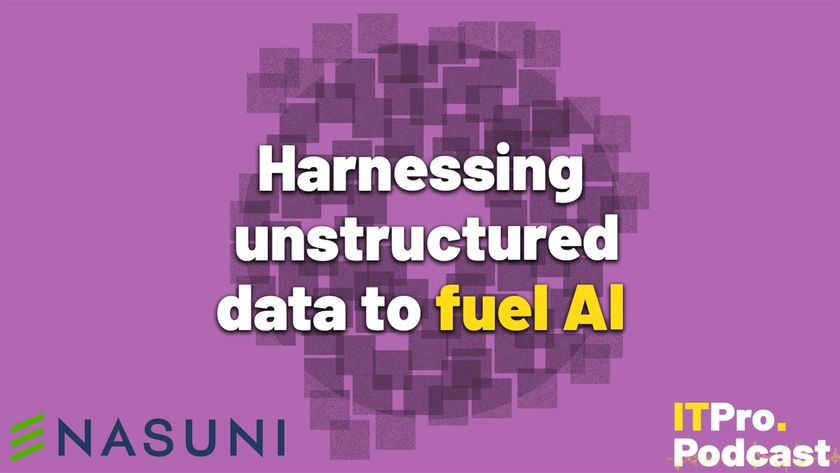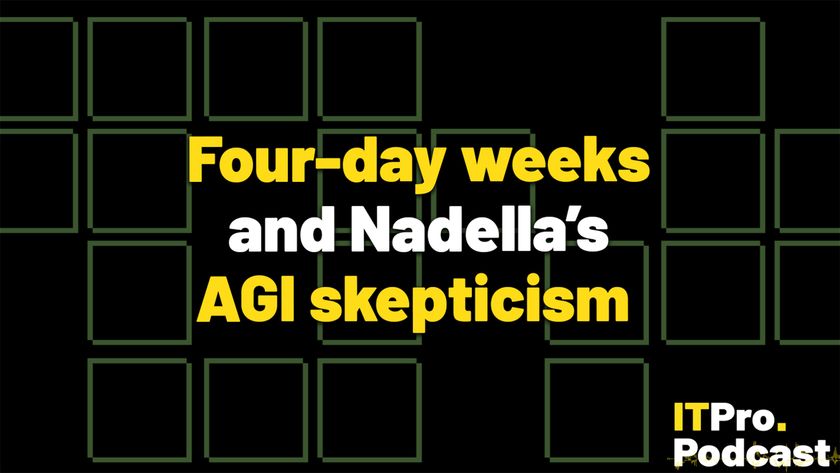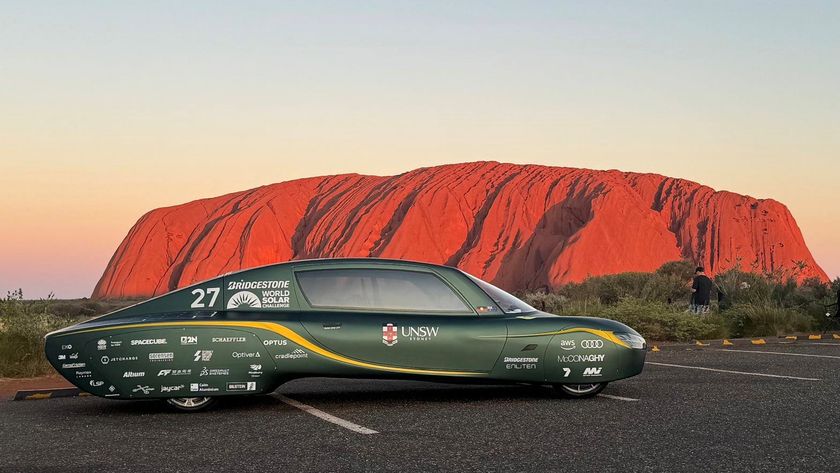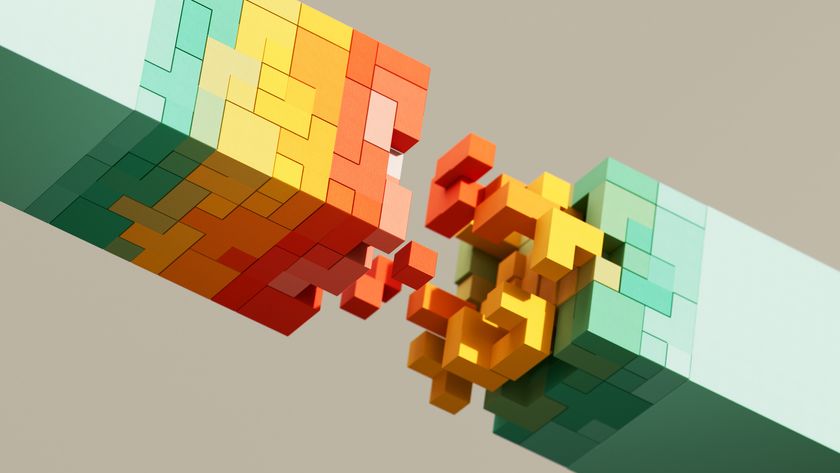Clean out junk files
One of the first things you should do if your computer is not running as fast as it used to is to run a file scanner to check whether there are any old files or folders you don't need anymore or haven't used for a long time. Any of this extra data, such as caches, temporary files (that aren't temporary at all) and cookies can make your computer run much slower.
Windows has a built-in feature called Storage Sense which can do a lot of this work for you automatically, getting rid of temporary files, emptying the recycling bin and so on. You can turn this on in the settings menu by clicking on 'System' and then 'Storage'. You'll see a switch to toggle Storage Sense on or off, as well as an option to configure how it functions. This allows you to set it to run at regular intervals, as well as choosing whether to delete files in your recycle bin or downloads folder that have been there for a certain period of time.
If you need to quickly clean out your drive there and then, you can also use the built-in Windows Disk Clean-up tool to tidy up your drive. You can launch this by clicking the 'Free up space now' button beneath the Storage Sense toggle, after which you'll be able to select which types of files you want to get rid of.
Defrag your hard drive
Older mechanical hard drives suffer a lot from defragmentation (this isn't a problem with solid state disks though, so if you're using an SSD you can safely skip this step). This means that files are often scattered across a drive, rather than being located closer together. This slows the machine down, as the drive head has to travel greater distances across the surface of the disk to access all portions of the file. Defragging will put the files back together again and hopefully increase the read speeds of the hard drive at the same time.
To defrag your hard drive, go into the control panel, select 'System and Security' under Administrative Tools.
You can analyse the drive to see how fragmented it is. Next, click on the drive you want to defrag. This will then run the process, speeding up the drive.
Get the ITPro. daily newsletter
Sign up today and you will receive a free copy of our Focus Report 2025 - the leading guidance on AI, cybersecurity and other IT challenges as per 700+ senior executives
ITPro is a global business technology website providing the latest news, analysis, and business insight for IT decision-makers. Whether it's cyber security, cloud computing, IT infrastructure, or business strategy, we aim to equip leaders with the data they need to make informed IT investments.
For regular updates delivered to your inbox and social feeds, be sure to sign up to our daily newsletter and follow on us LinkedIn and Twitter.