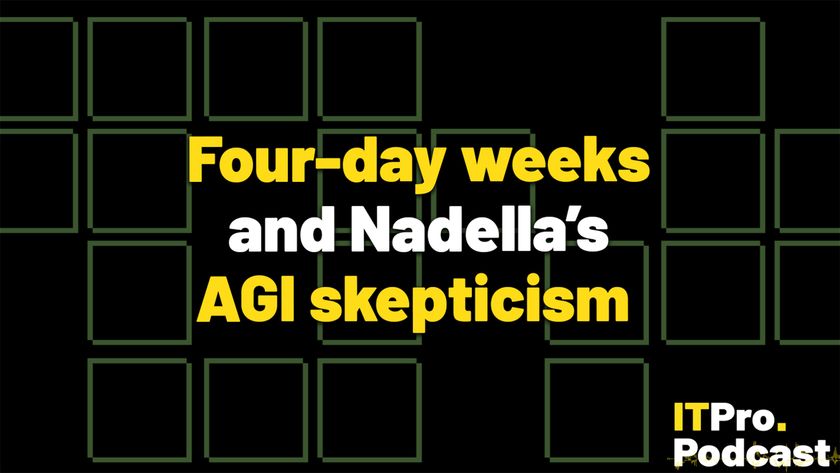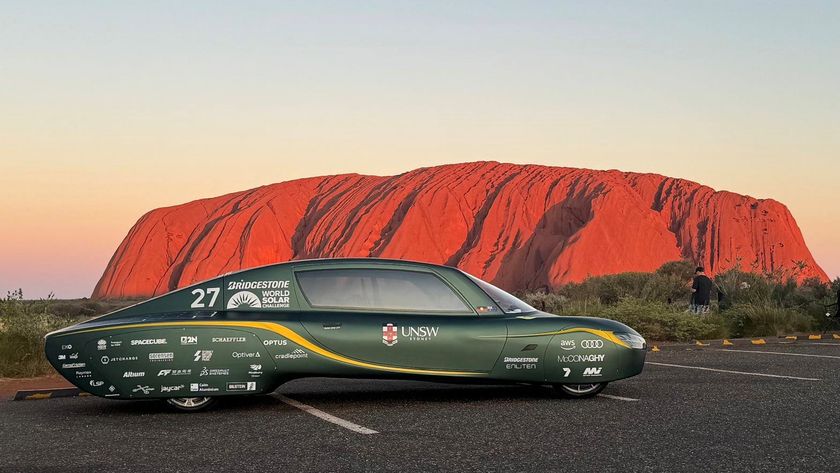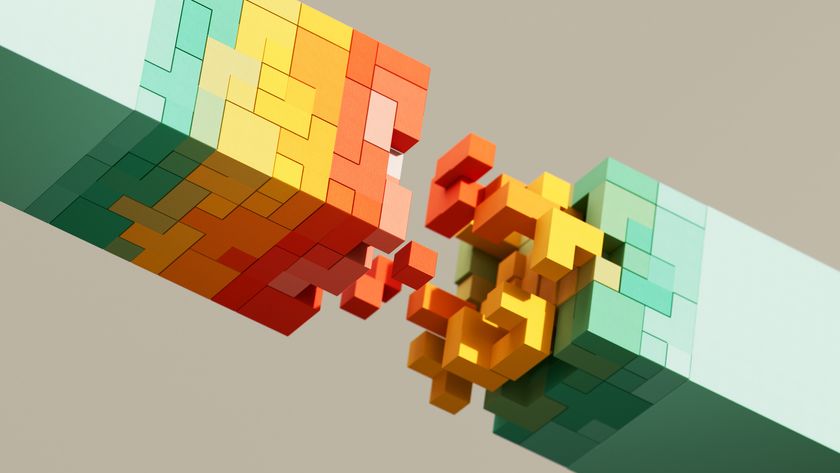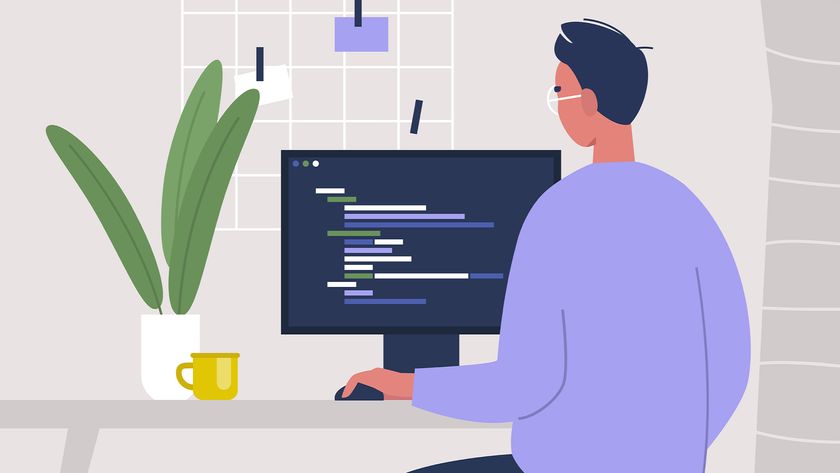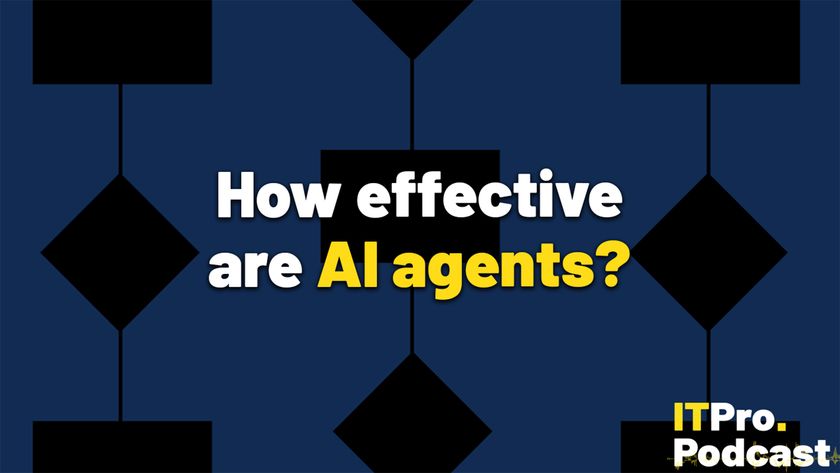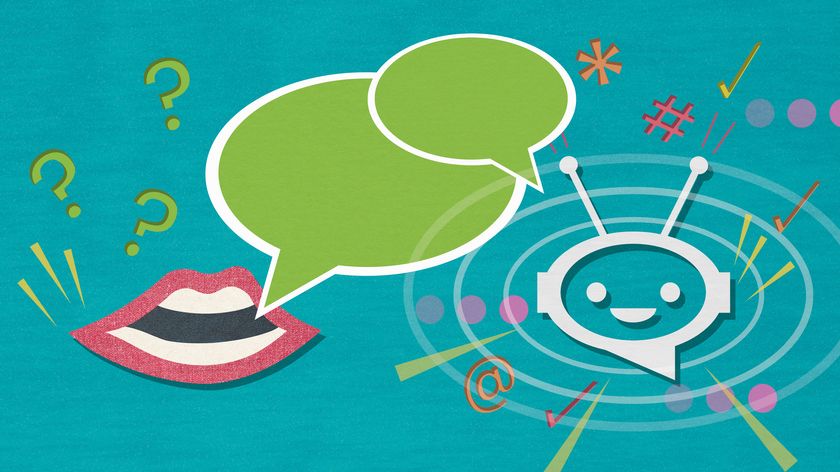Make Windows 10 search quicker and more useful
Search indexing in Windows 10 has come a long way from its origins in previous Windows versions. The advice until recently was to disable this completely, but it has become too integral to the Windows experience to do that.
However, you can improve the speed of finding things on your laptop by using a few tweaks. First, you can disable the web results in search (let's face it you use the browser for this and most likely Google rather than Bing). Simply, hit the Windows key, type gpedit.msc and hit enter. With the Group Policy Editor open, click on Local Computer Policy > Computer Configuration > Administrative Templates > Windows Components > Search.
Find 'Do not allow web search' and double-click this. Switch the preference to enabled. Then find 'Don't search the web or display web results in Search' and double-click this. Switch the preference to enabled. Lastly, 'Don't search the web or display web results in Search over metered connections' and double-click this. Switch the preference to enabled.
You can also change the locations that Windows Search indexes to exclude stuff you know you don't need to find, such as the App Data folder that contains, among other things web browser cache and cookies. If you don't use Internet Explorer or Edge you may not want these indexed either.
To manage these, open the Indexing Options by pressing Windows and Pause to open the System control panel, then click on 'All control panel items' in the location bar at the top, and the find and click on Indexing Options. This then opens a window that shows locations that are included by Windows 10's search indexer. Here you can choose which locations to include or exclude to speed up this search function.
Get the ITPro. daily newsletter
Sign up today and you will receive a free copy of our Focus Report 2025 - the leading guidance on AI, cybersecurity and other IT challenges as per 700+ senior executives
ITPro is a global business technology website providing the latest news, analysis, and business insight for IT decision-makers. Whether it's cyber security, cloud computing, IT infrastructure, or business strategy, we aim to equip leaders with the data they need to make informed IT investments.
For regular updates delivered to your inbox and social feeds, be sure to sign up to our daily newsletter and follow on us LinkedIn and Twitter.