8 killer new Windows 10 features for 2019
Android phone mirroring, smoother updates and a sandbox to test suspicious files all come part of the latest Windows 10 refresh
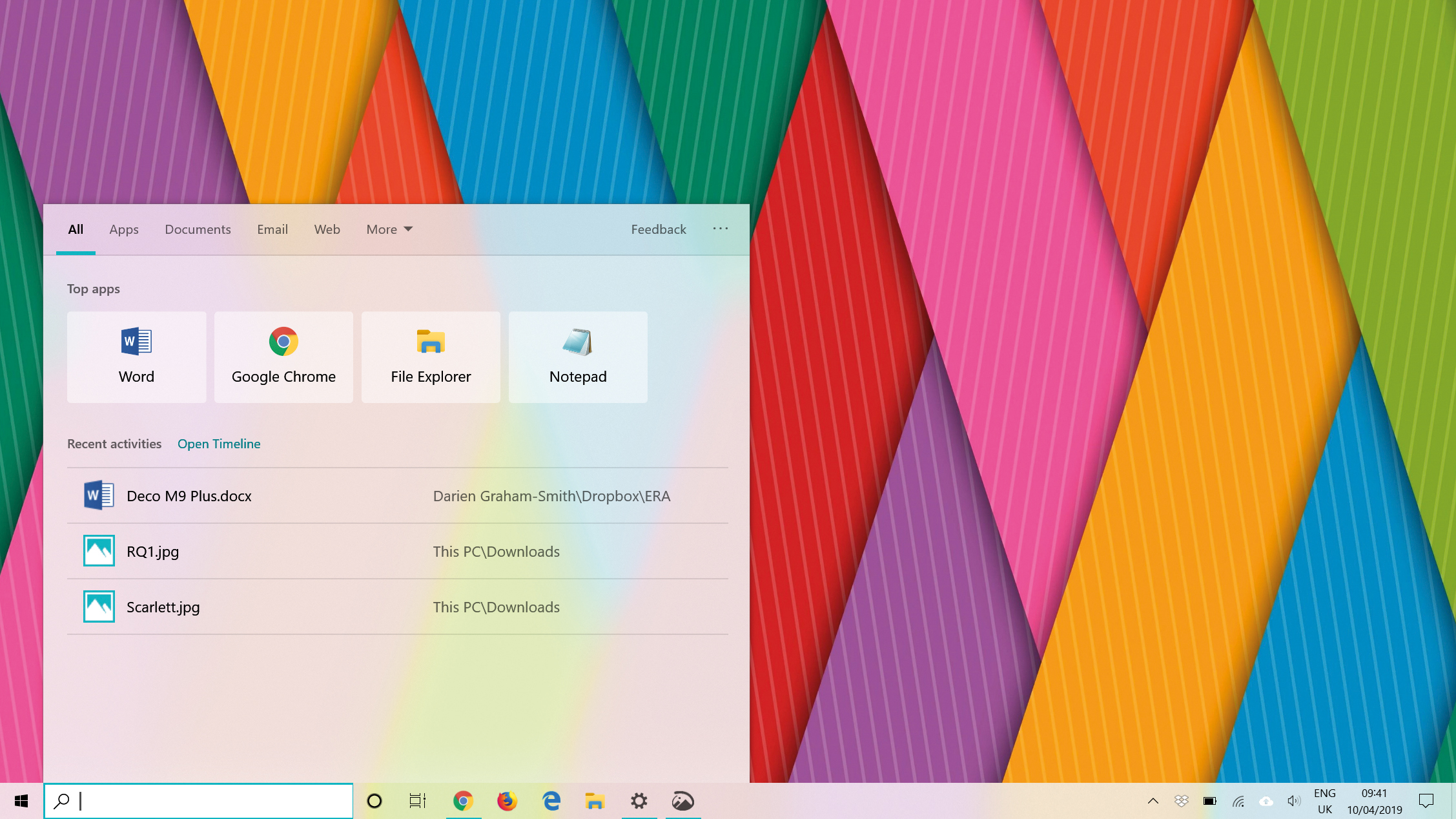

The next version of Windows 10 is here, bringing with it a tasty selection of new features and enhancements to the operating system. This time around, those include visual enhancements, improvements to Windows Update and better ways to work across different devices and operating systems.
Although it's called the "May 2019 Update", that doesn't necessarily give an indication as to when most users will be installing it. Last year's October 2018 update was released on time, but then pulled a few days later while Microsoft investigated reports of users losing data when installing the update. In the end, it wasn't until the middle of November that most people were able to install the new release.
Still, this time around Microsoft is taking steps to ensure there's no repeat of that debacle. A complete build of the May 2019 Update has already been rolled out to users who have signed up for the Windows Insider Programme, so by the time it gets onto your PC it will have been tested by tens of thousands of real-world volunteers.
Let's take a look at the features that make this the most versatile and mature version of Windows yet.
Android mirroring
The October 2018 update to Windows 10 introduced a new app called "Your Phone", which connects to an Android smartphone and lets you send and receive SMS messages. You can also browse your mobile photo library directly from Windows.
The May 2019 Update takes things much further with a new screen-mirroring feature, which lets you call up a copy of your Android home screen, and run smartphone apps in a window on your desktop, without having to touch your phone. It won't change the world, but it's certainly convenient.
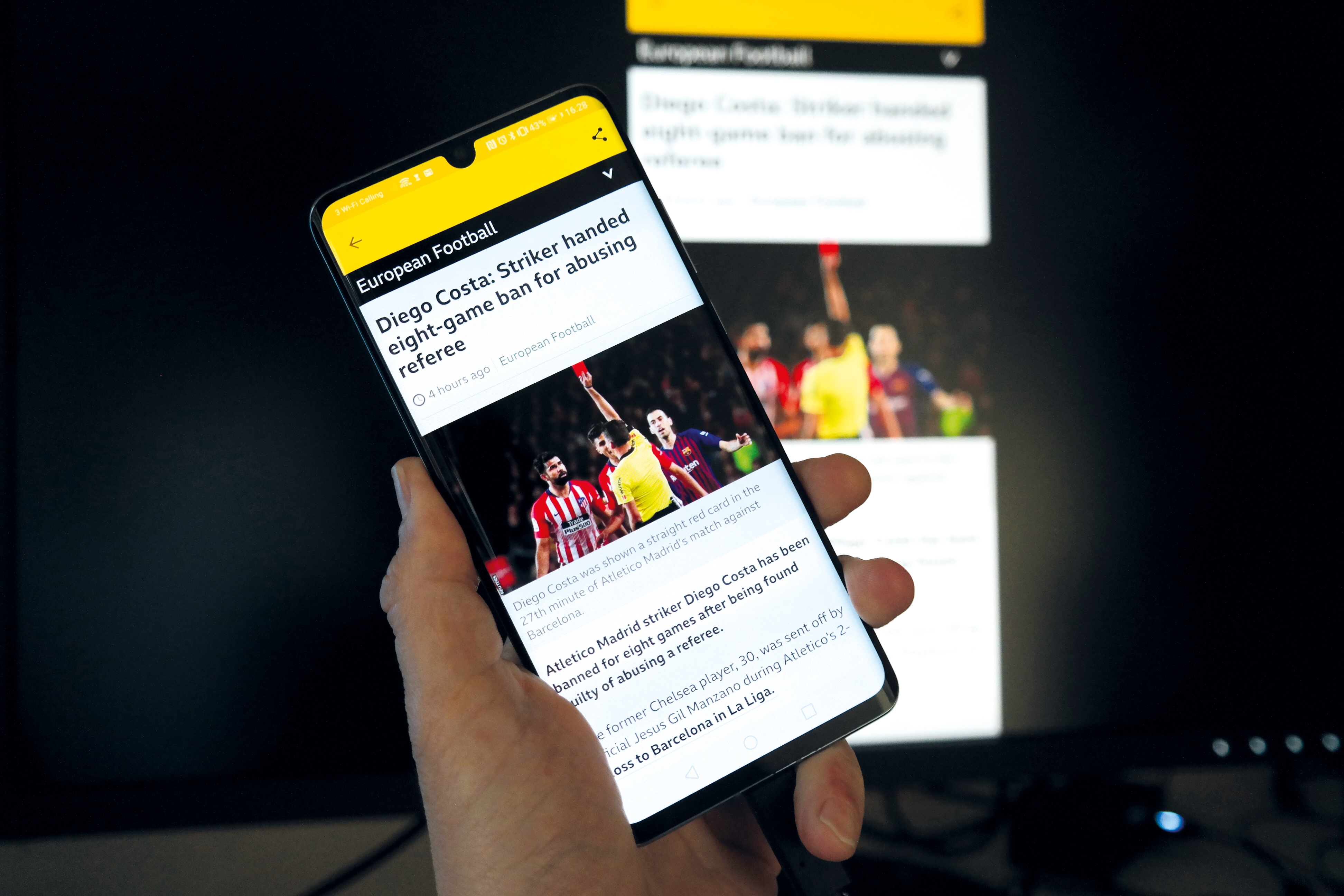
The new screen-mirroring feature lets you call up your phone's screen on your desktop
Get the ITPro daily newsletter
Sign up today and you will receive a free copy of our Future Focus 2025 report - the leading guidance on AI, cybersecurity and other IT challenges as per 700+ senior executives
Not everyone can take advantage, though. Predictably, iPhone users are left out in the cold - Apple's strict security model makes remote access an impossibility. You'll also need a computer that supports Bluetooth LE, which will rule out older hardware - and your Android phone must be on the supported list, too. Currently, that's limited to recent Samsung Galaxy models, but the list should expand in time.
Updates, updated
Software updates in Windows 10 have long provoked controversy. We've lost track of the number of complaints we've seen on forums and social media over the years from furious users who have had their work disrupted or lost when Windows unilaterally decided to install a major upgrade that they never asked for.
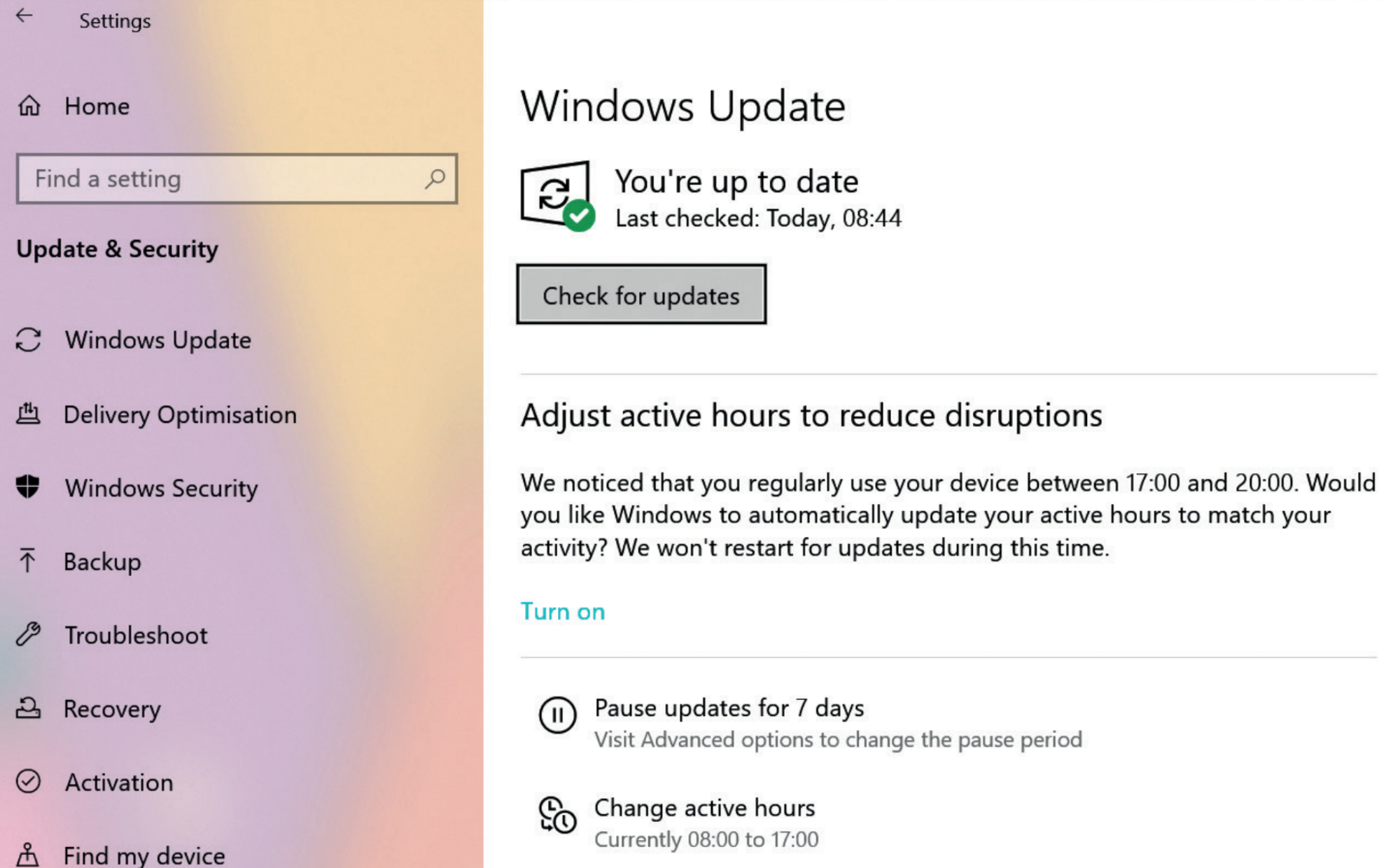
Rejoice! Windows Home users can now pause updates for seven days via a handy button
To be fair, things aren't as bad as they used to be. The 2017 Creators Update introduced "active hours", preventing random shutdowns while you were in the middle of a task, and giving you the option to schedule a time for the restart. And, as of the April 2018 Update, much more of the updating process is done in the background while you continue to work - so when your computer does need to reboot, it should be back up and running in a matter of minutes, rather than hours.
The May 2019 Update represents another step forward - beginning with the way the update itself is distributed. Once the new release is publicly available, current versions of Windows 10 won't automatically install it, but will simply display a notification in the Windows Update settings inviting you to download the code when you're ready. Until you click the link, you will remain safely and stably on your current version of Windows 10, while regular security updates continue to come down the line as usual. This really should have been the default behaviour all along, but better late than never.
There's more good news for users of Windows 10 Home. Previously, this edition of the OS didn't give you any way to postpone updates - which was hardly great for students or home workers on tight deadlines. As of the May 2019 Update, it's now possible to suspend Windows Update for up to seven days. The option isn't hidden away, either: open the Windows Update settings and you'll see a set of new buttons located front and centre, enabling you to pause updates and change your active hours. When there's a restart pending, a tasteful little icon also now appears in your system tray.
If you click on Advanced Options, you'll spot a new toggle to tell Windows to automatically restart as soon as a new update is ready to be installed. This is the exact opposite of what most desktop users want - which is why it's wisely switched off by default - but it's perfect for kiosks and other roles.
Finally, when previous Windows 10 updates have rolled around, users frequently complained of being unable to free up enough space on their devices to install them. Microsoft has evidently been listening: the new version of Windows 10 automatically reserves a certain amount of disk space for system services to ensure that you'll never again be in a position where Windows Update or other functions can't run. The downside, of course, is that you're left with less space for your own files.
Microsoft estimates that the reserved area will be around 7GB in size, and may grow or shrink depending on how you use your computer. Now that even the most lightweight systems tend to come with 128GB of internal storage, that's an imposition, but not the end of the world. And don't worry about your hard disk suddenly losing a big chunk of space when you install the update: for now, at least, storage will only be reserved when you perform a clean installation of Windows 10. If you perform an in-place update - as 99% of users surely will - your storage will be unaffected.
Sandboxing clever
One of the most powerful new features included in the May 2019 Update is a sandboxing tool, which allows you to check out untrusted downloads and other suspicious items in a safe environment. Getting started couldn't be easier: launch the Windows Sandbox desktop app from the Start menu and you'll be presented with a new window containing a sparkly, clean Windows 10 desktop.
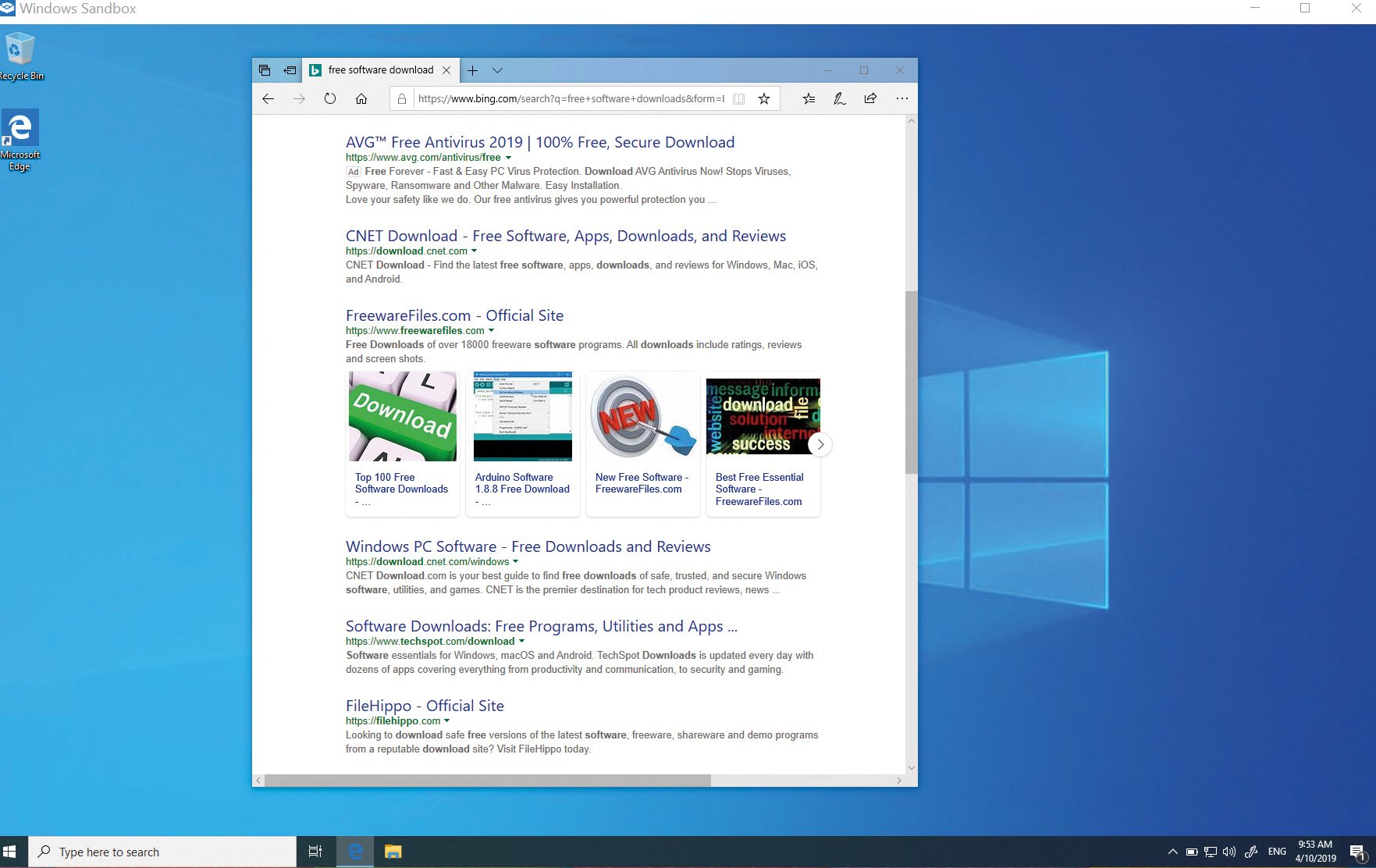
Need to check out something potentially dodgy? Simply fire up the in-built Sandbox app
This is a full virtual copy of your operating system, abstracted and managed by the Hyper-V subsystem so that nothing that happens in this window can harm your system. You can simply drag files directly into the sandbox to copy them into the virtual realm, then examine and launch and them to your heart's desire. When you close the Sandbox app, the slate is wiped clean and all changes are gone for good, meaning that, the next time you launch it, you'll once again be greeted by a fresh, unsullied desktop.
Sadly, as it relies on Hyper-V, the Sandbox function is only available to Professional, Enterprise and Education users running a 64-bit edition of Windows. That's a shame: there are surely many home users who'd love to quickly and easily open up a sandbox for triaging suspect files, without having to get to grips with third-party virtualisation tools.
Windows Lite
Alongside the major editions of Windows 10, Microsoft has quietly developed a new version of the OS that's aimed at compact, lightweight devices. To be clear, this isn't Windows 10 S - last year's short-lived, locked-down platform which only ran Store apps and blocked regular desktop applications. Nor is it a reboot of the disastrous Windows RT, which combined the same restriction with the world's clumsiest touch interface.
Windows Lite is a more radical redesign of Windows, aimed at a new class of hinged dual-screen devices that open up to reveal left and right digital "pages". The idea has been bouncing around within Microsoft for a long time - the company unveiled its dual-screen Courier concept back in 2008 - but the recent spate of folding smartphones could finally bring the format to the mainstream.
If that happens, Microsoft intends to be prepared with a new "always on" edition of Windows, featuring a stripped-down, tablet-like interface that's unlike the familiar desktop - intended, perhaps, to take on Google's Chrome OS and the tablet version of iOS.
We can't say a lot more about Windows Lite with any certainty, because Microsoft has so far been tight-lipped about the project. However, its existence has been confirmed by multiple insider sources, and current Windows 10 code contains references to a "Lite" version. That suggests that it may have been under development for a while - so don't be surprised if this one breaks cover sooner rather than later.
Access your Linux files
There is also good news for those using the Windows Subsystem for Linux (WSL) to run a UNIX-type environment (such as an Ubuntu bash shell) within Windows. In previous editions of Windows, it was verboten to access your Linux files using Windows' native tools, as the different ways of handling file structures meant that your data could easily become lost or corrupted. For that reason, the files themselves were buried away in an obscure subdirectory.
The May 2019 Update includes a new background service that automatically handles all the necessary protocol translation. As a result, it's now safe to browse and edit your Linux files in Windows, just like any other sort of document - and your home directory is easily accessible via an alias in Explorer. Other improvements to WSL also allow you to run commands as other users, and import and export new distributions from the command line, so you can set up multiple environments and for testing and development.
A visual refresh
At first glance, the latest update looks all but identical to the previous release - but Microsoft has made a lot of small tweaks to give the desktop a more coherent look. Shadows now appear more consistently under controls, and the "acrylic" translucency effects are more widely used.
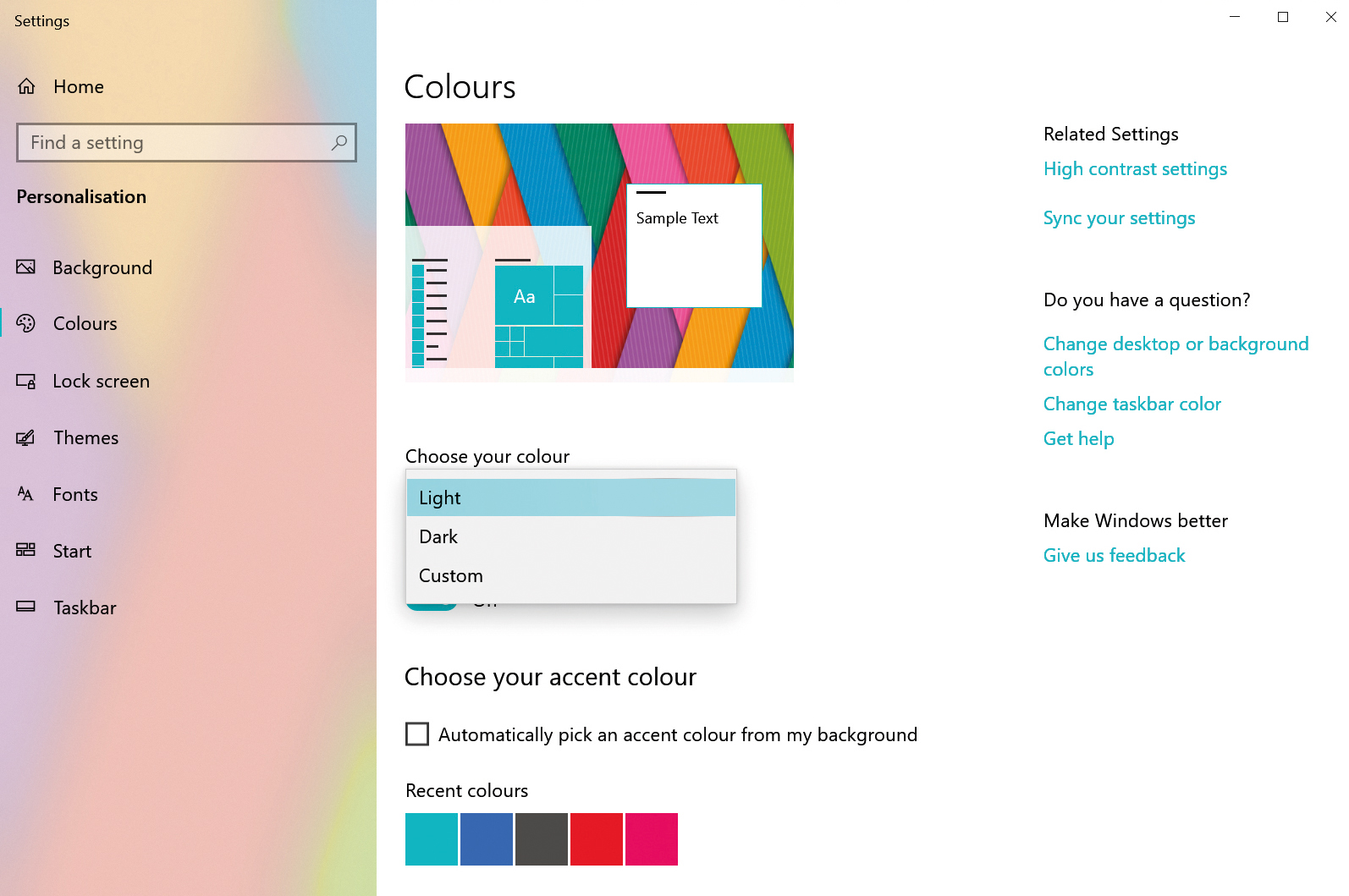
The new "Light" mode may look a bit peculiar at first, but it's a lot easier on the eye than the default colour scheme
The biggest visual change is the arrival of a proper "light" mode. You won't see this at first, as the update inherits your existing colour settings, but open the Colour settings and select "Light" and Windows instantly switches to an airy, light grey theme. It might look strange at first - after all, we've been accustomed to a dark taskbar ever since Windows Vista - but you'll quickly get used to it, and indeed the default colour scheme feels rather oppressive by comparison.
For goths and night owls, the "Dark" mode introduced in the October 2018 update is still here too, recolouring apps and other windows in a sombre palette of greys. Or, you can select "Custom" and pick your own shades and colours for various UI elements.
In Explorer, meanwhile, you might notice a helpful change in the way file access dates are displayed. In previous versions of Windows, the creation and modification dates of files were shown in a strictly standard date and time format, such as "08/05/2019 11:24".
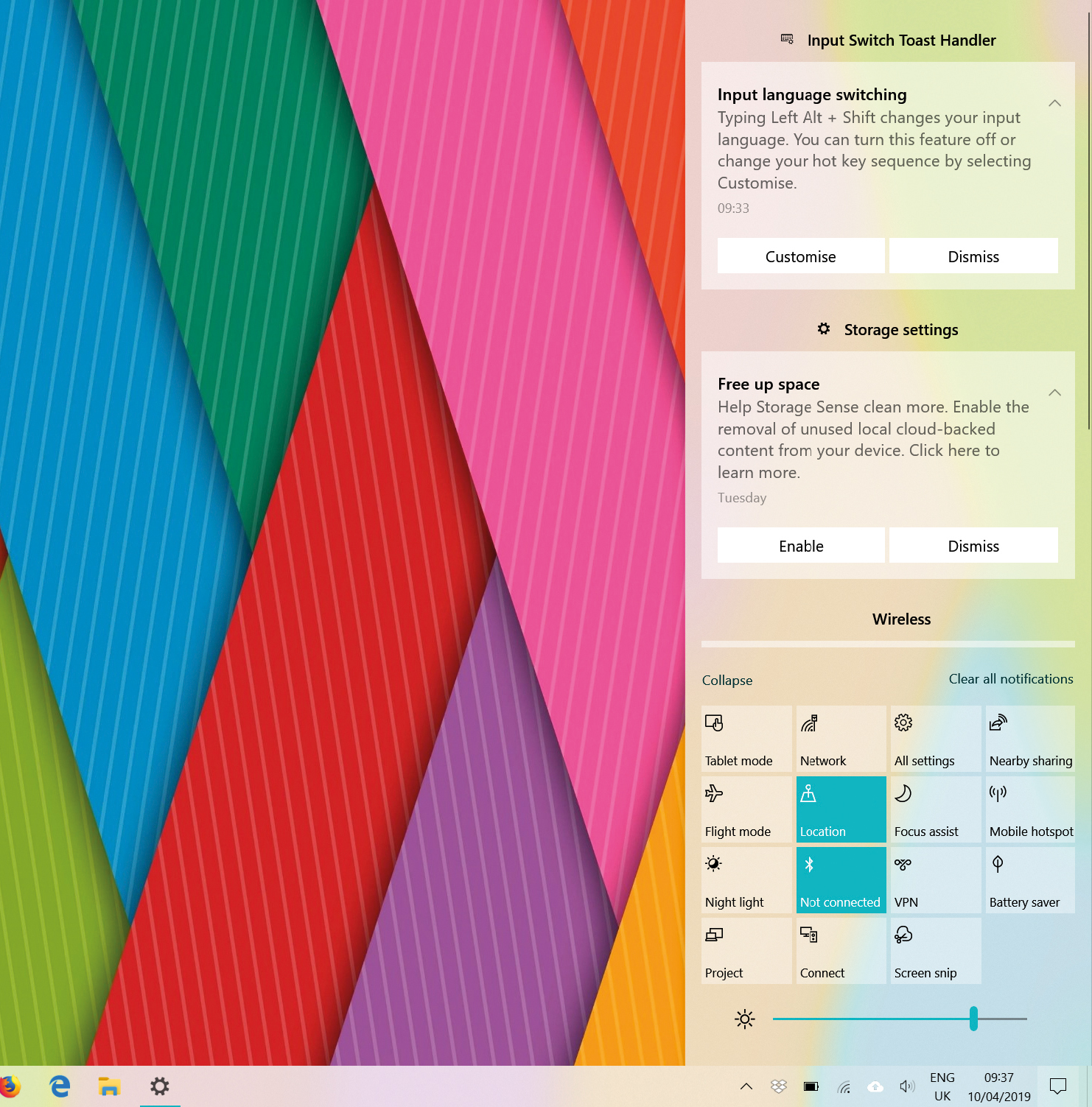
The update adds a convenient brightness slider to the Action Centre
Now, by default, you'll see deictic descriptions such as "15 minutes ago", "4 hours ago" and "Yesterday at 19:35". This is something the Mac has had from the year dot, and frankly, it makes it an awful lot easier to work out which file you want to open - and you should be able to turn it off if you prefer the strict standardisation of the old way.
There are a few other clever UI tweaks in the May 2019 Update. The Action Centre now contains a handy brightness slider, and a little microphone icon pops up in the notification area whenever an app is accessing your microphone, which should make it harder for snoopers to spy on you. We're not sure why Microsoft hasn't implemented the same sort of alert for camera hardware, but it's a positive step.
Elsewhere, the Windows 10 Snipping Tool (Shift+Win+S) adds the ability to grab an image of an individual window by simply clicking within it, and Command Prompt and PowerShell windows can now be zoomed using the conventional shortcut of holding down the Ctrl key and using the mouse's scroll wheel.
Cortana gets shunted sideways
Peer closely at the Search bar in the May 2019 Update and you might notice another thing that's changed: the circular Cortana icon has been replaced by a regular magnifying glass. The Cortana icon has moved onto the taskbar, so you can still invoke Microsoft's voice assistant with a click, but she's now clearly separated from Search.
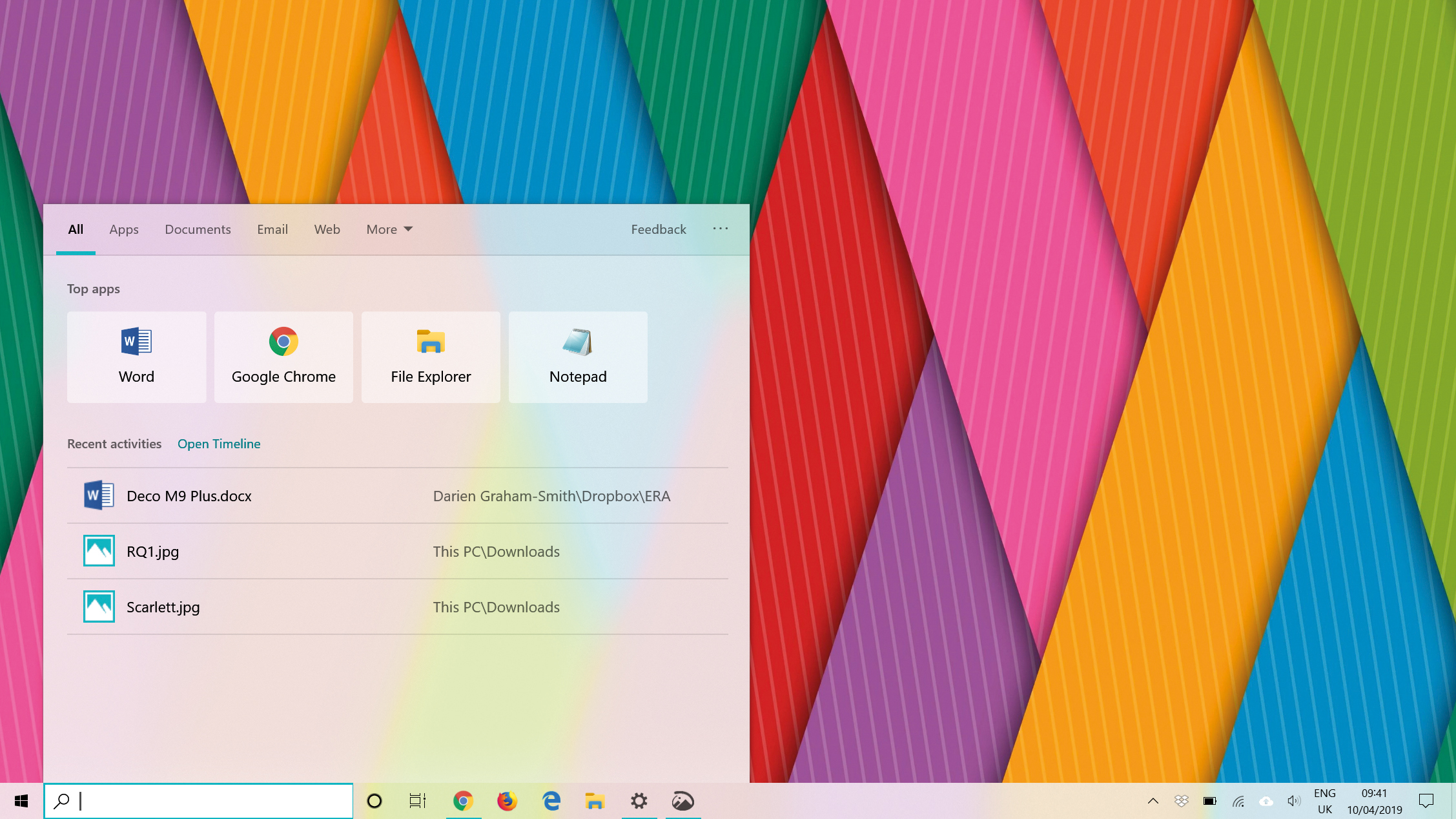
Clicking on the Search bar now brings up a useful selection of your most used apps
This may seem like a significant demotion for Cortana, but really it's just a bit of sensible tidying up. Previously, neither tapping the Cortana icon nor clicking into the search field would actually wake up the voice assistant - to do that, you had to click the microphone icon at the opposite end of the Search bar, right next to where Cortana's icon now resides. The new arrangement makes things much clearer, while changing very little about the way Windows actually works.
The default view that pops up when you click in the Search bar has, meanwhile, got smarter. Previously you'd see a generic invitation to search for "apps, files, web results and more", along with a few recently opened files. Now, the window shows a convenient selection of your most frequently opened apps.
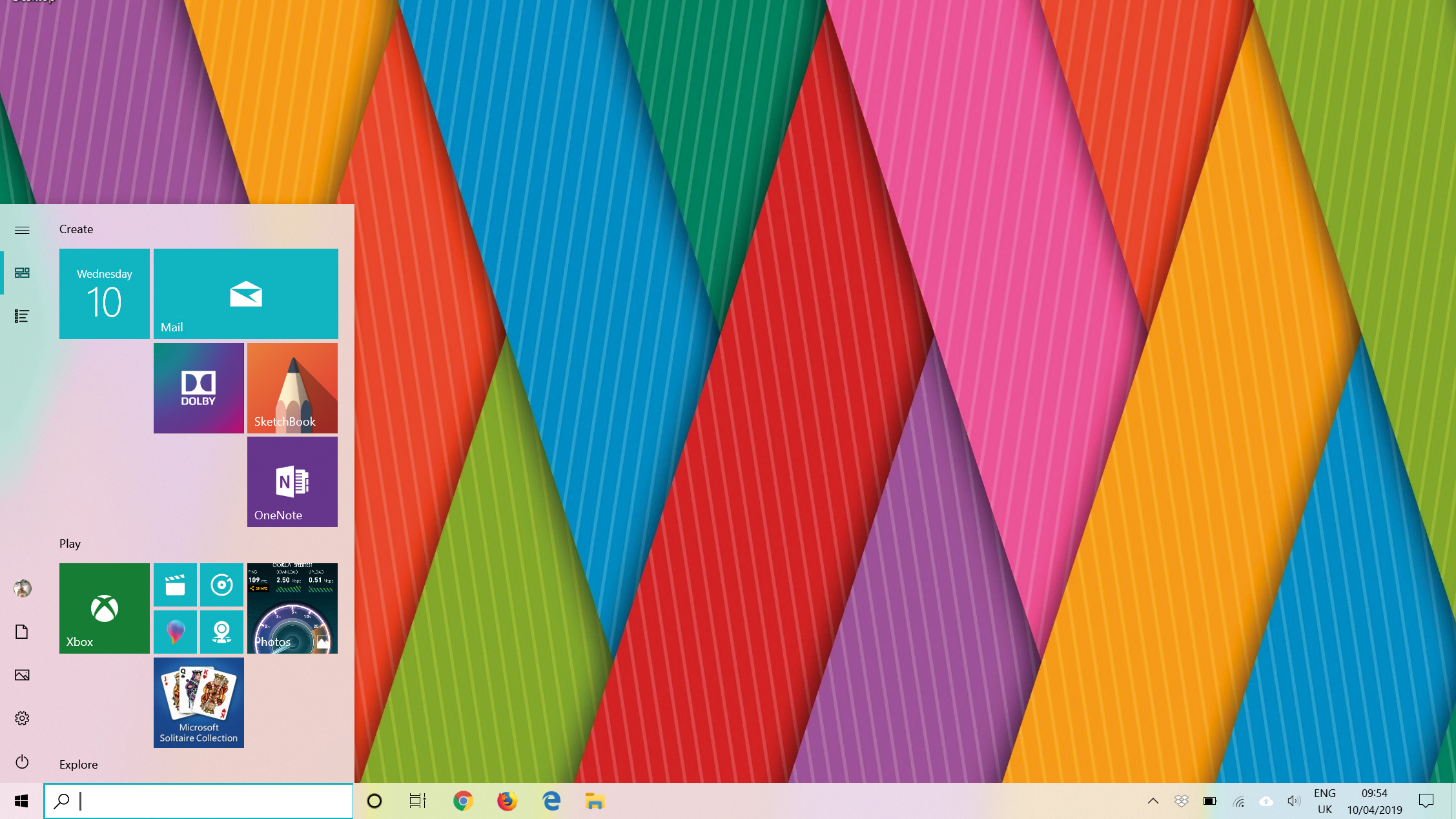
The default Start menu has been streamlined, with smaller sections
There's one more change, too, though upgraders won't see it. The default Start menu has been streamlined with fewer, smaller icons, meaning it's a lot less unwieldy and overwhelming for new users. If you are coming from a previous version of Windows 10, however, whatever arrangement of tiles and icons you currently have will simply be carried over to the new version.
Back to peak performance
One unequivocal benefit of the May 2019 Update is speed: it's measurably faster than the October 2018 edition. However, before you roll out the bunting, be aware that this merely means restoring your PC to, more or less, the performance level it was at 18 months ago.
If that sounds confusing, it's all thanks to the Meltdown and Spectre CPU security vulnerabilities, which were discovered in early 2018. Microsoft pushed out urgent updates to protect Windows users from potential data theft, but admitted at the time that laptops using processors less than three years old would see "single-digit slowdowns" as a result of the fix - and older chips would suffer even more. Some testers saw an impact of as much as 30% in specific workloads.
Now Microsoft has developed a smarter way to protect against those vulnerabilities. The technical details are too horrendously complicated to cover here, but the consequence is straightforward to understand: Microsoft's development team manager Mehmet Iyigun confirmed on Twitter that, with the new code in the May 2019 Update, the performance penalty has been "reduced to noise-level for most scenarios".
Darien began his IT career in the 1990s as a systems engineer, later becoming an IT project manager. His formative experiences included upgrading a major multinational from token-ring networking to Ethernet, and migrating a travelling sales force from Windows 3.1 to Windows 95.
He subsequently spent some years acting as a one-man IT department for a small publishing company, before moving into journalism himself. He is now a regular contributor to IT Pro, specialising in networking and security, and serves as associate editor of PC Pro magazine with particular responsibility for business reviews and features.
You can email Darien at darien@pcpro.co.uk, or follow him on Twitter at @dariengs.
-
 Bigger salaries, more burnout: Is the CISO role in crisis?
Bigger salaries, more burnout: Is the CISO role in crisis?In-depth CISOs are more stressed than ever before – but why is this and what can be done?
By Kate O'Flaherty Published
-
 Cheap cyber crime kits can be bought on the dark web for less than $25
Cheap cyber crime kits can be bought on the dark web for less than $25News Research from NordVPN shows phishing kits are now widely available on the dark web and via messaging apps like Telegram, and are often selling for less than $25.
By Emma Woollacott Published