Samsung Galaxy S4 review
Samsung's Galaxy S4: there's life in the old dog yet, now with added Lollipop
Samsung's Galaxy S range continues to set the bar higher with every refresh. The Korean firm has optimised performance, added support for multiple apps, boosted the display and shaved off weight. Once Knox is activated, it could become an enterprise favourite.
-
+
Unrivaled performance; Gorgeous display; Long-life battery; Good camera.
-
-
Some gestures feel forced; No Octa-core at this time for the UK; Only 16GB for UK.

Samsung Galaxy S4 front

Samsung Galaxy S4 - Back

Samsung Galaxy S4 and S3
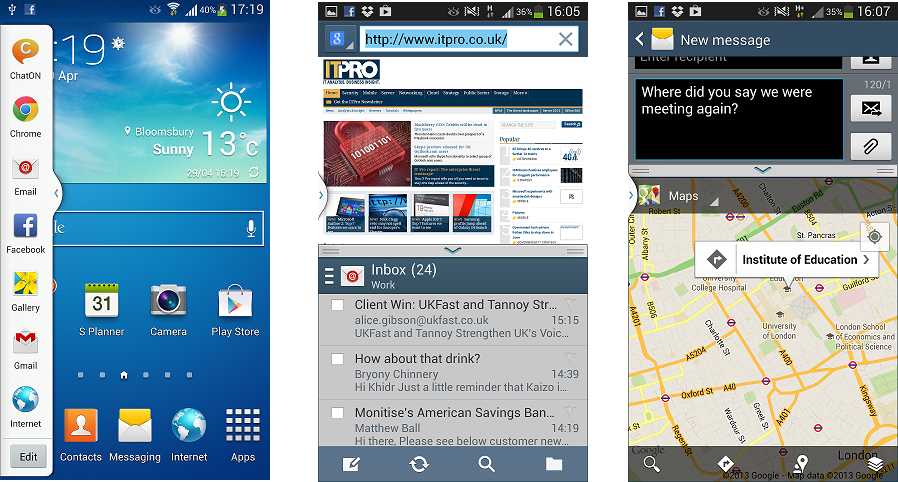
Multi-Window - S4

iPhone 5 vs Lumia 920 vs Galaxy S4
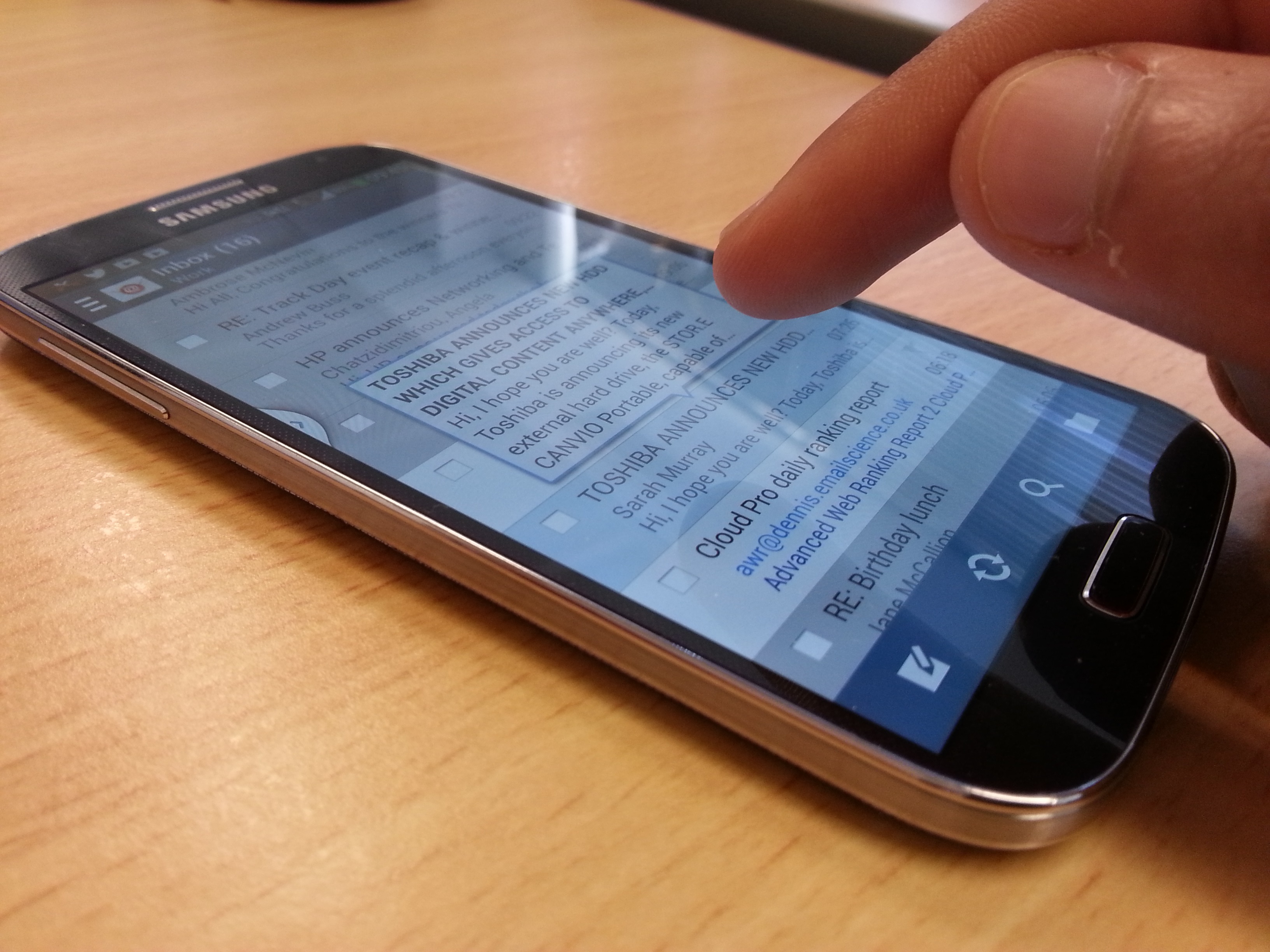
Air view

Samsung Galaxy S4 - Camera
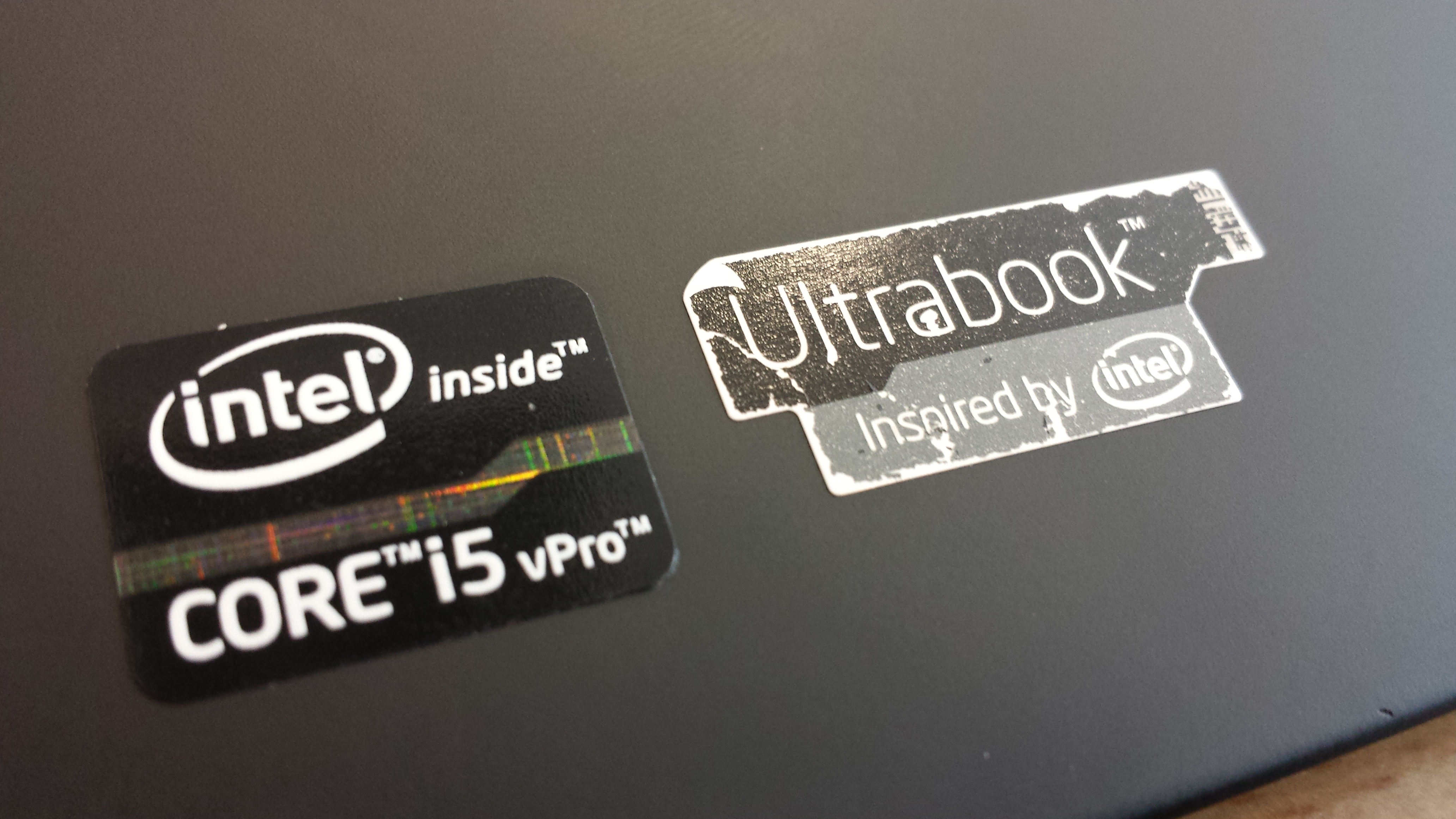
Samsung Galaxy S4 - Macro

Samsung Galaxy S4 - Dual shot
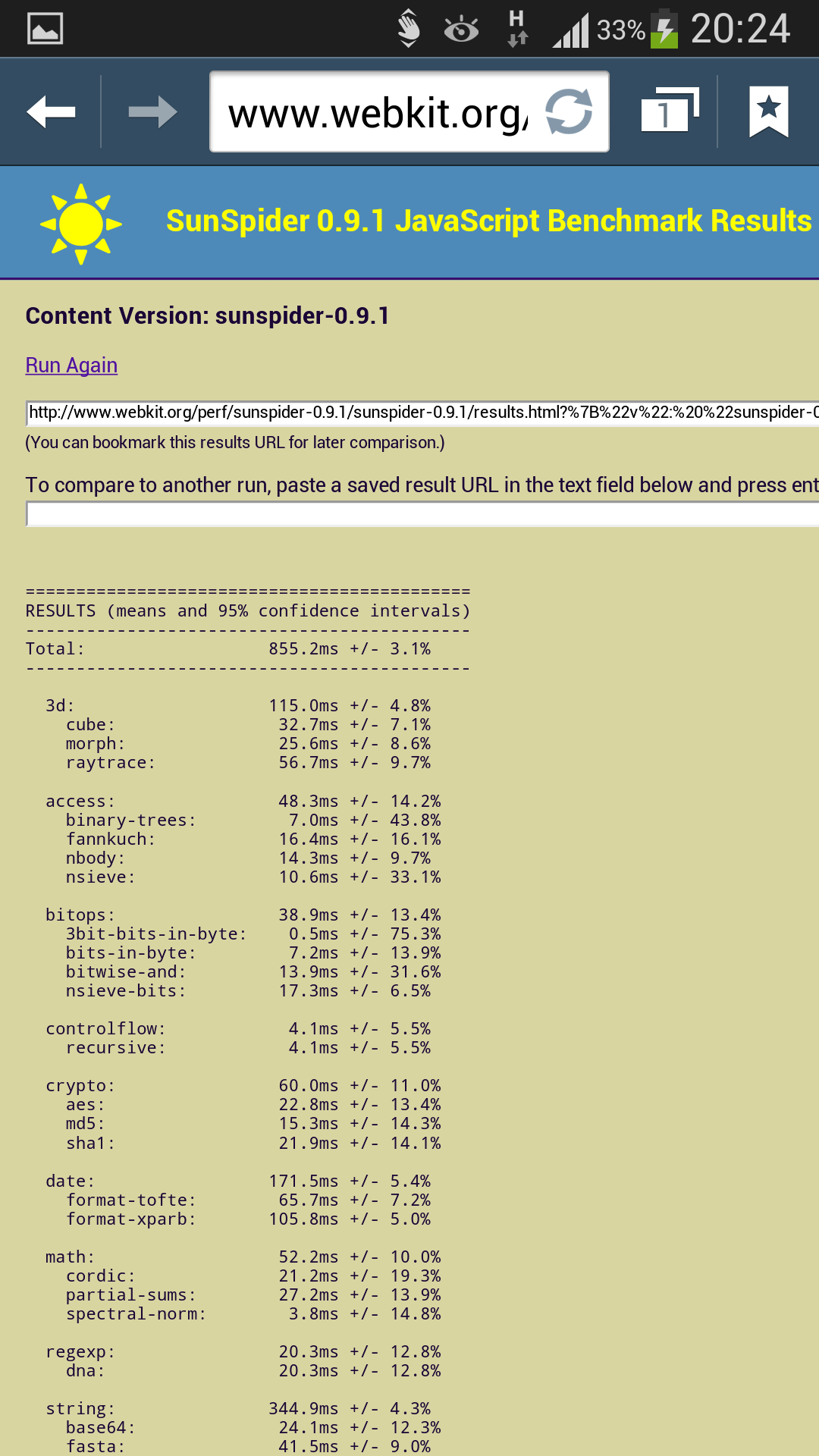
Samsung Galaxy S4 - Sunspider
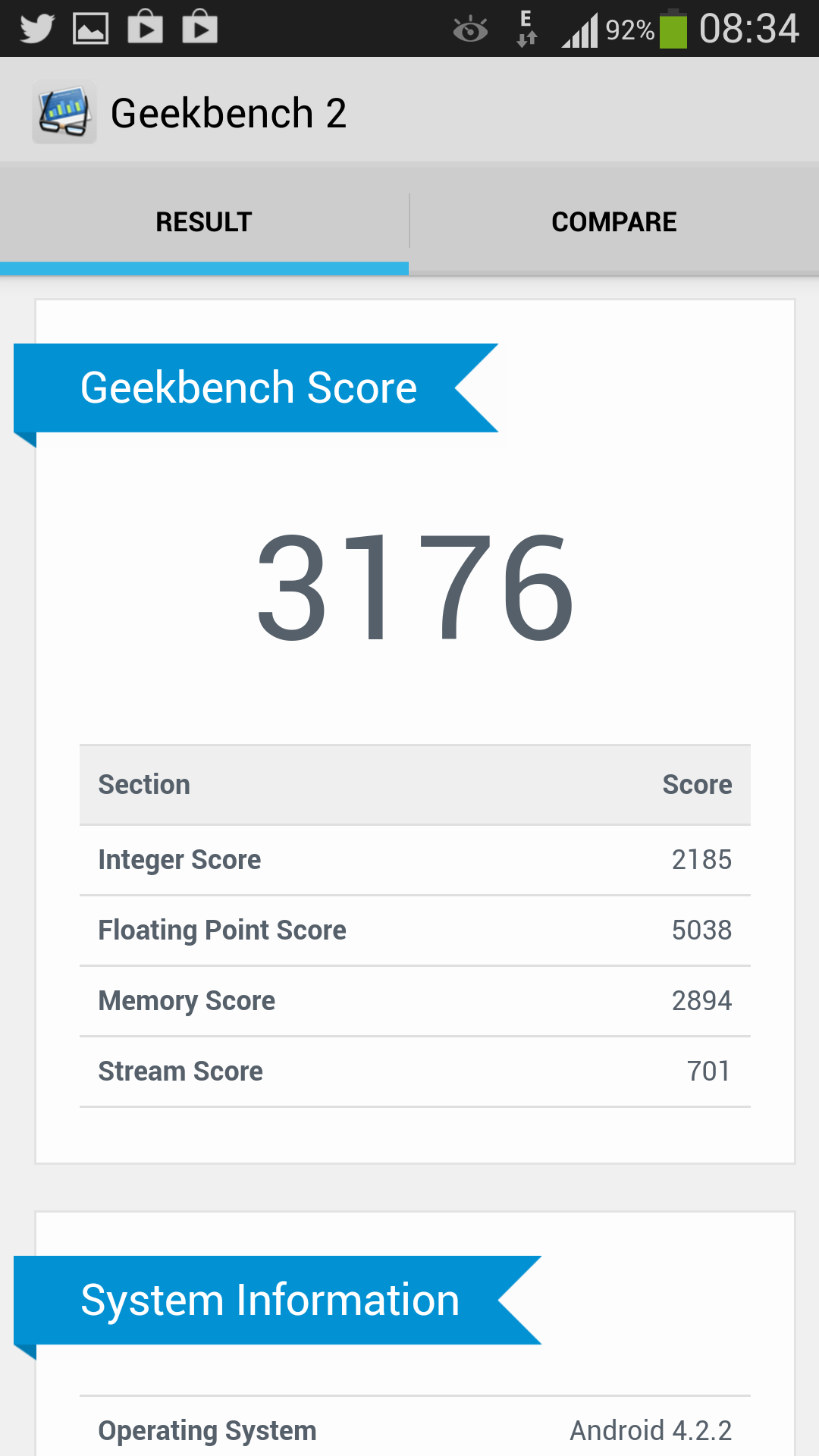
Samsung Galaxy S4 - Geekbench
This article was originally published on the 01/05/2013. It was updated on the 07/11/2013 to reflect the availability of the Android 4.3 update. Last updated 11/02/2016.
Update:Android 5.0.1 Lollipop is rolling out to the Galaxy S4. An OTA update is available to users. To get it, go toSettings>About Device>Software Update>Check for Updates.
Users wanting to update to Android 6.0 Marshmallow may want to check out thisarticleby Slashgear. Warning: you will have to use CyanogenMod 13. Be careful or you may brick your phone.
Every year sees a new smartphone from Samsung in its S-series of devices.TheSamsung Galaxy S4 was the 2013 model and even after three years, it has not gone out of style and is more than capable for most people's needs, but should you spend cash on this when newer models are available? We look back at what we said all that time ago!
Samsung introduced its flagship Galaxy S4 to much fan-fare in New York mid-March 2013, and it's finally time to assess whether it can improve on its predecessor. It's a tough task because the S3 is widely recognised as one of the best Android phones to date.
Every important component is refreshed and the device features a removable battery and micro SD slot, which makes it unique amongst high-end device.
Look, don't touch
Samsung engineers want to share their love of gestures with everyone. This is obvious 30 seconds after booting up the handset. Once you've finished syncing Gmail and/or Samsung accounts, the S4 brings up a quick tutorial to show you the many gestures at your disposal. It's important to pay attention to this, as it'll save time later on.
Some of these features become available when you upgrade a Galaxy S3, but not all. A few gestures can be dismissed as gimmicks, but if you take the time to try them, you'll find at least a couple you may use.Air View is the gesture we've found most useful to-date. This gives you the ability to preview content by hovering your finger over messages, pictures and videos. Hover your finger an inch away from the screen and - like magic - the opening lines of the email or text message will appear. It's quite handy when you're scrubbing a video as you can see where to skip to.
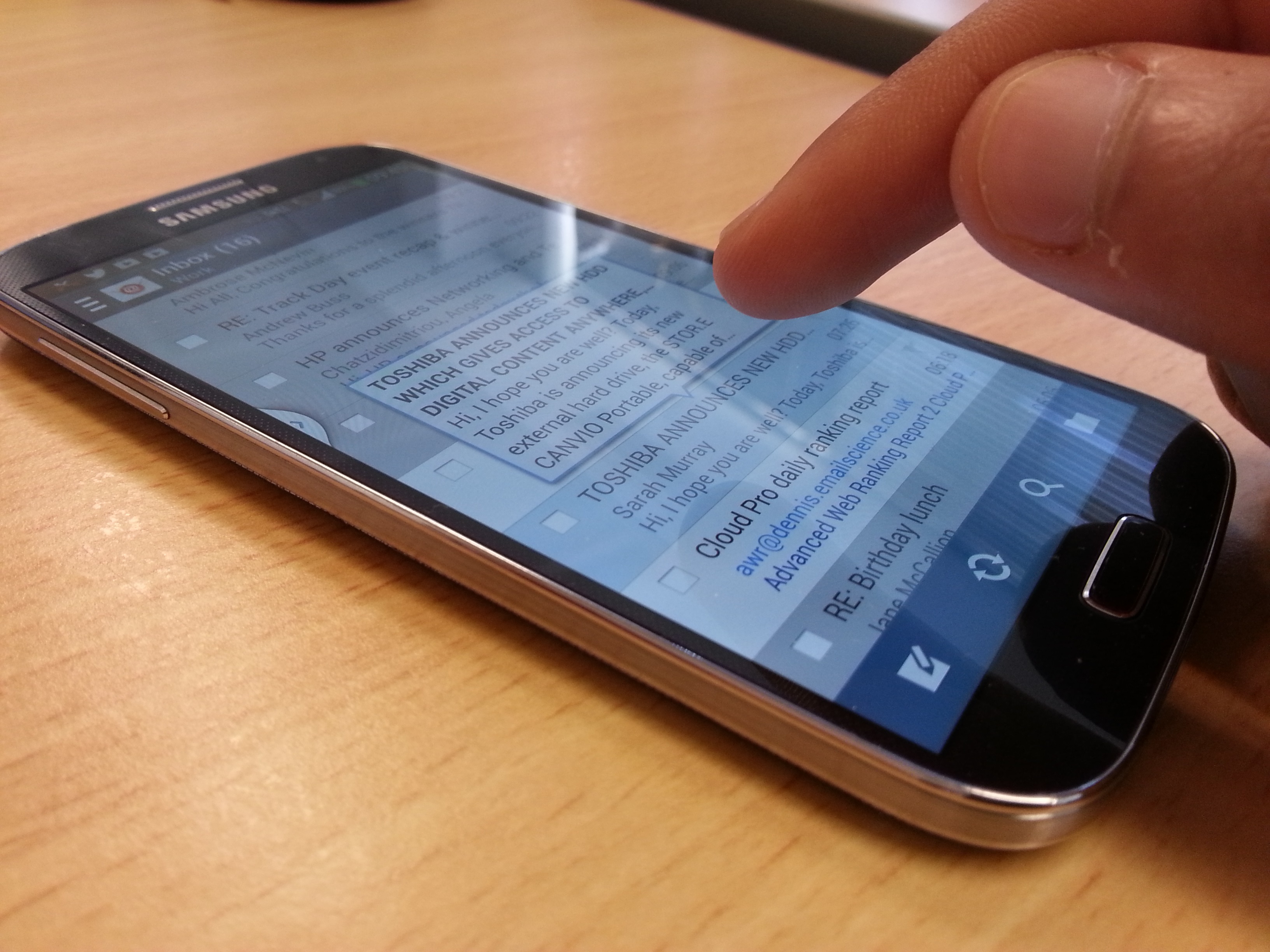
The "magnifier" is another useful feature when you are browsing web pages as it enlarges the text you hover over. We found it useful when we wanted to tap on small links.
IT Pro recommendation: Switch on
Air gesture is designed to navigate galleries and answer/reject phone calls. Because this uses the front-facing camera, it requires you to swipe close to the top of the device.
We see limited use cases for Air gesture - during winter when you have gloves on, for example. But as Samsung allows you to increase the sensitivity of the display to work with gloves, this feature is rendered unnecessary.
IT Pro recommendation: Switch off
The S4 makes extensive use of eye-tracking too, which we've grouped under one general feature. The ideas are good in theory but are not quite executed to perfection.
Smart stay uses the front camera to track your eyes and prevent the display from dimming when you're looking at it. It's more consistent than the S3 and it's useful not having to prod the screen occasionally to make sure it doesn't fade.
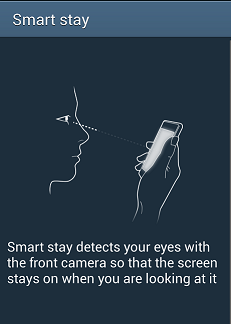
IT Pro recommendation: Switch on
Smart rotation claims to rotate the content screen to adjust to the angle of your eyes, but it's too niche and we haven't found the need to use it.
IT Pro recommendation: Switch off
Smart pause is a feature you are likely to show your friends when demonstrating what your handset can really do. When a video is playing and you look away, the screen automatically pauses and continues where it left off when you look back. This is worth having on, if you're prone to getting distracted on the commute, for example.
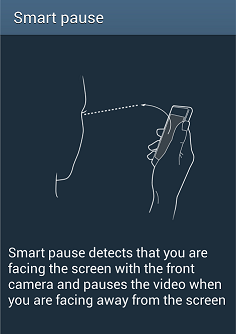
IT Pro recommendation: Switch on
Finally, Smart scroll tries to make the web browsing experience more intuitive. Once the device has locked onto your eyes, you can tilt the device backwards and forwards to scroll down a page. This feature is sensitive, which makes it frustrating. You need to tilt the device ever so gently to initiate the scrolling.
If you tilt too much the device needs to lock onto your eyes again. This results in the annoying "eye" symbols popping up in the middle of the screen every five seconds.
Smart scroll feels like Samsung is trying to replace scrolling with your fingers when there is no need to do this.
IT Pro recommendation: Switch off
Get the ITPro daily newsletter
Sign up today and you will receive a free copy of our Future Focus 2025 report - the leading guidance on AI, cybersecurity and other IT challenges as per 700+ senior executives
-
 ‘Phishing kits are a force multiplier': Cheap cyber crime kits can be bought on the dark web for less than $25 – and experts warn it’s lowering the barrier of entry for amateur hackers
‘Phishing kits are a force multiplier': Cheap cyber crime kits can be bought on the dark web for less than $25 – and experts warn it’s lowering the barrier of entry for amateur hackersNews Research from NordVPN shows phishing kits are now widely available on the dark web and via messaging apps like Telegram, and are often selling for less than $25.
By Emma Woollacott Published
-
 Redis unveils new tools for developers working on AI applications
Redis unveils new tools for developers working on AI applicationsNews Redis has announced new tools aimed at making it easier for AI developers to build applications and optimize large language model (LLM) outputs.
By Ross Kelly Published
-
 Google layoffs continue with "hundreds" cut from Chrome, Android, and Pixel teams
Google layoffs continue with "hundreds" cut from Chrome, Android, and Pixel teamsNews The tech giant's efficiency drive enters a third year with devices teams the latest target
By Bobby Hellard Published