Samsung Galaxy S4: Top 10 tips
Optimise your Galaxy S4 for personal and business use.

Got your hands on a shiny Samsung Galaxy S4? Here are ten tips to make sure you get the most out of the device. We cover everything from sound and battery life to encrypting files.
10. Claim 50GB Dropbox storage
One of the first things you should do is to claim your free cloud storage allowance. Samsung has a struck a deal with Dropbox where you get 50GB of free cloud storage for two years. To activate this open up the Dropbox app which is preloaded on the device, and sign in /up.
You must ensure that you have completed at least 5 out of the 7 Get Started steps on the Dropbox website to make sure you activate the extra storage - https://www.dropbox.com/gs.
9. Customise sound
It's rare for anyone to leave the sounds on their phone, and there's a reason for that. And Adapt Sound is a unique feature of the S4, even if Samsung have kept it quiet.
If you don't want to simply turn the sounds to mute - which you can do by going to Settings > My Device > Sounds and Notifications > Other Sounds and unchecking the relevant boxes - you can give yourself an interactive hearing test that then adjusts the balance of sound to give you a tailored listening experience.
After you've taken the test, the S4 will play audio showing you the difference with and without the personalisation. The difference is obvious and your ears will be thanking you for a long while.
To activate: Settings > My device > Sound > Adapt Sound
Get the ITPro daily newsletter
Sign up today and you will receive a free copy of our Future Focus 2025 report - the leading guidance on AI, cybersecurity and other IT challenges as per 700+ senior executives

8. Stream video, pictures and music
It's a misconception that you can only share content from your S4 with other Samsung devices. The Galaxy S4 packs DLNA connectivity, which is in standard use by all major manufacturers. This means it's possible to stream content from your handset, with say a Panasonic TV.
There are many apps out there that claim to allow you to smoothly stream content. However, we found that the Skifta app, created by chipmaker Qualcomm to be the most reliable we have tested. It's simple to use too.
After you fire it up, choose Galaxy S4 as the media source it may be labelled as the (GT-I9505), then choose the device you want to stream content to this will be any DLNA-enabled device in the vicinity. Browse the media you want to play and then tap on it, and your internet-enabled TV should start playing the content.
Unfortunately, it's not possible to stream content you've purchased from the Google Play Store. If you want to view content on your TV, you'll need an MHL to HDMI adaptor, which can be picked up for 30.
To activate: Download Skifta from Google Play Store

7. Track your health
Want to get fit? Try the built-in S Health app. This helps you monitor your food intake, assess your surroundings (temperature and humidity) and keep track of your activity. The walking mate is an ideal starting point. It gives you a goal to reach throughout the day (ie. 10,000 steps).
The exercise mate is for those who carry out sporting activities and want to log the amount of calories burnt. Simply enter the activity and the length of time you were doing it and the app will tot up the amount of energy expended.
To activate: Click on S Health icon
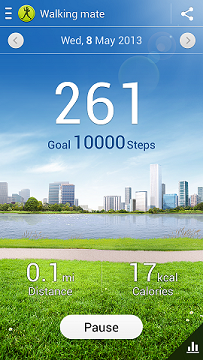
6. Customise display
The S4 has one of the most comprehensive display settings of any smartphone. Don't be alarmed, this is a good thing.
The first thing to do is to tinker with the screen mode. It's set to Adapt display by default, but you can change this to Dynamic, Standard, Professional or Movie mode. It's worth having a having a play and choosing a setting you feel comfortable with.
Next up is brightness, which is one of the key factors in affecting your battery life. The S4 has an automatic setting, which will use the light sensor to automatically adjust brightness. Or you can manually adjust. We recommend leaving it on around 75 per cent and then adjusting according depending on how much battery you have and what you want to do (ie. web browse, watch video).
To activate: Settings > My Device > Display
5. Experiment with voice control
The Galaxy S4 makes it possible to open and control applications using just your voice. To do this, hit Settings > My Device > Voice Control and choose from a number of options. You can answer incoming calls, snooze/stop your alarm, take pictures and control the music player.
If you use a lock screen, it's also possible to set up wake up commands. You're allowed to set four commands - and can ask the S4 to do everything from unlock and check for missed calls, to open the camera, play music and more.
For example, we've set up our S4 to open up the camera directly from the lock screen, simply by saying "Open camera".

To activate: Settings > My device > Lockscreen>Set wake-up command