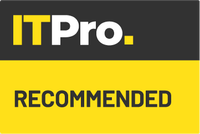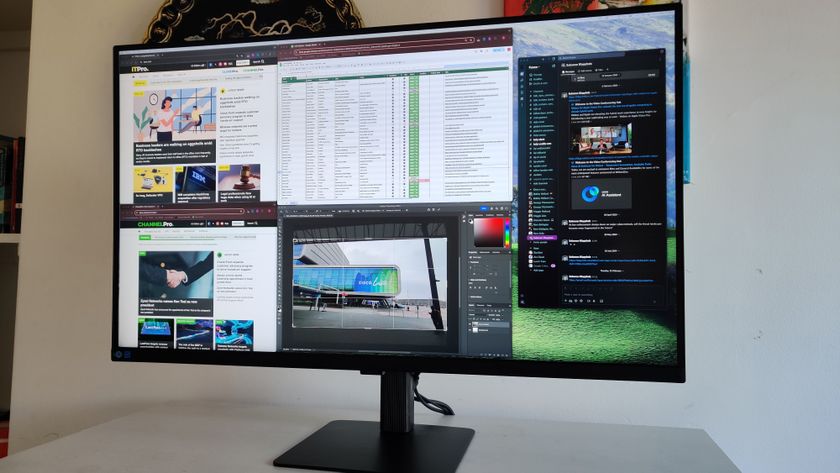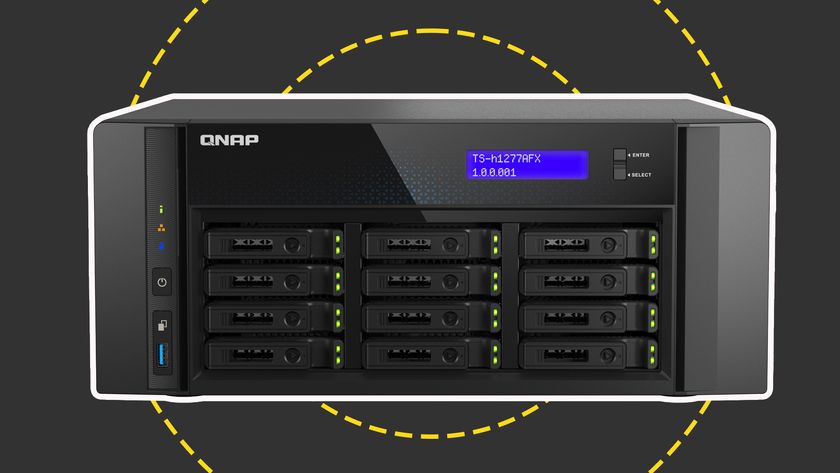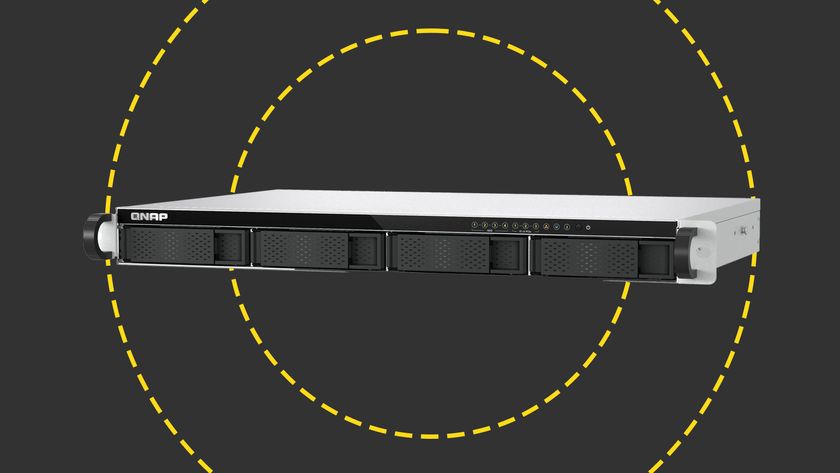Ports, buttons and connectivity
Panasonic port selection differs from most tablets. There's a full USB 3 connection on the right hand edge, so you can plug in a regular memory stick to transfer files.
ToughPad recommended use-cases
Retail Mobile POSInventory managementCustomer service
Field service MaintenanceRepairDispatching
Supply chain TrackingPick-up and delivery
Healthcare Patient recordingChart/record management
On the left side is a proprietary power connector. All these ports are covered with flaps to provide protection against water and dust.
A 24-pin docking connector runs along the bottom of the device, and is designed for use with cradles.
There's more. Hidden away on the back are micro SD card and micro SIM card slots. You have to snap out the battery before you get access to these. This is a good move from a design point as it means there isn't another flap to worry about closing on the edge of the device.

The ToughPad has the usual physical buttons you'd expect running along the top of the device together with a couple of custom additions to aid functionality. The volume, power button and auto-rotation keys are self explanatory.

Things get interesting with the "A" key, which can be configured as a shortcut to open a specific app or trigger an action like shutting the machine down. This will be useful to engineers or retail workers who use one app regularly as they have a permanent shortcut.
Wireless connectivity is provided by an Intel dual-band wireless chip (AC7260). This supports Wi-Fi 802.11a/b/g/n/ac and there's also Bluetooth 4 compatibility.
A number of authentication and encryption standards are built into the device including the Lightweight Extensible Authentication Protocol (LEAP), WAP, 128-bit and 64-bit WEP.