PowerPoint for iPad: 10 top tips
Want to host or create presentations on your iPad? We've got handy tricks to help you get going
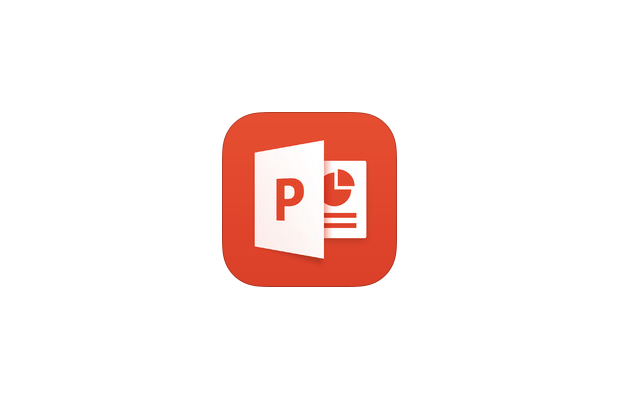

PowerPoint for iPad allows you to import photos and videos in your presentations, but only from the iPad's Photo Stream. There isn't the option to search online for photos or embed YouTube videos like there is in the latest desktop versions of PowerPoint.
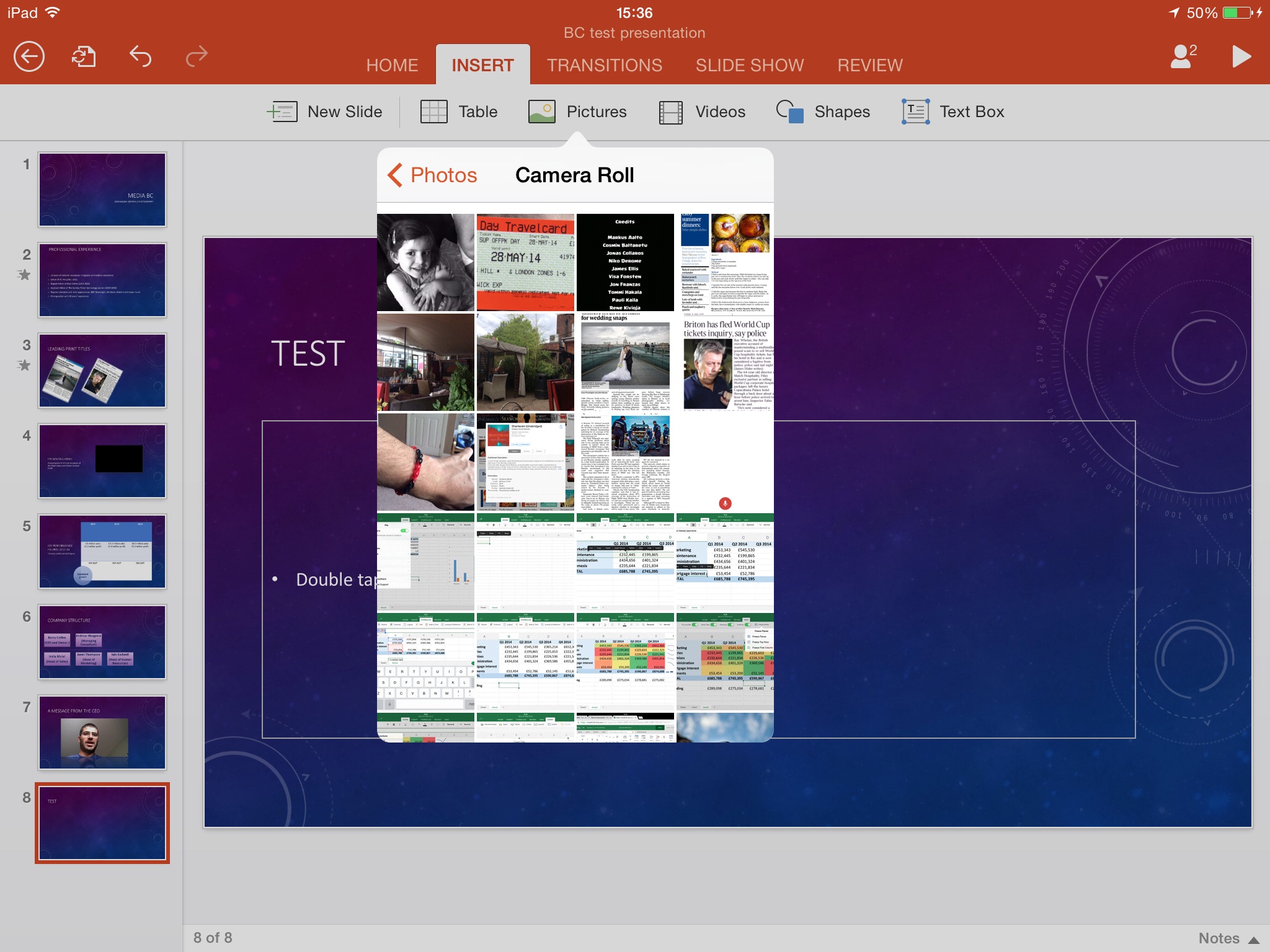
You therefore need to make sure you've prepared and saved any photos or videos to the iPad before you start creating your slide decks. Also make sure you've got the tablet held the right way up (volume controls at the top) if you're planning to shoot a video on the iPad to insert in your slide deck. Whilst PowerPoint for iPad will automatically re-orientate incorrectly shot video, you'll find that the video plays upside down when you view it on your PC.
7. But forget about videos and audio you've embedded on your PC
One major problem with PowerPoint for iPad is that it won't play any embedded video files inserted using PowerPoint on the PC. Both embedded videos and YouTube clips will refuse to play, even if the iPad has an internet connection to serve the latter. The same goes for audio files that are embedded into individual slides. If your presentation depends on a video clip, best take a laptop with you.
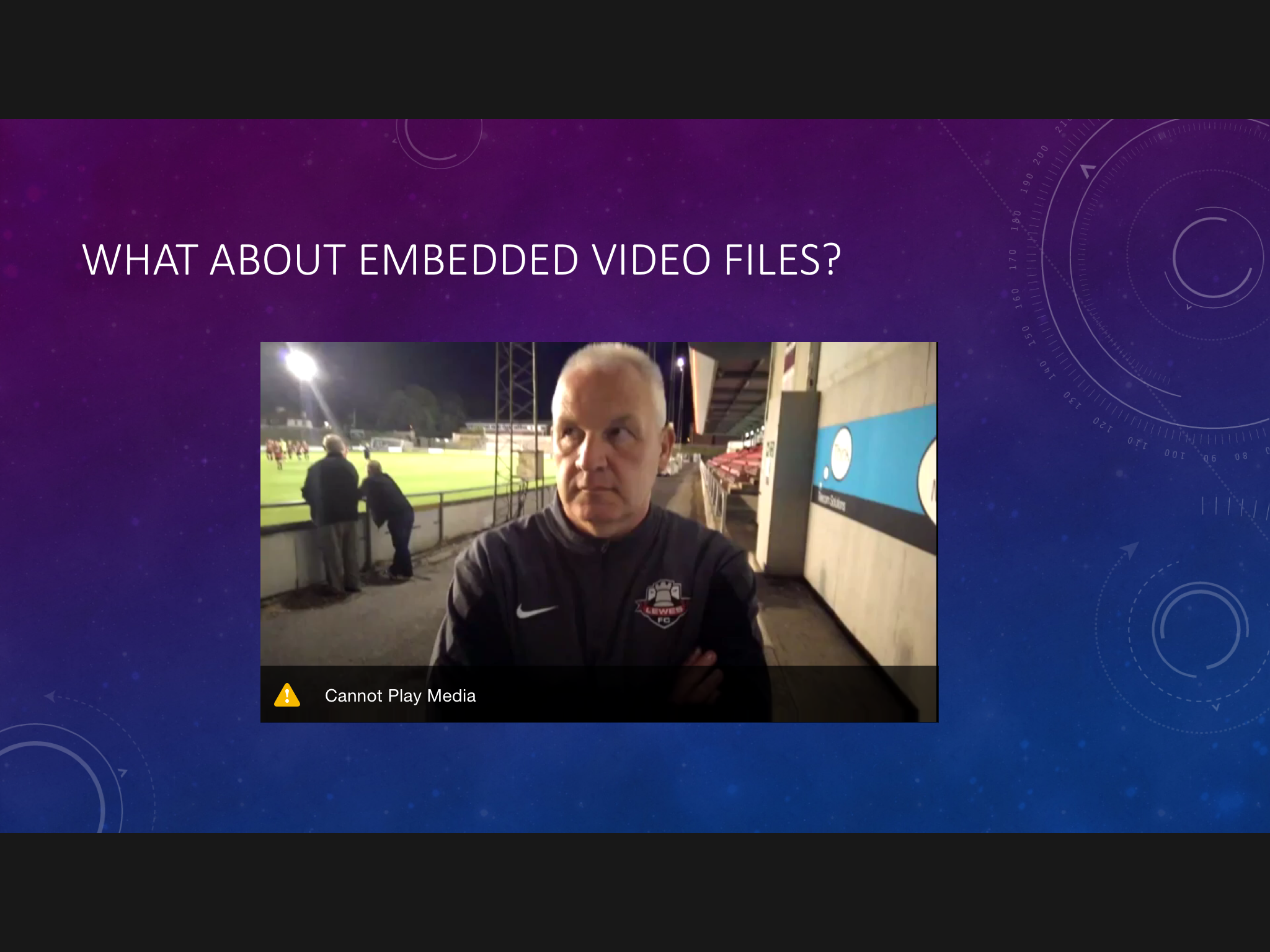
8. Handling transitions and animations
PowerPoint for iPad has a comprehensive library of slide transitions those whooshing effects as you move from one slide to the next. It's got all but a couple of the transitions that you'll find in Office 2013 on the PC. You can't add sounds to transitions on the iPad, but those inserted on the PC (such as the rather cheesy sound of an audience clapping at the end of a presentation) are carried over when you present from the iPad.
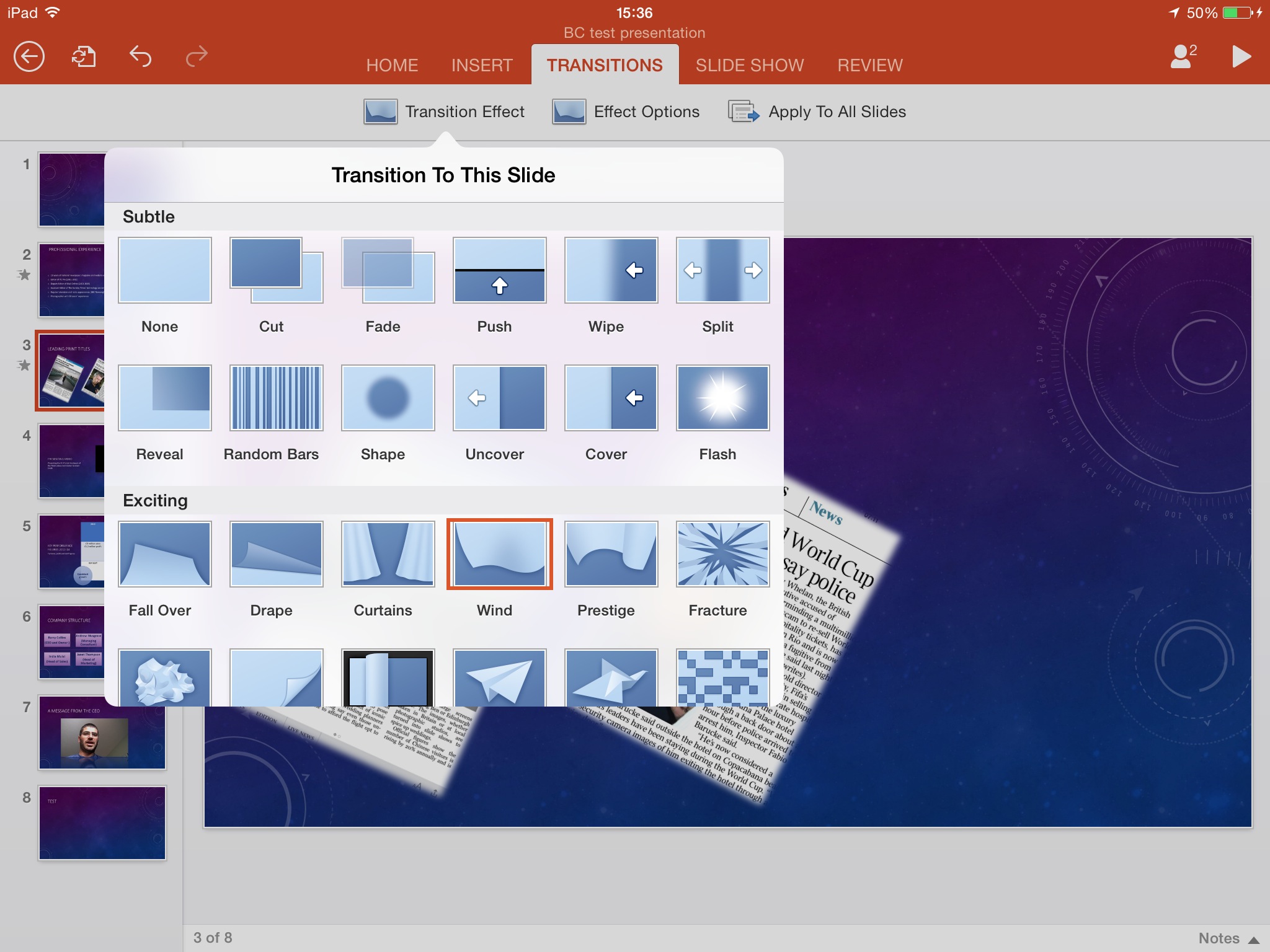
It's a different story on animations, however the effects that allow you to slow reveal one bullet point at a time, for example. There's no way to create animations in the iPad version, although animations inserted on the PC are supported on the iPad. To move to the next stage of an animation on the iPad, you have to swipe from left to right, as if you were moving to the next slide.
Get the ITPro daily newsletter
Sign up today and you will receive a free copy of our Future Focus 2025 report - the leading guidance on AI, cybersecurity and other IT challenges as per 700+ senior executives
9. Fiddling with SmartArt
SmartArt is a widely used feature in business presentations, particularly for displaying the management hierarchy of a company. Alas, there's no way to insert SmartArt using PowerPoint for iPad, although you do have a limited ability to edit SmartArt within presentations created on a PC. You can change the shape and size of boxes containing SmartArt and the style of text used, with the contents automatically adjusting to fit in both instances.
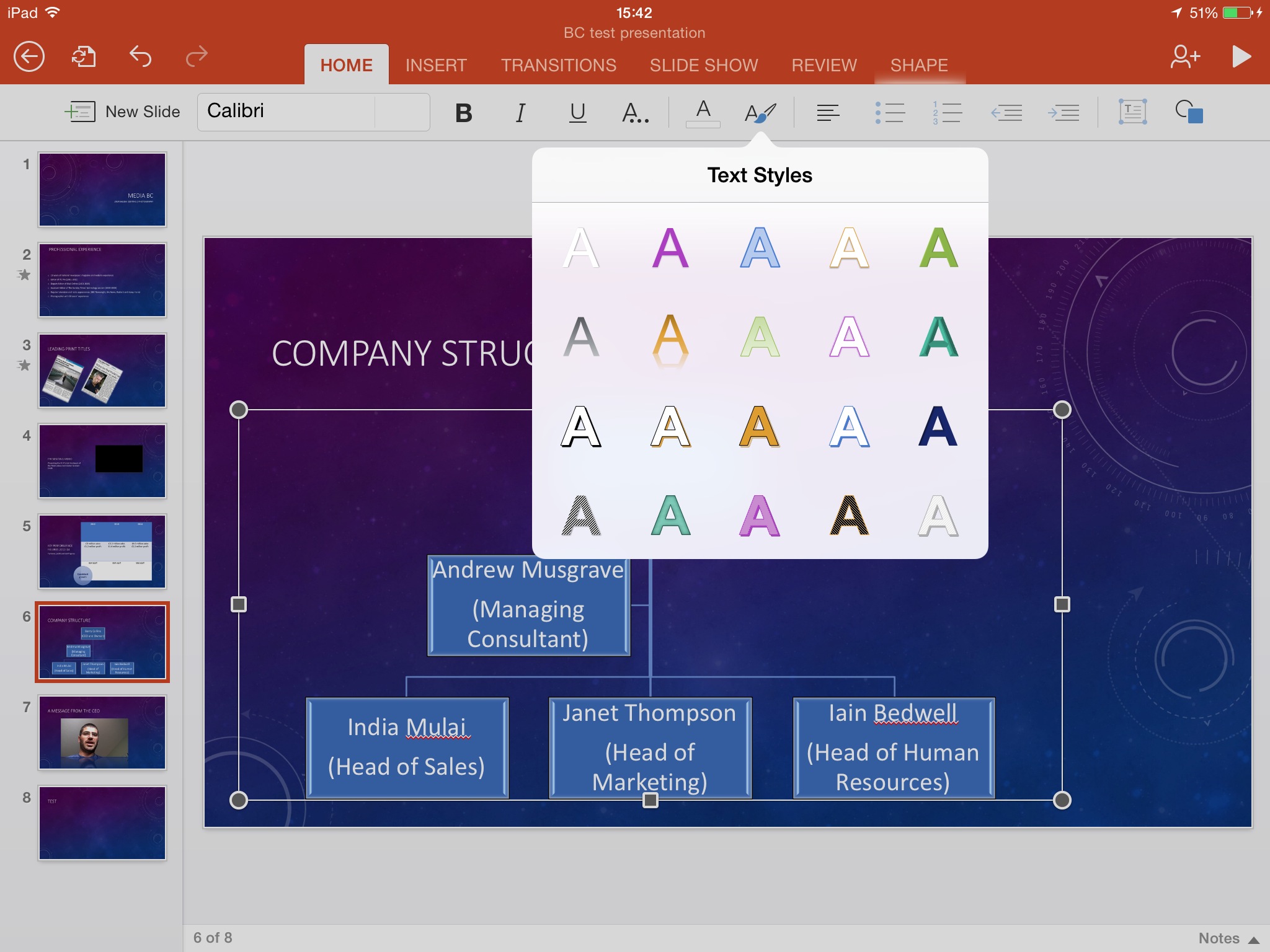
You cannot, however, edit the text itself, so if you've spelt the CEO's name incorrectly, you're either going to have to fire up a PC or
10. Fall back on Office Online
You will have by now realised that PowerPoint for iPad doesn't support a number of quite important features. This is where Microsoft's web apps, Office Online, can save your bacon. If you've got a decent internet connection, you can log in at https://office.com on your iPad and edit your slide decks from within the browser.
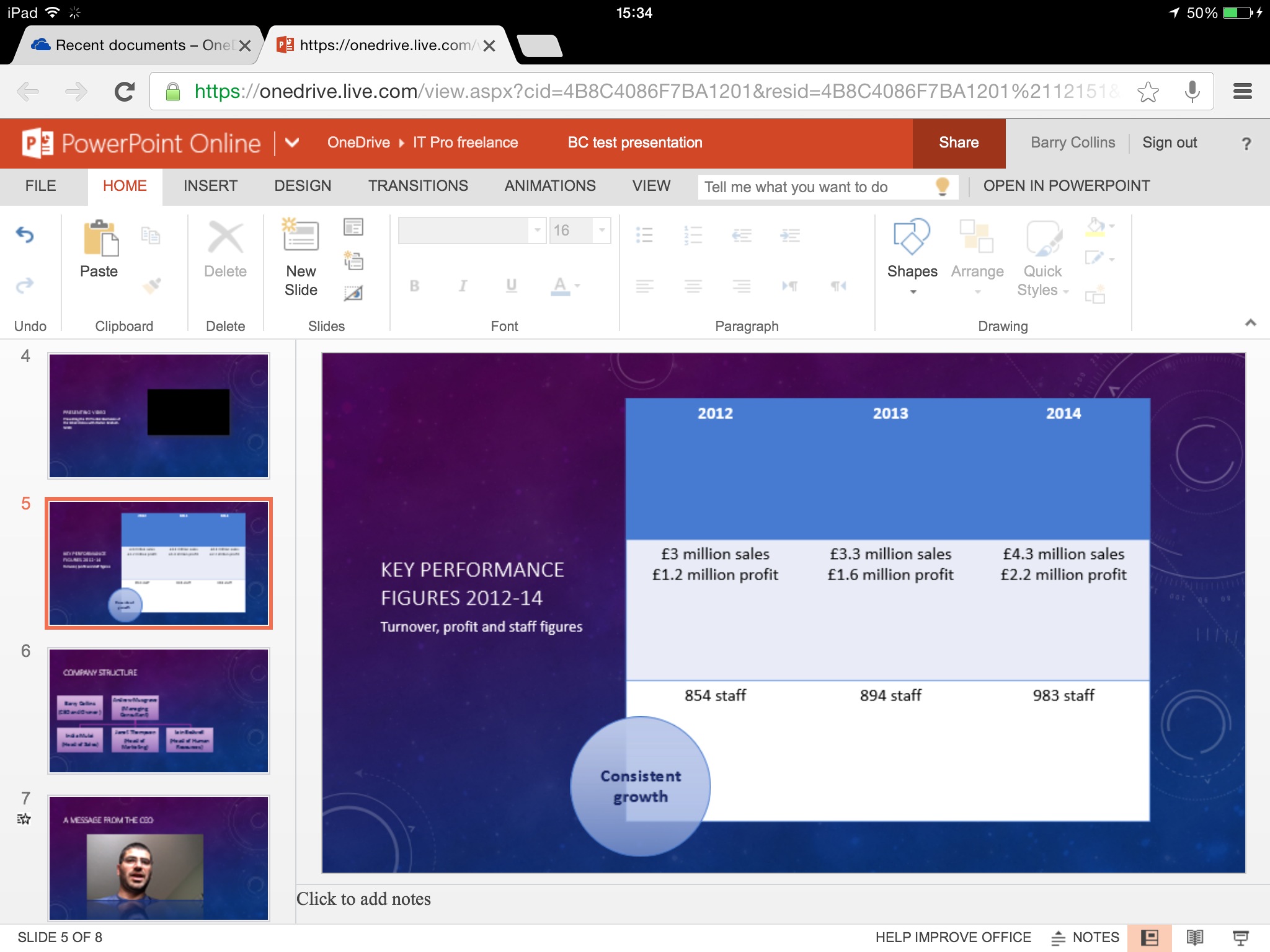
From Office Online you can access many features not supported in the app, including inserting animations, responding to comments, watching embedded videos and inserting and editing SmartArt although we found the formatting of an organisational chart was ruined when we made a slight text change on one of our test slides, so proceed with care.
Editing in the iPad browser is fiddly and made even more awkward by the domineering onscreen keyboard, but it might get you out of a hole in an emergency.
Barry Collins is an experienced IT journalist who specialises in Windows, Mac, broadband and more. He's a former editor of PC Pro magazine, and has contributed to many national newspapers, magazines and websites in a career that has spanned over 20 years. You may have seen Barry as a tech pundit on television and radio, including BBC Newsnight, the Chris Evans Show and ITN News at Ten.