Microsoft Outlook for iOS review
iPhones and iPads finally receive a fully functioning Outlook app
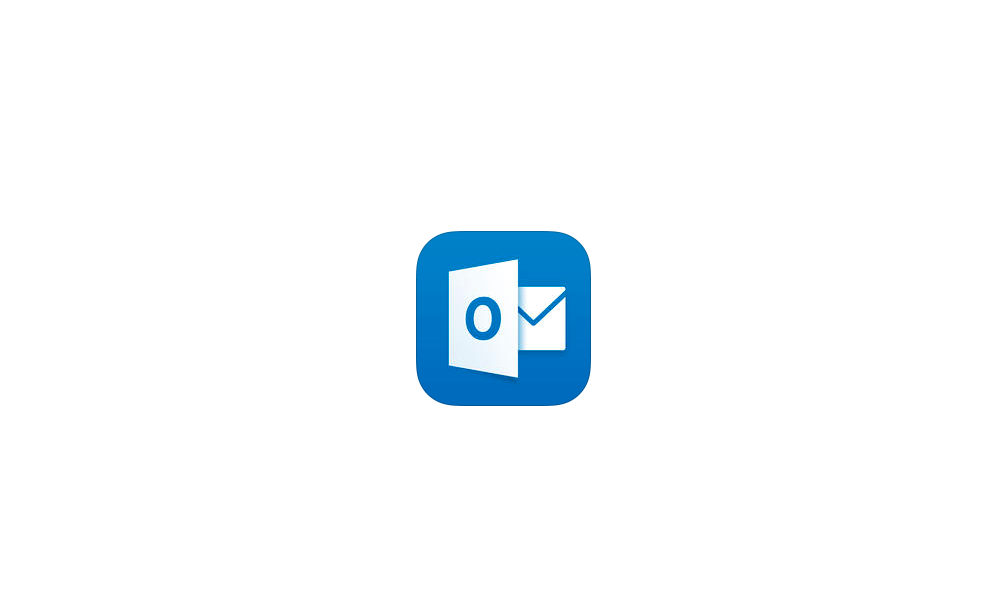
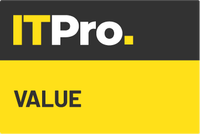
This rushed release does have some rough edges, but Exchange support and slick email management will appeal to business users and IT managers.
-
+
No Office 365 subscription required; Email with integrated calendar; Supports Exchange, Gmail and iCloud accounts
-
-
No POP/IMAP support currently; No out-of-office; No shared Exchange calendars
The release of Outlook for iOS follows Microsoft's acquisition of a mobile email app called Acompli, so it's optimised for mobile devices rather than being a direct port of the desktop version of Outlook.
Apple's own Mail app has had problems working with Exchange in the past, so organisations that use Exchange will certainly welcome the arrival of Microsoft's own email client on iOS at long last.
Free Mail
Outlook for iOS uses up a tiny 22MB of memory, but it packs plenty of useful features. Designed to run on iPhones and iPads, it's free to download and unlike the iOS optimised versions of Word, Excel and PowerPoint, does not require a subscription to Office 365 to use full functions.
To run the Outlook app you'll require iOS 8 or above. This tends to run slowly on older devices such as the iPhone 4/4S and iPad 2, so you'll need a fairly new iPhone or iPad for the best experience.
Microsoft's focus is on corporate email services, so the app supports Exchange, Outlook and Hotmail services, as well as Gmail. There's currently no support for IMAP or POP services on iOS, which may rule out the email services that many people use with their home broadband accounts (IMAP is supported on the Android version). However, you can hook up sync up iCloud and Yahoo Mail accounts.
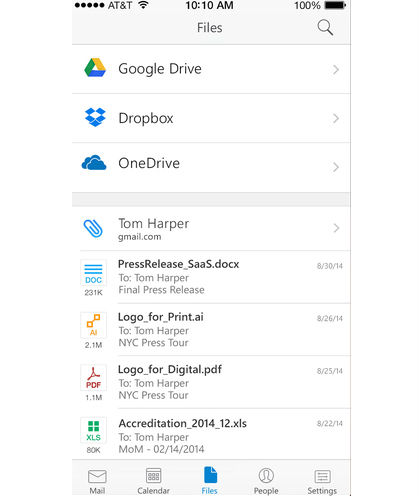
We were also pleased to see that Outlook was able to work with our existing iCloud email accounts with no problems at all. One other useful option is the ability to link Outlook to a Dropbox, OneDrive or Google Drive account so that you can send files that are stored online as email attachments from within Outlook.
Focused Inbox
At first glance, Outlook doesn't look all that different from Apple's own Mail app. On an iPhone, Outlook shows a simple list of email headers that you can tap in order to read the full email, while the larger screen of the iPad allows you to view the header list alongside the body of the email.
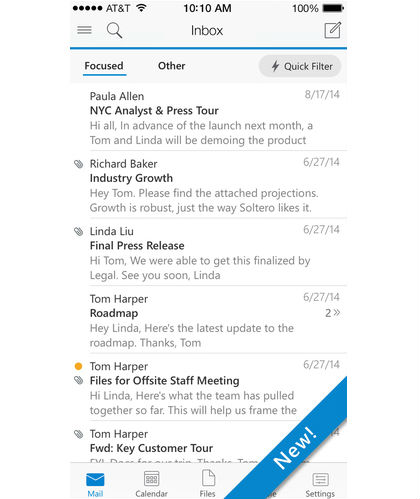
There are some important differences, though. The mail inbox shows two tabs at the top of the screen, labeled Focused' and Other'. The Focused Inbox is one of Outlook's key features. The app attempts to learn which of your emails and contacts are most important, and then automatically places them into the Focus' inbox, while leaving everything else in the Other' inbox.
When you're reading an email there's a small pull-down menu that allows you to move the email between the Focus' and Other' inboxes, and this helps Outlook to learn which contacts and subjects should have priority. But if you prefer to keep all your emails together in a single inbox then you can simply turn off the Focused Inbox option in the app's main Settings panel.
Managing Mail
Other options for managing emails include the ability to swipe left or right on the email header in order to perform various tasks. One feature that many people will find useful is the left-swipe schedule' option. This allows you to read an email and then specify a time when that email will pop up again with a notification to remind you that you need to deal with it.
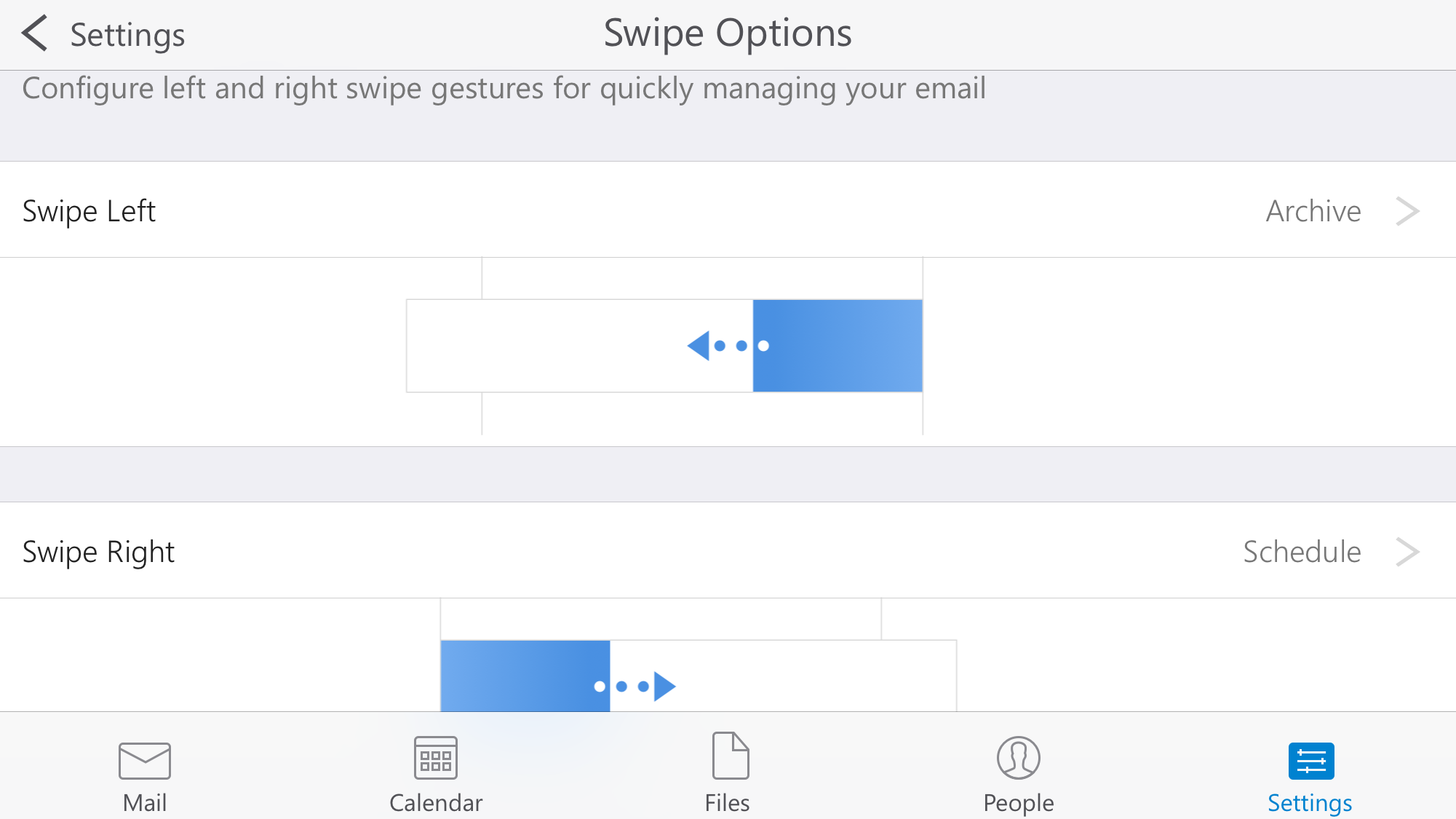
Swiping to the right archives the email, placing it into a separate Archive folder so that you can keep it for future reference. However, these default commands can be changed in the Settings panel, allowing you to select other commands, such as deleting the email or marking it unread.
There's a conventional Search tool that allowing you to locate text or emails, but Outlook also provides a Quick Filter option that can locate unread, flagged, or messages with attachments. There's no out of office' option, though, which suggests the app was rushed out and we expect this to be a priority addition in future updates.
Calendar And Events
Apple's Mail and Calendar are separate apps, and while they do have some ability to share information when creating meetings or other events you still need to switch back and forth between the two apps. Outlook has an edge over Mail as it includes an integrated calendar alongside its primary email functions.
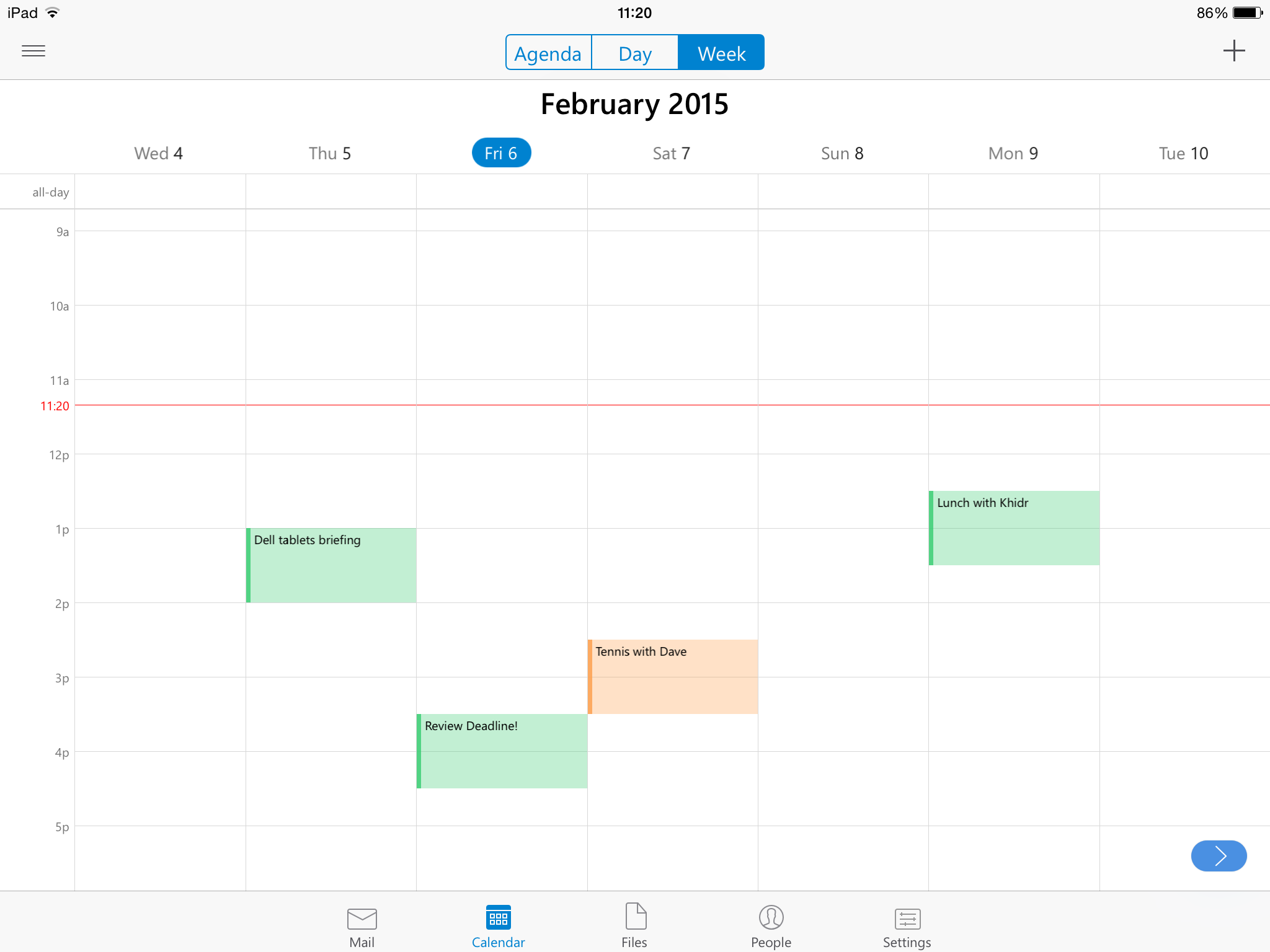
The Calendar views vary on the iPhone and iPad. The tablet (above) can display both one-day and seven-day views. When holding our iPhone 6 (below) in the upright position the Calendar just displays one day at a time, although you can get a three-day view if you turn the phone's screen sideways.
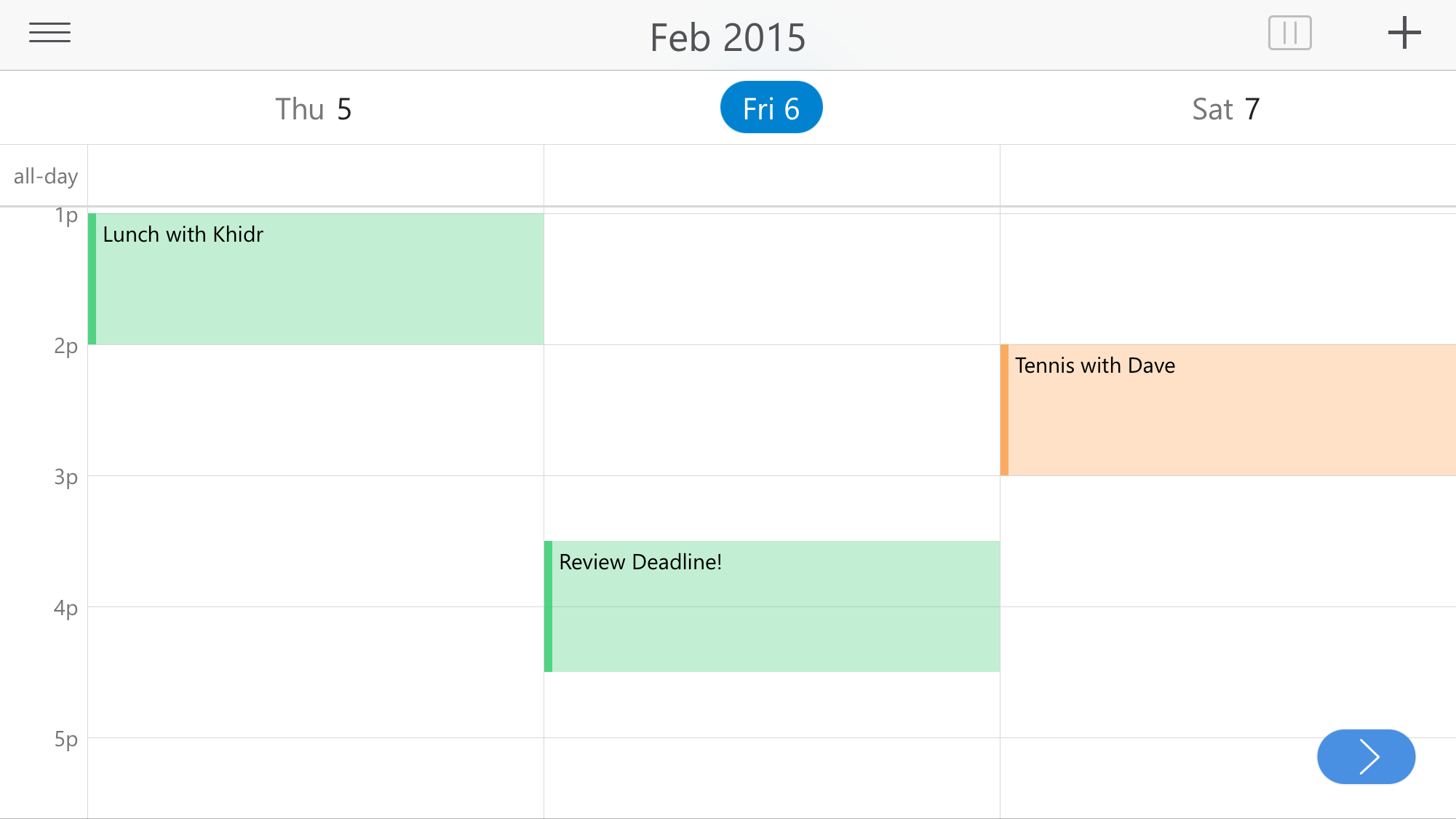
There's a useful Agenda' view that provides a quick day-by-day list of all your events on both devices.
You can add events by tapping on the required date and time, and events can be colour-coded to keep business and private events separate. However, the lack of an option for creating repeating events is another sign of the app's rushed release. You can invite people while creating an event in Calendar mode, but it's also possible to create an event and send invitations when composing an email. We were pleased to see that Outlook synced events between our iPhone and iPad although not to the desktop version of Outlook running on our office iMac. There's currently no support for shared Exchange calendars either, although Outlook does support shared Google calendars.
Overall
The iOS version of Outlook may not be described as a preview' as the Android version is but it does still have the feel of a work in progress, which will be improved with future updates.
Even so many organisations will welcome the arrival of an official' Microsoft email client for iOS devices. Many business users will also prefer Outlook's integration of email and calendar features, which make it an attractive alternative to Apple's home-grown Mail and Contacts apps.
Verdict
This rushed release does have some rough edges, but Exchange support and slick email management will appeal to business users and IT managers.
Requires iOS 8.0 or later.
Compatible with iPhone, iPad, and iPod touch.
The app is optimised for iPhone 5, iPhone 6 and iPhone 6 Plus.
Get the ITPro daily newsletter
Sign up today and you will receive a free copy of our Future Focus 2025 report - the leading guidance on AI, cybersecurity and other IT challenges as per 700+ senior executives
-
 Westcon-Comstor and Vectra AI launch brace of new channel initiatives
Westcon-Comstor and Vectra AI launch brace of new channel initiativesNews Westcon-Comstor and Vectra AI have announced the launch of two new channel growth initiatives focused on the managed security service provider (MSSP) space and AWS Marketplace.
By Daniel Todd Published
-
 Third time lucky? Microsoft finally begins roll-out of controversial Recall feature
Third time lucky? Microsoft finally begins roll-out of controversial Recall featureNews The Windows Recall feature has been plagued by setbacks and backlash from security professionals
By Emma Woollacott Published
-
 The UK government wants quantum technology out of the lab and in the hands of enterprises
The UK government wants quantum technology out of the lab and in the hands of enterprisesNews The UK government has unveiled plans to invest £121 million in quantum computing projects in an effort to drive real-world applications and adoption rates.
By Emma Woollacott Published