Android for Work review
Android for Work introduces some brilliant mobile device management features but feels rough around the edges

It’s inevitable that Android for Work will become an essential tool for business device management, and we look forward to its future development. However, although work profiles are useful, we’d be inclined to wait for the next update rather than rolling Android for Work’s full features out to staff at the earliest possible opportunity.
-
+
Creates clear division between work and personal profiles on a single device; Improved enterprise app management for Android
-
-
Device support is limited; Remote profile removal leaves deactivated apps behind

Android is the most widely used mobile operating system on the market, but has lagged behind iOS when it comes to the range of options available for Bring Your Own Device (BYOD) environments. With the launch of Android for Work, Google hopes to change this.
Android for Work's stand-out feature is the Work Profile, which creates vital separation between your users' personal and business lives, at least when it comes to what's going on with their phones. By giving users an entirely separate set of apps for their work account, controlled via your Mobile Device Management (MDM) service, Android for Work allows you to apply policy restrictions, create an approved list of work apps, and wipe your user's business account without affecting their personal Android account.
Android for Work is supported by most major MDM services, including IBM MaaS360 and VMWare AirWatch, but we're going to be testing it using Google's own MDM tools, built into Google Apps for Work, which costs 3.30 per user per month.
Configuration
If you're a Google Apps for Work user, then Android for Work's settings and options will be integrated into the Security and Device Management areas of your Admin interface. Non-Apps users will have to create a free Google Admin account in order to manage the token that authenticates your MDM provider.
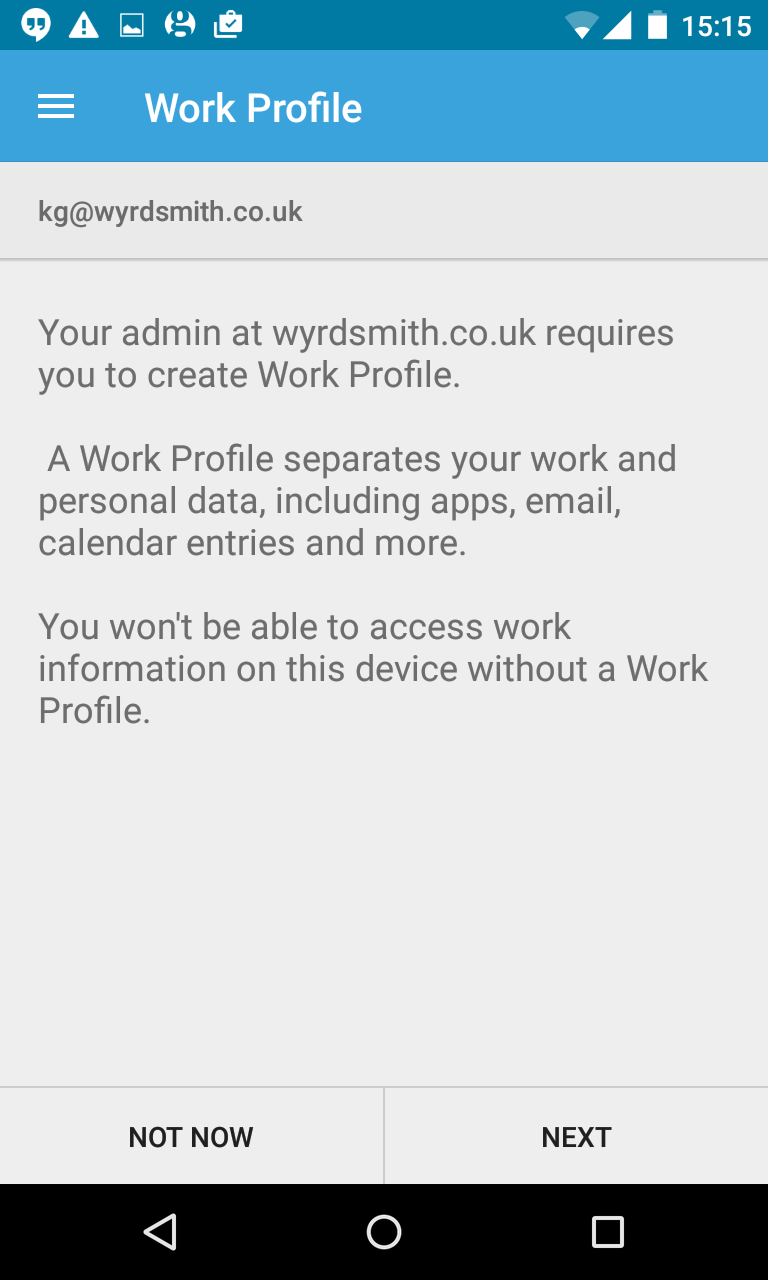
Generating that token is done via a button on the Security screen. If you're using Google Apps for Work to manage devices, your next step is to go to Device management > Mobile > Set up Android for Work, where you have to paste in your token. The process is detailed in the Android for Work support portal, but we'd have welcomed a step-by-step wizard.
Get the ITPro daily newsletter
Sign up today and you will receive a free copy of our Future Focus 2025 report - the leading guidance on AI, cybersecurity and other IT challenges as per 700+ senior executives
K.G. is a journalist, technical writer, developer and software preservationist. Alongside the accumulated experience of over 20 years spent working with Linux and other free/libre/open source software, their areas of special interest include IT security, anti-malware and antivirus, VPNs, identity and password management, SaaS infrastructure and its alternatives.
You can get in touch with K.G. via email at reviews@kgorphanides.com.
-
 Westcon-Comstor and Vectra AI launch brace of new channel initiatives
Westcon-Comstor and Vectra AI launch brace of new channel initiativesNews Westcon-Comstor and Vectra AI have announced the launch of two new channel growth initiatives focused on the managed security service provider (MSSP) space and AWS Marketplace.
By Daniel Todd Published
-
 Third time lucky? Microsoft finally begins roll-out of controversial Recall feature
Third time lucky? Microsoft finally begins roll-out of controversial Recall featureNews The Windows Recall feature has been plagued by setbacks and backlash from security professionals
By Emma Woollacott Published
-
 The UK government wants quantum technology out of the lab and in the hands of enterprises
The UK government wants quantum technology out of the lab and in the hands of enterprisesNews The UK government has unveiled plans to invest £121 million in quantum computing projects in an effort to drive real-world applications and adoption rates.
By Emma Woollacott Published