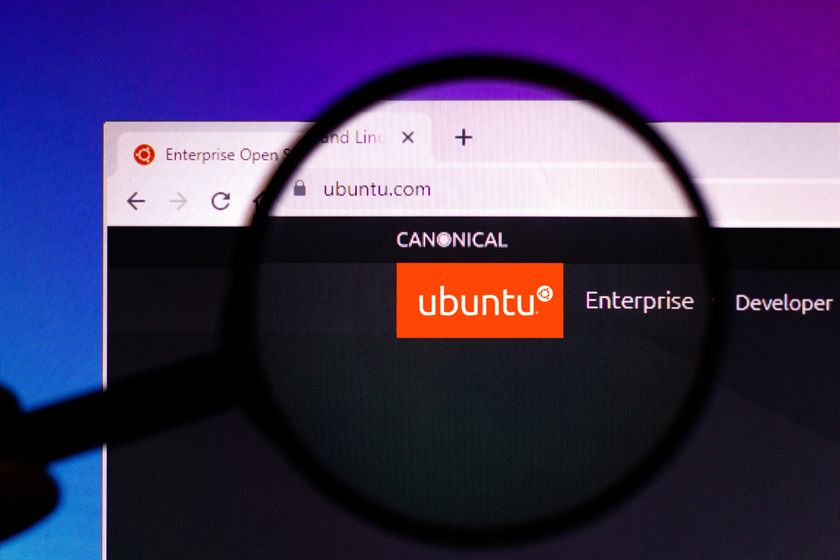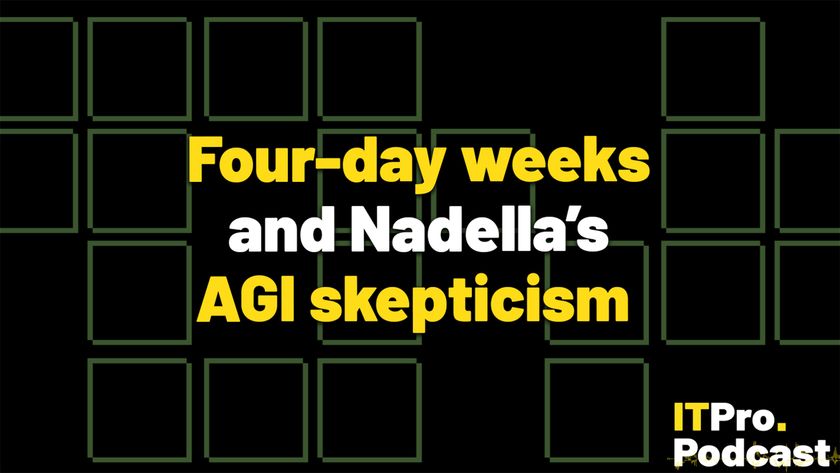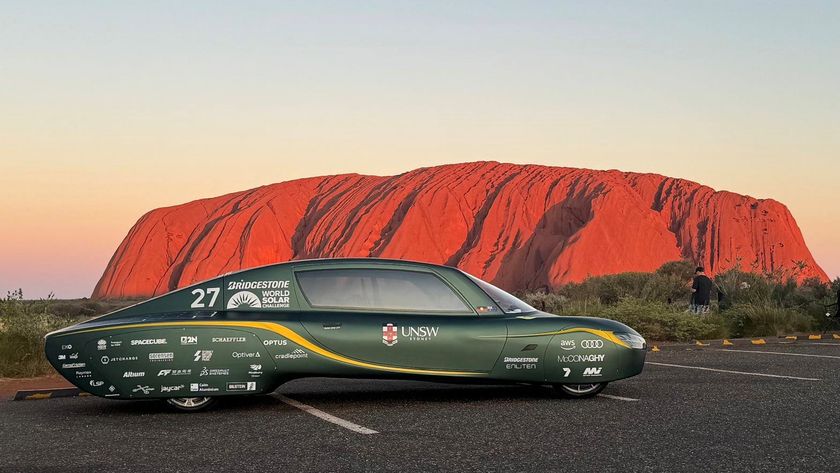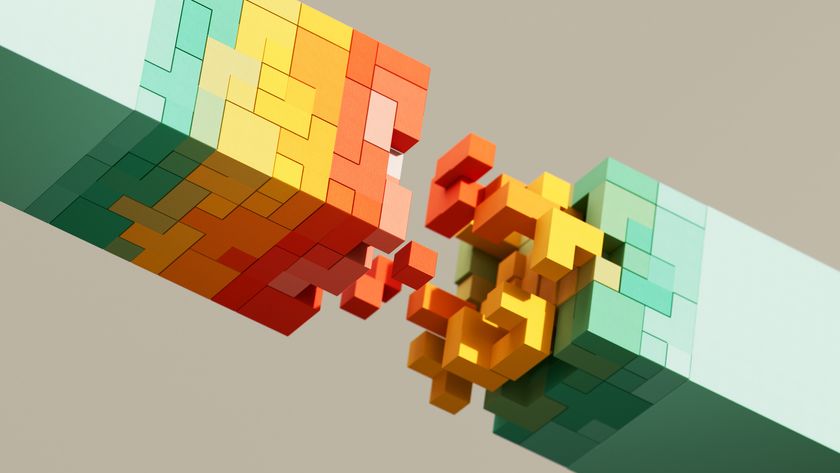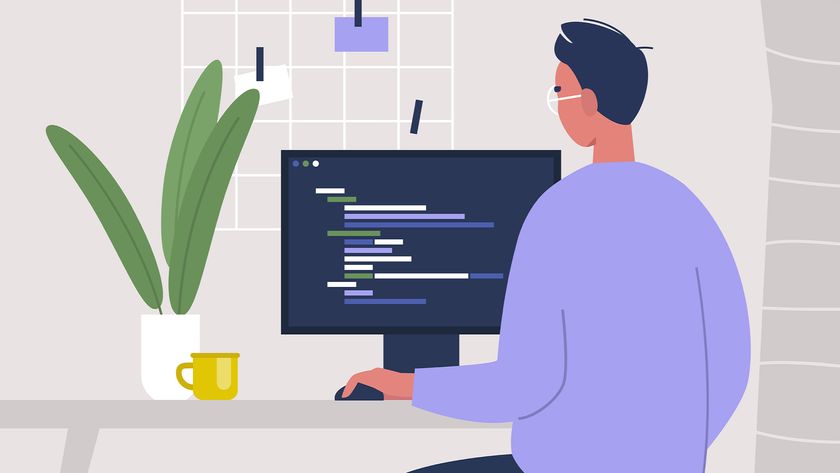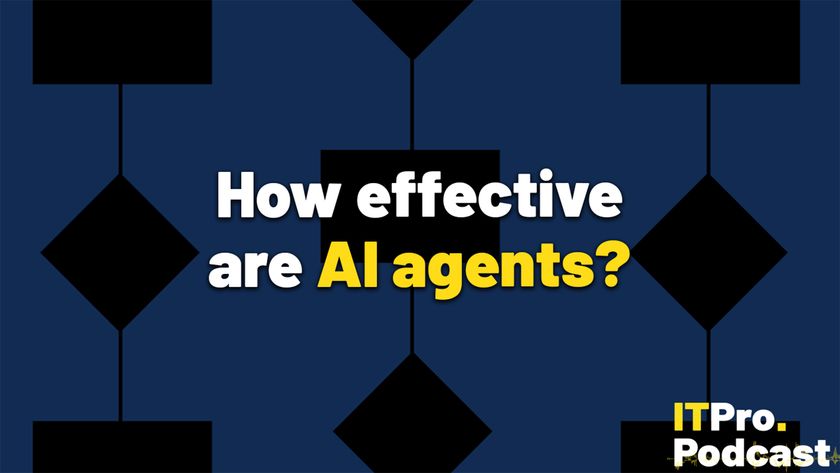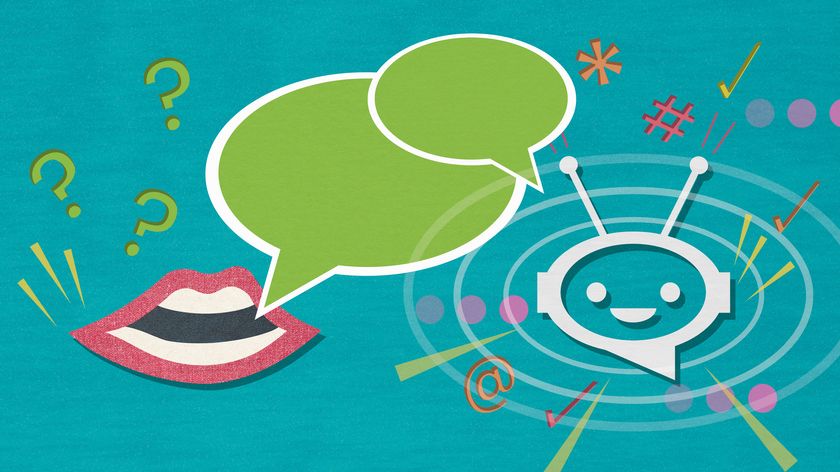How to delete apps on Android and iOS
We explain how to permanently delete apps on Android and iOS and then restore them again

Smartphones are like little filing systems for your digital life. You have apps for just about everything and pages upon pages of space to house them in. If you're super organised you can even put them in little boxes marked "social media" or "streaming services" and have all those icons tucked away neatly. Or, alternatively, you can go all Marie Kondo on your phone and get rid of all the apps that don't bring you any joy.
However, getting rid of apps is not just a case of holding an icon down until you can swipe it into a virtual bin - that's just the face of it - you also need to delete the data it creates. When you download an application, it will come with a trove of data, but over time your interactions with the said app will accumulate even more. Once the app is removed, you may then need to go find the data and delete that too.
Often this can be quite a large chunk of info, especially when you consider the amount you use certain apps, such as Twitter or Facebook, which take up lots of your phone's storage space. Also worth bearing in mind that it can be fairly sensitive data too, the kind you might not want to leave in your phone's memory.
For this reason, it's important to give your device a good old clear out every so often and free up some storage. In this article, we will explain how best to do that on iOS and Android phones...
Deleting apps on Android
How to delete pre-installed apps on Android
Rather frustratingly, there's no simple way to remove pre-installed apps from your device, without hacking into the core system (i.e. rooting) your Android phone. This is because the majority of the pre-installed apps are either necessary to running your device, or are branded apps straight from your phone's manufacturer, or Google itself, that they have no incentive to allow you to remove.
That means that there's no way to remove them from your phone altogether. If you want to stop them cluttering up your apps tray, however, you can stop them from showing up in your list of installed apps by disabling them. To do so, open Settings, select Apps and Notifications, tap the app you want to disable and then tap "Disable". You can turn it back on again the same way by selecting "Enable".
Get the ITPro. daily newsletter
Sign up today and you will receive a free copy of our Focus Report 2025 - the leading guidance on AI, cybersecurity and other IT challenges as per 700+ senior executives
How to delete third-party apps on Android
If you've downloaded apps from the Google Play Store, you can very easily uninstall these from your device, either by heading to your apps drawer or via the settings.
To delete from the apps tray, press the round icon with six dots on it. From here, you can press and hold the app you want to delete, release and a red x' icon will appear in the corner. Tap this to uninstall the app. On some versions of Android, when you press and hold the app icon, "uninstall" will appear at the top of the screen. Just drag the icon here.
The alternative is to delete the app via the settings. Head to settings > apps. Now select the app you want to delete and tap "uninstall".
How to check apps have been deleted on Android and re-install them
To see whether the app has been uninstalled, you can venture to the Apps Store itself and search for the app. If it's previously been installed but has been successfully deleted, you will see the option to reinstall it here. If it hasn't been removed from your device, it will show the option to open it instead.
Alternatively, you can head to the Play Store, tap the three lines next to the search bar and select My apps and games' from the top of the list. Choose Installed' if you want to see whether the apps you deleted are still installed on your device or Library' to see the apps you've deleted. From here, you can re-install them.
Deleting apps on iOS
How to temporarily delete apps on iOS
If you want to temporarily remove apps from an iPhone or iPad that are taking up space, without losing all the data associated with those apps, you can take a look at the Offload Unused Apps settings, which will remove the apps you don't use, without removing the data. This means when you re-install them, the data will be restored.
How to permanently delete apps on iOS
An ongoing bugbear among the iPhone user base for a number of years had been having to contend with being forced to keep a plethora of pre-installed apps, such as Stocks, that may never be used. Apple finally gave in and from last year allowed users to use the same app-deletion method to remove this potentially unwanted software.
Your device must be running iOS 10 or later, however, and certain apps that are necessary for the iPhone to function, such as Messages and Wallet, cannot be removed.There are two methods that can be used to remove both third-party and pre-installed apps from an iOS device, with the quickest and most common to do so directly from your layout.
By tapping and holding any app, they will all begin to wiggle in their spots, and deletable apps will show an x' in the top-right corner. Tapping the button, and confirming the action, will remove the app from your device. You'll also be told this will remove any data the app keeps on our device.
For those seeking to delete unused applications to free up storage space, the information needed can be found nestled in the Settings app by heading to Settings > general > iPhone Storage. After a quick calculation, you will see a list of all the apps installed on your device as well as how much space they're consuming.
How to check apps have been deleted on iOS and re-install them
You can easily find out whether the apps have been deleted from your iPhone be heading to the App Store on your iPhone. Select Updates', then Purchased' and then Not on This iPhone/iPad'.
Here, you will see a list of the apps that you've previously purchased but are not on your iPhone. You can also re-install them from here, by clicking on the download arrow next to the app name.
Bobby Hellard is ITPro's Reviews Editor and has worked on CloudPro and ChannelPro since 2018. In his time at ITPro, Bobby has covered stories for all the major technology companies, such as Apple, Microsoft, Amazon and Facebook, and regularly attends industry-leading events such as AWS Re:Invent and Google Cloud Next.
Bobby mainly covers hardware reviews, but you will also recognize him as the face of many of our video reviews of laptops and smartphones.