How to take a screenshot on a BlackBerry
If you want to take a copy of what's currently on your BlackBerry’s screen, this two-step screenshot guide will show you how
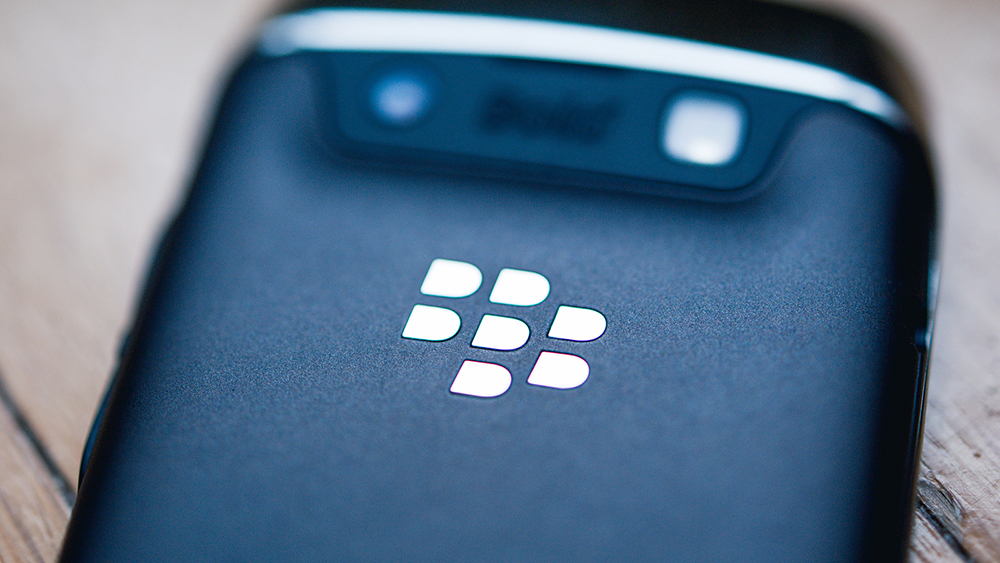
Taking a screenshot, or ‘screen grabbing’ on your mobile device is the new copy and paste. And why? Because it’s by far one of the easiest ways to replicate information on your smartphone without going to fuss of selecting specific amounts of text or images, and pasting them somewhere else. The lazy man’s copy and paste dream, basically.
Whether it’s for your own personal reference or to send on it someone else, by simply taking a screenshot, you can easily record exactly what’s on your screen, be it text or images, with a simple button press.
However, phone makers don’t necessarily tell you how to do it, and the key press combination required to perform the action isn’t exactly easy to work out if you don’t know how. Good job then that this quick and easy step-by-step guide is here to show you how easy it is to take a screenshot on a Blackberry. And guess what, it’s probably easier than you think.
1: Arrange the screen
There’s something on your Blackberry screen that you want to make a note or copy of for safe keepings. Arrange the content on the screen however you like, remembering that whatever you see is exactly what your screen shot will look like once an image is made.
2: Take the screenshot
To take an exact copy of what's on screen and to save it, simply press the Volume Up key and the Volume Down key at the same time. You’ll hear your phone make a camera shutter button type sound to confirm it has worked. And that’s it; you’re done!
3: Find the screenshot
To view your screenshot that you’ve just taken, head to the BlackBerry Pictures app, tap the more tabs icon (three horizontal lines) and then tap the date icon (a camera and calendar image). The screen shots should be there waiting for you. If you have BlackBerry Balance on your device, switch to your workspace. In the Pictures app, perform the same action as above.
ChannelPro Newsletter
Stay up to date with the latest Channel industry news and analysis with our twice-weekly newsletter
ITPro is a global business technology website providing the latest news, analysis, and business insight for IT decision-makers. Whether it's cyber security, cloud computing, IT infrastructure, or business strategy, we aim to equip leaders with the data they need to make informed IT investments.
For regular updates delivered to your inbox and social feeds, be sure to sign up to our daily newsletter and follow on us LinkedIn and Twitter.
-
 M&S suspends online sales as 'cyber incident' continues
M&S suspends online sales as 'cyber incident' continuesNews Marks & Spencer (M&S) has informed customers that all online and app sales have been suspended as the high street retailer battles a ‘cyber incident’.
By Ross Kelly
-
 Manners cost nothing, unless you’re using ChatGPT
Manners cost nothing, unless you’re using ChatGPTOpinion Polite users are costing OpenAI millions of dollars each year – but Ps and Qs are a small dent in what ChatGPT could cost the planet
By Ross Kelly
-
 Blackberry revenue falls by 4% as cyber security division takes hit
Blackberry revenue falls by 4% as cyber security division takes hitNews Despite this, the company’s Internet of Things (IoT) division increased its revenue by 28% as it attracted new customers from the automotive sector
By Zach Marzouk
-
 BlackBerry revival is officially dead as OnwardMobility shuts down
BlackBerry revival is officially dead as OnwardMobility shuts downNews The Texas-based startup is mysteriously shutting down and taking its ultra-secure 5G BlackBerry with it
By Bobby Hellard
-
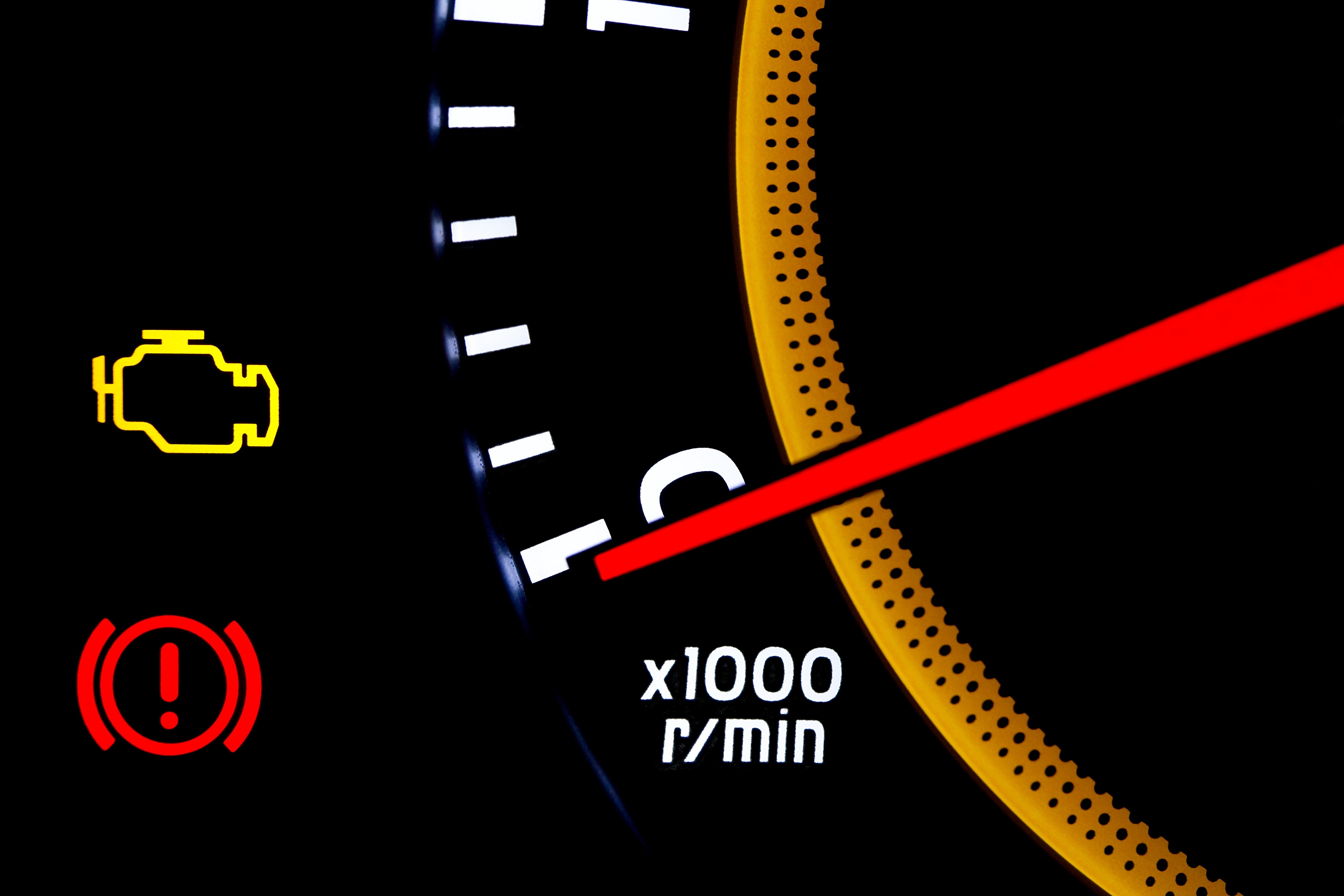 BlackBerry and AWS are developing a standardized vehicle data platform
BlackBerry and AWS are developing a standardized vehicle data platformNews Platform will give automakers a standardized way to process data from vehicle sensors in the cloud
By Rene Millman
-
 BlackBerry thwarts mobile phishing attacks with new AI tools
BlackBerry thwarts mobile phishing attacks with new AI toolsNews The company's Protect Mobile platform alerts users to potential malware before a link is clicked
By Tyler Omoth
-
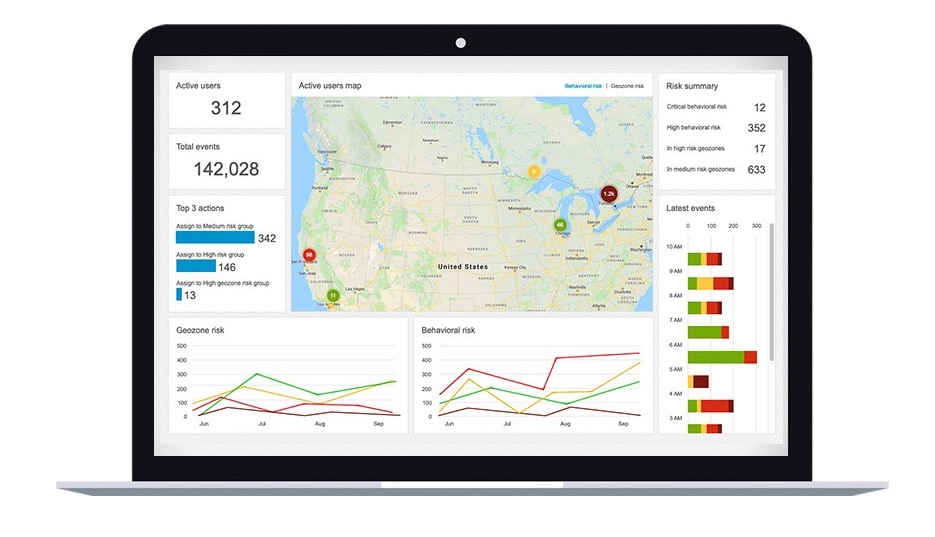 BlackBerry Persona Desktop delivers zero-trust security at the endpoint
BlackBerry Persona Desktop delivers zero-trust security at the endpointNews New security solution learns user behavior and can take action if there’s an abnormality
By Justin Cupler
-
 A 5G BlackBerry phone with physical keyboard is coming in 2021
A 5G BlackBerry phone with physical keyboard is coming in 2021News The business phone to be resurrected with OnwardMobility and FIH Mobile planning a security-savvy enterprise handset
By Bobby Hellard
-
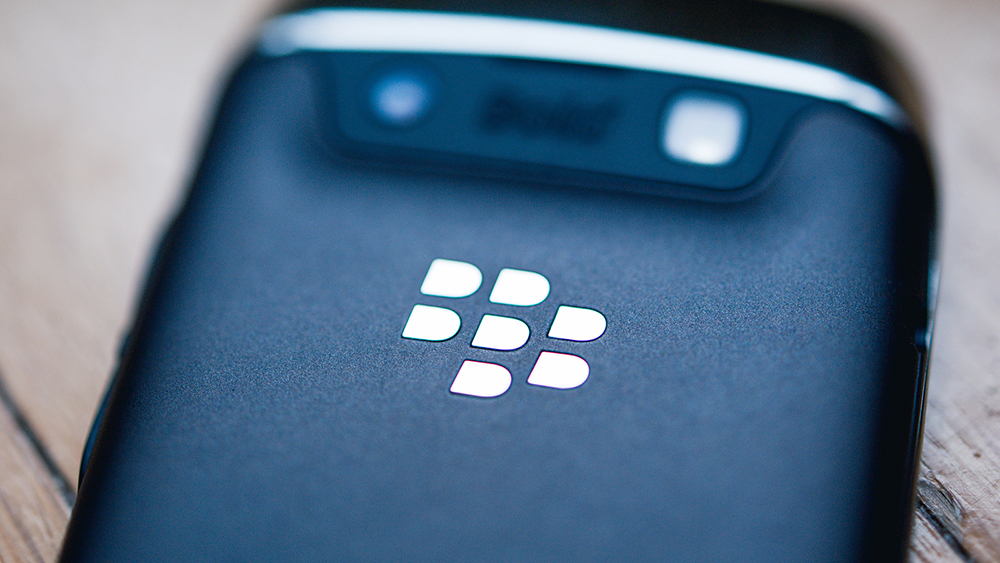 The business smartphone is dead
The business smartphone is deadIn-depth BlackBerry’s demise signals the end of the business-first handset
By Carly Page
-
 BlackBerry Key2 review: The best physical keyboard no one asked for
BlackBerry Key2 review: The best physical keyboard no one asked forReviews Despite the improvements, the flaws of BlackBerry’s Key range are still front and centre
By Bobby Hellard
