Microsoft Remote Desktop review
Our Microsoft Remote Desktop review asks whether the free remote access tool found on almost all office PCs is the ideal solution for you
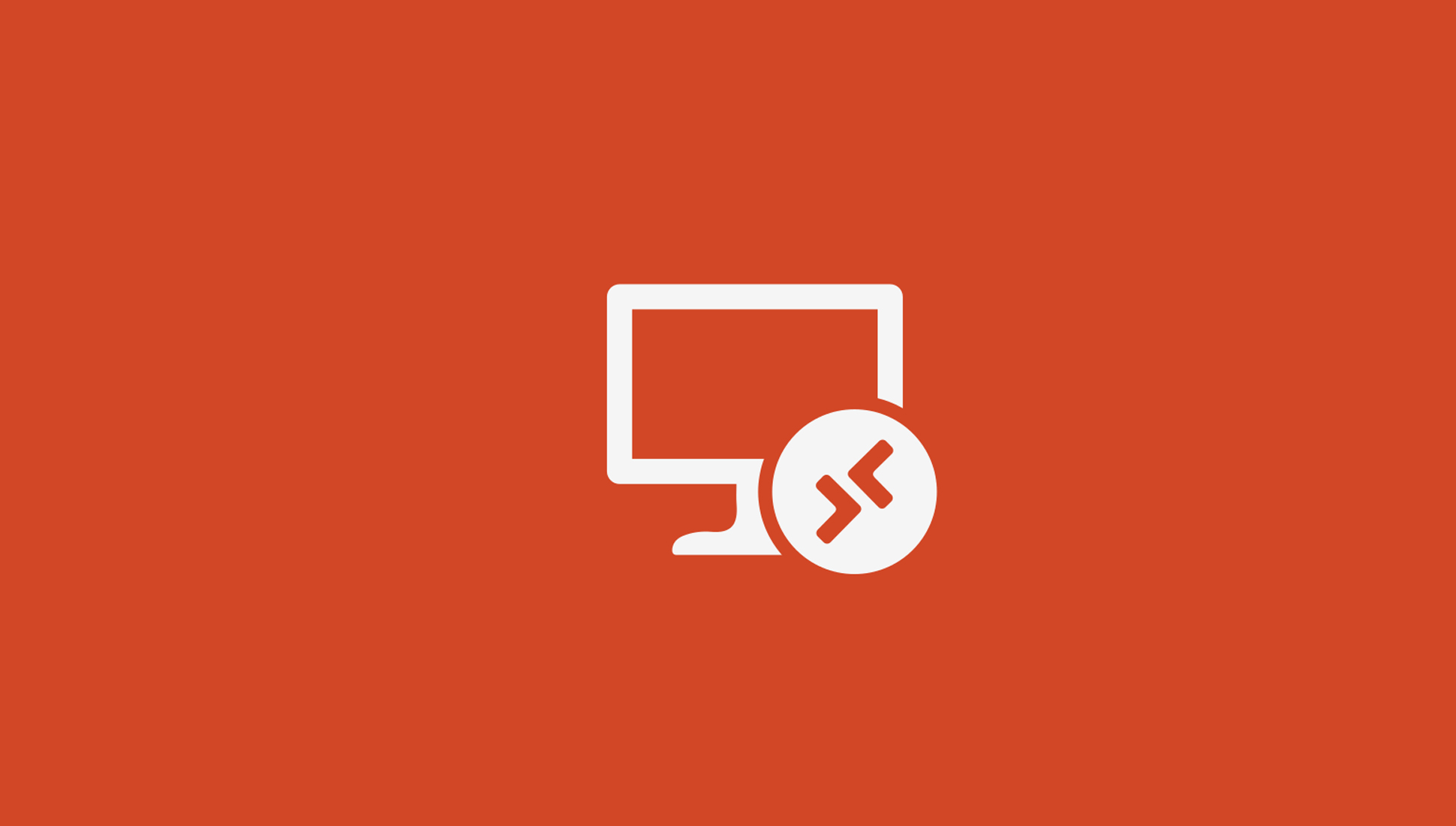
Microsoft Remote Desktop is a free tool built into most versions of Windows, but it’s not easy to use, particularly when connecting to remote computers across the internet.
-
+
Free
-
+
Already installed on most Windows editions
-
+
Network Level Authentication for tighter security
-
-
Can’t connect to Home or Starter editions of Windows
-
-
No screen sharing
-
-
Windows-centric; no servers for other OSs

Microsoft Remote Desktop is the remote access and administration tool built into most versions of Windows since Windows 2000. It’s part of the broader Remote Desktop Services platform, which also encompasses virtual desktop environments deployed on-premises or on the cloud via the RDP protocol.
In this Microsoft Remote Desktop review, we decide whether it remains one of the best remote desktop software solutions today, or if it’s been eclipsed by newer entries onto the market.
Microsoft Remote Desktop review: Snapshot
Available pre-installed on most versions of Windows, Microsoft Remote Desktop is a relatively straightforward way to access remote Windows installations over a LAN. Remote Desktop enables you to use a remote Windows PC as if you were sitting in front of it.
It’s easy to set up for simple tasks, has clients for most major operating systems, and the data transmission protocol it uses works well in low-bandwidth situations. Things get a little trickier when you want to connect to Windows over the internet, so Remote Desktop doesn’t scale particularly well for larger enterprise installations.
Microsoft’s new cloud-based Azure Virtual Desktop is generally a better option for scalable enterprise remote desktop solutions. For SMEs, Remote Desktop represents a free way to connect to Windows remotely. Its performance is good, both when connecting across a LAN or to a remote server installation.
You can also connect to your Windows machine from Android and iOS devices. But more user-friendly options like Chrome Remote Desktop might entice business owners looking for a modern plug-and-play remote solution.
Score: 3/5
Read on for our full and detailed Microsoft Remote Desktop review.
Microsoft Remote Desktop’s competitors
How does Microsoft Remote Desktop compare to its main competitors?
| Header Cell - Column 0 | Microsoft Remote Desktop | TightVNC | Chrome Remote Desktop |
|---|---|---|---|
| Score | 3/5 | 3/5 | 3.5/5 |
| Pros | - Network-efficient- Share resourcesbetween user profiles | - Platform-independentprotocol - Lightweight application | - Intuitive interface - Easy toinstall - Works out of the boxwith most network setups |
| Cons | - Tedious setup onsome networks -Works best onWindows machines | - High latency - Traffic issent unencrypted | - No built-in file transfer tool -Can’t reboot the remote machineand connect |
| Verdict | Built into most WindowsOSs, Remote Desktopcan be a quick way to accessyour devices remotely. | TightVNC works on hundreds of operatingsystems, but it shows its age with slow speeds and high latency. | Chrome Remote Desktop isa free remote access toolthat’s easy to set up, but itlacks functionality that powerusers will miss. |
| View deals | <a href="https://docs.microsoft.com/en-us/windows-server/remote/remote-desktop-services/welcome-to-rds">Visit site</a> | <a href="https://www.tightvnc.com/">Visit site</a> | <a href="https://remotedesktop.google.com/">Visit site</a> |
Microsoft Remote Desktop: Key features
Besides being built into most editions of Windows, Remote Desktop has some unique features for Windows desktop users.
Microsoft Remote Desktop uses Remote Desktop Protocol (RDP) to transmit data between the local and remote computers. It’s designed to reduce the amount of data that needs to be transferred, increasing the quality of the image and lowering the latency.
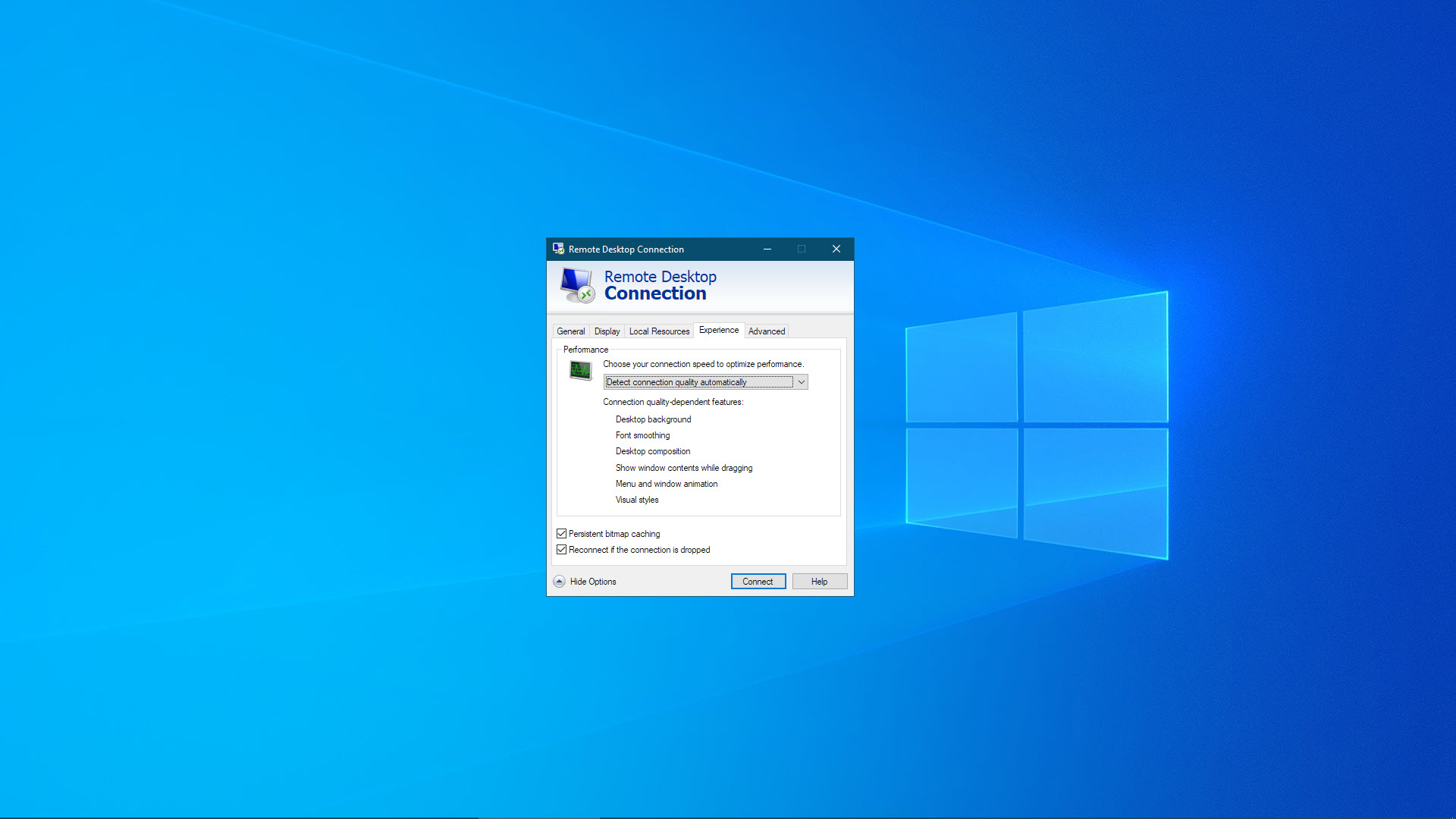
RDP uses various mechanisms to achieve this, from bitmap caching to data compression. It generally delivers a smoother user experience than remote clients that use Remote Frame Buffer (RFB) protocol instead.
On Windows alone, there are technically three clients for Remote Desktop. There’s the built-in Remote Desktop Connection app, a modern-UI Remote Desktop client available in the Microsoft Store, and a new Windows Remote Desktop client that can only be used to connect to Azure Virtual Desktop and Windows 365. In most cases, the built-in Remote Desktop Connection is all you need.
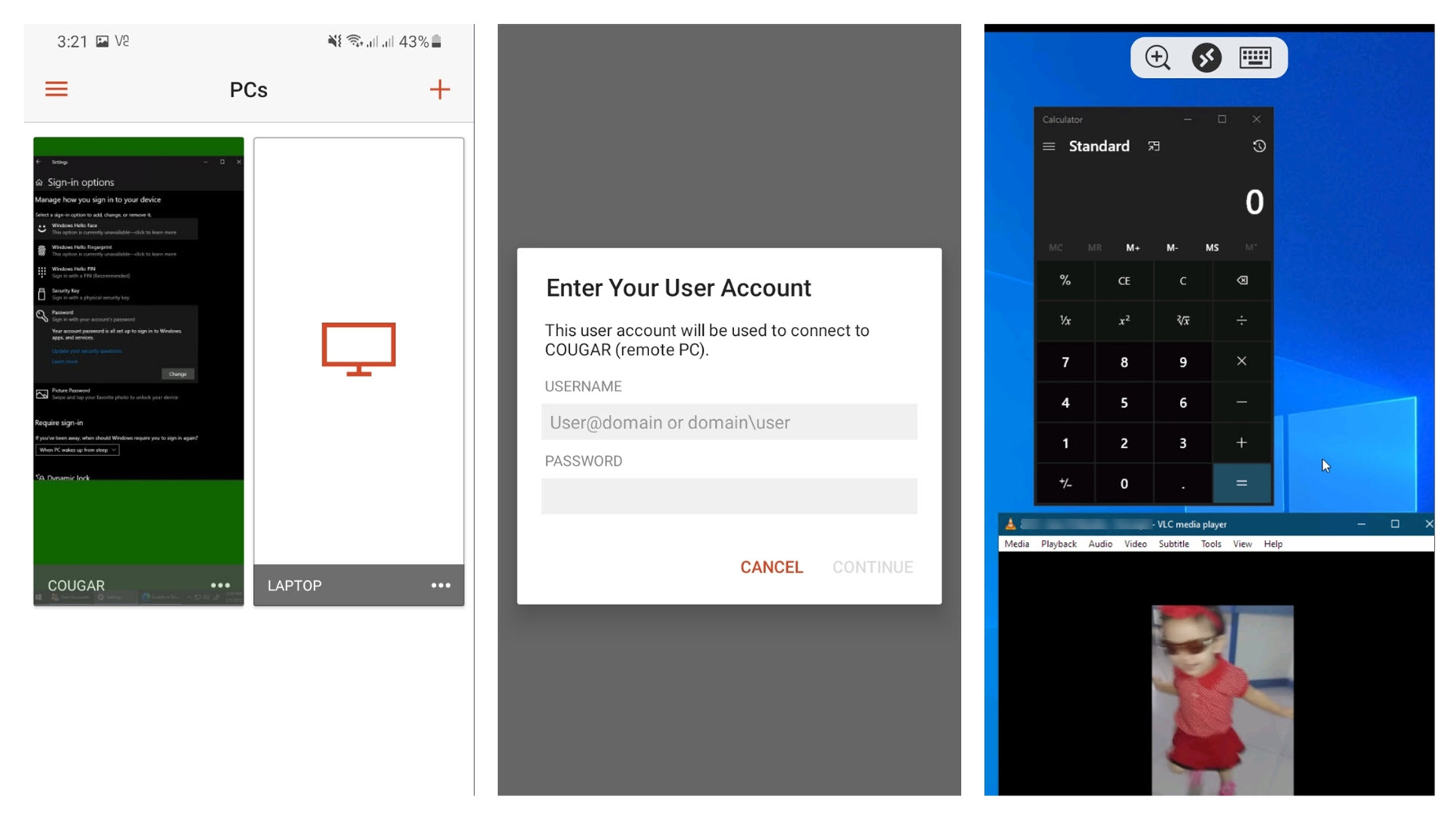
While Remote Desktop was only available on Windows computers for a long time, Microsoft recently introduced several clients for other operating systems, including clients for Android, iOS, and macOS. You can use these to connect to your Windows PC from another type of device, but not vice-versa. In our testing outlined below, we found these to be slick and easy to use.
One thing that sets Microsoft Remote Desktop apart from most competitors is its tight integration into the operating system. It comes pre-installed and ready to use on most Windows computers, though it’s not possible to use Remote Desktop to connect to the Home or Starter editions of Windows.
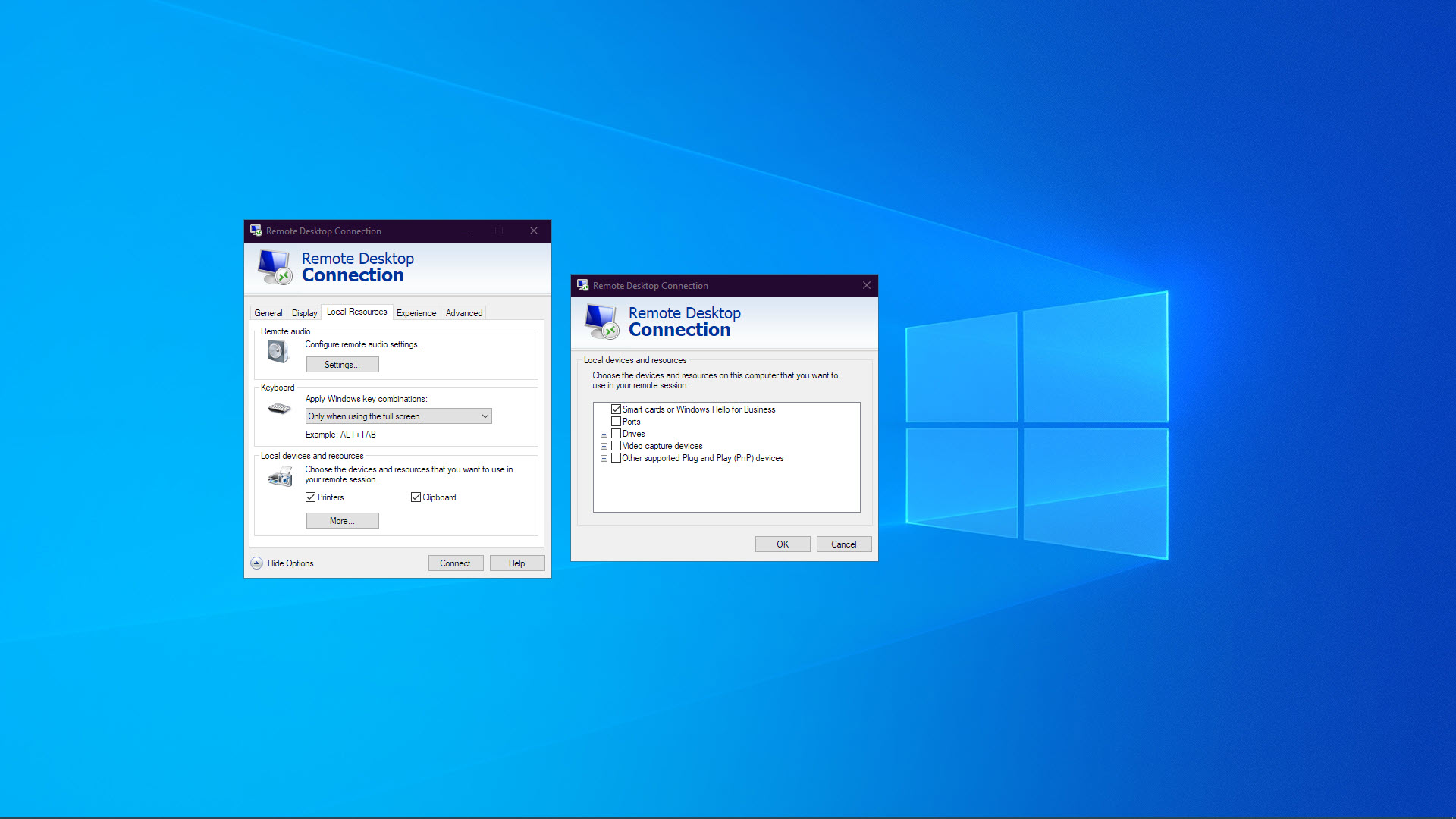
When connecting from another Windows machine, you can choose to keep access to local resources like your printer, clipboard, drives, and other plug-and-play devices. For example, you can work on a document on the remote machine and print it out on your local printer.
Microsoft Remote Desktop: What’s new in 2022?
In January 2022, the Remote Desktop app for Android got a significant update. The user interface was updated to make it easier to switch between remote PCs and apps, and support was added for Scroll Lock and Num Lock keys.
January also saw the discovery of a security flaw in Remote Desktop Protocol. This vulnerability affects all modern Windows systems running RDP, and users are advised to ensure they have installed the latest security updates from Microsoft that fix the flaw.
Microsoft Remote Desktop: Pricing
Microsoft Remote Desktop has server and client components. You need the server to be running on the host computer you will connect to. You also need client software on your connecting computer.
The server software is included for free on all modern editions of Windows, except for Starter and Home editions. You cannot use Microsoft Remote Desktop to connect to these specific editions of Windows. Client software, on the other hand, is included for free on all modern editions of Windows. It is called Remote Desktop Connection. It ranks among the best free remote desktop software solutions as a result.
Microsoft Remote Desktop’s pricing plans
| Header Cell - Column 0 | Microsoft RemoteDesktop |
|---|---|
| Cost per month | Free |
| Cost per year | Free |
| Screen sharing | ✖ |
| Shared device access | ✔ |
| Windows server | ✔ |
| macOS server | ✖ |
| Linux server | ✖ |
Testing Microsoft Remote Desktop
We first tested Microsoft Remote Desktop in a typical office setup, connecting to a Windows 10 computer from a Windows 10 laptop over an 802.11ac wireless connection. Then, we connected to the same server using the Remote Desktop App for Android, to test the functionality of the remote app.
Finally, we tested a remote connection to Remote Desktop running on a Windows Server 2019 virtual machine running in the Microsoft Azure cloud. We connected from South East Asia to an Azure host in the East US region on a 300Mbps internet connection, to measure how latency can affect the experience.
How easy is Microsoft Remote Desktop to use?
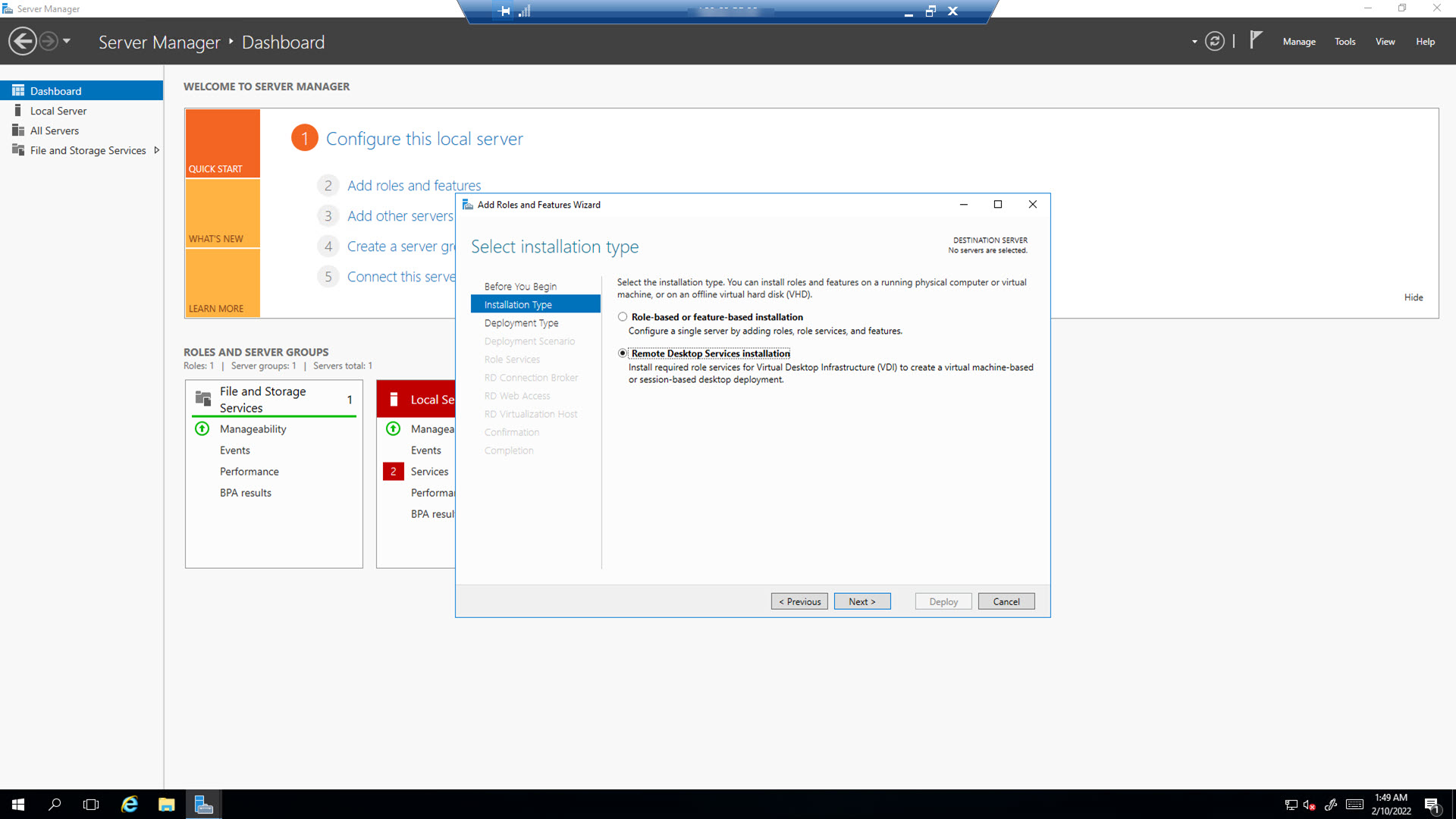
Remote Desktop is included in most versions of Windows, and only requires a few setting changes to get it up and running. We've separately outlined how to use Microsoft Remote Desktop Connection in greater detail.
Users enter their Windows login credentials to use Remote Desktop. Everyone who logs into a machine using their own credentials will see their own desktop and have access to their own files as if they were sitting in front of the remote PC’s monitor.
Separating user accounts is a neat way of accommodating all the different users who might use a single PC. But it also means that Remote Desktop is a relatively poor option for screen sharing applications and remote technical support.
How fast is Microsoft Remote Desktop?
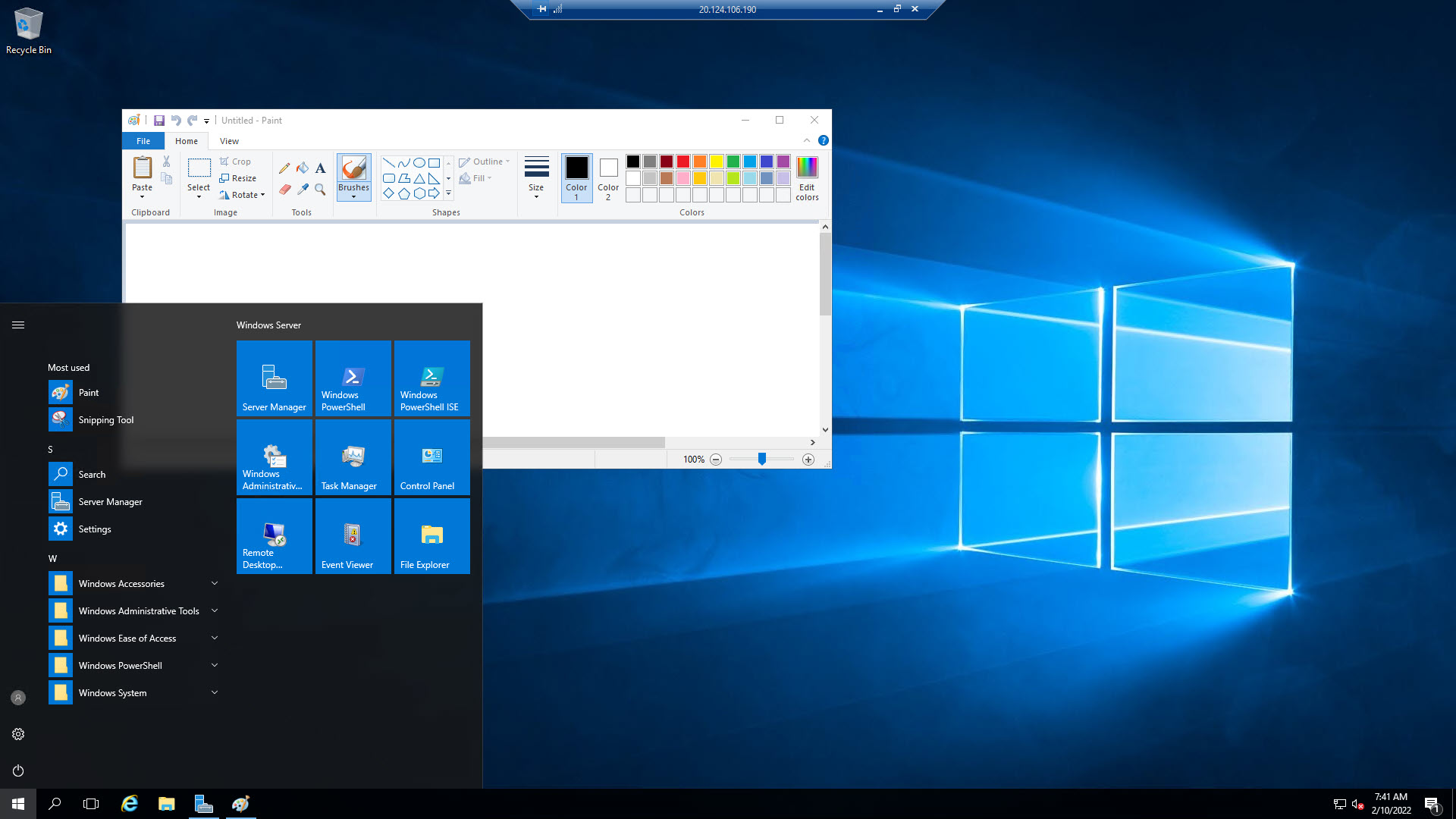
Microsoft Remote Desktop uses an efficient remote desktop protocol, which bears out in its performance. When connecting over a LAN, image compression was barely noticeable. There’s a touch of latency on user input, but it’s only around 20 to 30ms.
Surprisingly, using Remote Desktop over the internet didn’t make this latency increase much, so interacting with applications remotely still felt responsive. You could use your remote session as your daily Windows desktop and barely notice you were using a remote computer.
How secure is Microsoft Remote Desktop?
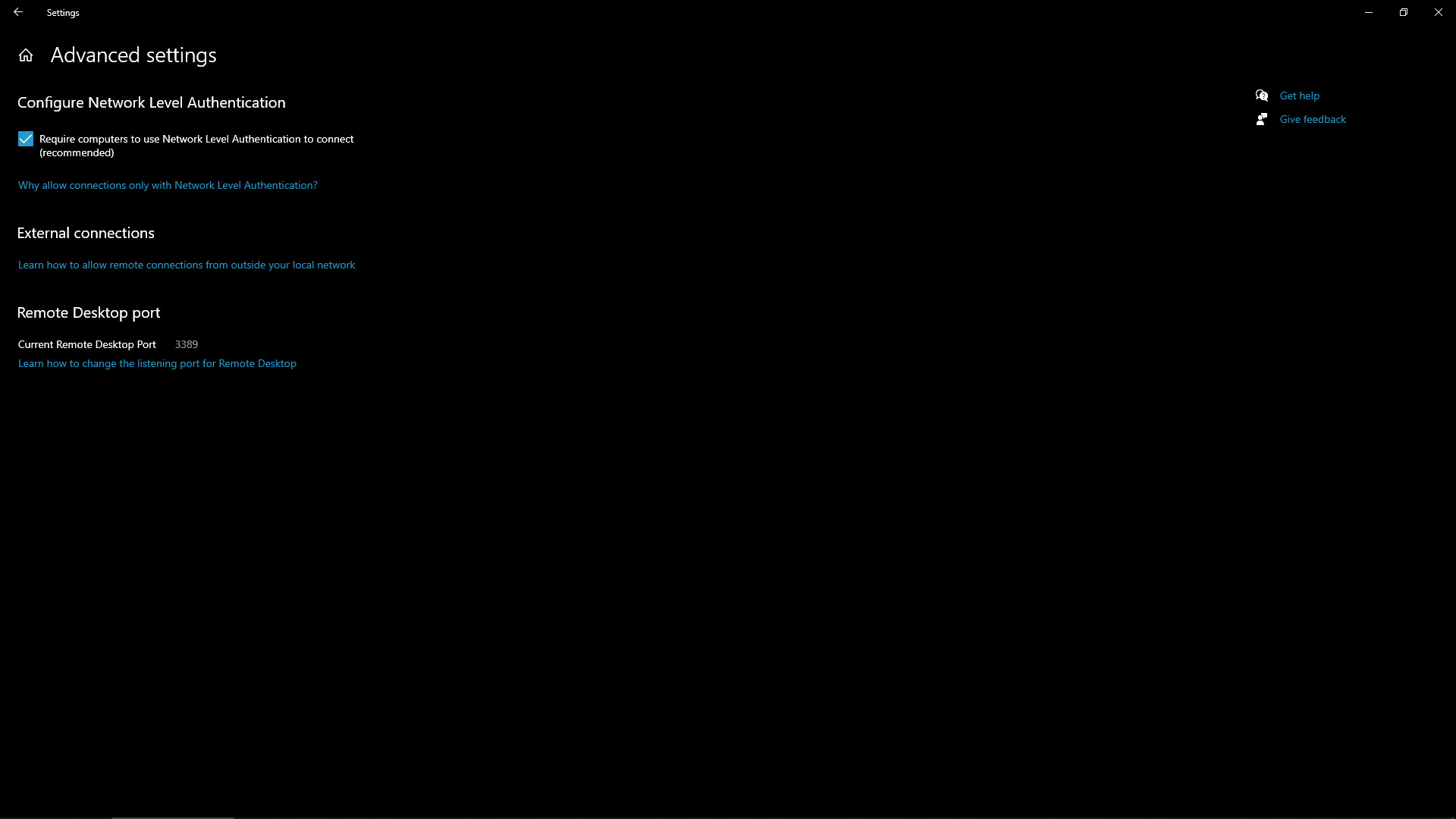
Microsoft Remote Desktop transfers data in an encrypted format. Users can also enable Network Level Authentication, which means the remote user must authenticate themselves before a Remote Desktop session is started.
Remote Desktop, in one form or another, has been included on most Windows desktops and servers for over 20 years, and has seen countless tweaks and revisions to bring it to its current version.
Its ubiquity makes it a prime target for hackers looking for poorly secured RDP servers. In 2012, 2018, and 2019, particularly critical vulnerabilities were found in the software and subsequently patched. RDP compromises were the single biggest attack vector for ransomware in 2020.
Microsoft Remote Desktop, therefore, requires administrators to keep on top of security updates, and employ further security measures such as a business VPN, for the use of Remote Desktop to be considered.
Alternatives to Microsoft Remote Desktop
Virtual network computing (VNC) software like TightVNC has long been considered Microsoft Remote Desktop’s chief competition, because these platform types have both been around forever and perform similar duties.
Where Remote Desktop surrenders complete control of the server to the connecting user, TightVNC instead works by displaying the current user’s desktop while allowing the remote user to control the mouse and keyboard.
While RDP is Windows-centric, the VNC protocol has been adopted by hundreds of operating systems, so it’s often a better choice if you work in a multi-platform environment.
Chrome Remote Desktop is a newer free alternative that runs within the Chrome web browser. While it lacks some features that Microsoft Remote Desktop has, such as shared access to local resources, it’s much easier to set up, particularly when you want to connect to computers over the internet.
Microsoft Remote Desktop’s features compared to the competition
| Header Cell - Column 0 | Microsoft Remote Desktop | TightVNC | Chrome Remote Desktop |
|---|---|---|---|
| Concurrent sessions | ✔ (on Windows Server) | ✖ | ✖ |
| Screen sharing | ✖ | ✔ | ✔ |
| Support | Support site, live chat | Mailing list, paidcommercial support | Knowledge base |
| Basic plan | Free | Free | Free |
Microsoft Remote Desktop: Final verdict
Microsoft Remote Desktop has improved a lot over the past few years, with new clients for mobile devices and a modern-UI client option. It’s included by default on most modern versions of Windows, and if you only need to connect to a remote Windows computer on your LAN from time-to-time, it’s a quick way to do so.
Things get more complicated when you need to connect to a computer over the internet or your network configuration is atypical. You’ll potentially need to make changes to your router settings and use a VPN, so Remote Desktop loses out to more straightforward remote desktop solutions in these cases.
Further reading on remote desktops
If you're interested in finding out more about remote desktop technology and platforms, we've got a wide range of content available for your reference. Learn more about protocols such as RDP, XRDP or VNC and what TeamViewer offers; find out how to use Microsoft Remote Desktop and how to use remote desktop on Windows 10.
If you need walkthroughs for setting up remote access via Microsoft or Apple OSs, see how to use remote desktop on Mac, how to set up Chrome Remote Desktop; and how to remote desktop from Mac to Windows.
Finally, if you're a Linux user, find out how to remote desktop into Ubuntu via the best remote desktop for Linux.
Sign up today and you will receive a free copy of our Future Focus 2025 report - the leading guidance on AI, cybersecurity and other IT challenges as per 700+ senior executives
Richard brings more than 20 years of computer science, full-stack development and business operations experience to ITPro. A graduate in Computer Science and former IT support manager at Samsung, Richard has taught courses in Java, PHP and Perl, and developed software for both private businesses and state organisations. A prolific author in B2B and B2C tech, Richard has written material for Samsung, TechRadar Pro, and now ITPro.
-
 Small businesses are ‘flying blind’ on carbon emissions and struggling to meet sustainability goals – and the blame lies with big tech vendors
Small businesses are ‘flying blind’ on carbon emissions and struggling to meet sustainability goals – and the blame lies with big tech vendorsNews Research from Wasabi shows small businesses are struggling to keep track of carbon emissions, and a key factor lies in the poor reporting from tech vendors.
By Nicole Kobie Published
-
 Developers face a torrent of malware threats as malicious open source packages surge 188%
Developers face a torrent of malware threats as malicious open source packages surge 188%News Researchers have identified more than 16,000 malicious open source packages across popular ecosystems
By Emma Woollacott Published
-
 ‘Confusing for developers and bad for users’: Apple launches appeal over ‘unprecedented’ EU fine
‘Confusing for developers and bad for users’: Apple launches appeal over ‘unprecedented’ EU fineNews Apple is pushing back against new app store rules imposed by the European Commission, suggesting a €500m fine is a step too far.
By Nicole Kobie Published
