Splashtop Business review
In our Splashtop Business review, we found it to be functional remote desktop software with decent features that won’t break the bank
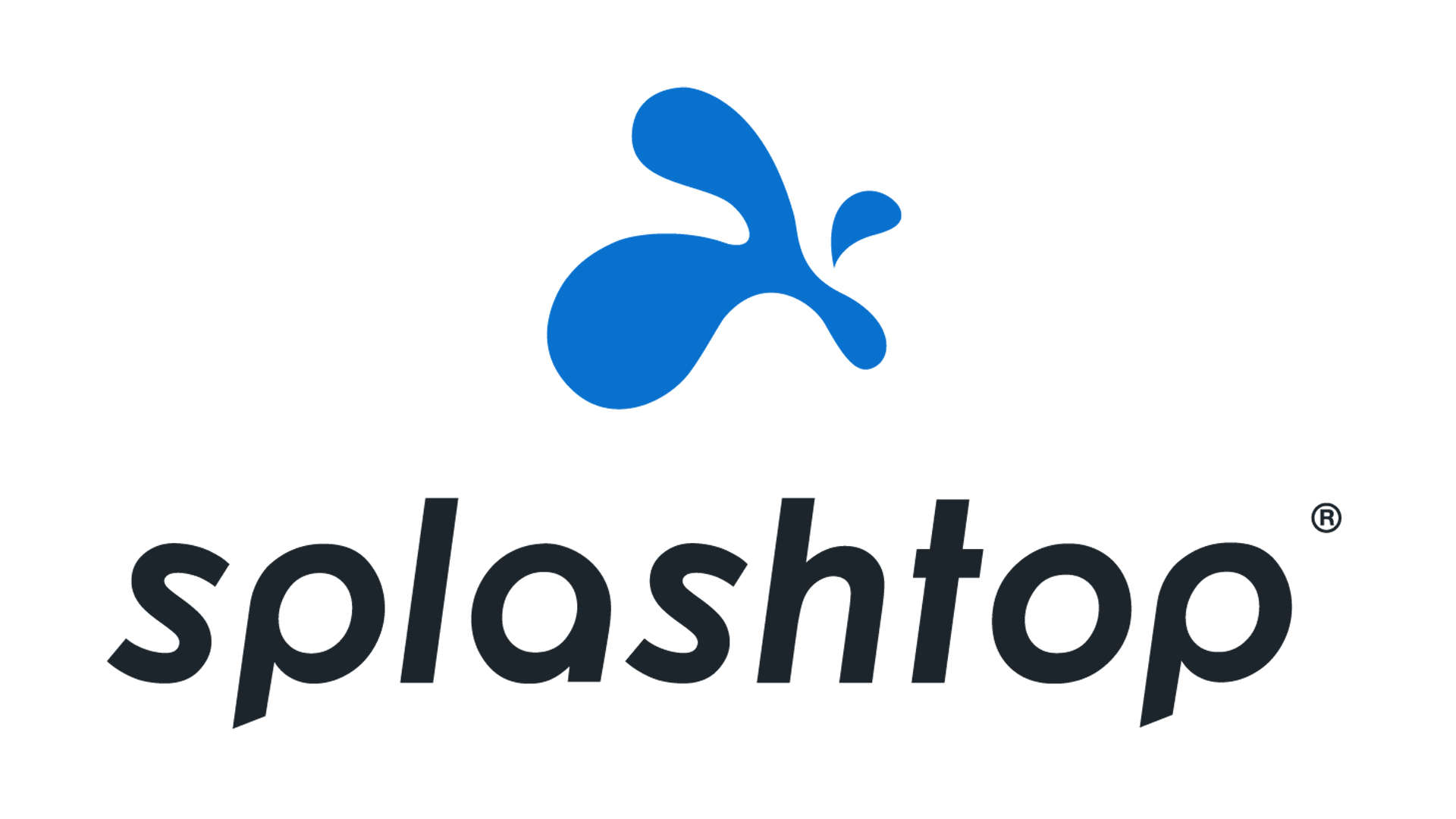
Splashtop Business is a robust remote desktop solution for businesses and IT teams, with a great set of features for its price point.
-
+
Affordable
-
+
Attended and unattended access
-
+
User-friendly
-
-
No free plan available
-
-
No voice chat

Splashtop Business is affordable remote desktop software that offers access and support functionality for businesses and IT teams. You can use Splashtop to enable team members to access their work computer remotely, perform remote tech support, or perform routine maintenance and updates on your entire computer network.
Splashtop Business review: Snapshot
Splashtop Business offers an impressive set of features for its affordable price point. These include unattended access, live chat-enabled remote desktop tech support, and easy-to-set-up remote access for employees working from home.
It stands out from competitors like ConnectWise Control and Zoho Assist because it enables simultaneous support for an unlimited number of devices by one technician. It also allows for unattended access to an unlimited number of computers with its SOS Unlimited plan, at a fraction of the price charged by competitors for that level of access.
Where Splashtop falls short is in the lack of voice chat, even on its dedicated collaborative meeting tools, but its text-based chat should be enough for most tech support situations. If you’re looking for a functional and affordable remote desktop platform for your business or IT team, Splashtop Business remains an excellent choice.
Score: 4.5/5
Read on for our full and detailed Splashtop Business review.
Splashtop Business’s competitors
How does Splashtop Business compare to its main competitors?
| Header Cell - Column 0 | Splashtop | ConnectWise Control | Zoho Assist |
|---|---|---|---|
| Score | 4.5/5 | 4.5/5 | 4.5/5 |
| Pros | - Affordable - Unlimited unattendedaccess - Easy to set up | - Fully customizable UI - 100+ third-party integrations - VoIP-enabled voice chat | - Free plan available - Affordable pricing - Voice chat |
| Cons | - No voice chat - No free plan | - Expensive - No free plan | - Limited third-party integrations - Unattended plans capped at 25 devices |
| Verdict | Splashtop Business is remote desktopsoftware with a robust set of features forits price point. | ConnectWise Control is powerful, feature-heavy remote desktop software priced at a premium. | Zoho Assist offers remote desktop functionality at a very low price, and is great for small business users. |
| View deals | <a href="http://businesscom.go2cloud.org/aff_coffer_id=69&aff_id=1009&aff_sub=itproportal-gb-7586688524483170000">Visit site</a> | <a href="https://control.connectwise.com/">Visit site</a> | <a href="https://www.zoho.com/assist/">Visit site</a> |
Splashtop Business: Key features
Splashtop’s package for individuals and businesses is designed to enable users to work from home by connecting remotely to their office computer. Pricing is scaled based on the number of computers that you would like to connect, with volume discounts for more than 10 machines.
Users can access their work desktop from a Windows, Mac, iOS, Android, or Chromebook device, transfer files, and print remotely. Users that purchase a Pro tier license gain access to advanced features, like the ability to connect two users to one computer, chat, and remote booting.
Splashtop’s Support plan is intended for management service providers who need to perform remote work on a computer when it is not in use. This work can include anything from routine maintenance to basic troubleshooting or software updates.
The Support plan offers unattended access to an unlimited number of technicians for a monthly rate that scales with the number of computers you need to service. You also get unlimited concurrent sessions, meaning there is no limit to the number of technicians working at once.
Splashtop SOS is a product designed specifically for attended support, which is active remote desktop tech support that takes place while the subject computer is in use. This usually takes the form of a tech support session, where the technician takes remote control of the end-user’s computer to resolve an issue.
Splashtop SOS is great for users that want basic but functional remote desktop tech support. The system operates with little or no lag between the technician and end-user’s computer, and the built-in chat function provides an avenue for the technician and the user to communicate. One drawback we found is the lack of voice chat functionality, but this is not a serious concern, and can be circumvented by a telephone call if voice chat is absolutely necessary.
Licenses are billed per concurrent technician. This means that if you would like to have two remote sessions running at once, you will need to purchase a second license. Every SOS license also provides a certain number of unattended access licenses, and you can even purchase unlimited unattended access with SOS Unlimited.
Splashtop Business also provides remote access and collaborative learning tools for educators. Students can connect to an educator’s computer and view content, and the educator can annotate the content live as they teach.
Splashtop has two products in this category—Mirroring360 Pro and Classroom Cloud—which are nearly identical except that Mirroring360 Pro is for desktop computers, while Classroom Cloud shares the screen of a mobile (iOS or Android) device.
In addition to its built-in features, Splashtop offers over 30 integration options with third-party programs. Popular integrations include Microsoft Teams, which allows for remote desktop support with chat through the Teams app, and ServiceNow, which connects Splashtop’s tech support with ServiceNow’s service ticketing system.
Splashtop Business can also integrate with a number of popular CRM and IT support platforms, including Freshworks, Zendesk, and Spiceworks.
Splashtop Business: What’s new in 2022?
Splashtop introduced several new features throughout 2021—notably, desktop shortcuts for remote computers and connection pools.
Users that regularly connect to the same specific computer remotely—typically employees connecting to their office computer from home—can now take advantage of the new desktop shortcut feature to create a shortcut that takes them to their remote machine with one click. This bypasses the need to enter Splashtop’s app and locate your computer from the drop-down list, saving users a lot of time.
Connection pools are great for users that need access to a remote computer but not to a specific device. Administrators can lump a series of computers into a connection pool, and when a user needs to connect they simply select the pool and receive access to the first available device. This feature is available for Windows, Mac, and iOS, once again reducing the need to spend time searching for an available device from a list.
Splashtop Business: Pricing
Splashtop Business offers four different pricing models for its services: Access, Support, SOS, and Splashtop for Education.
Access is charged on a per user basis, starting at £5 per user a month, billed annually. This plan provides users with simple remote access to a computer, without any remote tech support features. The Support plan is for unattended access, and prices increase based on the number of computers you need access to.
Support starts at £33 a month for an annual plan or £38.90 a month for a monthly plan. SOS is a remote tech support plan, which bills per concurrently operating technician. Plans start at £14 a month, billed annually. Finally, Splashtop for Education costs £23.99 per teacher a year.
Splashtop Business SOS's pricing plans
| Plan type/feature | SOS | SOS+10 | SOS Unlimited | Splashtop Enterprise |
|---|---|---|---|---|
| Cost per month | £14* | £15* | £27* | Pricing on request |
| Cost per year | £159 | £179 | £319 | Pricing on request |
| Remote tech support | ✔ | ✔ | ✔ | ✔ |
| Unattended access | ✖ | 10 devices | Unlimited devices | Unlimited devices |
| Management and reporting | ✖ | ✖ | ✖ | ✔ |
*annual billing only
Testing Splashtop Business
As a simple but affordable software platform, we would expect Splashtop to be easy to set up and use, as well as being effective in its primary function as remote desktop software. To determine how well Splashtop meets these key benchmarks, we downloaded the software and gave it a spin.
How easy is it to set up Splashtop Business?
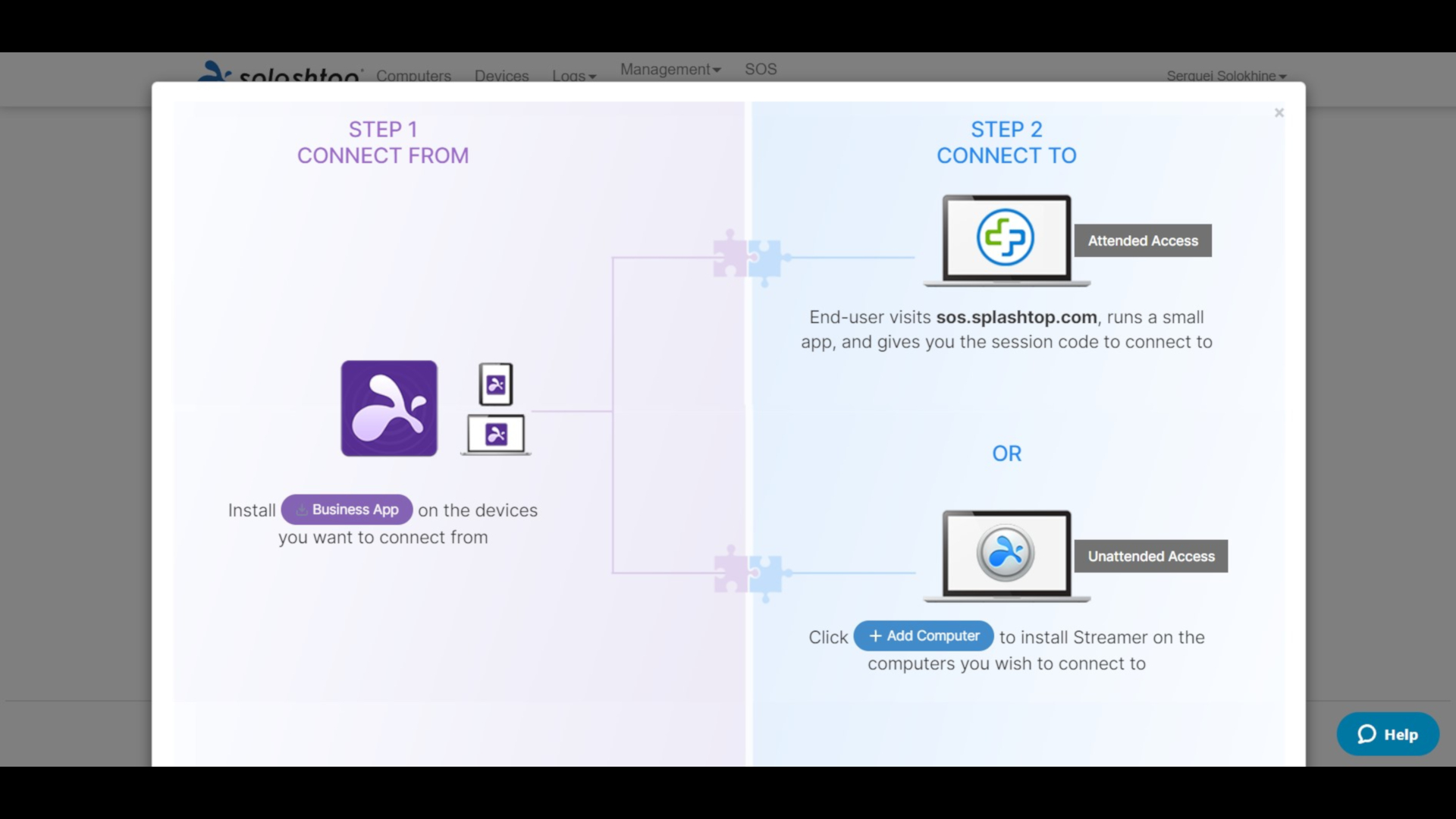
To test ease of setup, we first created an account with a username and password, then downloaded the Splashtop Business app to the device we wanted to connect from. Once Splashtop Business had downloaded and we had inputted our login credentials, it was ready to use. The entire process took less than five minutes, and the majority of that time was spent on the download.
Unattended access took a little longer to set up, as we had to download another application, Streamer, on every computer that needed to be accessed. This can take a bit of time, especially if you have a large number of devices, but the process is still straightforward. Overall, though, we were impressed with how easy setup was.
How easy is it to use Splashtop Business?
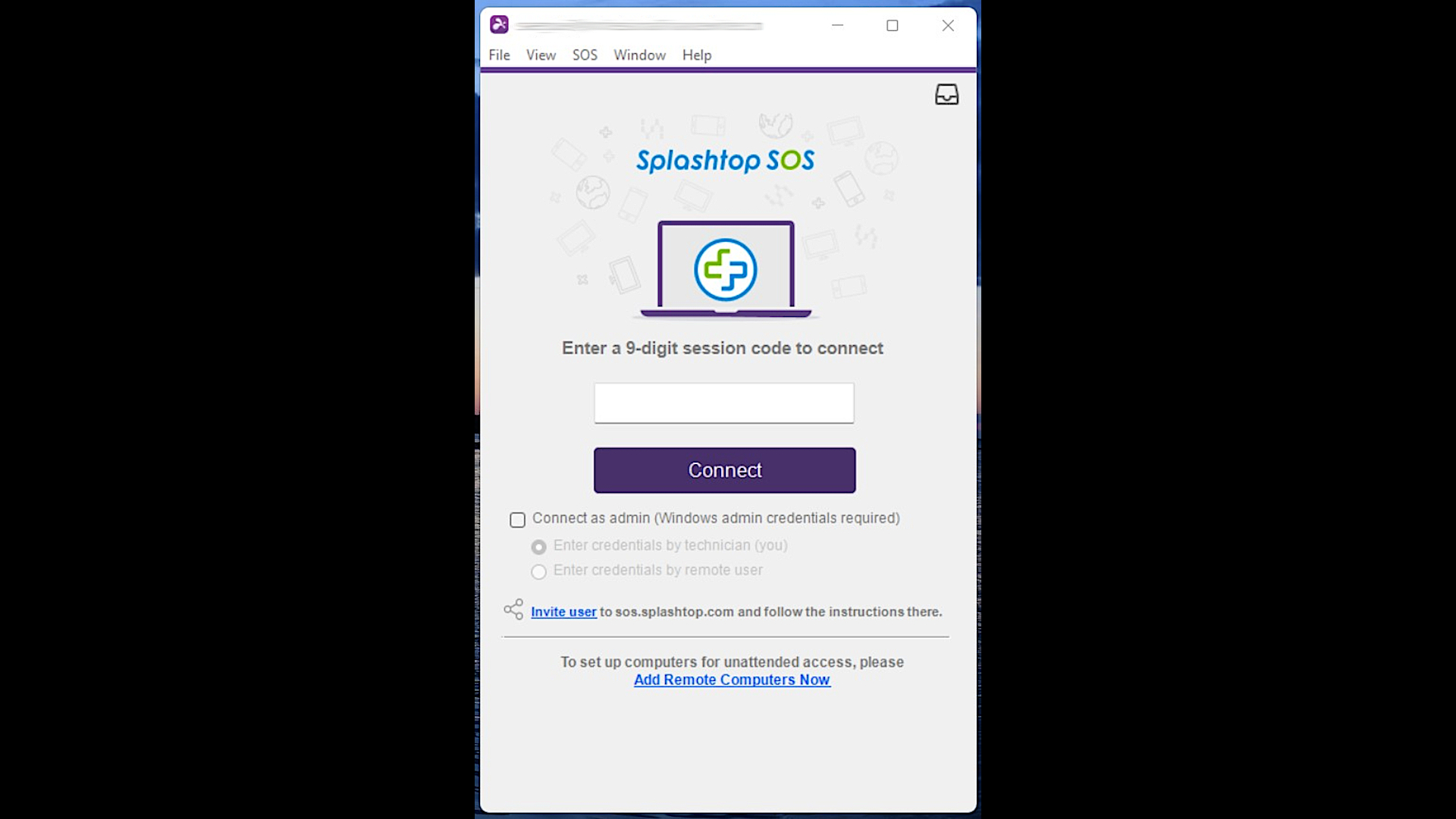
Once Splashtop was installed, starting a remote desktop session was quick and intuitive. We tested the remote connection with a Windows desktop computer and an iPhone. The desktop user had to go to sos.splashtop.com: opening that webpage automatically downloaded SplashtopSOS onto the desktop, and provided a unique nine-digit code, which we then input on our end to initiate the remote connection.
Upon inputting the code, we immediately had full access to the desktop computer. The entire process took about two minutes. Connecting to the iPhone was a similar process, but with a few extra steps. The iPhone user also navigated to sos.splashtop.com, at which point they were prompted to download the SplashtopSOS app from the App Store.
After downloading the app, they received a unique nine-digit code, which we then input to initiate the connection. The iPhone requested that the iPhone user grant us permission to broadcast their screen. Once permission was granted, we had access. However, since the iPhone was a touchscreen-based device, while our computer was not, we were mostly limited to observation, with little ability to directly interact.
Overall, we found that establishing a remote desktop connection through Splashtop Business is quick and easy.
How fast is Splashtop Business?
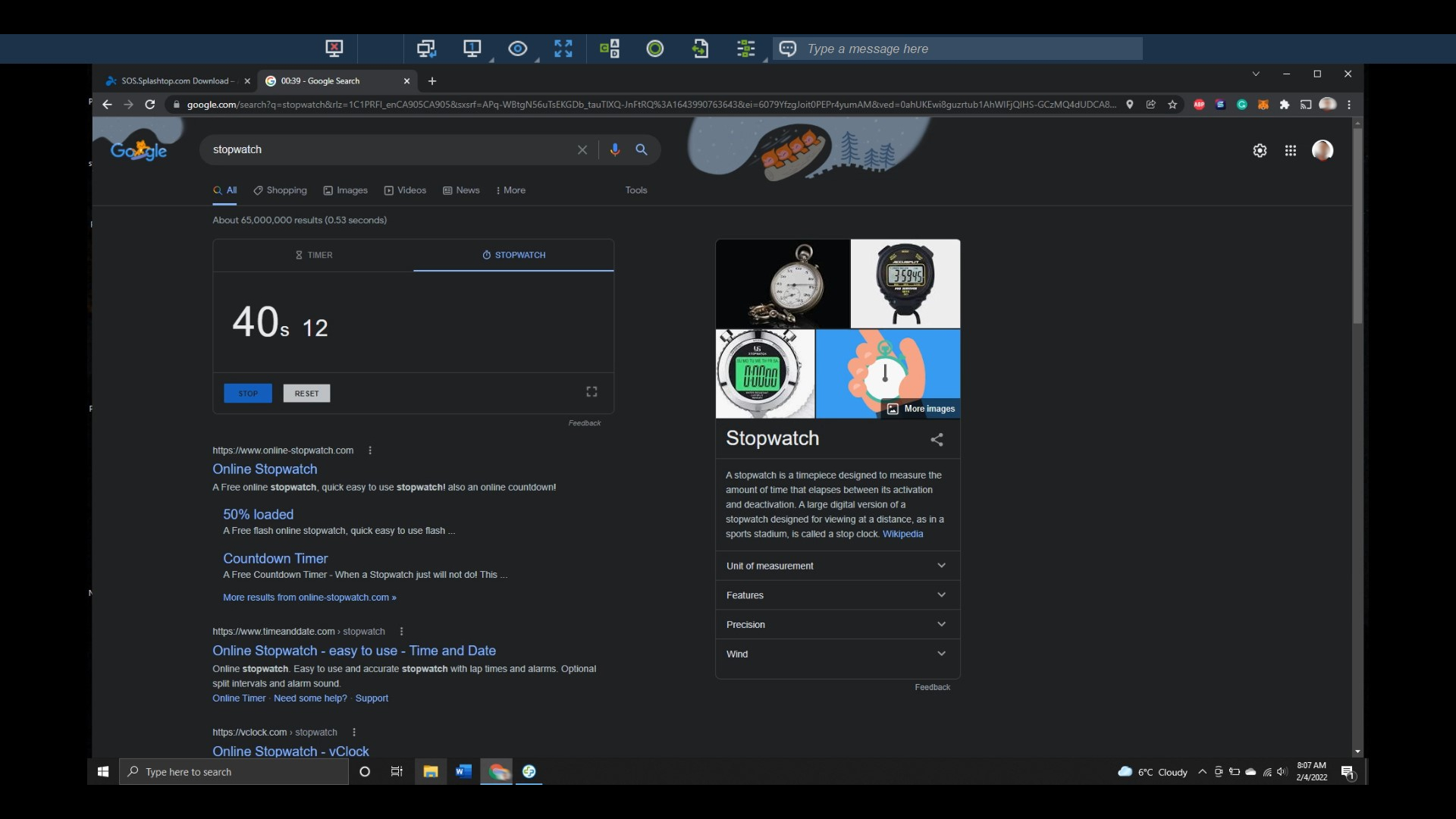
Even the best remote desktop connection will experience some small amount of latency between the two devices, but we didn’t notice any significant slowdown when running Splashtop on mobile or desktop. We tested Splashtop’s speed by running Google’s stopwatch on the remote desktop, and seeing the difference, if any, between the clock on the remote desktop and the actual one.
We noticed that on the remote desktop the milliseconds would go up in bursts of about 20, while they rose continuously on the actual desktop. Also, the stopwatch on the remote desktop was behind the actual one by about half a second. This effect is totally negligible when browsing, and we were able to stream a YouTube video in 1080p quality with no noticeable lag.
Alternatives to Splashtop Business
Splashtop offers an effective and easy-to-use remote desktop platform that is priced in the lower midrange of the market. Two notable competitors are ConnectWise Control and Zoho Assist.
ConnectWise Control is considerably more expensive than Splashtop, but comes with a broader range of advanced features and third-party integrations. Zoho Assist is cheaper than Splashtop, but lacks some of its scaling capabilities, limiting it to small business users. Similarly, Zoho Assist’s Unattended Access plan is limited to 25 devices, while Splashtop can comfortably support over 12,000.
ConnectWise Connect also offers unattended access, but at a comparatively higher price point. However, ConnectWise allows you to automatically install its client software to all devices on your network, while Splashtop requires you to manually install Streamer on every device. This can be quite time-consuming with up to and more than 12,000 computers.
On the attended access side, Zoho has a very limited free plan and a cheap basic paid plan. Splashtop doesn’t have a free plan, and is a little more expensive than Zoho, but has features that Zoho lacks, like unlimited support sessions per technician. Again, ConnectWise Control is more expensive than Splashtop, but has more features like voice chat and support for remote meetings with more than three individuals.
Overall, Splashtop occupies the middle ground in terms of feature breadth, with a low price point for the number of features it offers. It’s best for small to mid-size businesses and teams that have the budget for a simple, reliable remote desktop platform. However, larger enterprise users might find its feature set limiting, and thus prefer the more expensive ConnectWise Control. On the other hand, small organisations or solo users might appreciate Zoho Assist’s low pricing and free plan.
Splashtop Business’ features compared to the competition
| Header Cell - Column 0 | Splashtop Business | Zoho Assist | ConnectWise Control |
|---|---|---|---|
| Free plan | ✖ | ✔ | ✖ |
| Simultaneous support sessions | Unlimited | Six | 10 |
| Support | Chat and phone | Email and knowledge base | Email and chat |
| Basic plan | £14 a month | £8 a month | £19.52 a month |
Splashtop Business: Final verdict
Splashtop Business is a functional and affordable remote desktop solution that is particularly good for small to midsize businesses or IT teams. You can use Splashtop for remote tech support or to conduct routine maintenance on your computer network. It is also suitable as a remote work platform, enabling employees to connect to their work computer regardless of their physical location.
Compared to its competitors, Splashtop is priced affordably, although it is not the cheapest solution. Given its broad range of features and great performance, we think you will get excellent value for money.
The main drawback was the lack of voice chat. However, this is not a necessity for a remote desktop platform, and the built-in text-based chat is sufficient to handle most tech support tasks. Although it does not have a free plan, Splashtop Business does have a seven-day free trial, so you can try it out for yourself before making a commitment.
All in all, while fairly basic, Splashtop is easy to use, and has all of the core features you would expect from a remote desktop program. If you’re looking for a functional remote desktop solution that doesn’t break the bank, it’s hard to go wrong with Splashtop Business.
Further reading on remote desktops
If you're interested in finding out more about remote desktop technology and platforms, we've got a wide range of content available for your reference. Learn more about protocols such as RDP, XRDP or VNC and what TeamViewer offers; find out how to use Microsoft Remote Desktop and how to use remote desktop on Windows 10.
If you need walkthroughs for setting up remote access via Microsoft or Apple OSs, see how to use remote desktop on Mac, how to set up Chrome Remote Desktop; and how to remote desktop from Mac to Windows.
Finally, if you're a Linux user, find out how to remote desktop into Ubuntu via the best remote desktop for Linux.
Get the ITPro daily newsletter
Sign up today and you will receive a free copy of our Future Focus 2025 report - the leading guidance on AI, cybersecurity and other IT challenges as per 700+ senior executives
Serguei Solokhine is an experienced freelance writer specializing in a range of topics, including finance, marketing, and travel.
He holds degrees in both finance and marketing, and boasts five years of experience working in the financial services industry across a range of roles.
Serguei enjoys writing about personal finance and investments, and has published works in several publications, including MoneyVisual, ITPro, Top.10, and TechRadar. He has covered topics such as software as a service (SaaS), CRM, and VPNs for TechRadar in addition to in-depth articles exploring web design, B2B remote desktop technology, and cloud computing for ITPro.
-
 Cleo attack victim list grows as Hertz confirms customer data stolen – and security experts say it won't be the last
Cleo attack victim list grows as Hertz confirms customer data stolen – and security experts say it won't be the lastNews Hertz has confirmed it suffered a data breach as a result of the Cleo zero-day vulnerability in late 2024, with the car rental giant warning that customer data was stolen.
By Ross Kelly Published
-
 Women show more team spirit when it comes to cybersecurity, yet they're still missing out on opportunities
Women show more team spirit when it comes to cybersecurity, yet they're still missing out on opportunitiesNews While they're more likely to believe that responsibility should be shared, women are less likely to get the necessary training
By Emma Woollacott Published
-
 OpenAI wants developers using its new GPT-4.1 models – but how do they compare to Claude and Gemini on coding tasks?
OpenAI wants developers using its new GPT-4.1 models – but how do they compare to Claude and Gemini on coding tasks?News OpenAI says its GPT-4.1 model family offers sizable improvements for coding, but tests show competitors still outperform it in key areas.
By Ross Kelly Published