What is a remote desktop?
With remote desktop software, you can use a remote computer as if you were sitting in front of it. Here’s how it can help your business


What is a remote desktop?
Remote desktop software can be used to view and control a computer that’s in a different physical location from your local machine. The best remote desktop software makes this a seamless experience, making it feel almost like you’re sitting in front of the remote computer.
What does remote desktop software do?
- Offers access to a computer (also known as the server) from a remote device
- Displays the desktop of the server as if the user were accessing it at their location
- Allows you to run all the remote computer’s installed applications
- Lets you access all the files on the server, even from a remote location
- Provides access to all the server’s connected hardware, such as printers and hard drives
- Offers a convenient way for administrators to troubleshoot issues and install patches
How departments can use remote desktop software

IT operations
When new software, updates, and patches need to be installed on all the computers in the organisation, IT operations can use remote desktop software to install them without having to physically go from machine to machine. This can make keeping up with security patches, virus scans, and new software rollouts much less time-consuming and costly.
Internal technical support
Technical support teams can use remote desktop software to fix problems remotely. Remote desktop platforms are used extensively in technical support scenarios within a business or organisation, because the support technician isn’t required to physically go to the computer with the technical issue. This works well in a large office environment, and remote desktop software is also increasingly used to support workforces performing their duties from home.
Customer support
For companies with software products that require customer support, remote desktop can be used to access customers’ computers to troubleshoot issues or to perform initial setup configuration.
Many remote desktop solutions like VNC Connect and Zoho Assist have features that make it easy to support end-users. In these cases, the end-user runs a small remote desktop tool that customer support can use to temporarily connect to their computer. Nothing is installed permanently on the end user’s computer. After customer support has disconnected, the user is free to delete the downloaded tool.
Features and benefits of remote desktop software

You can use a remote computer as if you were sitting in front of it
While many other remote administration tools exist (e.g., SSH, FTP, RSAT), these are typically text-based solutions. Remote desktop tools instead show you a copy of the remote desktop screen. You use your mouse and keyboard to interact with the remote computer, and so it’s therefore extremely intuitive to use. As users already know how to use the interface of the operating system they’re connecting to, there’s no requirement for additional training.
Remote desktops offers access to both local and remote hardware at the same time
While connected to a remote device, you have access to all its connected hardware, such as printers, hard drives, graphics cards, and CPUs. You can also access all the networked resources the remote computer is connected to. Further, most remote solutions allow you to also use some of your locally-connected hardware resources at the same time. In this way, your local hardware devices like printers and hard drives are made available during your remote connection session. This can be useful, for example, when you’re using a remote computer to run an application but still want the option to print the output on your local printer.
Get the ITPro daily newsletter
Sign up today and you will receive a free copy of our Future Focus 2025 report - the leading guidance on AI, cybersecurity and other IT challenges as per 700+ senior executives
Remote desktop tools can greatly reduce costs
Being able to remotely administer a computer drastically reduces the cost in manpower and time required to support many computers in an organisation. Fewer IT support technicians are required, and the amount of time it takes to resolve issues or update computers is greatly reduced. In customer-facing scenarios, instead of sending a technician out on-site, remote desktop platforms can be used to administer systems remotely.
Remote desktop can be used between platforms
Need to run a Windows-only application, but you only have a Mac? By learning how to use remote desktop on Mac, and by understanding how to remote desktop from Mac to Windows, you can log into a Windows computer and run the application without having to get up from your Mac computer. Similarly, most remote desktop solutions offer clients for mobile devices like iOS and Android phones and tablets. It can be very useful to be able to access your main computer desktop from your phone, tablet, or laptop, wherever you are.
You can use remote desktop software to administer cloud-hosted services
When a company has cloud servers or uses cloud computing, remote desktop platforms can be used to access these remote computers at little to no cost. If you use cloud computing services or VPS web hosting (which typically run on Linux or another Unix operating system), remote desktop tools are a convenient way to change settings, install new services, and update software from any location, even if you’re using a Mac or Windows computer.
How much does using a remote desktop tool cost?
Free remote desktop solutions exist, like TightVNC and Chrome Remote Desktop. You can download and use these at no cost, even for commercial applications.
In most cases, paid remote desktop solutions offer more features, a higher-quality image, and better security. They are usually easier to set up than free solutions, particularly when you have an atypical network setup, and they have better cross-platform support. Importantly, paid solutions usually have built-in encryption and better options for authenticating remote users, increasing security.
TeamViewer is one of our top choices, and costs around £61.90 a month for 15 users. More competitively-priced, RemotePC by IDrive will set you back £24.21 a year for a single-user license with support for two computers.
Remote desktop software FAQs
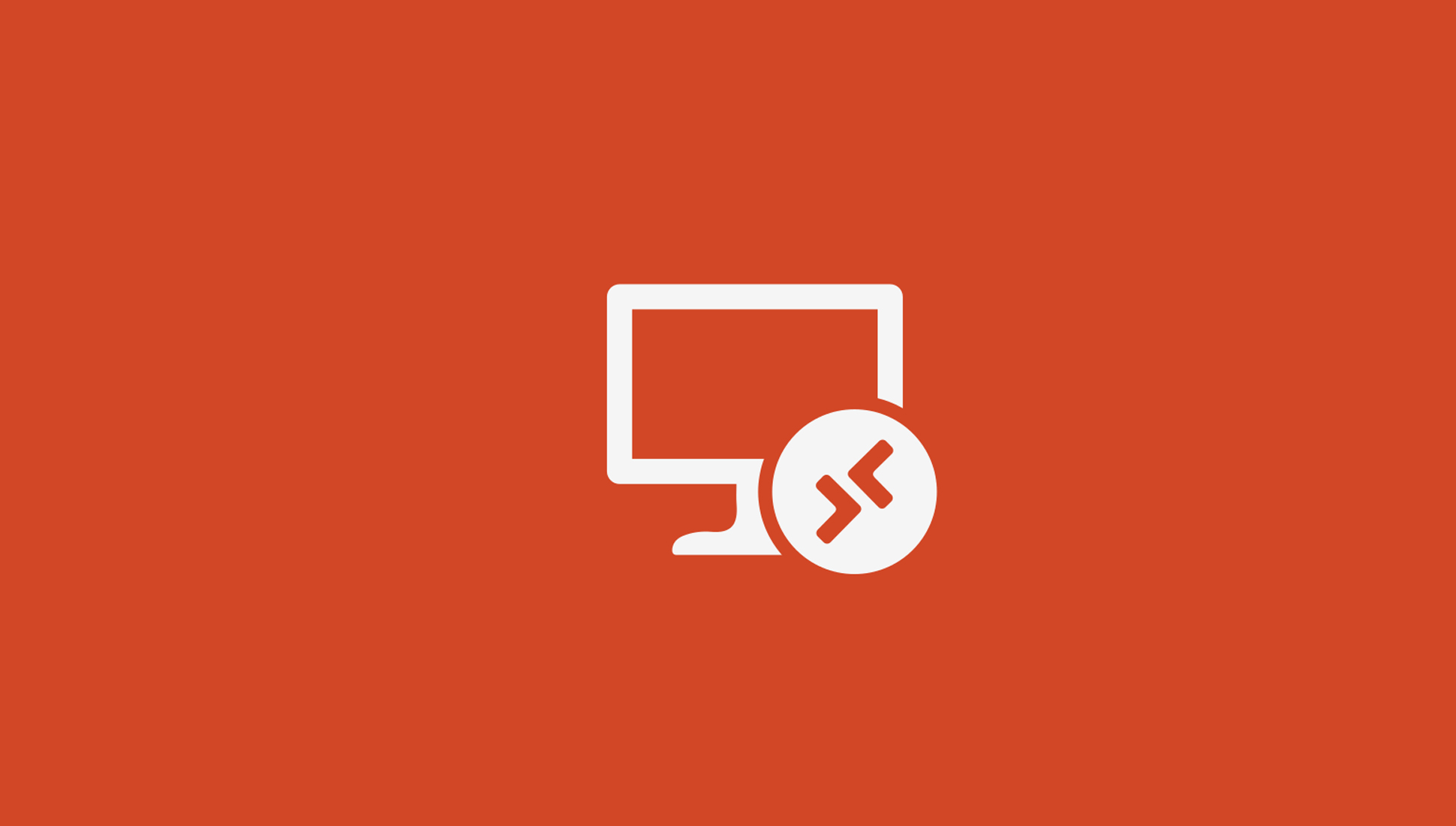
What is Remote Desktop?
Remote desktop is an overarching term that includes all the different software solutions available. Microsoft’s own remote desktop software solution is simply called Remote Desktop.
This tool is built into most editions of Microsoft Windows (Windows Starter and Windows Home editions are the notable exceptions, as you can’t use Remote Desktop to access these editions remotely).
This can cause some confusion when you’re researching the topic online, as some articles discuss remote desktop solutions in general, while others focus on the Microsoft Remote Desktop tool in particular.
Is using a remote desktop secure?
Remote desktop solutions vary greatly on their levels of security. When researching remote desktop solutions for your business, it’s important to check the security, privacy, and user authentication features that each platform and protocol provides.
For instance, many older remote desktop software tools use VNC (virtual network computing) as their basis, but this doesn’t have any encryption by default. Microsoft’s Remote Desktop, utilising the RDP protocol, does include encryption, but it’s also had many major security flaws.
It was the single biggest attack vector for hackers during the pandemic, for example, as they took advantage of customers who had set it up insecurely when rushing to roll out a remote desktop solution for their workforce.
Another option is to choose a remote desktop solution with its own proprietary transfer protocol (e.g., AnyDesk or GoTo). On one hand, these protocols aren’t such obvious targets for hackers. On the other hand, because their code isn’t public, you must take the word of the developers that their systems are safe and secure.
Does remote desktop software have latency?
Remote desktop tools do have latency. Depending on your network setup, how far you are from the remote computer, and the protocols used, latency will occur. When latency is high, the desktop experience feels sluggish, as it takes a second or two for remote screen changes to be updated on your local screen.
Older remote desktop protocols like VNC perform noticeably worse when the remote screen is constantly updating, such as when playing a video. Newer remote desktop protocols are more efficient, so by choosing the right solution you can have a remote desktop experience that closely mirrors the experience you’d have if you were sitting in front of the machine.
Should I use remote desktop or a cloud desktop solution?
Remote desktop platforms and protocols like XRDP can be used to share resources between multiple people. For example, you can use TightVNC to share different parts of a remote screen with different people. This can reduce costs, as you can connect to a single powerful server from several low-cost computers.
But cloud computing now offers a more elegant solution. With desktop as a service (DaaS) services like Azure Virtual Desktop and Amazon WorkSpaces, you can offer every employee their own virtual desktop environment that’s running on the cloud. It’s cheaper, much more scalable, and easier to deploy than a bespoke remote desktop setup.
Main takeaways
- Remote desktop software is a highly convenient way to use a computer remotely
- Most remote desktop solutions require the installation of server software on the computer you are connecting to, and client/viewer software on the device you are connecting from
- When connected with remote desktop, you can access the server computer as if you were standing in front of it, including transferring files, using and updating software, using local connected hardware, and more
- Remote desktop solutions can be great for remote employees, IT departments delivering internal help to employees, and customer service
- Many free remote desktop solutions exist, but paid solutions can add additional quality-of-life features like cloud connectivity
- Using remote desktop software can feel slow if network conditions are poor; older protocols are affected more
Further reading on remote desktops
If you're interested in finding out more about remote desktop technology and platforms, we've got a wide range of content available for your reference. Learn more about protocols such as RDP, XRDP or VNC and what TeamViewer offers; find out how to use Microsoft Remote Desktop and how to use remote desktop on Windows 10.
If you need walkthroughs for setting up remote access via Microsoft or Apple OSs, see how to use remote desktop on Mac, how to set up Chrome Remote Desktop; and how to remote desktop from Mac to Windows.
Richard brings more than 20 years of computer science, full-stack development and business operations experience to ITPro. A graduate in Computer Science and former IT support manager at Samsung, Richard has taught courses in Java, PHP and Perl, and developed software for both private businesses and state organisations. A prolific author in B2B and B2C tech, Richard has written material for Samsung, TechRadar Pro, and now ITPro.
-
 Bigger salaries, more burnout: Is the CISO role in crisis?
Bigger salaries, more burnout: Is the CISO role in crisis?In-depth CISOs are more stressed than ever before – but why is this and what can be done?
By Kate O'Flaherty Published
-
 Cheap cyber crime kits can be bought on the dark web for less than $25
Cheap cyber crime kits can be bought on the dark web for less than $25News Research from NordVPN shows phishing kits are now widely available on the dark web and via messaging apps like Telegram, and are often selling for less than $25.
By Emma Woollacott Published
-
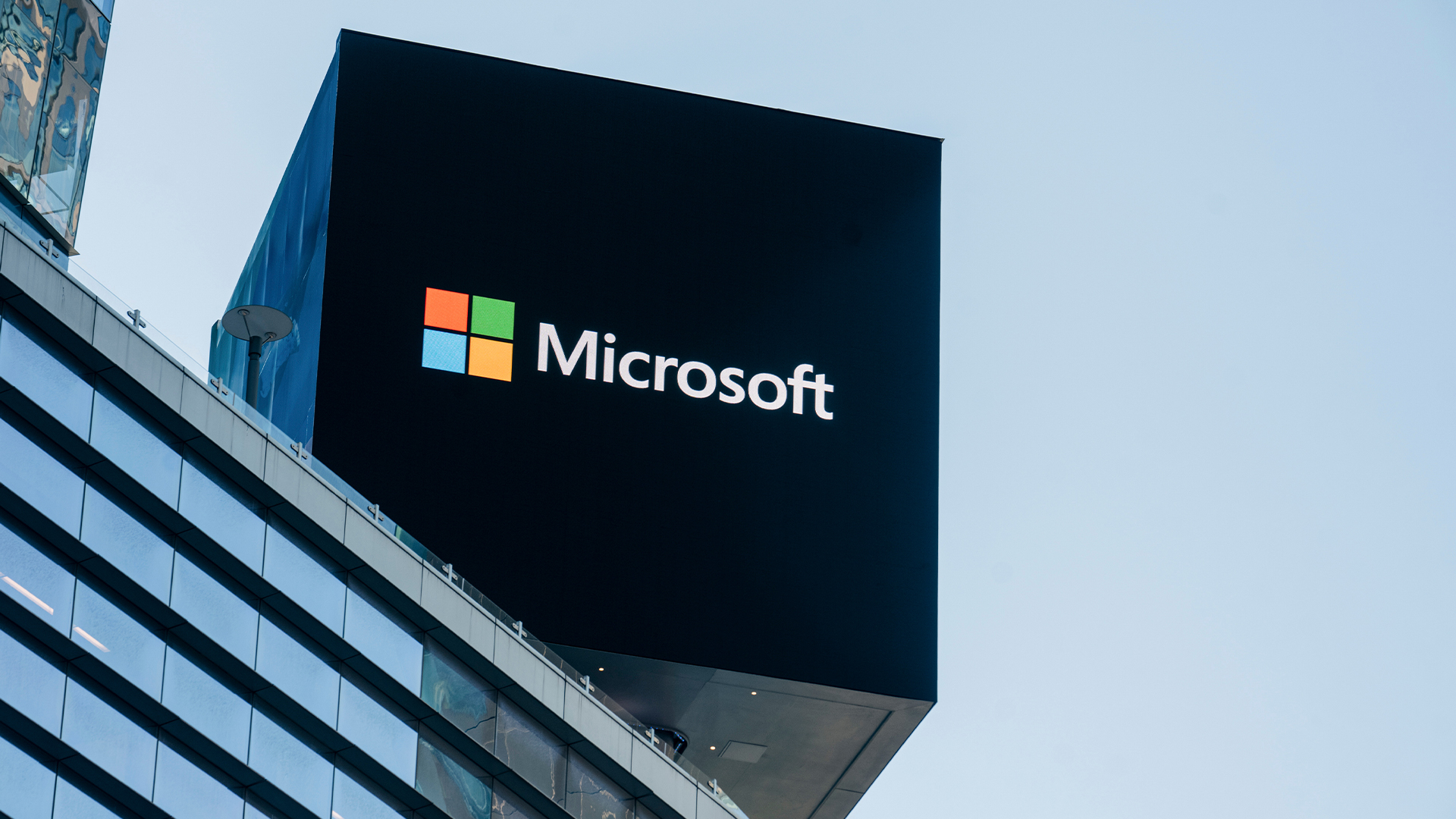 Microsoft is ending support for the Remote Desktop app – here are three alternatives you can try instead
Microsoft is ending support for the Remote Desktop app – here are three alternatives you can try insteadNews Microsoft has announced plans to end support for its Remote Desktop application in just over two months.
By George Fitzmaurice Published
-
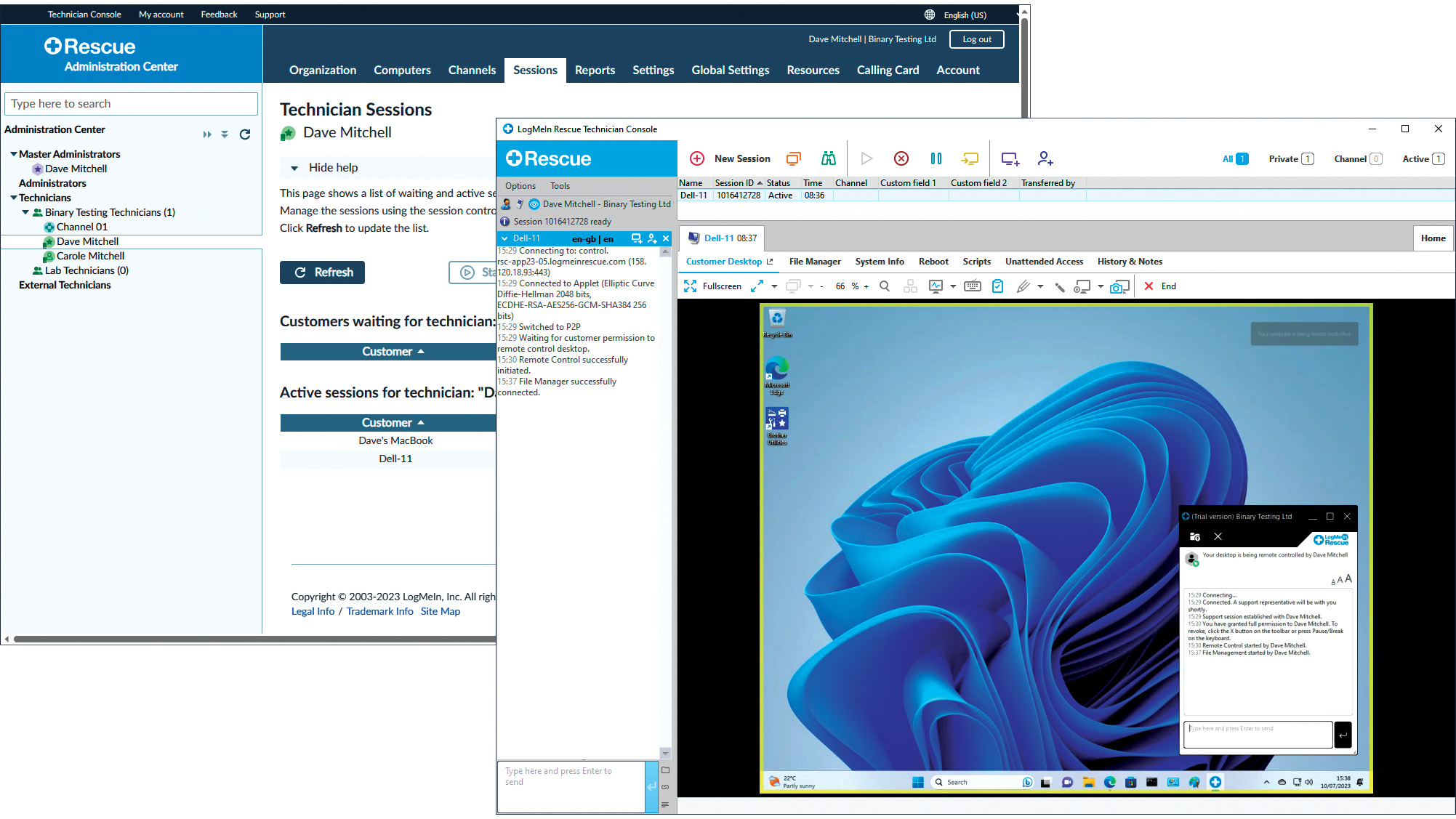 LogMeIn Rescue review: For those who want the strictest access security for their remote support services
LogMeIn Rescue review: For those who want the strictest access security for their remote support servicesReviews LogMeIn Rescue delivers an easily deployed cloud-hosted support solution with top-notch access security
By Dave Mitchell Published
-
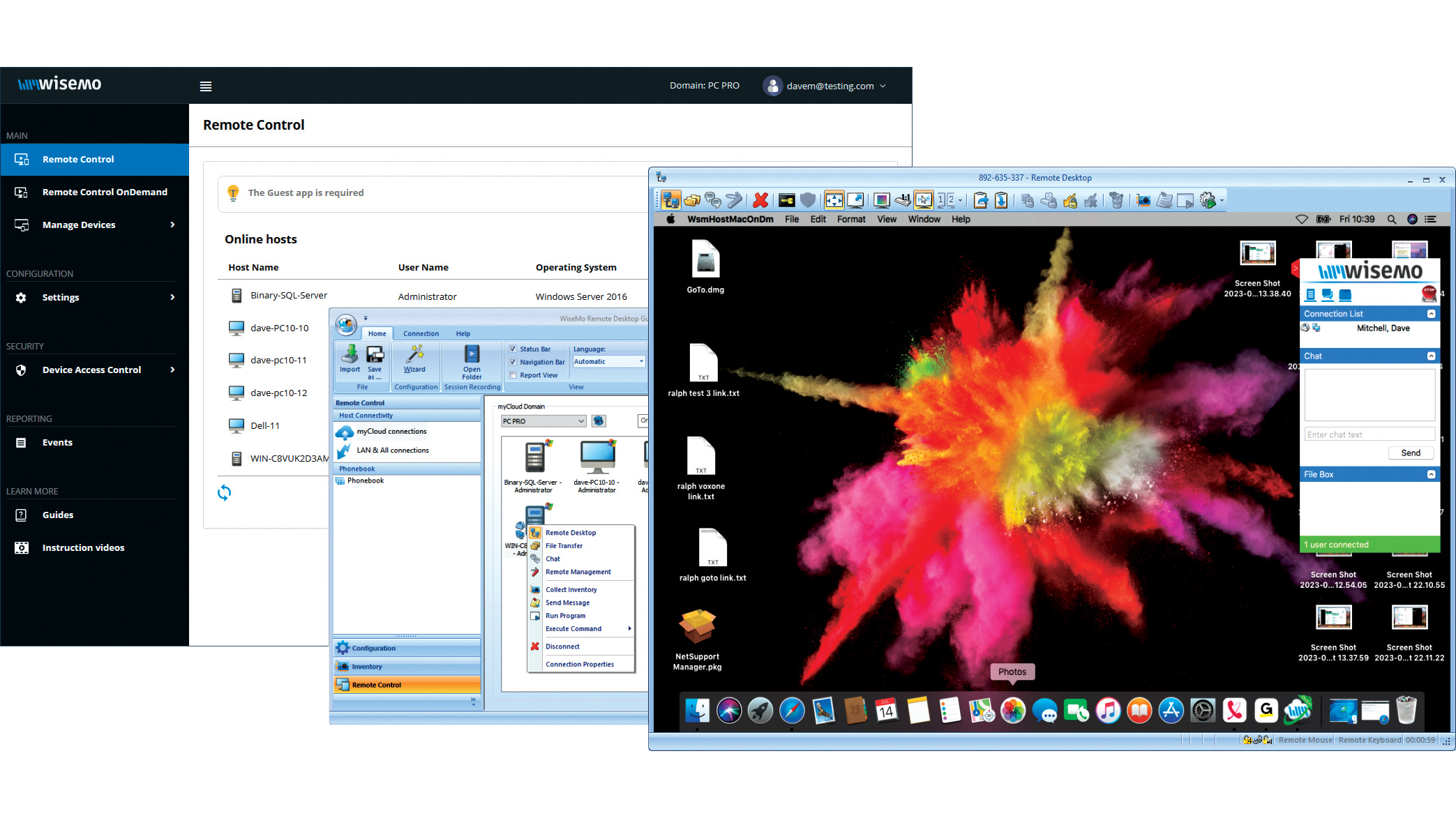 Wisemo Remote Control review: Ideal for businesses that want versatile connection options
Wisemo Remote Control review: Ideal for businesses that want versatile connection optionsReviews A smart hybrid support solution with great access security and a connection for every occasion
By Dave Mitchell Published
-
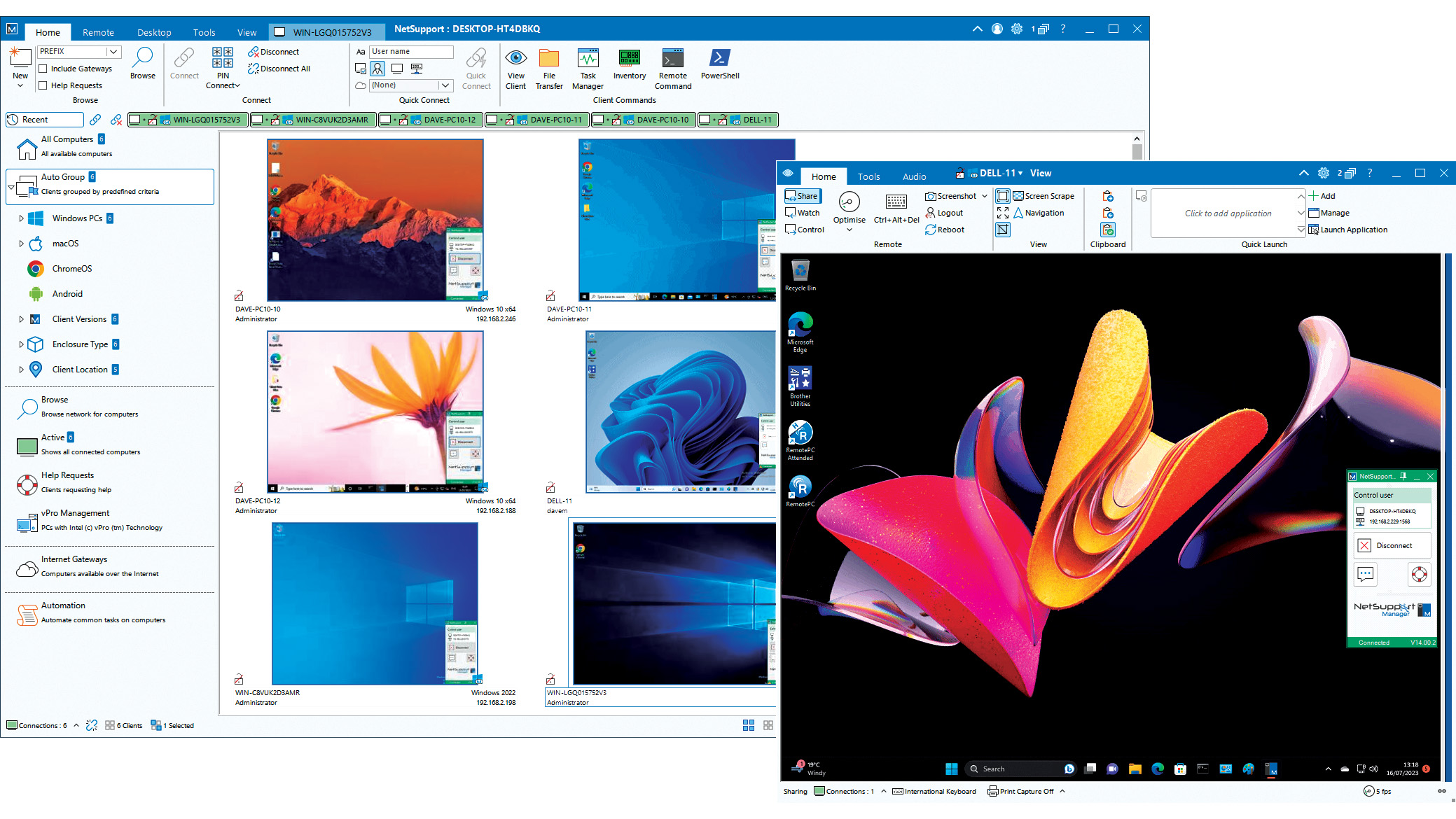 NetSupport Manager 14 review: Delivers a wealth of support tools
NetSupport Manager 14 review: Delivers a wealth of support toolsReviews The perfect on-premises support solution with a wealth of valuable features and simple licensing
By Dave Mitchell Published
-
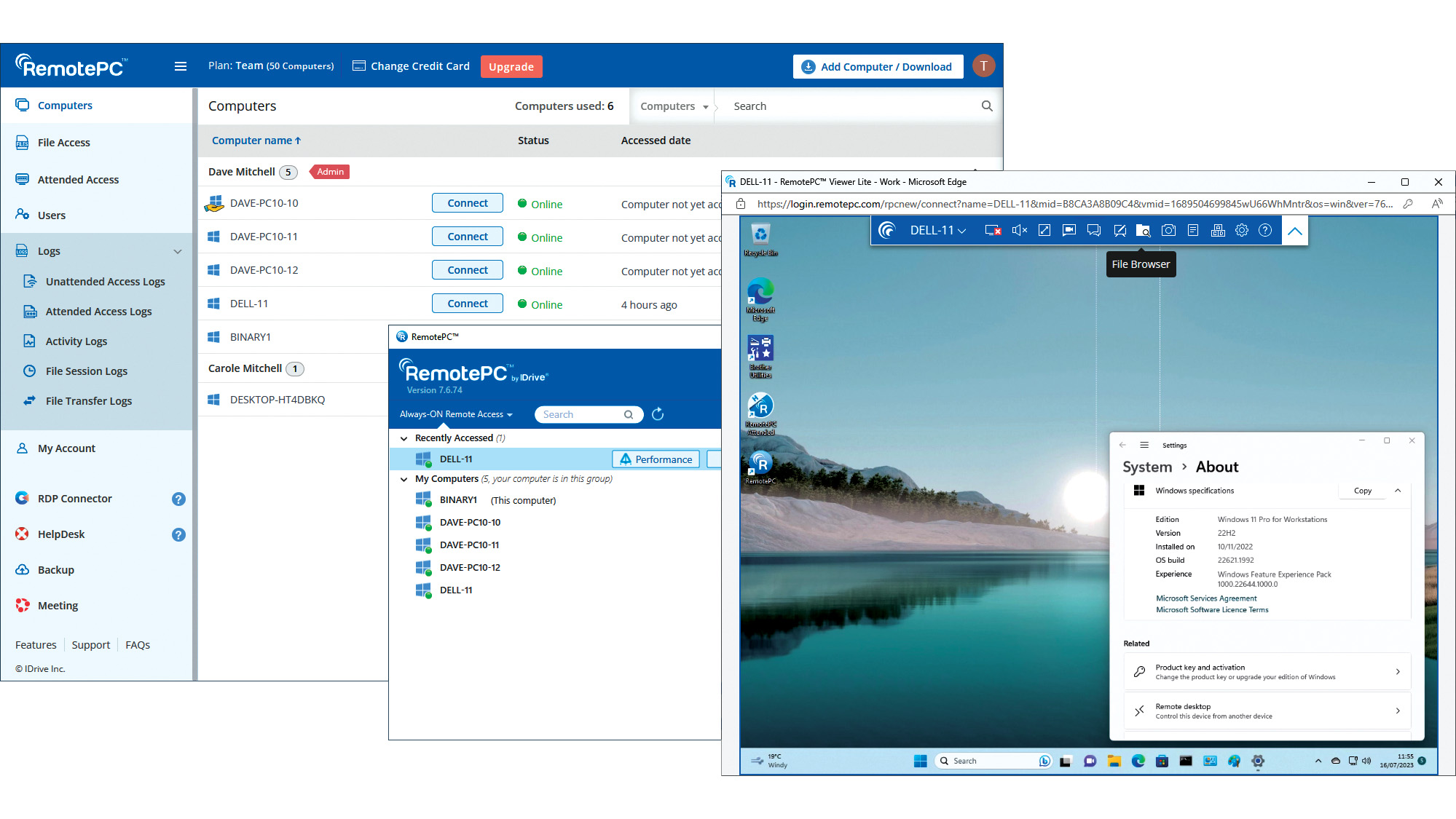 IDrive RemotePC Team (2023) review: Affordable cloud-hosted remote support
IDrive RemotePC Team (2023) review: Affordable cloud-hosted remote supportReviews Secure cloud-hosted remote support that's easy to use, rich in features and exceptional value for SMBs
By Dave Mitchell Published
-
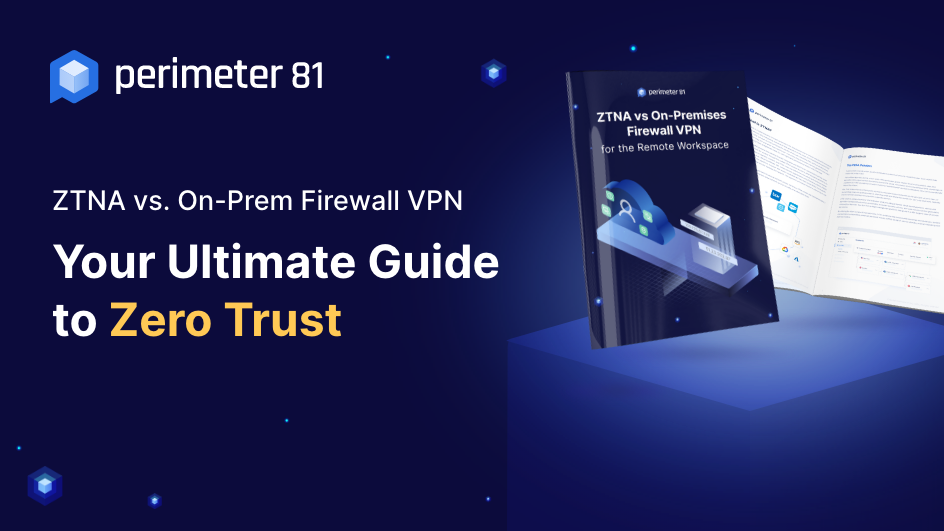 ZTNA vs on-premises VPN
ZTNA vs on-premises VPNWhitepaper How ZTNA wins the network security game
By ITPro Published
-
 Getting the best value from your remote support software
Getting the best value from your remote support softwareAdvertisement Feature Value is about much more than just the initial costs involved, so careful consideration must be given to any purchase
By Jane McCallion Published
-
 Why you need a cloud solution for your remote support
Why you need a cloud solution for your remote supportAdvertisement Feature With distributed workforces and a broad user base, modern businesses are looking for modern software
By Jane McCallion Published