What is RDP?
We explain RDP, the transfer protocol for Microsoft’s Remote Desktop Services that enables remote control of a PC over a network connection
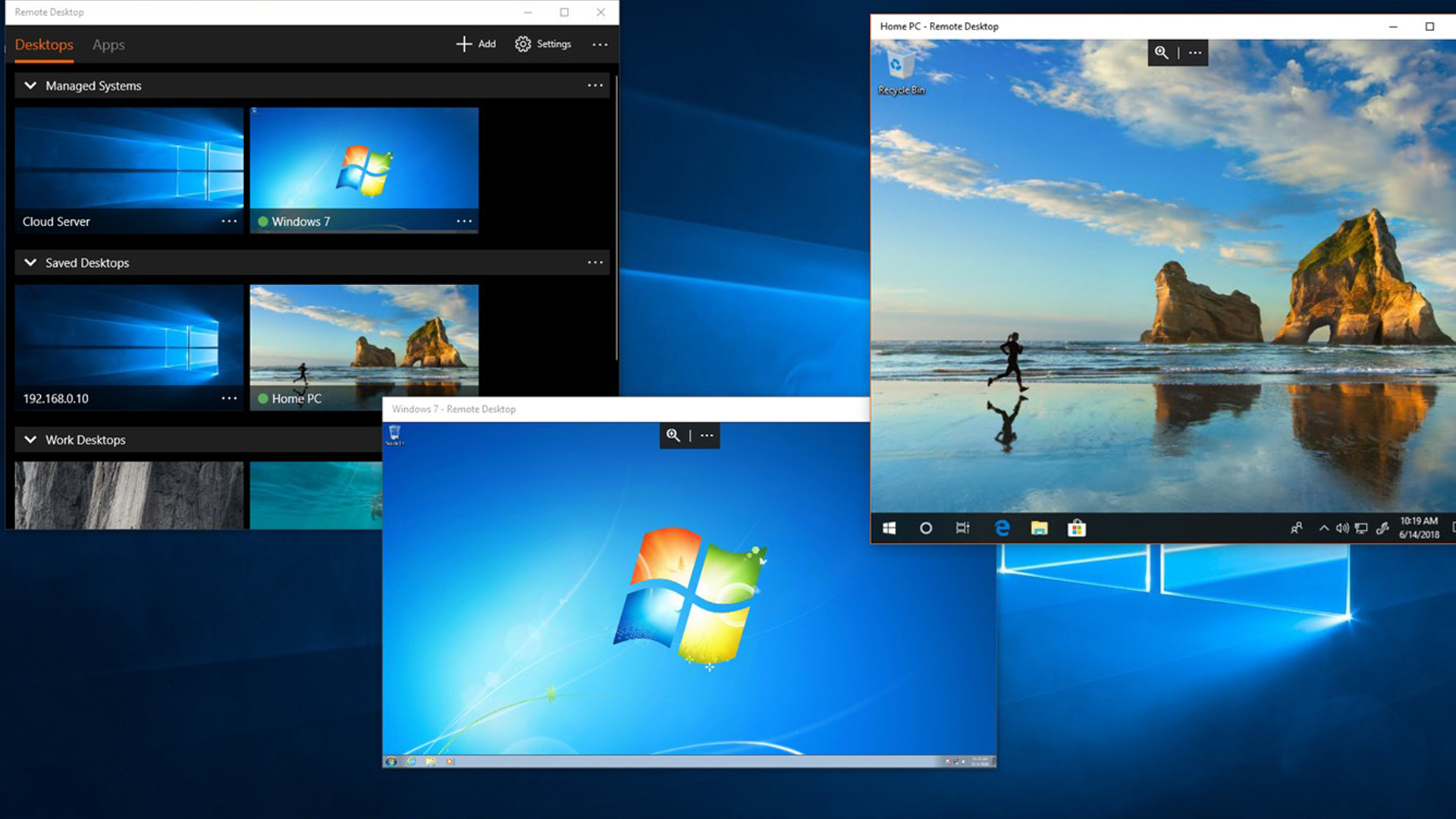

What is RDP?
Remote Desktop Protocol (RDP) is the transmission protocol used in Microsoft’s Remote Desktop. To use RDP, you run an RDP server on the computer you want to remotely control, and an RDP client on the computer you are connecting from.
Thanks to RDP and the software that uses the protocol, you can view and control a remote computer’s desktop. Remote Desktop, Microsoft's software that uses RDP, is built into most versions of Windows. This convenience makes it one of the best remote desktop software options if you primarily work on the Microsoft Windows platform.
What does RDP do?
- Transfers image data from the server to the client so you can see your desktop remotely
- Can direct sound from the remote desktop to your local computer
- Encrypts all data sent between the two computers
- Authenticates users using Network Level Authentication (NLA)
- Enables you to access your local files on a remote desktop through a system called file system redirection
- Includes access to your local printer during a remote session
How businesses can benefit from RDP
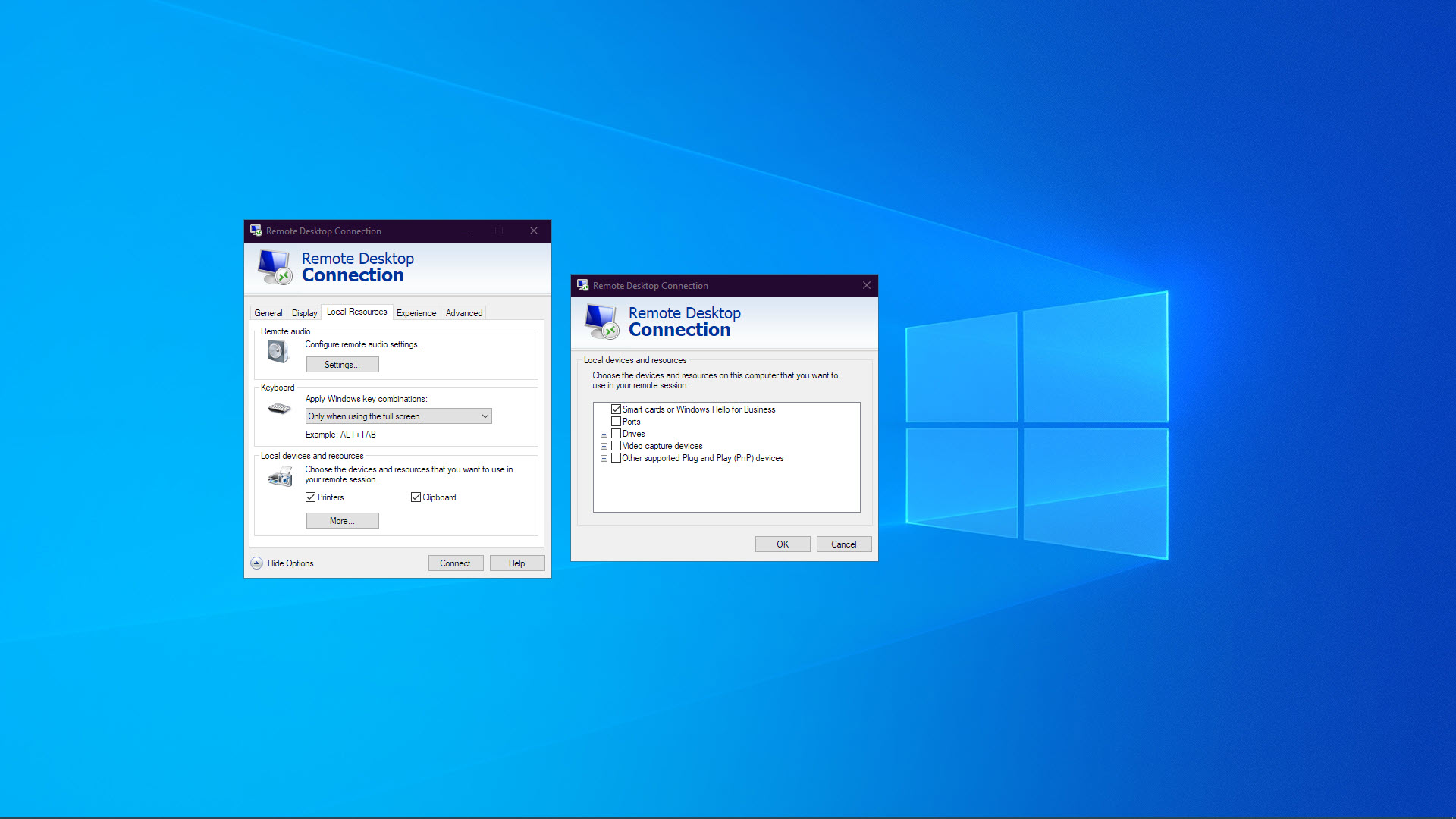
RDP is simply a protocol, and most businesses benefit from it by using software that transmits data using RDP. In almost every case, this is through the use of Remote Desktop, the remote desktop tool that’s built into most editions of Windows.
Remote administration
IT technicians can use Remote Desktop to install new software and patch security issues on all of the computers in the company from the comfort of their own desks. Because they don’t need to physically go to each computer, the amount of time and manpower spent on these tasks is drastically reduced.
Remote technical support
When there’s a problem with an employee’s Windows computer, the IT support team can use Remote Desktop to log in remotely and troubleshoot the issue. RDP is an efficient protocol, so even if the connection is made over a poor internet connection or to a computer in another country, the IT support team should experience minimal latency. This makes Remote Desktop a convenient way to support Windows computers remotely.
Thin clients
RDP can also be used as part of a thin client and server setup to offer virtual desktop environments. In this setup, every computer in the office is a bare-bones computer with inexpensive hardware (also known as a thin client). Using RDP, these thin clients all connect to a single powerful Windows Server machine, which serves them a virtual desktop environment.
From the users’ perspective, they get a complete Windows desktop environment while leveraging the powerful hardware of the Windows Server machine. This setup can be much cheaper for the company than having powerful computers at every desk.
Get the ITPro daily newsletter
Sign up today and you will receive a free copy of our Future Focus 2025 report - the leading guidance on AI, cybersecurity and other IT challenges as per 700+ senior executives
Features and benefits of RDP
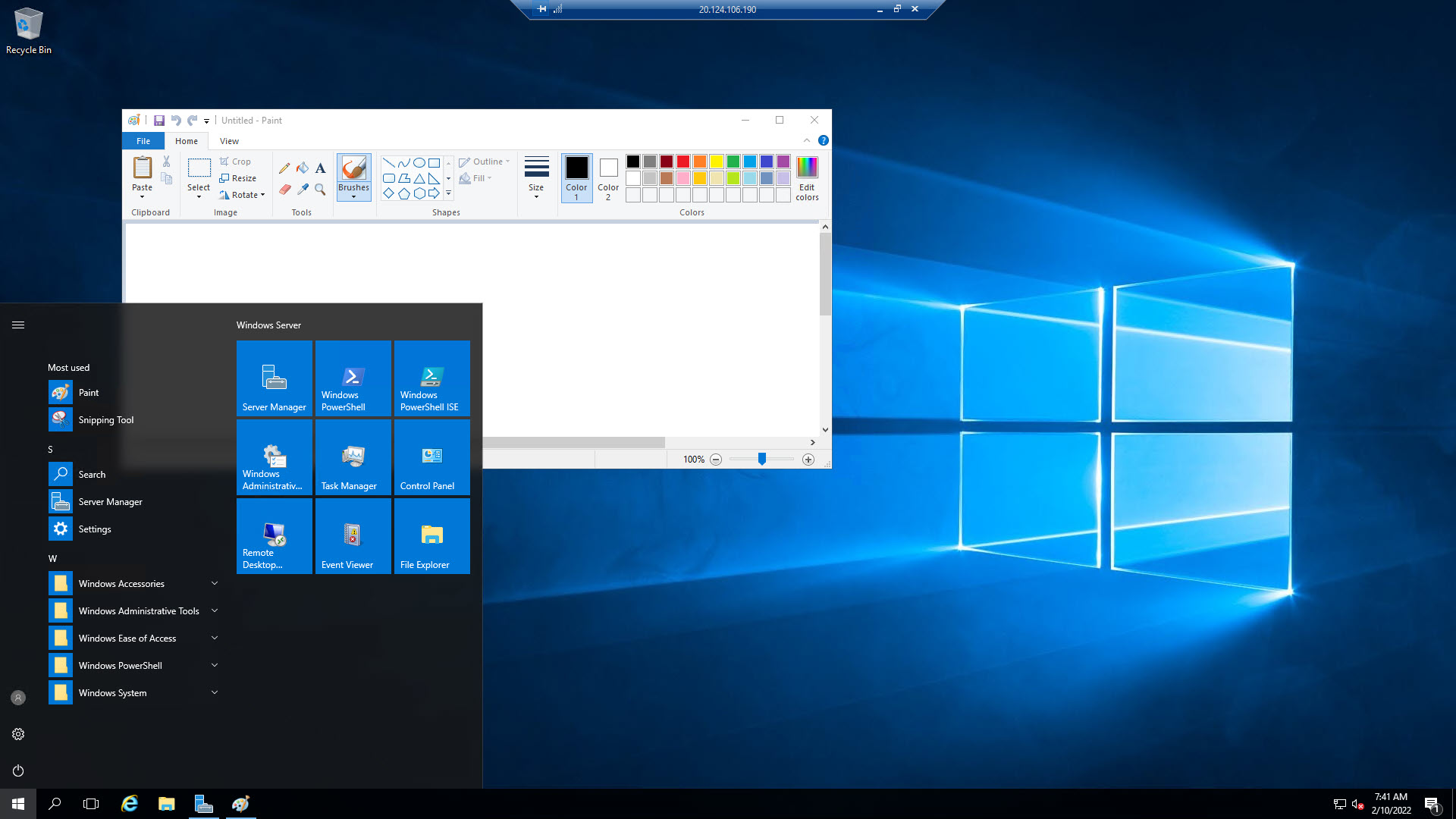
RDP is an efficient protocol
RDP is tightly integrated with the operating system it’s running on, as opposed to a protocol like Remote Framebuffer (RFB) used in virtual network computing (VNC)-based remote desktop tools that know very little about the operating system. Instead of always transferring image data, which is bandwidth-intensive, RDP can send basic instructions between the two connected devices. Because this uses less bandwidth, RDP is generally better than VNC, with better image quality and less latency.
RDP sessions are encrypted
Since Version 6 of RDP, which was released in 2006, all data transmission over the protocol is 128-bit RC4 encrypted. The use of TLS is possible if both ends of the connection are set up to support it. Other VNC-based remote desktop tools like TightVNC don’t have the same level of encryption. These require the use of a separate VPN to secure sessions, complicating their setup and use.
RDP has convenient and powerful user authentication options
RDP has NLA, so RDP clients don’t get to see a Windows login screen until they’ve authenticated themselves using their Microsoft account credentials. This makes denial-of-service attacks much more difficult for malicious actors to perform. This is also convenient for large organisations, because IT operations don’t have to keep a separate set of usernames and passwords for RDP. Users can log back into their own desktop sessions each time, retaining all their settings, files, and applications. RDP clients can also enable MFA, and require users to confirm logins through a mobile application or SMS text alert.
RDP offers access to the local and remote machines’ hardware at the same time
RDP has several features that make using a remote desktop more convenient. Printer redirection enables you to print out to your local printer. File system redirection means you can still access your local files during a remote session. Finally, audio redirection enables you to play audio on the remote computer yet hear the sound from your local speakers.
RDP can be used to run single applications remotely instead of a full desktop
The RemoteApp system was added in RDP Version 6. This enables administrators to set up specific applications on a Windows Server computer to be available remotely. From the user’s perspective, the application works just as if it was installed on their local computer. But it’s actually being run on the remote server, with updates being sent back and forth via RDP. RemoteApp can be useful if you want users to be able to use their local machine’s hardware for most tasks, but a remote server’s hardware for specific applications.
How much does RDP cost?
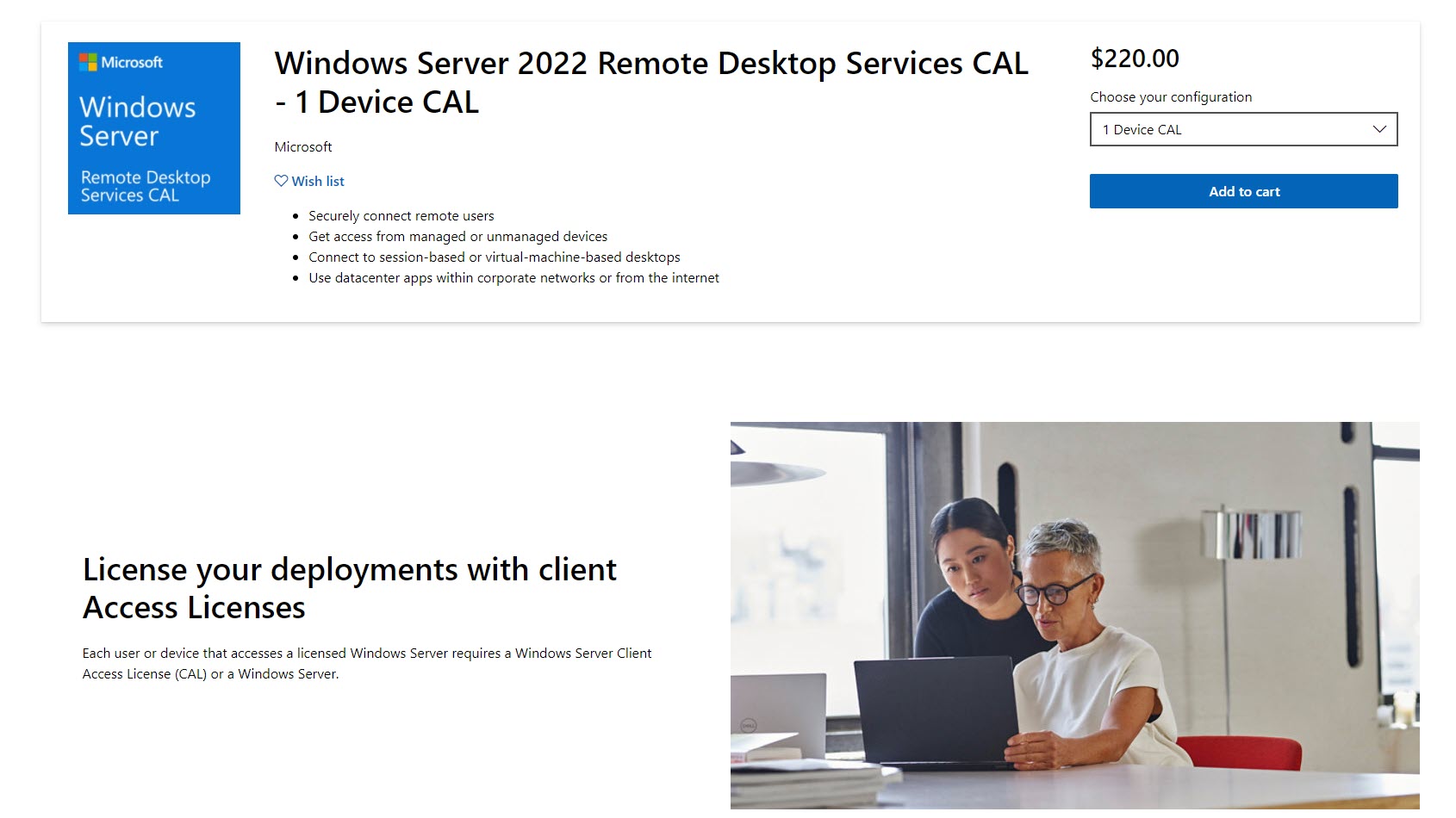
Remote Desktop, which utilises RDP, is built into most editions of Windows, and costs nothing extra to use. This is a principal reason many companies look at Remote Desktop when considering a remote administration tool for Windows, and why it ranks among the best free remote desktop software platforms.
But using RDP on Windows Server to facilitate thin clients as described above requires a client access license (CAL). There are two types of CAL licenses: you can choose a £210 User CAL for each user that accesses the server regardless of the device they use; alternatively, you can choose a £210 Device CAL for each device that will access your server, regardless of how many users share that device.
RDP FAQs
How do I get RDP?
The vast majority of RDP users run Microsoft Windows as the server using the built-in Remote Desktop service. Microsoft has released RDP clients for macOS, iOS, and Android, which enables you to connect to a Windows computer running Remote Desktop, but not vice versa.
It’s possible to use RDP on other operating systems by using a non-Microsoft implementation, too. Remmina, for example, is a free, open-source RDP client for Linux you can use to administer your Windows computers from your Linux desktop. FreeRDP is another popular choice.
If you want to connect your Windows machine to Linux, you can still use RDP. XRDP is an RDP server included in most major Linux distributions that accepts remote desktop connections from Windows, iOS, Android, and iOS.
How do I use RDP?
Microsoft Remote Desktop, which uses RDP, is included in most editions of Windows. There’s a server component that will run on the computer you want to connect to, and a client component used on the computer you want to connect from.
The server is included on all modern editions of Windows apart from Starter and Home editions. A Remote Desktop client called Remote Desktop Connection is included on all modern versions of Windows. There’s a slicker version for Windows 10 or higher available from the Microsoft Store. Additionally, clients are available for macOS, Android, and iOS.
Setting up Remote Desktop is simple, as most of the software is typically already installed on the computers involved. You merely need to enable the Remote Desktop feature and set up user accounts correctly.
Is RDP secure without a VPN?
As discussed above, RDP includes many security features like 128-bit encryption and NLA, so a VPN isn’t necessarily required. It should be noted though that RDP has had several high-profile security issues. As Remote Desktop is available in most modern editions of Windows, its ubiquity makes it a prime target for hackers looking for incorrectly-secured computers running Remote Desktop.
In recent years, Microsoft has released several security patches for RDP. The use of RDP can be highly secure, but it’s up to IT administrators to ensure security patches are installed, and remote users only have access to the hardware resources required to do their job.
Main takeaways
- RDP is the protocol used in Microsoft’s Remote Desktop applications
- It's useful to companies that mainly use Windows computers: employees can use the RDP-based Remote Desktop to control Windows machines remotely
- It’s chiefly a Windows protocol, though third-party clients and servers are available for a few other operating systems
- RDP is an encrypted protocol with advanced user authentication options
- It’s an efficient protocol, so latency is minimised during remote sessions
Single-OS and cross-platform remote access are both important in the new hybrid work environment: learn how to use remote desktop on Mac, how to use remote desktop on Windows 10, and how to remote desktop from Mac to Windows.
Finally, if you're looking to find a more premium service, platforms like TeamViewer are recommended options.
Further reading on remote desktops
If you're interested in finding out more about remote desktop technology and platforms, we've got a wide range of content available for your reference. Learn more about protocols such as RDP, XRDP or VNC and what TeamViewer offers; find out how to use Microsoft Remote Desktop and how to use remote desktop on Windows 10.
If you need walkthroughs for setting up remote access via Microsoft or Apple OSs, see how to use remote desktop on Mac, how to set up Chrome Remote Desktop; and how to remote desktop from Mac to Windows.
Finally, if you're a Linux user, find out how to remote desktop into Ubuntu via the best remote desktop for Linux.
Richard brings more than 20 years of computer science, full-stack development and business operations experience to ITPro. A graduate in Computer Science and former IT support manager at Samsung, Richard has taught courses in Java, PHP and Perl, and developed software for both private businesses and state organisations. A prolific author in B2B and B2C tech, Richard has written material for Samsung, TechRadar Pro, and now ITPro.
-
 Bigger salaries, more burnout: Is the CISO role in crisis?
Bigger salaries, more burnout: Is the CISO role in crisis?In-depth CISOs are more stressed than ever before – but why is this and what can be done?
By Kate O'Flaherty Published
-
 Cheap cyber crime kits can be bought on the dark web for less than $25
Cheap cyber crime kits can be bought on the dark web for less than $25News Research from NordVPN shows phishing kits are now widely available on the dark web and via messaging apps like Telegram, and are often selling for less than $25.
By Emma Woollacott Published
-
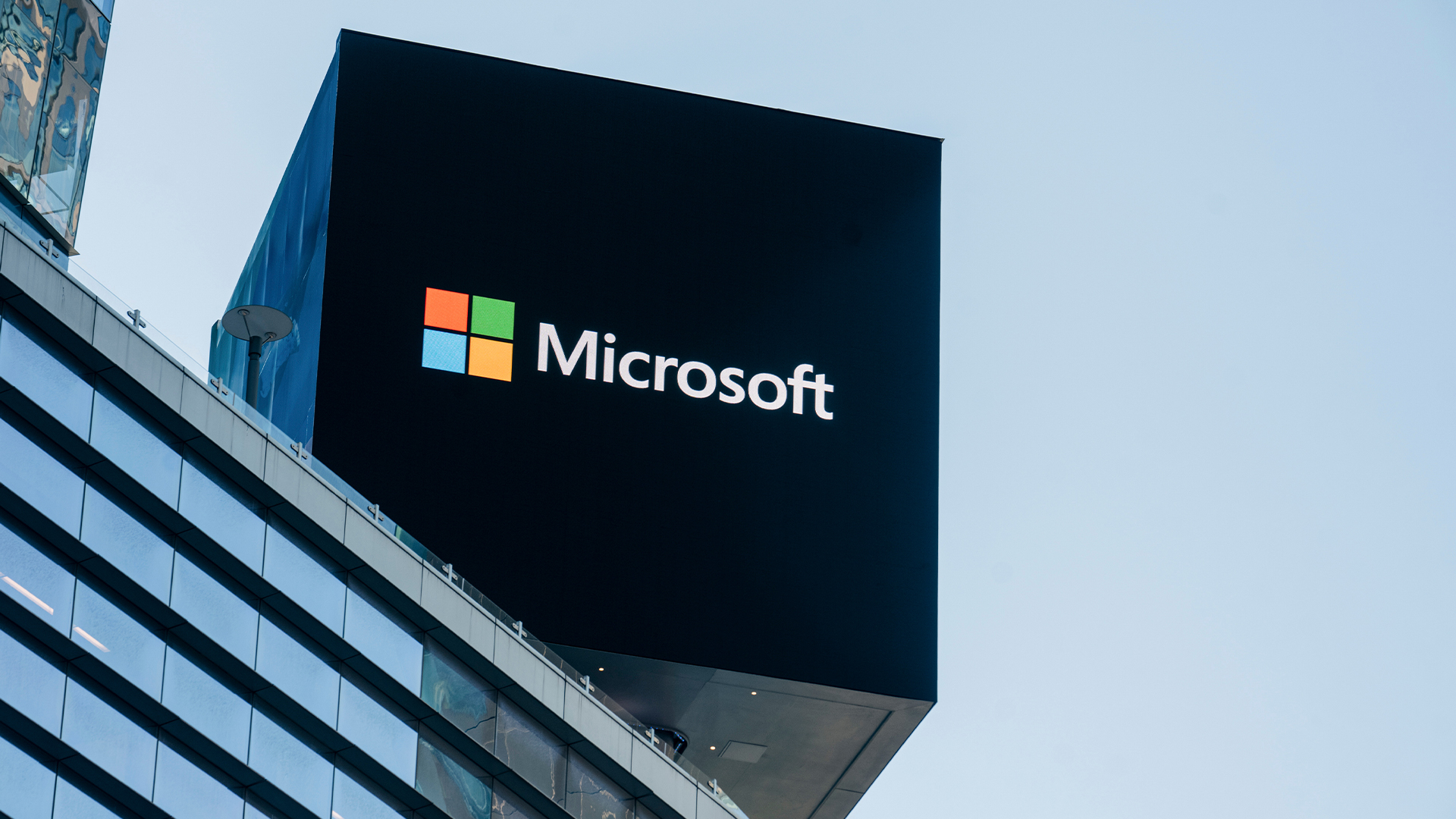 Microsoft is ending support for the Remote Desktop app – here are three alternatives you can try instead
Microsoft is ending support for the Remote Desktop app – here are three alternatives you can try insteadNews Microsoft has announced plans to end support for its Remote Desktop application in just over two months.
By George Fitzmaurice Published
-
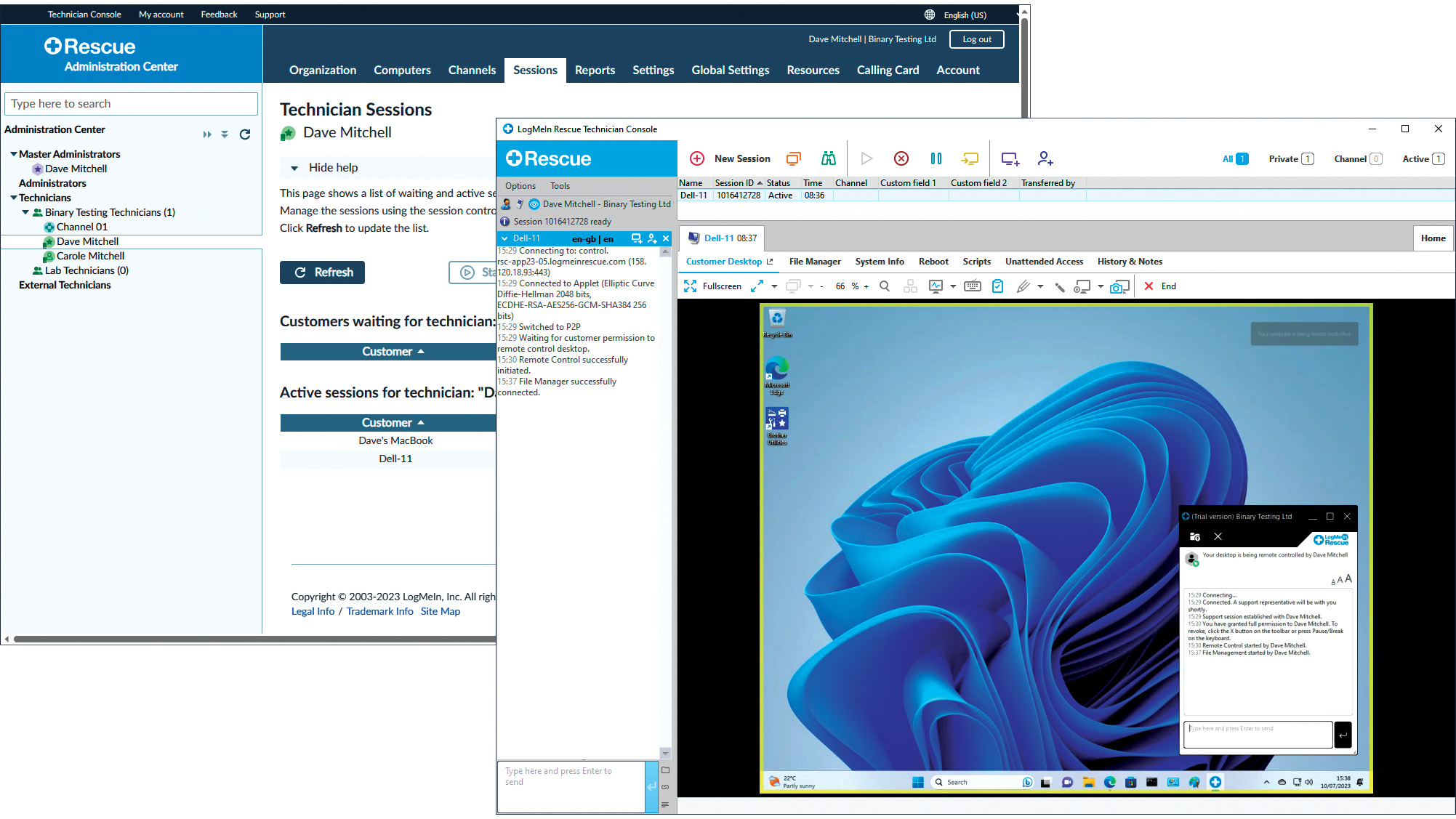 LogMeIn Rescue review: For those who want the strictest access security for their remote support services
LogMeIn Rescue review: For those who want the strictest access security for their remote support servicesReviews LogMeIn Rescue delivers an easily deployed cloud-hosted support solution with top-notch access security
By Dave Mitchell Published
-
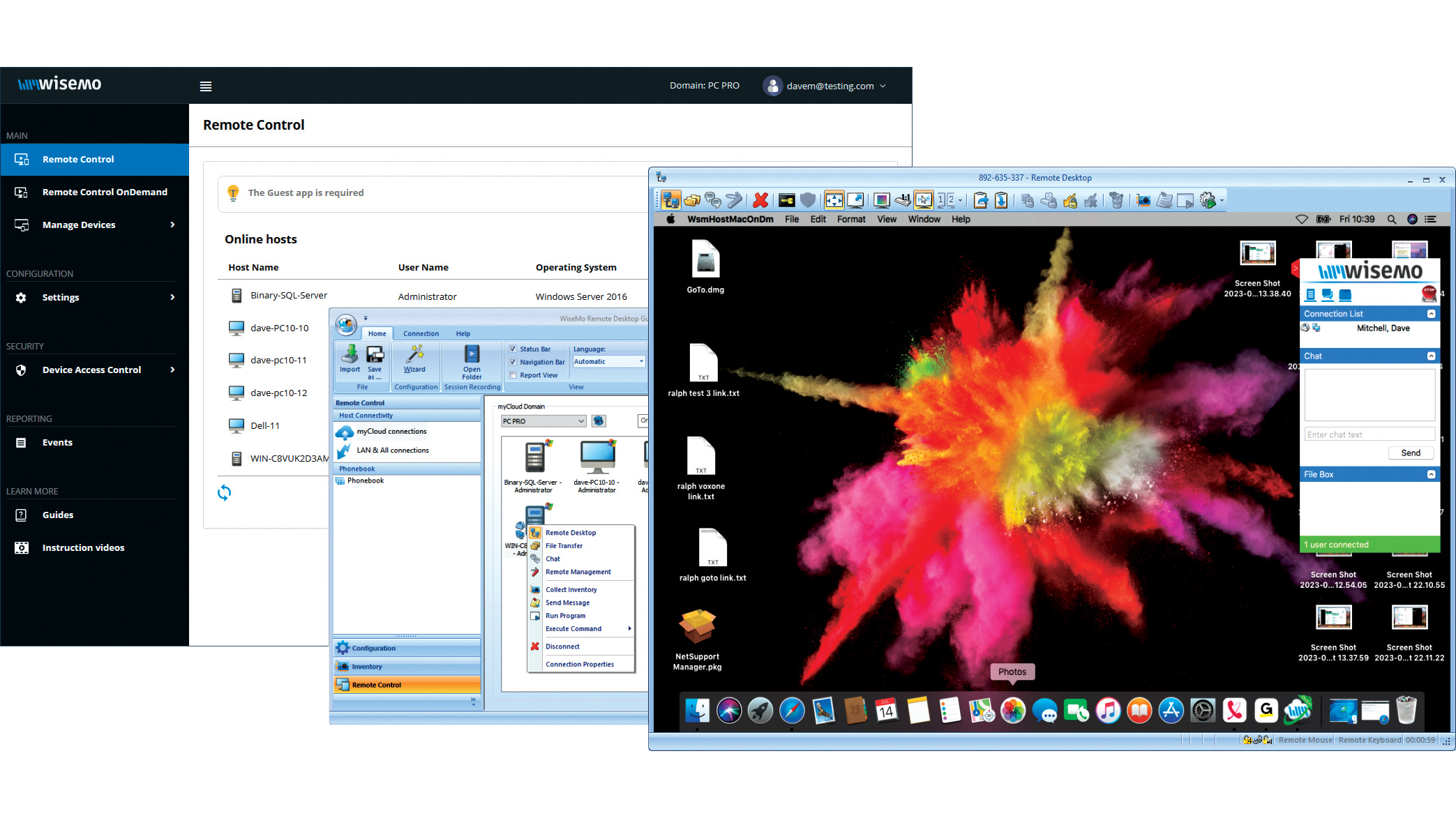 Wisemo Remote Control review: Ideal for businesses that want versatile connection options
Wisemo Remote Control review: Ideal for businesses that want versatile connection optionsReviews A smart hybrid support solution with great access security and a connection for every occasion
By Dave Mitchell Published
-
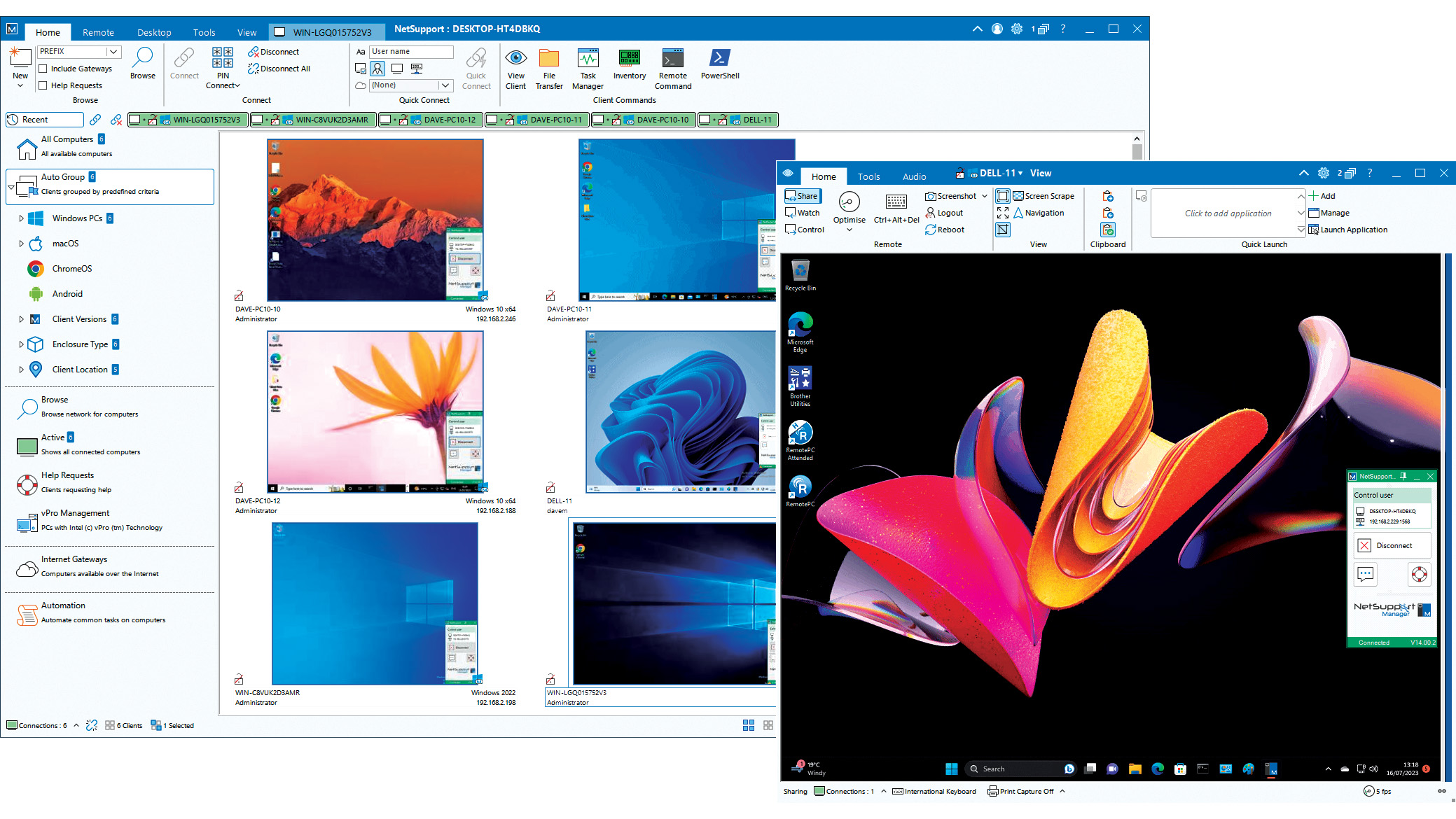 NetSupport Manager 14 review: Delivers a wealth of support tools
NetSupport Manager 14 review: Delivers a wealth of support toolsReviews The perfect on-premises support solution with a wealth of valuable features and simple licensing
By Dave Mitchell Published
-
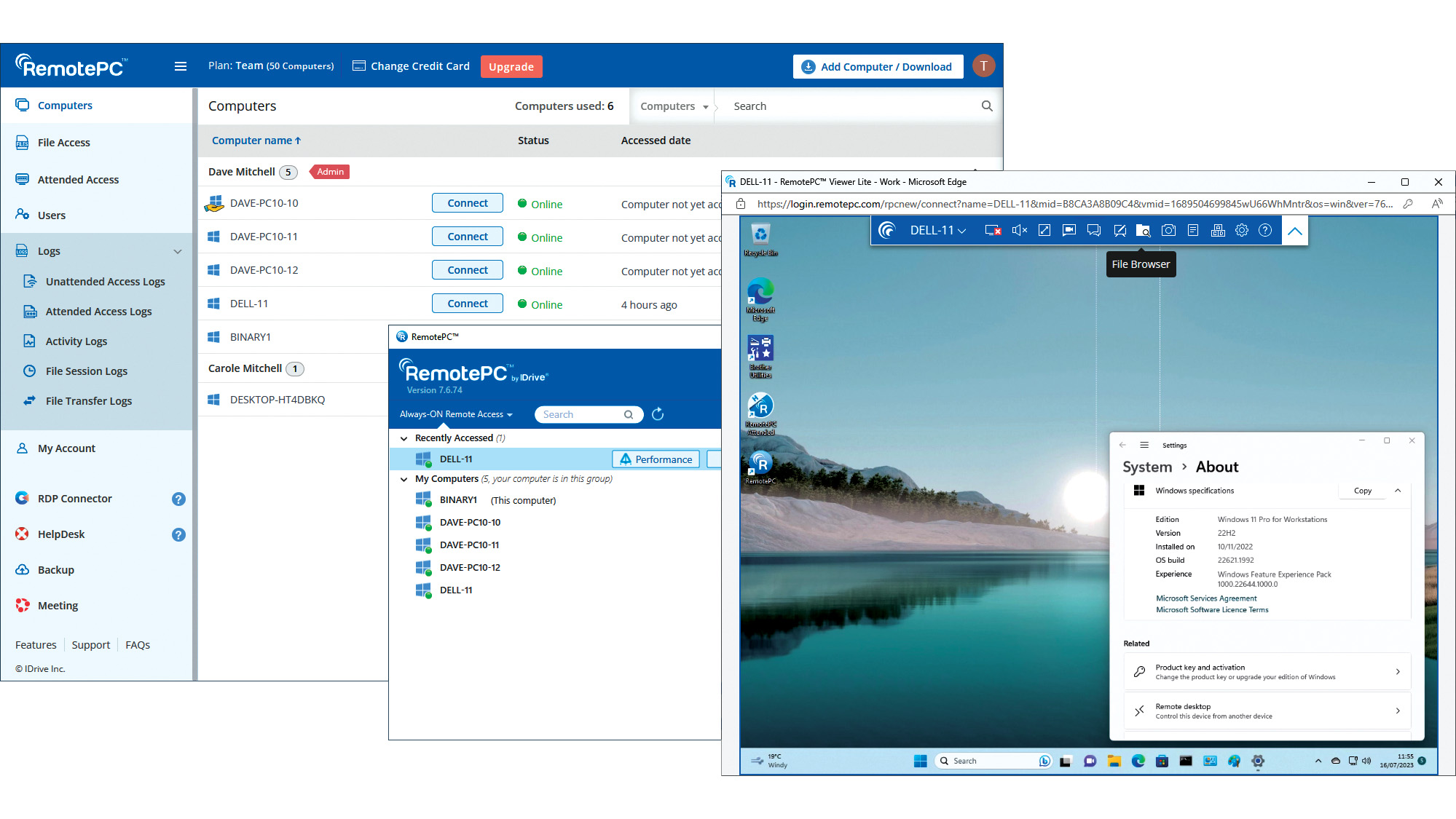 IDrive RemotePC Team (2023) review: Affordable cloud-hosted remote support
IDrive RemotePC Team (2023) review: Affordable cloud-hosted remote supportReviews Secure cloud-hosted remote support that's easy to use, rich in features and exceptional value for SMBs
By Dave Mitchell Published
-
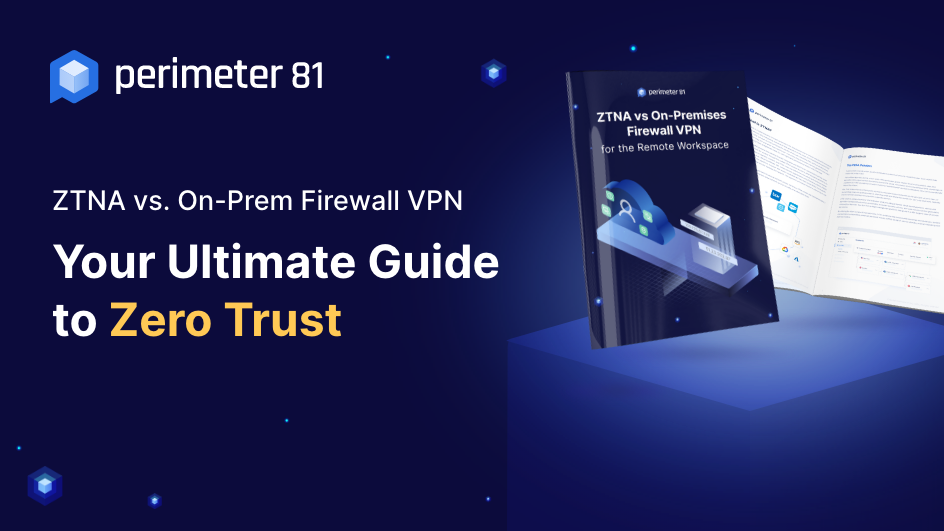 ZTNA vs on-premises VPN
ZTNA vs on-premises VPNWhitepaper How ZTNA wins the network security game
By ITPro Published
-
 Getting the best value from your remote support software
Getting the best value from your remote support softwareAdvertisement Feature Value is about much more than just the initial costs involved, so careful consideration must be given to any purchase
By Jane McCallion Published
-
 Why you need a cloud solution for your remote support
Why you need a cloud solution for your remote supportAdvertisement Feature With distributed workforces and a broad user base, modern businesses are looking for modern software
By Jane McCallion Published