Synology DiskStation DS418j review
Tonnes of expansion space, lots of expansion options and great performance make this a brilliant NAS

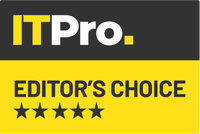
For a great combination of features and performance, the DS418j is well priced for what you get. For those after plenty of storage, this is a great choice.
-
+
Affordable; Speedy performance; Wide range of capabilities
-
-
Design isn't overly inspiring
It's been a couple of years since Synology revamped its entry-level four-bay NAS, but straight out of the factory we have the DS418j. Designed for users that want a lot of storage at a more reasonable price, this is a NAS for busy SMBs with big media libraries.
From the outside, the DS418j looks like its predecessor, the DS416j. A rather plain-looking cube, the DS418j isn't going to win any design awards, but as you're likely to tuck the NAS away under a desk or in a cupboard, looks don't matter so much.
As with other Synology products, the DS418j is a barebones NAS, which means that you need to add your disks to it. By default, the NAS takes 3.5in hard disks, but you can buy adaptors if you'd rather fit 2.5in hard disks or SSDs. Given the value of 3.5in hard disks, we recommend sticking with mechanical storage.
Access to the drive bays is via removing the two thumbscrews at the back, opening the rear panel and then pulling the main case off. Drives are simply screwed into the disk caddies and slipped into the case.
The DS418j can take up to 48TB of storage, by way of up four 12TB hard disks. You only get the maximum capacity of your four hard disks if you don't have any data protection. We don't recommend doing this, as a single disk failing will wipe out all of your data.
Instead, we recommend using Synology Hybrid RAID, which gives you built-in data protection. You get the option of losing one disk's worth of storage, with the ability to weather a single disk failure, or losing two disks' worth, with the ability to withstand up to two disk failures. With 10TB hard disks, the first option would give you 30TB of storage space; the second would give you 20TB.
Using the single-disk option is the best combination for most people, but if you're storing critical documents, go for the two-disk protection.
The NAS also has dual USB3 ports for sharing hard disks or printers.
Once the disks are installed, and the DS418j is powered up, it needs to be configured. The simplest way to do this is to fire up a web browser and go to find.synology.com or diskstation:5000; if you can't find your NAS, the free Synology Assistant will scan your network looking for devices to connect to.
Once you're connected to the NAS via your web browser, you're taken through installing the latest operating system. Smartly, if you insert hard disks that were previously installed in a different DiskStation, you're asked if you want to convert the drives to work with the new hardware, preserving your files and settings. That's great news for anyone either transferring from an older four-bay NAS or perhaps upgrading from a two-bay NAS.
Conversion of the hard disks is quite a lengthy experience, as we found out when the DS418j recognised disks from our old two-bay model. However, once the job was completed, our NAS was running with all of the settings that we'd previously configured. Our only real job was to up the size of the storage volume by adding in the two additional disks.
Synology's real power lies in its desktop-style interface, which is beautifully simple to use for creating and managing storage, users and shared folders. Beyond simple NAS controls, the excellent Synology operating system has Package Center, your home for expanding what your NAS can do.
There are some powerful options in there, including Cloud Sync, which lets you save your cloud storage directly to your NAS; DLNA and Plex media servers; a web server; and an email server. Being able to expand your NAS to do more than just serve files makes Synology stand out from its competition.
Synology has fitted the DS418j with 1GB of RAM (up from 512MB on the DS416j), and there's a 1.4GHz dual-core 64bit Realtek TRD1293 processor, too. The combination is potent, and the web interface runs really smoothly.
More importantly, file transfers are very quick. To test actual throughputs, we fitted the NAS with four Seagate Constellation ES.3 2TB hard disks, configured in Synology Hybrid RAID set for one-disk fault tolerance. Starting with our benchmarks, we saw huge file read speeds of 110.43MB/s and write speeds of 108.06MB/s; large files came in at a similar 108.54MB/s read and 106.2MB/s write. Given that Gigabit Ethernet has a maximum throughput of 125MB/s, these speeds aren't far off maxing out the network connection.
Our small files test really pushes devices, with plenty of file operations often slowing things down. Impressively, the DS418j managed write speeds of 73.82MB/s and read speeds of 77.05MB/s. That's 31% and 12% faster, respectively, than the two-bay DS216j.
Switching to the CrystalDiskMark benchmark, we saw the sequential test complete with excellent read speeds of 117.8MB/s and 116.6MB/s. The random 4K file read/write test managed 7.10MB/s read speeds and impressive 20.41MB/s write speeds. That's good going and the read speed was 40% faster than on the DS216j.
For a great combination of features and performance, the DS418j is well priced for what you get. For those after plenty of storage, this is a great choice.
Get the ITPro daily newsletter
Sign up today and you will receive a free copy of our Future Focus 2025 report - the leading guidance on AI, cybersecurity and other IT challenges as per 700+ senior executives
-
 Global cybersecurity spending is set to rise 12% in 2025 – here are the industries ramping up investment
Global cybersecurity spending is set to rise 12% in 2025 – here are the industries ramping up investmentNews Global cybersecurity spending is expected to surge this year, fueled by escalating state-sponsored threats and the rise of generative AI, according to new analysis from IDC.
By Ross Kelly Published
-
 ‘Phishing kits are a force multiplier': Cheap cyber crime kits can be bought on the dark web for less than $25 – and experts warn it’s lowering the barrier of entry for amateur hackers
‘Phishing kits are a force multiplier': Cheap cyber crime kits can be bought on the dark web for less than $25 – and experts warn it’s lowering the barrier of entry for amateur hackersNews Research from NordVPN shows phishing kits are now widely available on the dark web and via messaging apps like Telegram, and are often selling for less than $25.
By Emma Woollacott Published
-
 Redis unveils new tools for developers working on AI applications
Redis unveils new tools for developers working on AI applicationsNews Redis has announced new tools aimed at making it easier for AI developers to build applications and optimize large language model (LLM) outputs.
By Ross Kelly Published