Microsoft Outlook review: AI-enhanced email client that doesn't break the budget
A reliable email client that manages to stay both cutting-edge and affordable on a range of business-focused plans
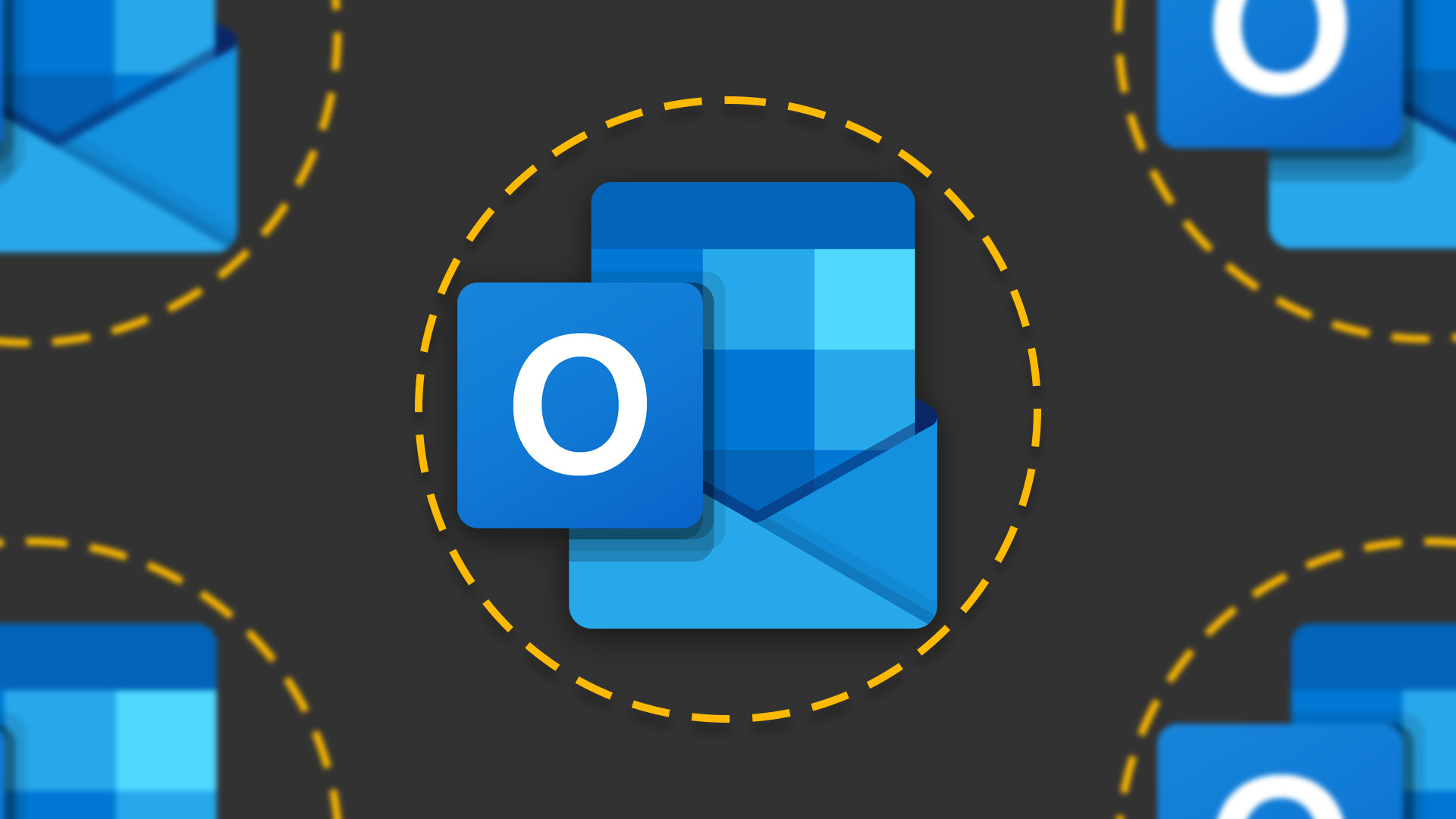
-
+
Great functionality on the cheapest plan
-
+
Plenty of AI features
-
+
Well integrated into the 365 suite
-
-
Layout can feel cluttered
-
-
Difficult to assess the value of the pricier plans

When it comes down to email clients for business, a lot of people would agree there are only two major contenders: Microsoft Outlook and Google's Gmail. While Gmail has long been a household name, Outlook has slowly but surely been defining itself as an impressive option for business requirements.
There are plenty of clients out there for personal use – Yahoo, AOL, Proton, even private domains – but business use case clients are a different breed. For enterprise execs making decisions on which ones to use, many more factors must be considered. Email clients need to offer scalability, for example, so more accounts and features can be added as the company grows.
As a bundled app of Microsoft's productivity suite, Microsoft 365, Outlook fits the bill as a business-class email client. In recent months, Microsoft has chocked it full of new, mainly generative AI-based, features, and there's plenty of functionality to dive into as we do below.
We also take a look at Microsoft's pricing structures around the platform, which are locked into the overall Microsoft 365 package, as well as the setup process for any enterprise users looking to get started on the platform.
Microsoft Outlook: Setup
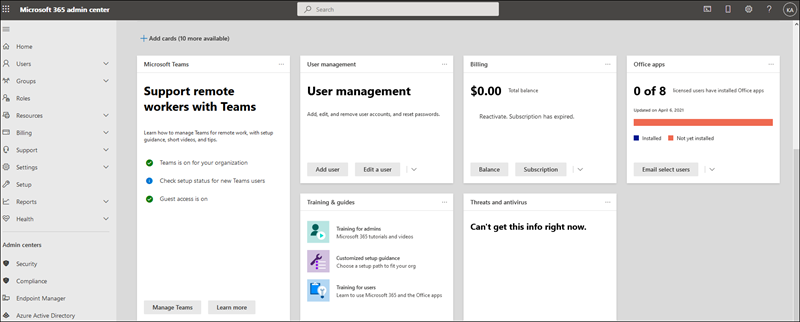
You'll have to purchase a Microsoft 365 package before doing anything (see later in the review for more detail on the various plans), which will involve either using your own Microsoft account or setting up a new one. Following that, you can start managing your business logins and credentials from the Microsoft 365 admin center.
From there, you can add user accounts one at a time which gives each staff member Microsoft 365 licenses, sign-in credentials, and Microsoft 365 mailboxes. The admin center (pictured above) features a dashboard view which is useful for navigating this process.
All you have to do is fill in the details of the employee, including name, domain, and password settings, the latter of which can be either auto-generated or set by the admin. Then, in the 'Assign product licenses' tab, select the location and license for the user (if there are no licenses available, you can buy additional ones).
Sign up today and you will receive a free copy of our Future Focus 2025 report - the leading guidance on AI, cybersecurity and other IT challenges as per 700+ senior executives
Your work here won't ever be over from the set-up perspective as staff join and leave the companies all the time. This requires a level of flexibility on behalf of the client in terms of account alterations. Luckily, Outlook is well equipped for this and users can change names, and email addresses, alter account access, restore users, and remove former staff members entirely.
Microsoft Outlook: Navigation
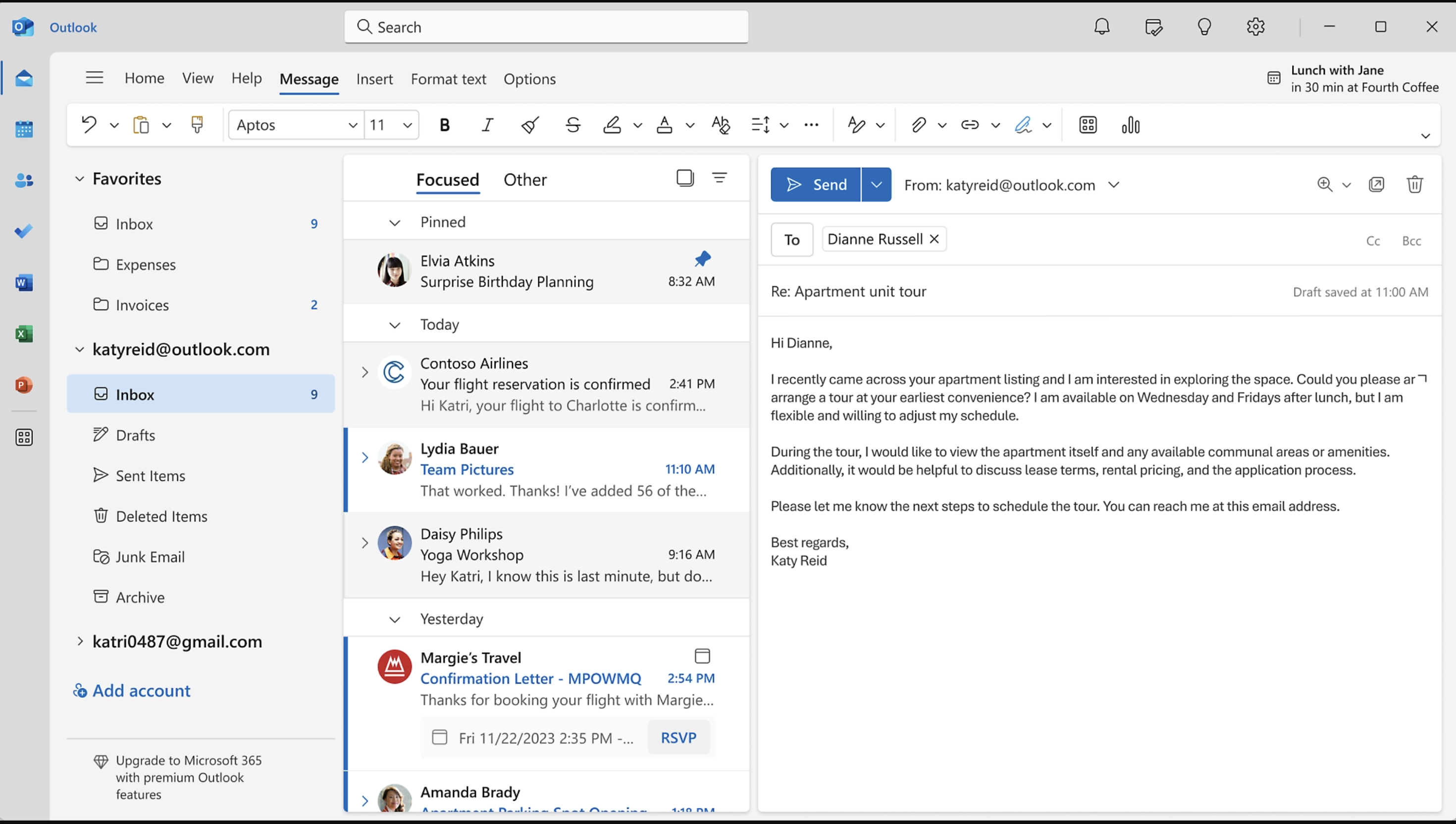
If you've never used Outlook before, there are a few key things to know about its layout. Longtime Gmail users, for example, will notice that the inbox and email viewer are quite different on Microsoft's platform.
Where Gmail's screen is taken up almost entirely by the inbox, Outlook is separated into three main sections, with a navigation menu on the left, an inbox in the center, and an email viewer on the right.
You can alter the size of these sections, though limitations on the stretch tool will ensure that the layout always consists of three main sections. However, clicking on any one of the emails in the inbox opens it up in the email viewer.
One particularly handy feature of the Outlook layout is the slim bar at the far left of the screen which allows users to toggle between other Microsoft 365 applications such as Word or PowerPoint. This makes integrating Outlook into the wider 365 productivity suite a breeze and cross-functionality is as instant as you'd expect – clicking a Word document email attachment opens it up in the web version of Word, for example.
Navigating Outlook is fairly intuitive and won't take much getting used to if you've used similar email clients. Though, there is potential for the home screen of Outlook to feel cluttered, so make sure to familiarize yourself with every function.
Microsoft Outlook: Features
It would be easy to rate Outlook's features based on its integration with the wider 365 productivity suite – access to the industry favorites of word processing and presentation design tools is certainly a big plus. There are features within Outlook itself that business users will also find appealing, however, such as the built-in email editing functions.
While there are plenty of third-party editing tools available for use within email clients, having powerful spelling and grammar check tools located directly within Outlook is useful for maintaining professionalism and efficiency while firing off corporate communications.
As one might expect from any software provider looking to stay on top of the latest innovations, there are also a raft of AI features built into Outlook, powered by Microsoft's homegrown Copilot technology.
By integrating Copilot into Outlook, users can generate a first draft of an email from scratch or draft responses to emails already in their inbox, after which they can edit the length or add details.
Copilot can also be used to catch up on lengthy conversations by summarizing key pieces of information from email chains as well as assisting users by making suggestions about email clarity, length, and tone.
Microsoft Outlook: Pricing
As with any business decision, pricing should take center stage alongside product features and functions. In the case of Outlook, users will need to purchase the wider Microsoft 365 package, so it's worth also considering the features and functions of the suite's other software.
For the purposes of this review, however, we'll try mainly to focus on the relative benefits to Outlook brought about by the varying plans and pricing arrangements that Microsoft offers prospective users.
While Outlook for home and personal use plans range from a free version (just an Outlook account) to a $99.99 yearly family subscription, Outlook business plans start at $5 per user per month for the Microsoft 365 Business Basic Plan.
This plan features ad-free email and calendar functions, advanced Outlook security systems, and lets businesses add up to 300 users. It also comes equipped with 50 GB of mailbox storage (and 1 TB of cloud storage) per user.
RELATED WHITEPAPER
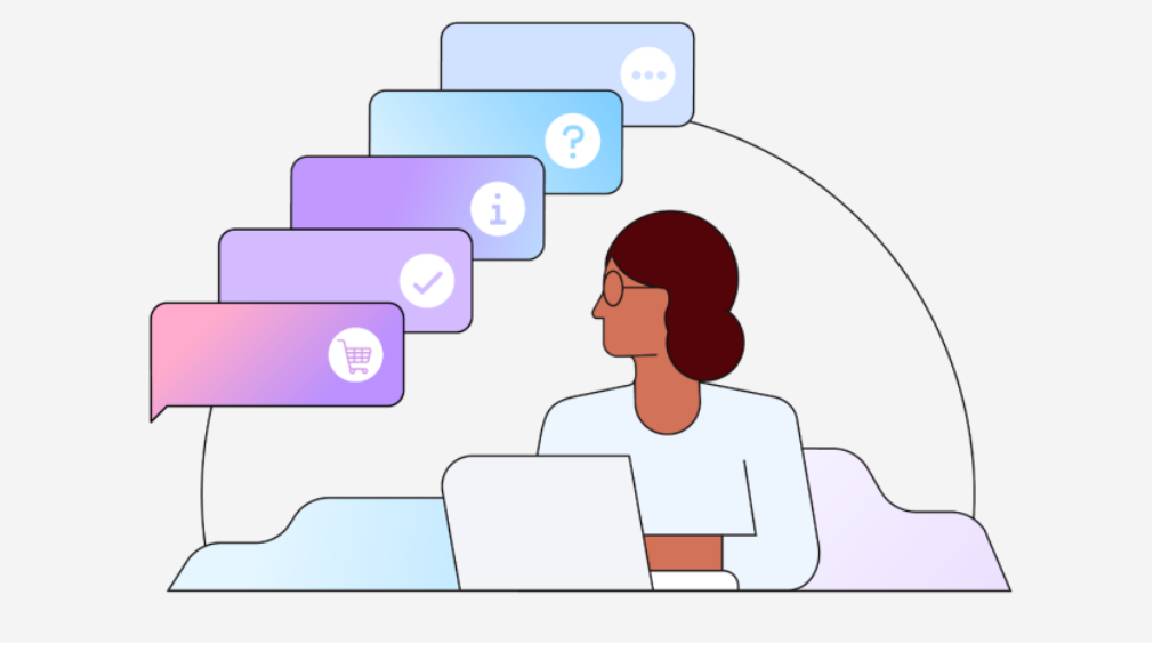
Coming in next is the Microsoft 365 Business Standard at $12.50 per user per month. This plan features all the same features as the Microsoft 365 Business Basic Plan along with some extra ones.
These additional features, however, are mostly related to the wider 365 suite, such as access to Word, Excel, and PowerPoint. The Business Standard plan also webinars and large meeting capabilities.
The priciest plan is the Microsoft 365 Business Premium Plan, coming in at $20 per user per month. Again, most of the improvements are not specific to Outlook, though the ability to remotely wipe lost or stolen devices adds a level of security to potentially compromised email accounts.
Microsoft Outlook: Is it worth it?
All things considered, Outlook is a powerful client and a worthy contender for any business or enterprise considering its corporate email environment.
Though the layout can feel cluttered, it's functional and relatively straightforward to use and comes equipped with a large range of features that can help a workforce draft, send, and organize emails more efficiently.
Those considering Outlook should bear in mind the wider 365 offering as well, though. The cheapest Outlook plan (see earlier) has more than enough functionality if you're planning to just use the email client. If you think your organization might benefit from the full package, however, you should consider upping to one of the more expensive plans.

George Fitzmaurice is a former Staff Writer at ITPro and ChannelPro, with a particular interest in AI regulation, data legislation, and market development. After graduating from the University of Oxford with a degree in English Language and Literature, he undertook an internship at the New Statesman before starting at ITPro. Outside of the office, George is both an aspiring musician and an avid reader.
-
 ‘1 engineer, 1 month, 1 million lines of code’: Microsoft wants to replace C and C++ code with Rust by 2030 – but a senior engineer insists the company has no plans on using AI to rewrite Windows source code
‘1 engineer, 1 month, 1 million lines of code’: Microsoft wants to replace C and C++ code with Rust by 2030 – but a senior engineer insists the company has no plans on using AI to rewrite Windows source codeNews Windows won’t be rewritten in Rust using AI, according to a senior Microsoft engineer, but the company still has bold plans for embracing the popular programming language
By Ross Kelly Published
-
 Google drops $4.75bn on data center and energy firm Intersect
Google drops $4.75bn on data center and energy firm IntersectNews The investment marks the latest move from Google to boost its infrastructure sustainability credentials
By Nicole Kobie Published
-
 OpenAI says prompt injection attacks are a serious threat for AI browsers – and it’s a problem that’s ‘unlikely to ever be fully solved'
OpenAI says prompt injection attacks are a serious threat for AI browsers – and it’s a problem that’s ‘unlikely to ever be fully solved'News OpenAI details efforts to protect ChatGPT Atlas against prompt injection attacks
By Nicole Kobie Published