A guide to VPN troubleshooting: fix all your VPN problems
Our step-by-step guide to VPN troubleshooting connection failures on any virtual private network


The best VPN services run smoothly in the background while you browse or stream, with little work required. Unfortunately, however, sometimes even the best VPNs will run into problems. Use this handy guide to VPN troubleshooting as a one-stop shop to fix all your VPN problems.
Common VPN connection problems
- Non-responding VPN server
- Your ISP (internet service provider) is blocking the access to VPN
- When old VPN packages interfere with the new ones
- The set firewall is interrupting your connection
Most VPN issues result in your VPN disconnecting from the internet. There are a lot of reasons why your VPN might fail to connect, but the end result is the same—your VPN stops functioning, leaving your browsing session unprotected.
Read on for eight steps that you can take to determine the cause of a VPN connection failure and rectify it.
Here's why your business needs a VPN.
Step 1: Check your internet connection
Sometimes a connection failure has nothing to do with your VPN at all. It is simply the result of a failed internet connection.
The best way to check if your internet is down is to look at your router. It should have an indicator—often a glowing green light—to tell you whether or not it is currently connected to the internet. Consult the manual that came with your router to see where to locate the internet connection indicator for your model.
If the problem is indeed an internet connection issue, check out our guide on how to troubleshoot your internet connection.
Get the ITPro daily newsletter
Sign up today and you will receive a free copy of our Future Focus 2025 report - the leading guidance on AI, cybersecurity and other IT challenges as per 700+ senior executives
Step 2: Check if the site/service you are accessing allows VPNs
Certain websites, especially streaming service providers like Netflix, have taken steps to block VPNs from accessing them. The easiest way to test if this is happening to you is to try and browse several random web pages. If they load fine, you are probably being blocked by one specific site. If not, it is probably a wider connection problem.
Websites that block VPNs typically do so by blocking specific VPN servers. You can try switching servers to resolve this issue. If that does not work, you will have to turn off your VPN to access the site or try again with a different VPN provider.
Step 3: Change server
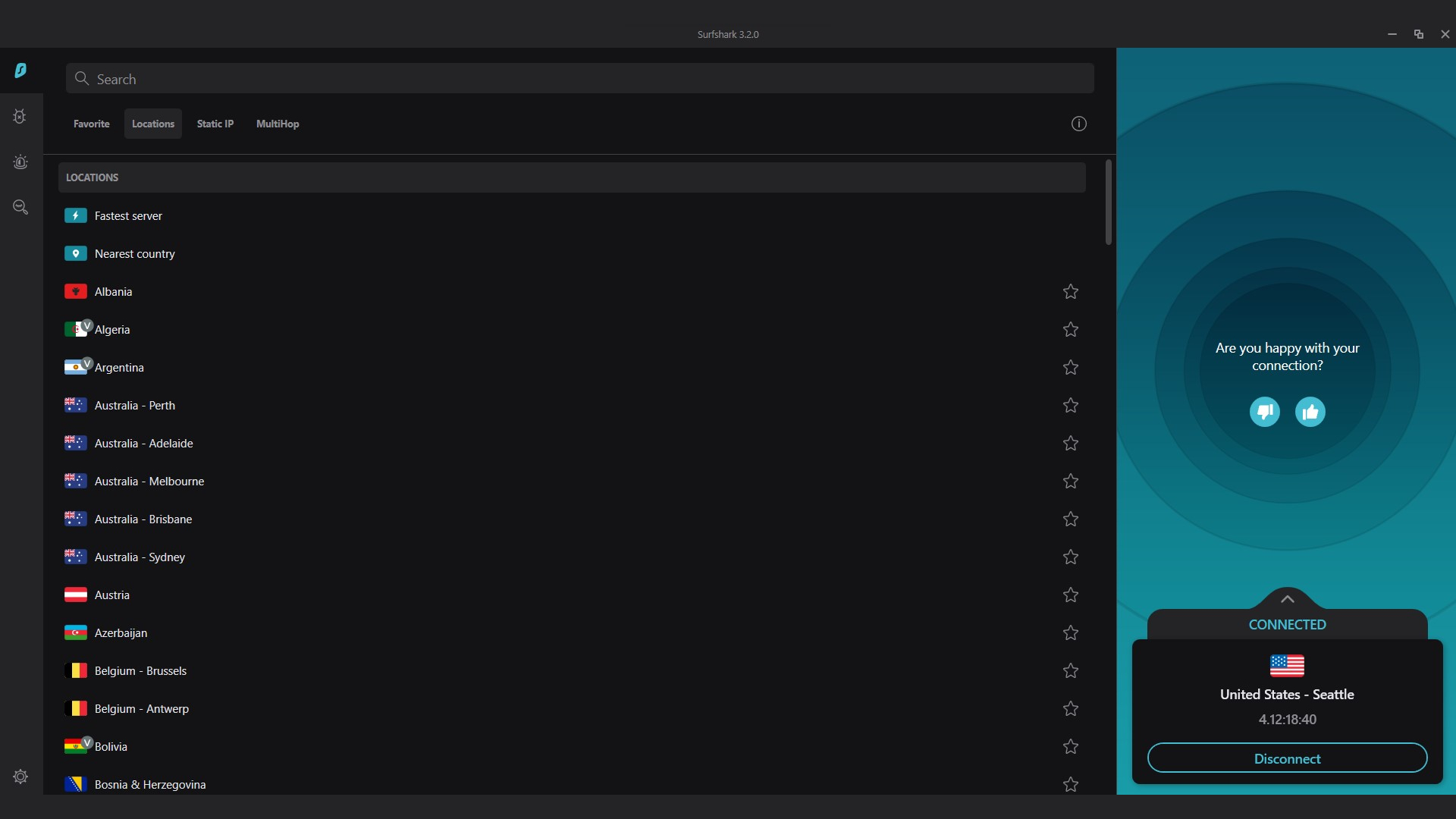
If you’ve determined a specific site is not blocking the VPN, and it’s still not connecting, there could be an issue with the server. Certain VPNs, especially free ones, suffer from overcrowding. Essentially, too many people attempt to connect to the same server at once, forcing the VPN to block some of them or slow down their internet connection to cope with demand.
A particular server could also be down due to technical difficulties. In either case, try switching to a different server, perhaps in a less popular location.
Step 4: Disable your firewall—temporarily!
If you have tried various servers and are still experiencing VPN connection issues, disable your firewall, then navigate to a website you know and trust while connected to your VPN. If that works, then your VPN is likely in conflict with your firewall. Do not continue browsing with the firewall off—a VPN will protect your privacy online, but it will not protect your computer from viruses and malware.
If you are using a paid firewall, try switching to the free firewall that came with your computer. You can also try adding your VPN to the firewall’s whitelist, although this works less often then we would like it to. If these options do not work, some VPN providers also offer a firewall product that is guaranteed to be compatible with their VPN service. Try any of these solutions, but do not continue browsing without a firewall.
Step 5: Restart the VPN
Turning it off and on again is a tried-and-true tech support solution, and it can apply to VPNs. If you are using a desktop or mobile VPN application, disconnect from the VPN server and sign out completely, then sign back in and reconnect.
If you are using a browser-based extension, log off, clear your browser cache, and close the browser. Then open your browser and log back on.
Step 6: Make sure everything is up to date
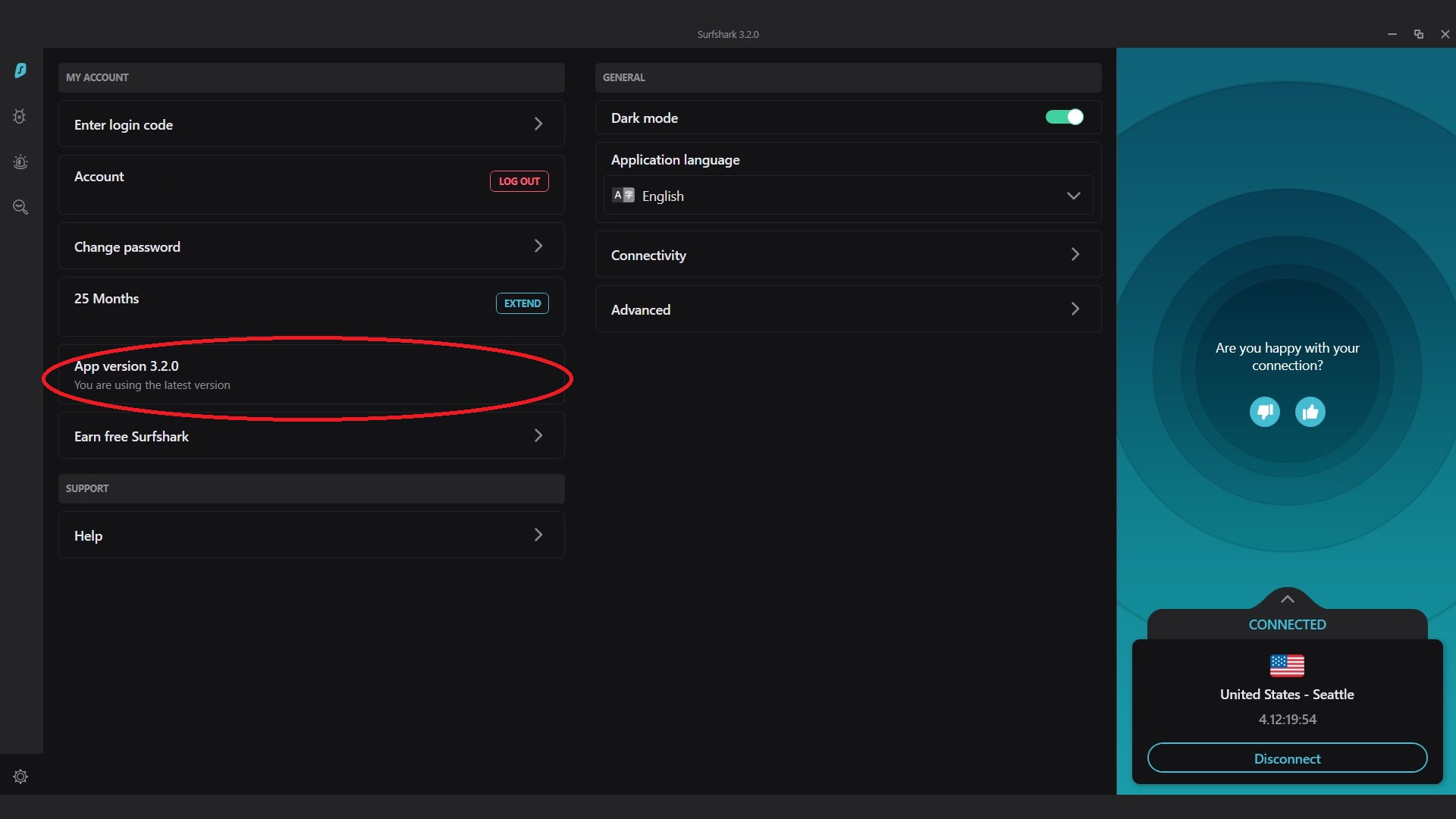
Internet browsers and VPN service providers regularly update their software, and there’s no coordination between the two. If your VPN is still not working, check if you have the latest version from your VPN provider. Some updates are automatic, while others are manual. Your VPN might not be working because a manual update needs to be downloaded from your provider’s website.
You should also check your web browser to make sure it's up to date. Sometimes, the browser will need to be updated. In other cases, your VPN might not be compatible with the latest version of your browser. If that is the case, downloading a different browser that is compatible with your VPN is the best solution. Your VPN provider should indicate compatible browsers on its website.
Step 7: Change your VPN’s tunneling protocol
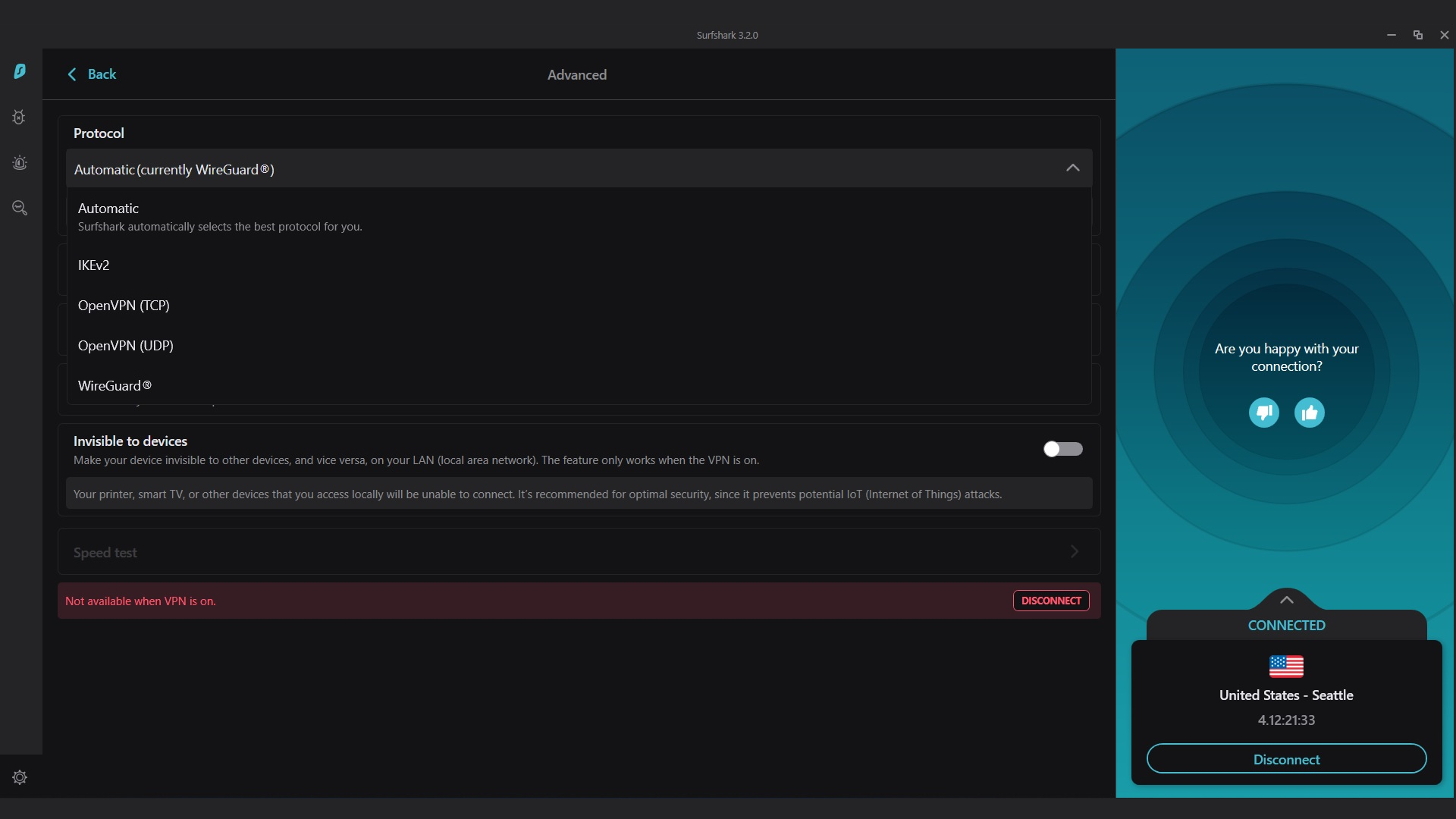
VPNs use a point-to-point tunneling protocol to facilitate a secure and anonymous internet connection for you. Unless you have very significant security concerns, you do not need to know the technical details behind these protocols beyond the fact that changing the protocol can sometimes resolve connection issues.
Go into your VPN’s settings and try a few different protocols from the list. Some examples of protocols are OpenVPN, L2TP/IPSec, or IKeV2/IPSec. OpenVPN, in particular, is one of the oldest and most widespread VPN protocols, with a low likelihood of connection issues.
All commonly available VPN protocols are secure and encrypted. You should not worry too much about the security ramifications of changing your VPN protocol. If you do have concerns, contact your VPN provider’s customer support team before changing your VPN protocol.
Step 8: Contact support
If you are still unable to connect after trying these steps, your issue could be specific to your particular VPN provider. It could also be an advanced issue that is outside the technical abilities of the average user to solve.
In either case, it is best to contact your VPN provider’s customer support team and open a ticket. VPNs are technically complex, and sometimes the best course of action is to seek the assistance of a professional.
Summary
VPNs have a lot of complicated technology on the back end, but, for the most part, they tend to run without a hitch. If you do run into an issue, now that you’ve read our eight-step guide, use your newfound knowledge to quickly troubleshoot. Switching servers or turning the VPN off and on again is often enough to restore your connection. And if all else fails, contacting support is still a great option.
Need help choosing or changing your VPN provider? Check out our articles on the best free VPN in 2022, and best business VPN in 2022.
Serguei Solokhine is an experienced freelance writer specializing in a range of topics, including finance, marketing, and travel.
He holds degrees in both finance and marketing, and boasts five years of experience working in the financial services industry across a range of roles.
Serguei enjoys writing about personal finance and investments, and has published works in several publications, including MoneyVisual, ITPro, Top.10, and TechRadar. He has covered topics such as software as a service (SaaS), CRM, and VPNs for TechRadar in addition to in-depth articles exploring web design, B2B remote desktop technology, and cloud computing for ITPro.