Spiceworks Network Monitor review
Free network monitoring software, but there’s a catch

Although convenient and easy to work with, Spiceworks Network Monitor lacks the customisability of its open source rivals.
-
+
Easy to install and configure
-
-
Doesn't allow you to create custom alerts; Ad-supported

Spiceworks Network Monitor is a free tool designed to provide real-time monitoring and statistics for your servers and SNMP-capable network devices. Although it's free, it's not open source and it shows adverts in a small frame at the top right of its main web interface. Spiceworks Network Monitor can be used alongside Spiceworks' IT Help Desk and Inventory Management tools, but we've reviewed it as a stand-alone product.
The network monitor runs on any version of Windows from Windows Server 2008 R2 onwards - we installed it on a Windows 2012 R2 server which wasn't running any other services. Installation and setup aren't very involved: just download the software from Spiceworks' website and run the installer. Once completed, a desktop shortcut takes you to a web interface where you can complete the initial setup process.
You'll need a Spiceworks account before you can log into the monitoring system - you'll have to go to spiceworks.com to set one up. It'll require your name, email address and a password. Once logged in, we were presented with the default dashboard screen. Below the horizontal menu and alert bars at the top of the screen, there are boxes for server and network watchlists. Below that are spaces to add 3 devices for closer monitoring, which will display more detailed information about each of those devices.
The first time any user logs in, a help panel automatically opens up across the left-hand third of the page, annoyingly obscuring the dashboard items below it. The basic help information it displays isn't terribly useful, but once closed, it remains shut on future logins unless deliberately re-opened.
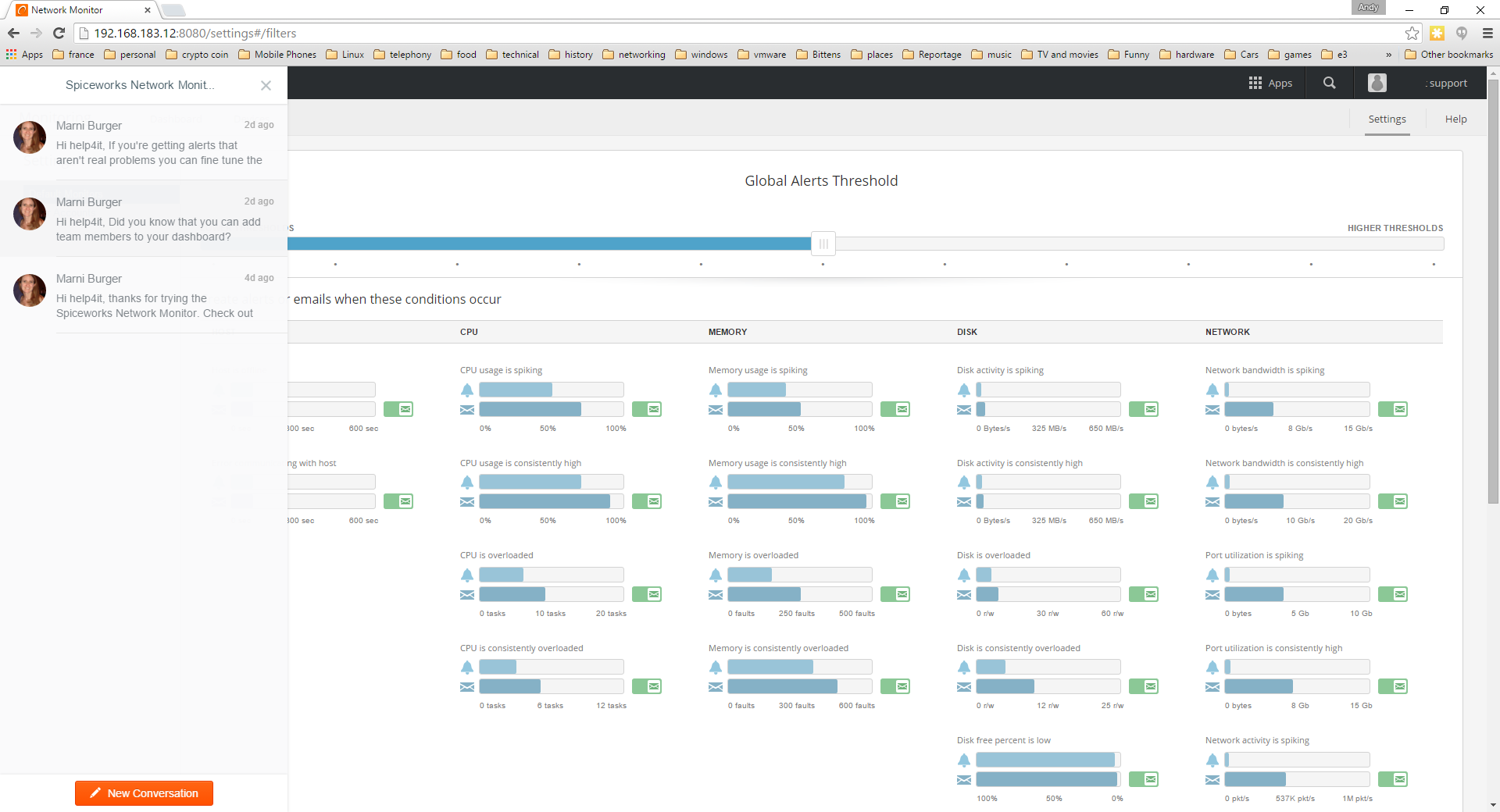
When you first connect to the network monitor a rather annoying help bar dominates the left side of the screen
As well as the main dashboard, there are dedicated pages for devices, where you can add and view details of the machines you wish to monitor, and settings, where you can configure alerts and add users. There's also a menu option for help, but rather than immediately providing you with relevant documentation, it takes you to the Spiceworks community site, where you have to set up a forum name before you can access any useful information. The account creation process tries to get you to set up a profile for your company, as well as one for yourself and although it's possible to skip most of this, it's irritatingly involved if you just want some immediate help with the software.
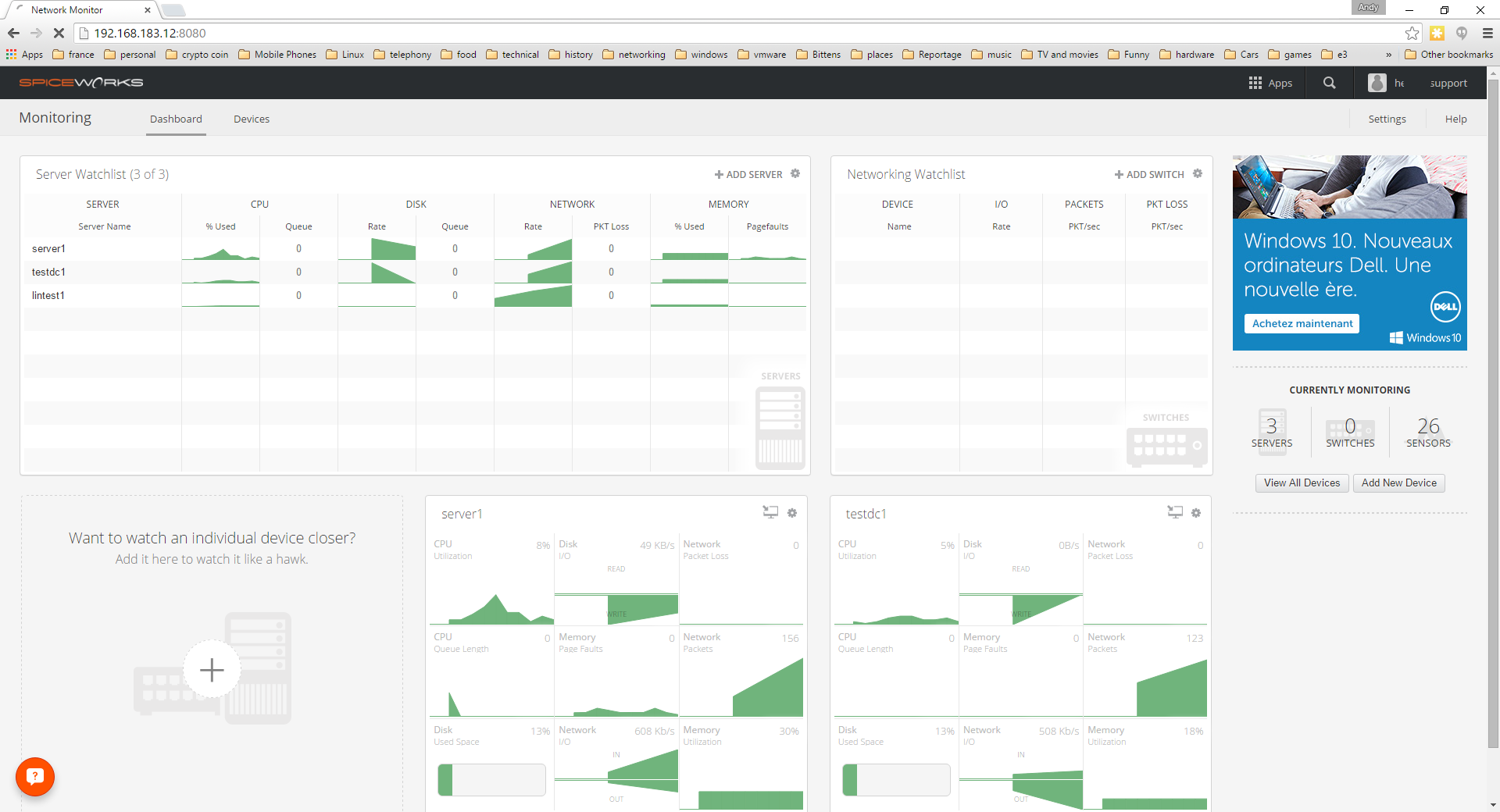
The main dashboard screen gives you a quick overview of any issues and lets you add your most important servers for at-a-glance monitoring
Sign up today and you will receive a free copy of our Future Focus 2025 report - the leading guidance on AI, cybersecurity and other IT challenges as per 700+ senior executives
Even more annoyingly, once you've registered a profile, you're taken to the main Spiceworks community page, instead of the Network Monitor help pages. Fortunately, once registered, future attempts to access help from within Network Monitor's web interface will take you straight to the community support page, where you can search previously asked questions or go to the support forums.
Monitor the situation
The software keeps an eye on 26 different parameters for each device, split into 5 categories: Host, CPU, Memory, Disk, and Network. These can monitor for specific conditions such as consistently high processor load, spikes in memory usage, low disk space, and network bottlenecks. However, unlike more fully featured monitoring solutions (both commercial and open source) it lacks the ability to monitor specific processes, or any way to create custom alerts for specific error conditions.
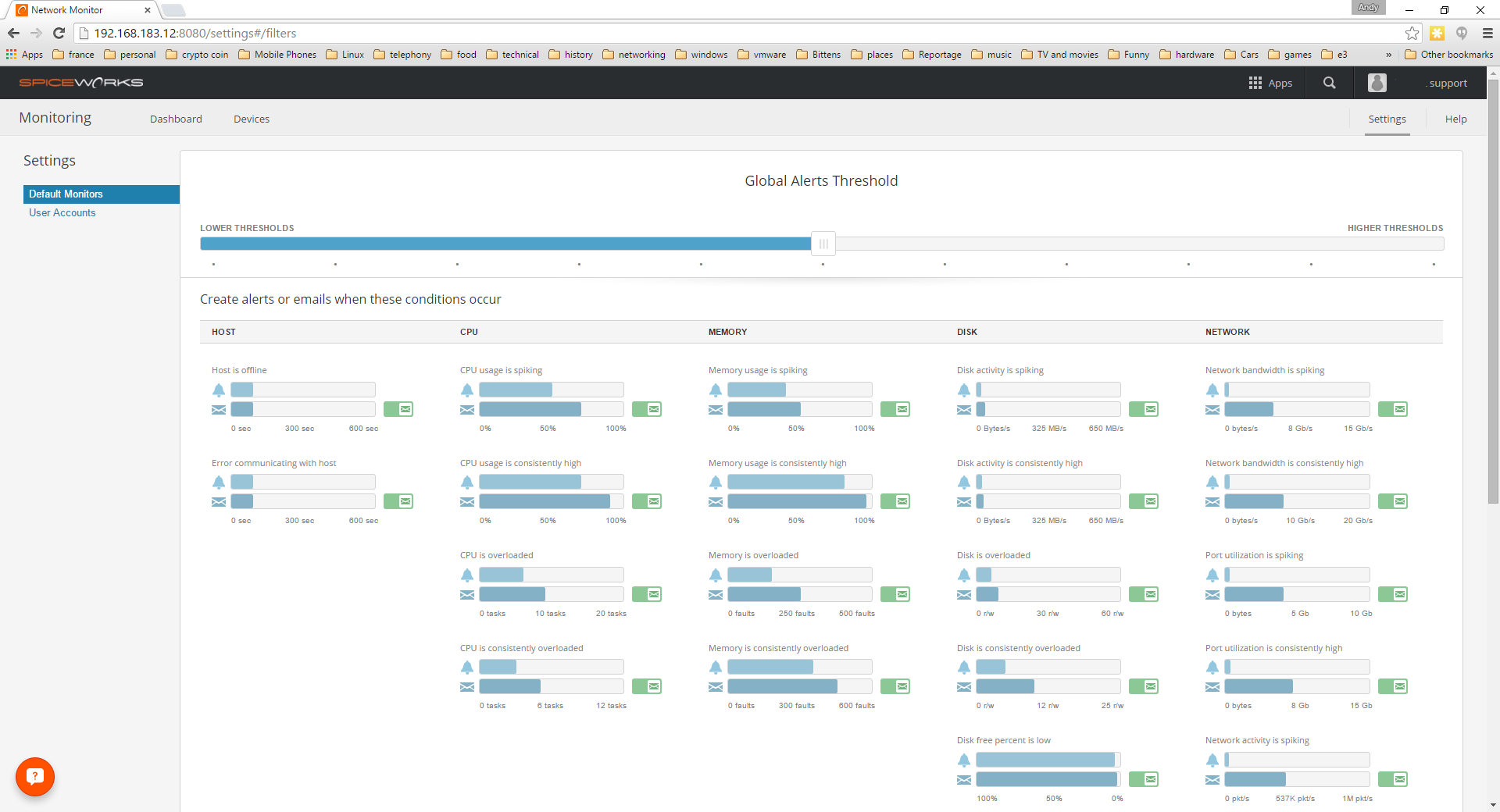
Spiceworks provides a range of alert options but although you can change their default parameter thresholds you can't create your own alerts
The settings page has only two tabs, listed on the left hand side, Default Monitors and User Accounts. The first allows you to configure the default thresholds for the monitored parameters, and select which will generate email alerts. The second tab allows you to add or remove users for the monitoring system. Unfortunately, users can't be added directly. Instead you enter their name and email address, and the system sends them an invitation via email, with a link. If they sign in to the system, a spiceworks.com account will be automatically created for them.
The devices page starts with just one device listed: the machine that the monitoring software is running on. Clicking the add device button opens up a new pane, with tabs for adding computers running Windows or Linux as well as networking devices such as routers and firewalls. To add a device, all you need are its IP address or hostname and a login for that system with sufficient privileges. When adding a Windows server, we used an account with local administrator rights on that server. For Linux servers, we used standard user accounts which had been given full sudo access.
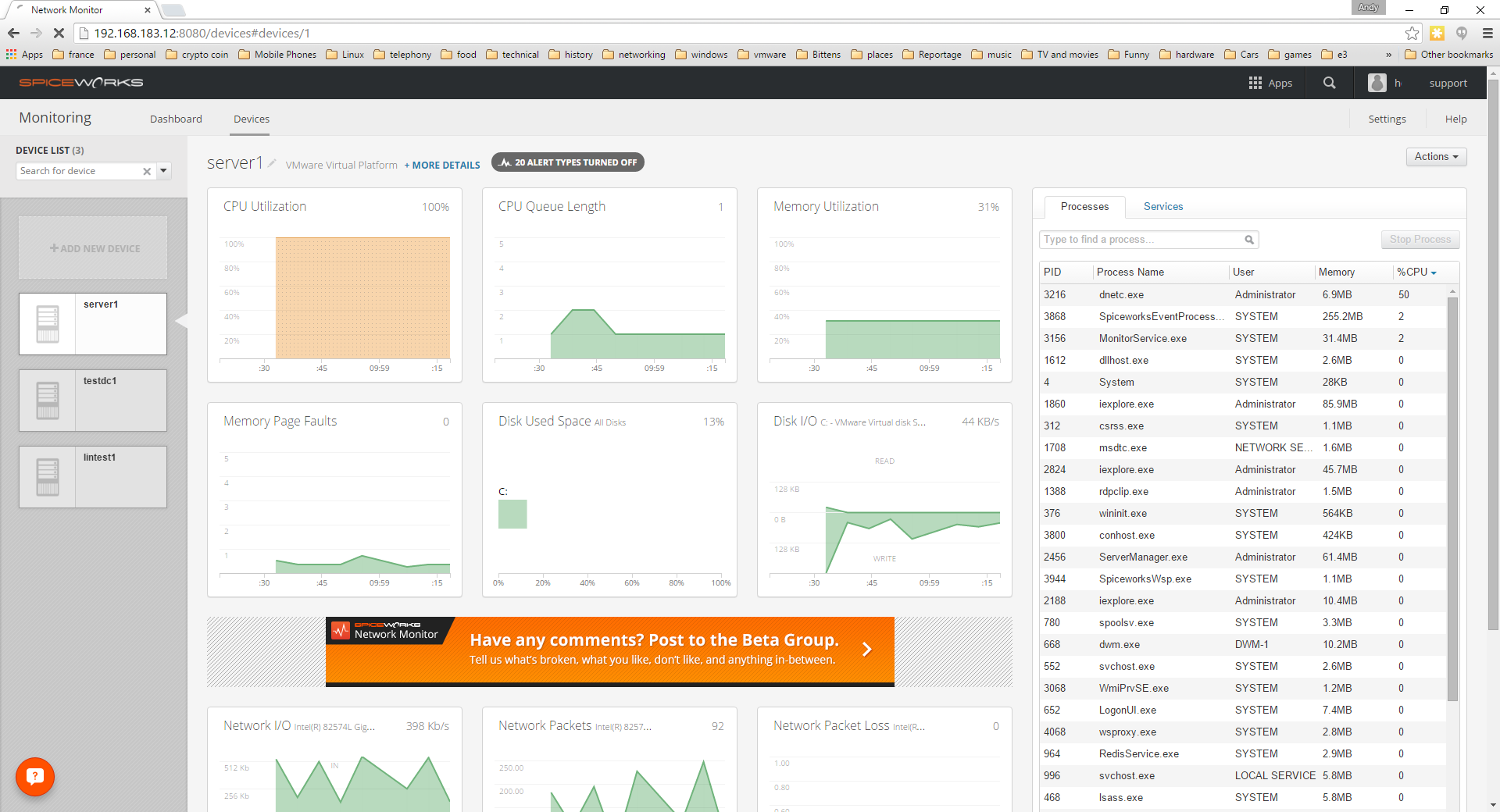
We can't fault the clean design of the monitoring graphs which make it easy to see errors such as this high CPU load
Alert Status
Once a device has been added, the thresholds and email options for each alert can either be left at the default settings, or customized for that device. We simulated a variety of system errors on our test servers. Most of these were reported accurately, but when we used a software tool to keep the CPU of our Windows server at 100%, Spiceworks Network Monitor showed the CPU load correctly in its graph, but its process list showed only 50% CPU load for the process responsible, rather than the almost 100% load shown by Task Manager on the server itself.
Alerts are displayed in the network monitor's web interface and sent via email if you've enabled email alerts for the parameter in question. We found that the email to the primary user arrived promptly, but the email to a second user we added was always 15 minutes behind the first one. You can't specify which alerts get sent to which users, either: all users get sent all alerts. That's fine if you're only monitoring a handful of servers, but in a larger company where different staff may have responsibility for different groups of machines, the limited customisation features for alerts could be a problem. Until an alert is cleared, reminder emails are sent every 30 minutes. A final email is sent out once the issue has been resolved.
It's worth noting that the alert emails are sent via spiceworks.com systems, rather than using your own internal email server, so if your internet connection goes down, you won't get alert messages. The Network Monitor is similarly reliant on Spiceworks for user authentication, so you can't install the monitoring tool on a server on a protected section of the network with restricted internet access.
Conclusions
While we found Spiceworks Network Monitor to be quick and easy to install and set up, its lack of granularity in the configuration and inability to define custom alerts were disappointing. Combined with its reliance on external spiceworks.com systems for user authentication and email, and its limited monitoring capabilities, these factors make it unsuitable for enterprise-class or even medium-business monitoring setups. This is a shame as Network Monitor can, according to Spiceworks, keep track of up to 1,000 devices without suffering slow-downs.
However, entry-level users with limited monitoring requirements will find Spiceworks Network Monitor to be quick to set up and easy to work with, assuming you don't mind being dependant on an external service. Users with more heavy-duty monitoring requirements and small businesses that want to be able to configure their monitoring setup to their exact requirements should opt for a more customisable network monitoring tool that they have complete control over, such as Zabbix or Nagios.
Verdict
Although convenient and easy to work with, Spiceworks Network Monitor lacks the customisability of its open source rivals.
System Requirements
Windows 7/Server 2008 R2/Server 2013
Dual-core processor
4GB RAM
2GB disk space
Active internet connection
K.G. is a journalist, technical writer, developer and software preservationist. Alongside the accumulated experience of over 20 years spent working with Linux and other free/libre/open source software, their areas of special interest include IT security, anti-malware and antivirus, VPNs, identity and password management, SaaS infrastructure and its alternatives.
You can get in touch with K.G. via email at reviews@kgorphanides.com.
-
 ‘1 engineer, 1 month, 1 million lines of code’: Microsoft wants to replace C and C++ code with Rust by 2030 – but a senior engineer insists the company has no plans on using AI to rewrite Windows source code
‘1 engineer, 1 month, 1 million lines of code’: Microsoft wants to replace C and C++ code with Rust by 2030 – but a senior engineer insists the company has no plans on using AI to rewrite Windows source codeNews Windows won’t be rewritten in Rust using AI, according to a senior Microsoft engineer, but the company still has bold plans for embracing the popular programming language
By Ross Kelly Published
-
 Google drops $4.75bn on data center and energy firm Intersect
Google drops $4.75bn on data center and energy firm IntersectNews The investment marks the latest move from Google to boost its infrastructure sustainability credentials
By Nicole Kobie Published
-
 OpenAI says prompt injection attacks are a serious threat for AI browsers – and it’s a problem that’s ‘unlikely to ever be fully solved'
OpenAI says prompt injection attacks are a serious threat for AI browsers – and it’s a problem that’s ‘unlikely to ever be fully solved'News OpenAI details efforts to protect ChatGPT Atlas against prompt injection attacks
By Nicole Kobie Published
