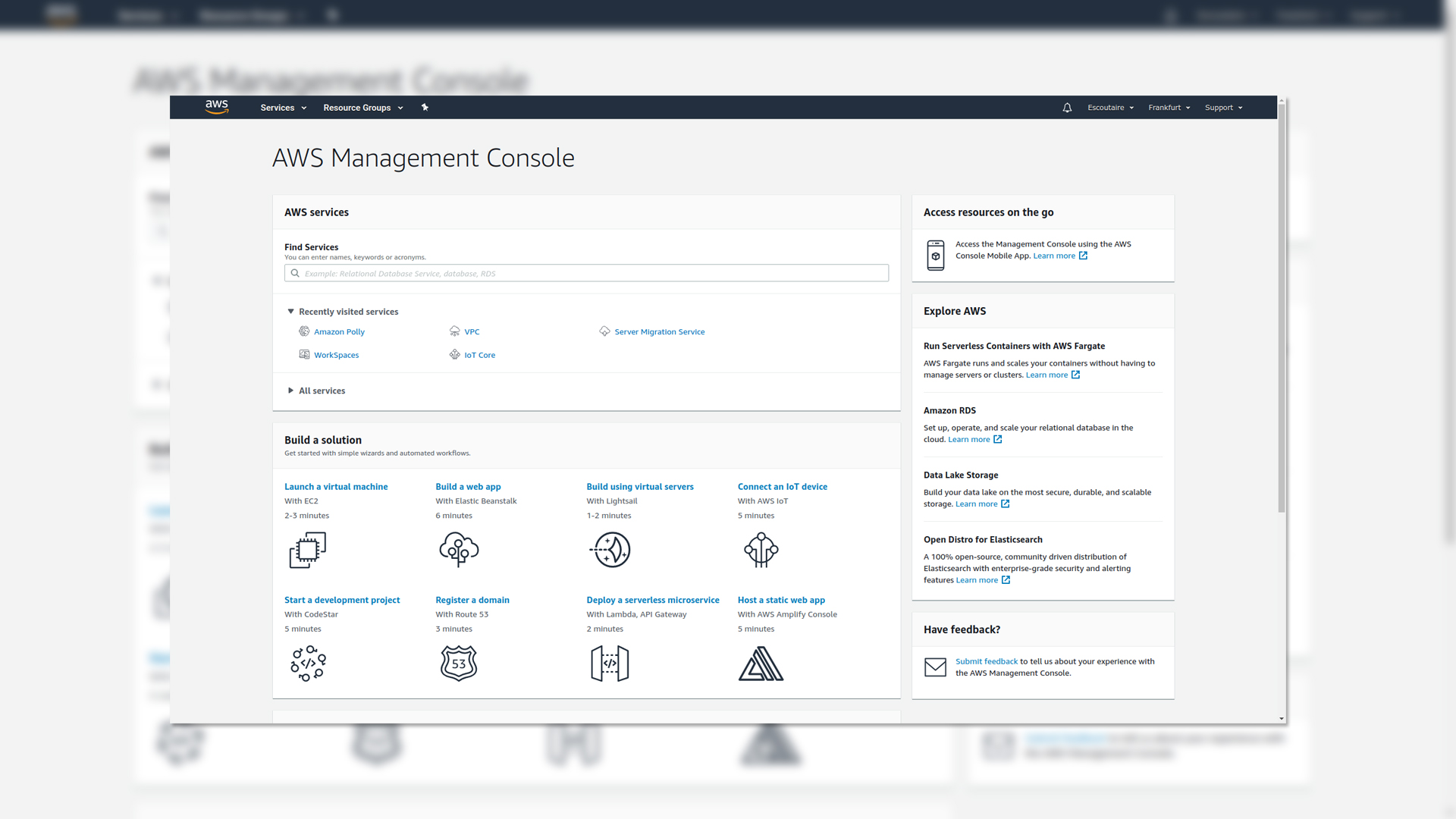Why – and how – should I switch my business to virtual servers?
With servers increasingly sold as a service, rather than a piece of on-site hardware, is it time to shift?


Cloud computing is the future for many businesses worried about the cost burden of on-premises IT services. Cloud-hosted virtual machines (VMs) offer on-demand compute resources and deliver flexible and cost-effective services allowing businesses to tailor them to their current demands and budgets but easily upscale or downscale them to keep in step with future requirements.
Cloud servers are also ideal for businesses conducting application development and testing. If they need a new server, they can spin one up in a matter of minutes, adjust its resources to suit, and get rid of it when they've finished.
In fact, one of the biggest hurdles facing business on the road to cloud computing is the huge range of hosting companies to choose from. There are far too many to list here so we opted to try out two of the largest providers – namely Amazon Web Services (AWS) and Microsoft Azure – and see how easy it is to deploy cloud virtual machines (VMs).
How to prepare for a switch to virtual servers
Cloud-hosted servers offer many advantages over on-premises servers but there are a number of important points you need to be aware of before diving in. The internet connection your business uses needs to be fast, stable, and reliable as if it slows down or goes down it can cause delays and have a serious impact on productivity.
On-premises servers score higher for data security as you are in total control of all aspects of this, including data governance. Most cloud providers use a 'shared responsibility model' where they manage the security of the infrastructure, data centers, and server hardware leaving you to look after cloud application, data, operating system, and access security.
It's essential you keep a close eye on cloud subscription costs as these can easily spiral out of control if you don't monitor account usage. Your cloud provider must present clear billing details about hourly and monthly pricing with the best ones offering cost monitoring, usage tracking, budgeting, and forecasting tools in their web portals.
Everything you need to know about AWS' virtual servers
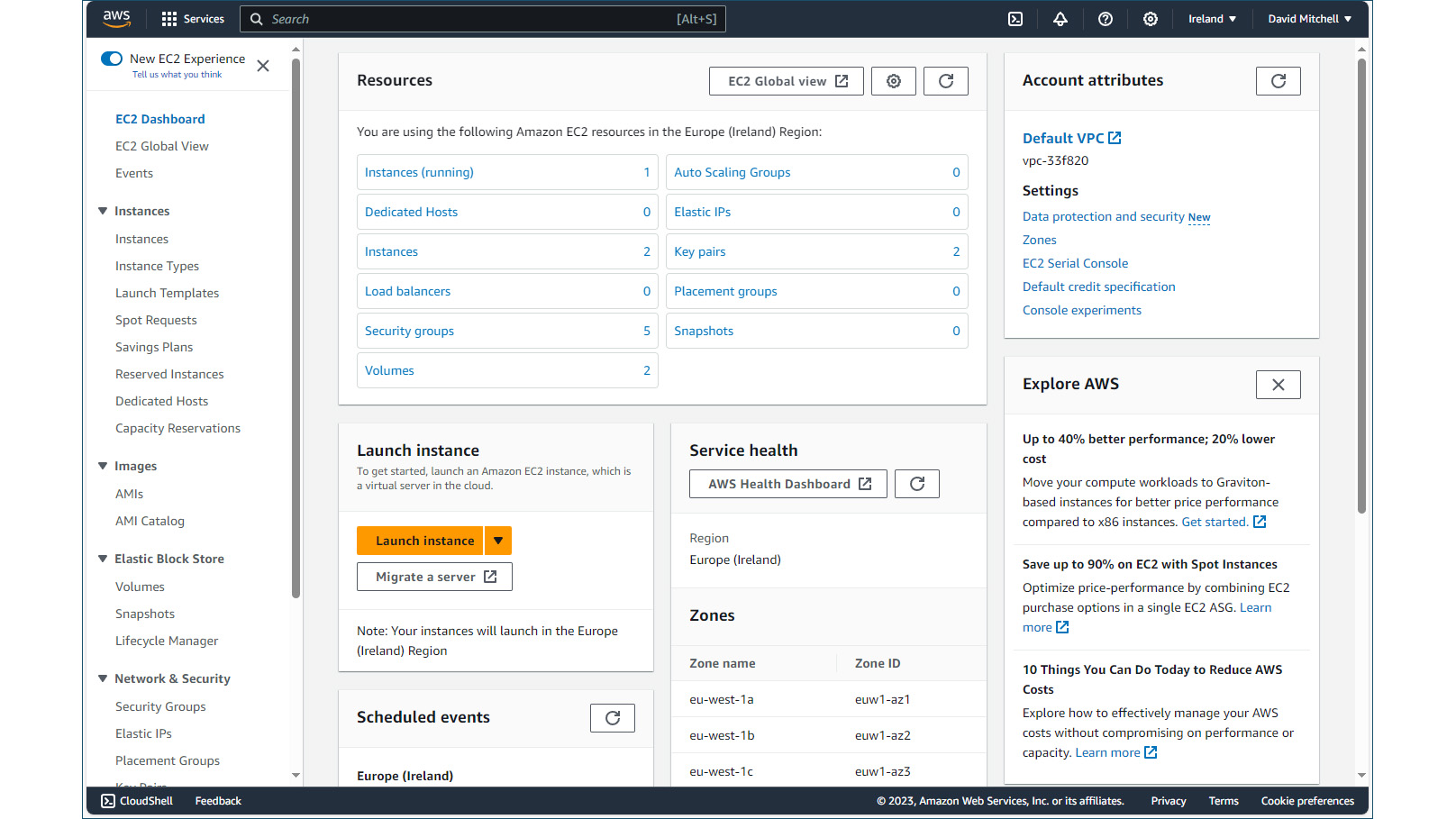
As you'd expect from this giant, AWS offers an incredible range of virtual server facilities with its elastic cloud compute (EC2) platform. They are easy to provision too, as we were able to create new instances from our AWS dashboard in a matter of minutes.
Get the ITPro daily newsletter
Sign up today and you will receive a free copy of our Future Focus 2025 report - the leading guidance on AI, cybersecurity and other IT challenges as per 700+ senior executives
Tapping the 'Launch Instance' button transports you to a smart wizard. This guides you through providing a name for your new AMI (Amazon machine image), choosing an operating system from an impressively huge list, and selecting an instance type with AWS offering over 700 options with varying amounts of architectures, virtual CPUs (vCPUs) and memory.
We opted for Windows Server 2022 and as it was being used only for testing, selected a 't2.small' instance type which provided one vCPU plus 2GB of memory with the portal advising us of the cost per hour. Unless you specify otherwise, storage is handled by Amazon's EBS (elastic block store) which provides highly resilient and persistent cloud storage so if you shut down the instance, you won't lose its data.
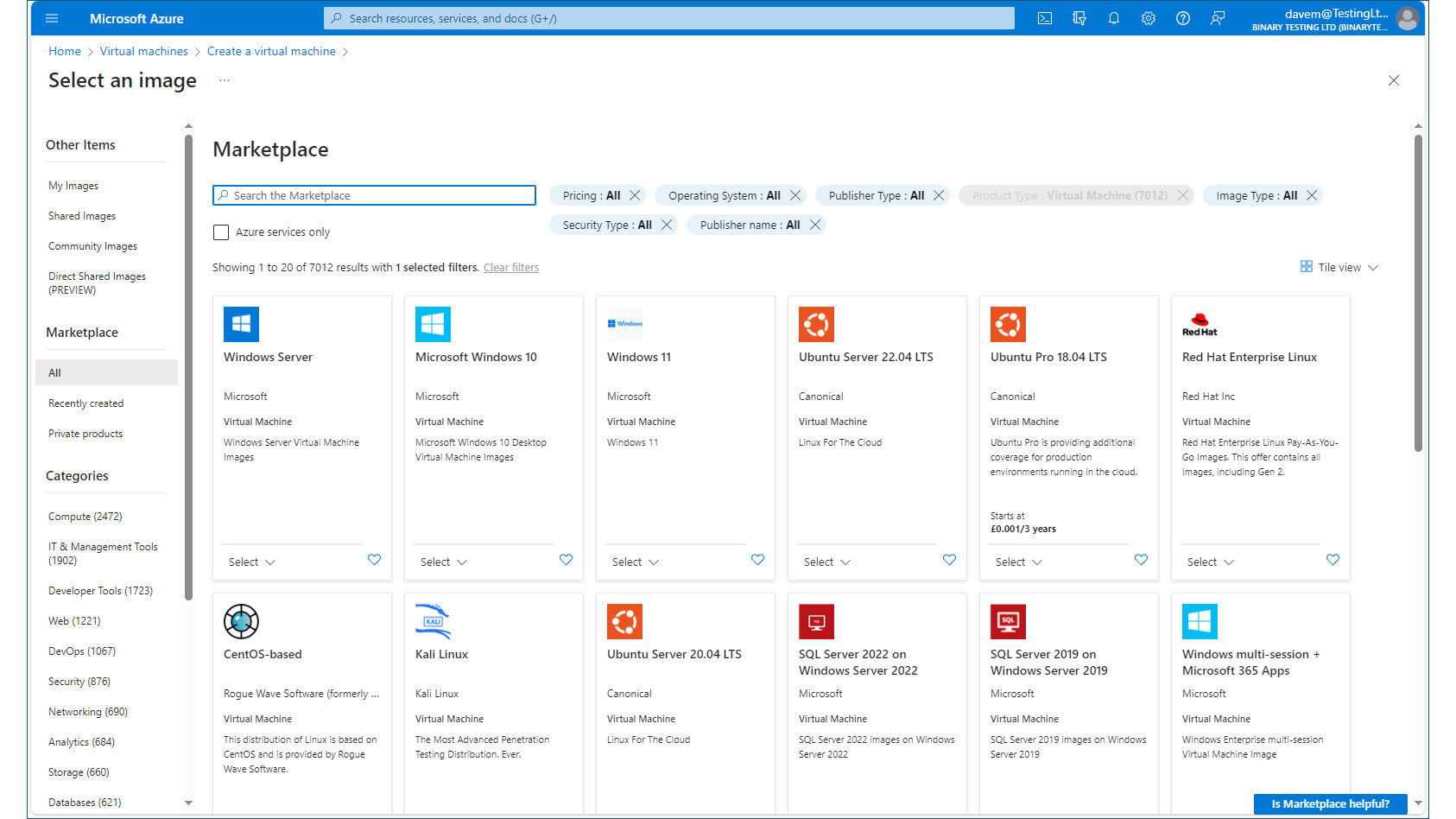
Key pairs ensure tight login security and when creating them, make sure you store the PEM file somewhere safe as you'll need it to decrypt the default admin password AWS applies to the instance. Security groups are sets of firewall rules you apply to the instance and can include restricting SSH and RDP access to known IP addresses and allowing inbound HTTP/HTTPS traffic.
We found the whole process pleasingly simple as after starting the instance, it was ready in four minutes. To access the instance, we downloaded the pre-configured RDP configuration file, logged in with the decrypted password, and were ready for action.
Everything you need to know about Azure's virtual servers
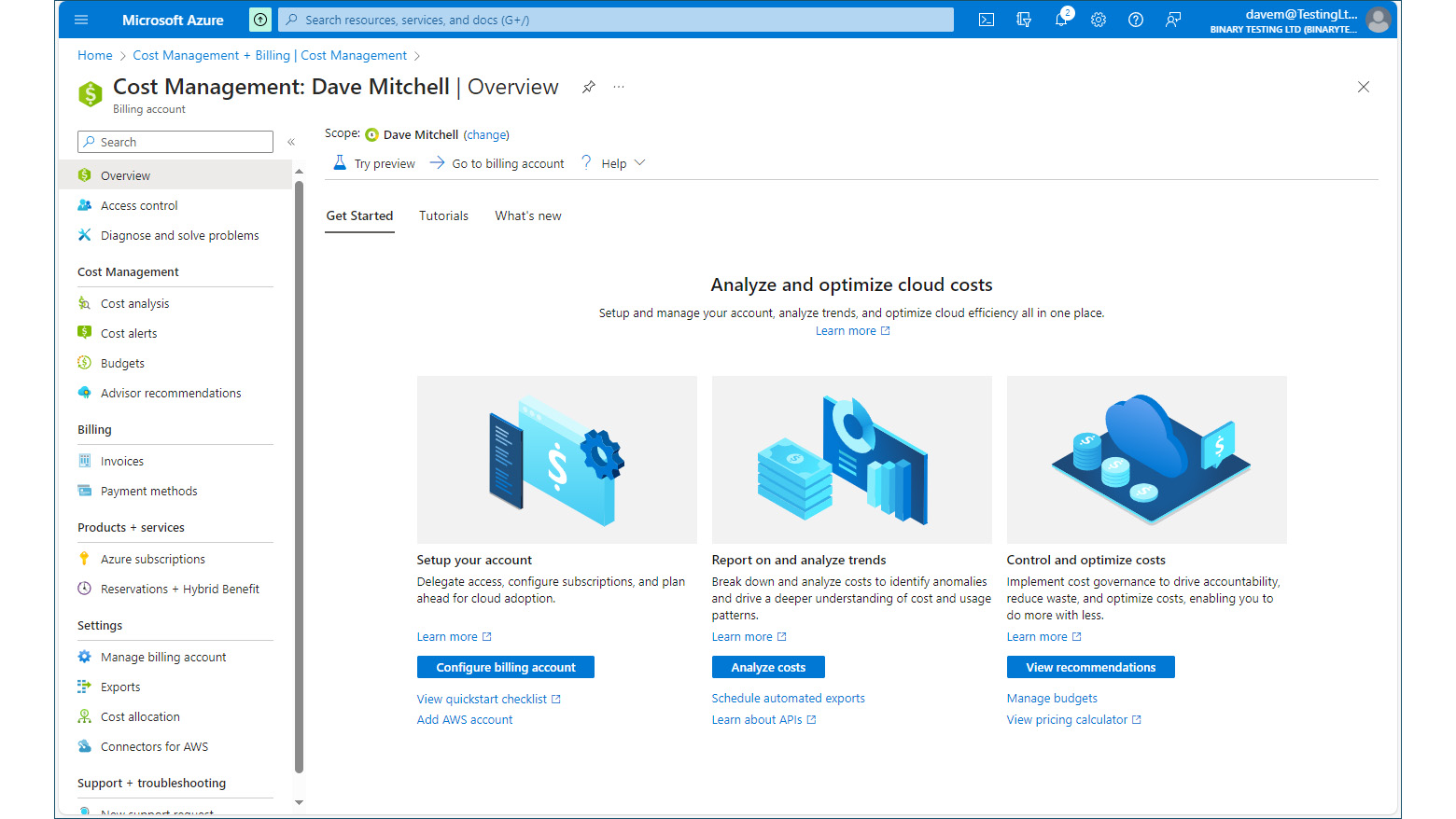
Microsoft's Azure offers an equally impressive range of flexible and affordable virtual server features and new users can take advantage of a special offer that gives them $200 credit for 30 days and one year of free access to popular services. Annoyingly, Microsoft still hasn't fixed the telephone-related glitch in the sign-up portal but if you ignore the error that tells you the number isn't correctly formatted, it should work.
VMs are simple to create from the Azure services portal as the whole process can be achieved in one screen. Select your subscription and use an existing resource group or create a new one so you can apply lifecycle settings, permissions, and policies to all member VMs.
RELATED RESOURCE
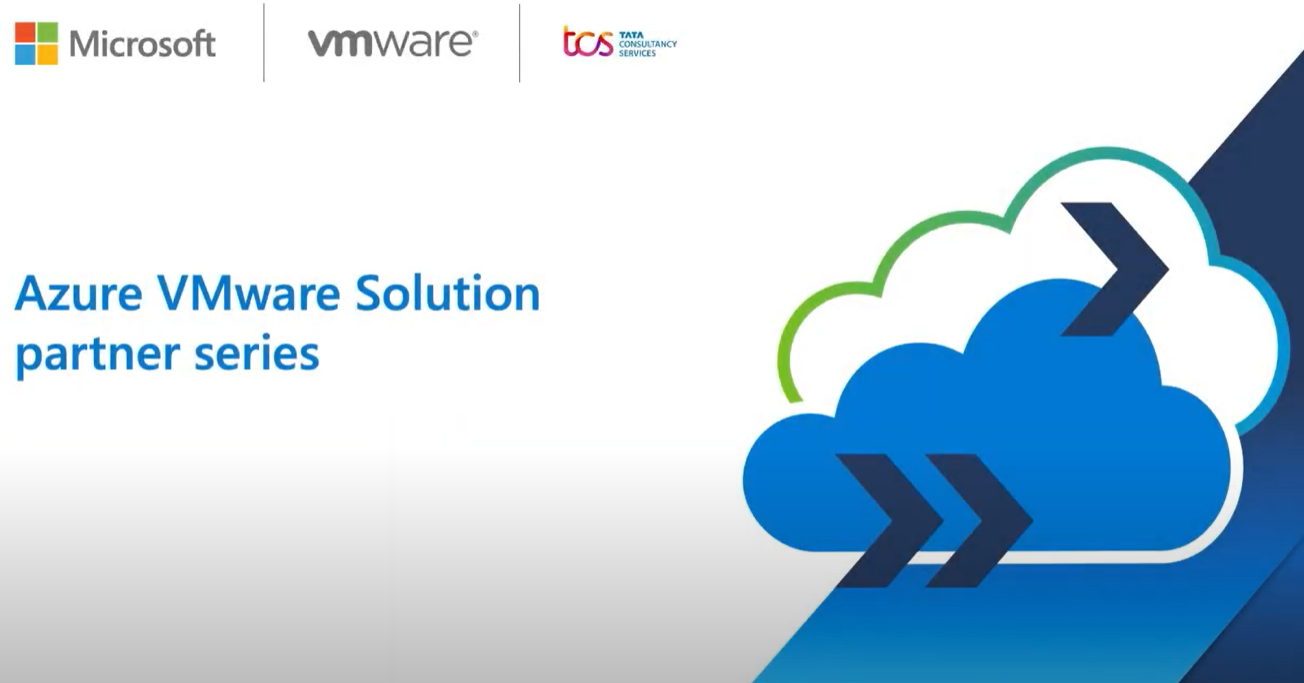
Meet disaster recovery and business continuity needs without changing existing VMware infrastructure.
DOWNLOAD FOR FREE
As with AWS, you can choose the region where you want your data to be stored. Azure availability zones replicate VMs for extra resiliency in the event of a data centre outage although these will incur egress and ingress charges between the zones.
Azure offers an extensive range of operating system images and we opted to try out Windows 11. You're presented with an equally large range of sizes, each accompanied by their monthly charges, and we used the 'Standard D2s v3' version which provisioned two vCPUs plus 8GB of memory and left Azure to apply a default 127GB managed disk for the OS which used premium SSDs with locally redundant storage.
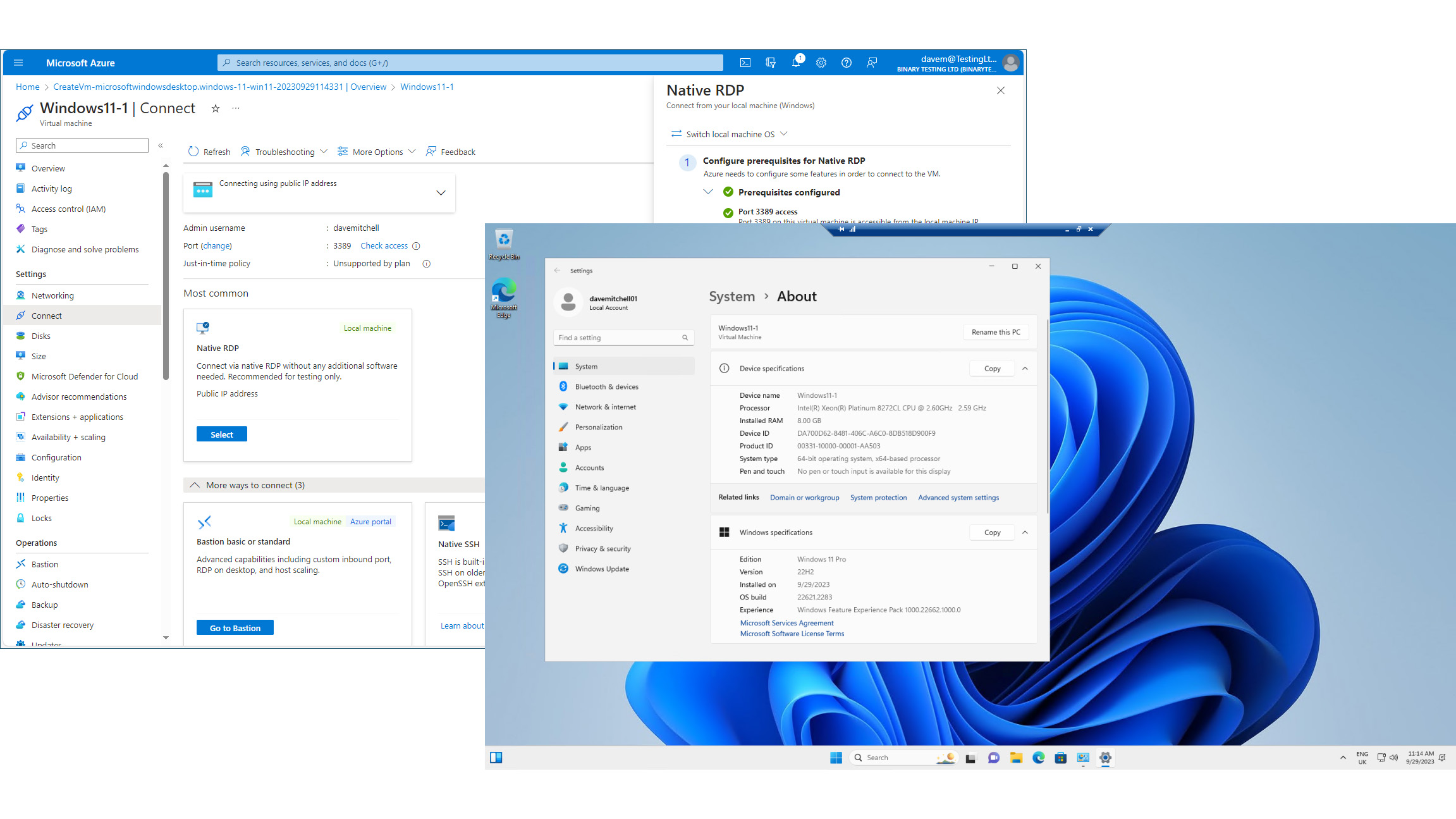
Whereas AWS auto-generates an initial admin password, Azure requires you to enter an administrator username and password for your VM. You can also apply inbound port rules for SSH, RDP, HTTP and HTTPS traffic.
For swift RDP access, you select the VM's Connect option and download and run the preconfigured configuration file provided. Overall, we found VM creation a simple process and we were pleased to see that Azure also keeps you well informed on all charges and ongoing costs.
AWS vs Azure: Which is best?
During testing, we were impressed with the ease with which we could create AWS and Azure VMs. They both offer a remarkable range of cloud services with their well-designed portal providing swift access to all features.
READ MORE
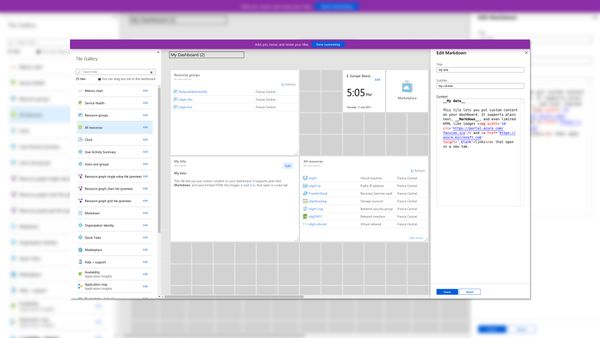
Both offer plenty of cost management tools with the AWS Cost Explorer analysing your past spend and providing forecasts while AWS Budgets allows you to set custom cost thresholds and receive warnings when you exceed them. Microsoft's Azure Cost Management + Billing suite of tools tracks expenditure for all services, offers billing forecasts plus trending and issues overspend alerts.
These highly flexible services make it simple to 'right-size' cloud server instances as if they are running out of steam, you can quickly increase resources such as vCPUs, memory, and storage capacity. Likewise, for over-specified VMs, you can just as easily scale back resources and make big savings on running costs.
Dave is an IT consultant and freelance journalist specialising in hands-on reviews of computer networking products covering all market sectors from small businesses to enterprises. Founder of Binary Testing Ltd – the UK’s premier independent network testing laboratory - Dave has over 45 years of experience in the IT industry.
Dave has produced many thousands of in-depth business networking product reviews from his lab which have been reproduced globally. Writing for ITPro and its sister title, PC Pro, he covers all areas of business IT infrastructure, including servers, storage, network security, data protection, cloud, infrastructure and services.
-
 AI is helping bad bots take over the internet
AI is helping bad bots take over the internetNews Automated bot traffic has surpassed human activity for the first time in a decade, according to Imperva
By Bobby Hellard
-
 Two years on from its Series B round, Hack the Box is targeting further growth
Two years on from its Series B round, Hack the Box is targeting further growthNews Hack the Box has grown significantly in the last two years, and it shows no signs of slowing down
By Ross Kelly
-
 Server sales are skyrocketing – and growth shows no sign of slowing down
Server sales are skyrocketing – and growth shows no sign of slowing downNews The rise in AI has helped push server sales to the second highest growth rate since 2019, nearly doubling since last year.
By Nicole Kobie
-
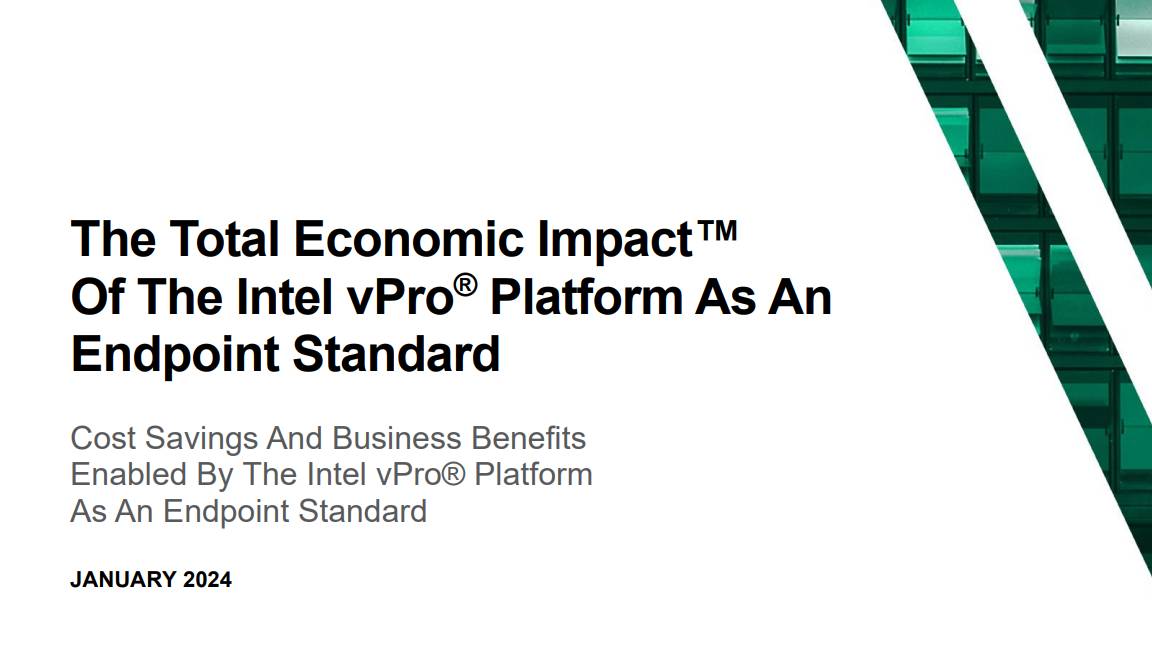 The Total Economic Impact™ of the Intel vPro® platform as an endpoint standard
The Total Economic Impact™ of the Intel vPro® platform as an endpoint standardwhitepaper Protection across AI attack vectors
By ITPro
-
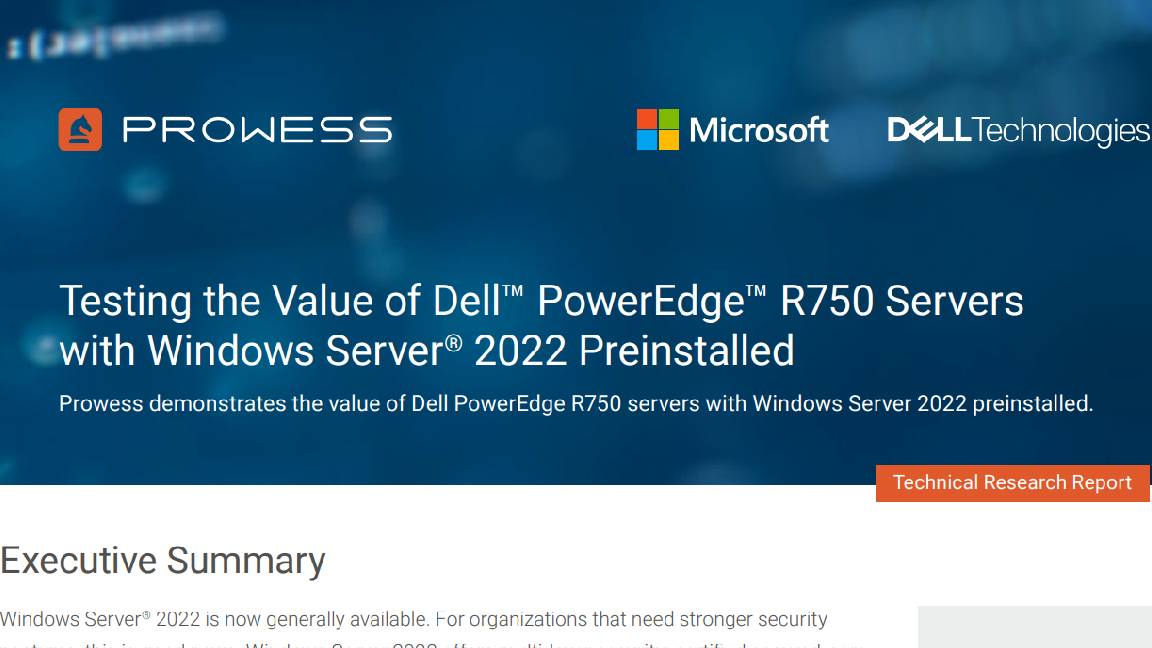 Testing the Value of Dell™ PowerEdge™ R750 Servers with Windows Server® 2022 Preinstalled
Testing the Value of Dell™ PowerEdge™ R750 Servers with Windows Server® 2022 Preinstalledwhitepaper Protection across AI attack vectors
By ITPro
-
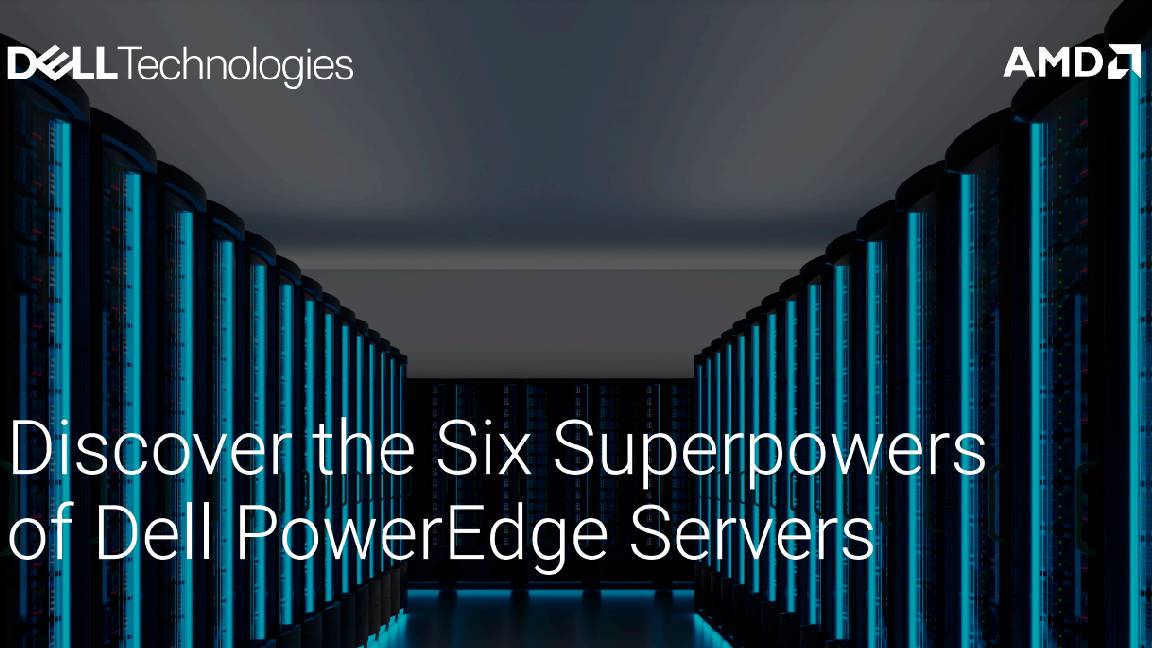 Discover the six superpowers of Dell PowerEdge servers
Discover the six superpowers of Dell PowerEdge serverswhitepaper Transforming your data center into a generator for hero-sized innovations and ideas.
By ITPro
-
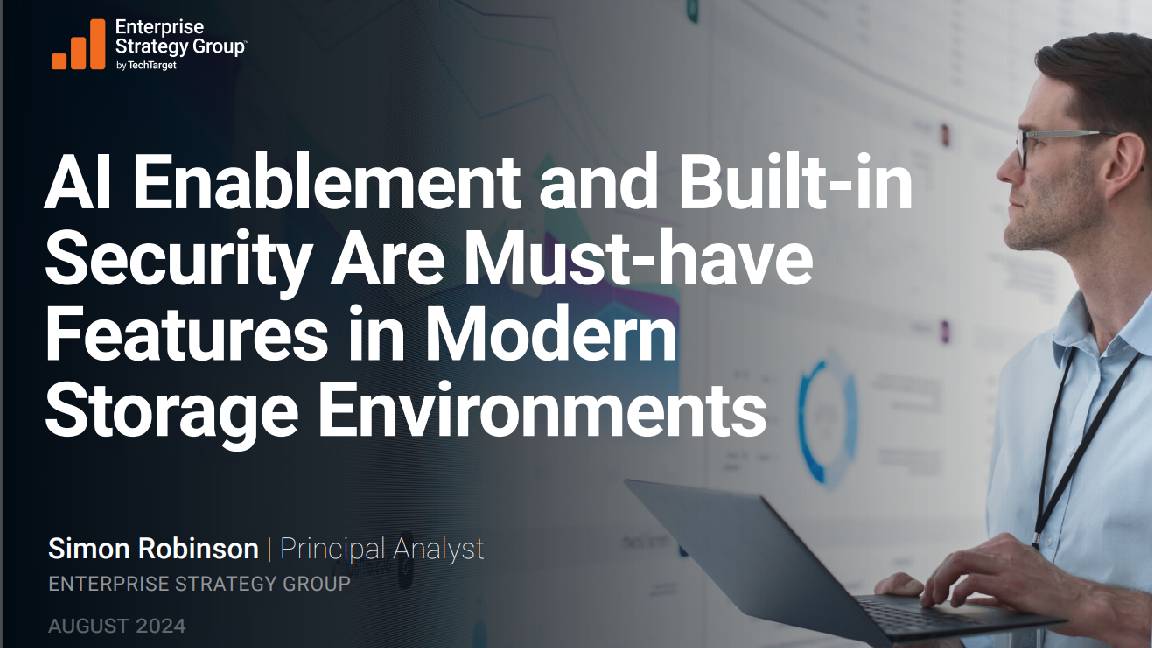 AI enablement and built-in security are must-have features on modern storage environments
AI enablement and built-in security are must-have features on modern storage environmentswhitepaper Modernize storage infrastructure to serve future application demands
By ITPro
-
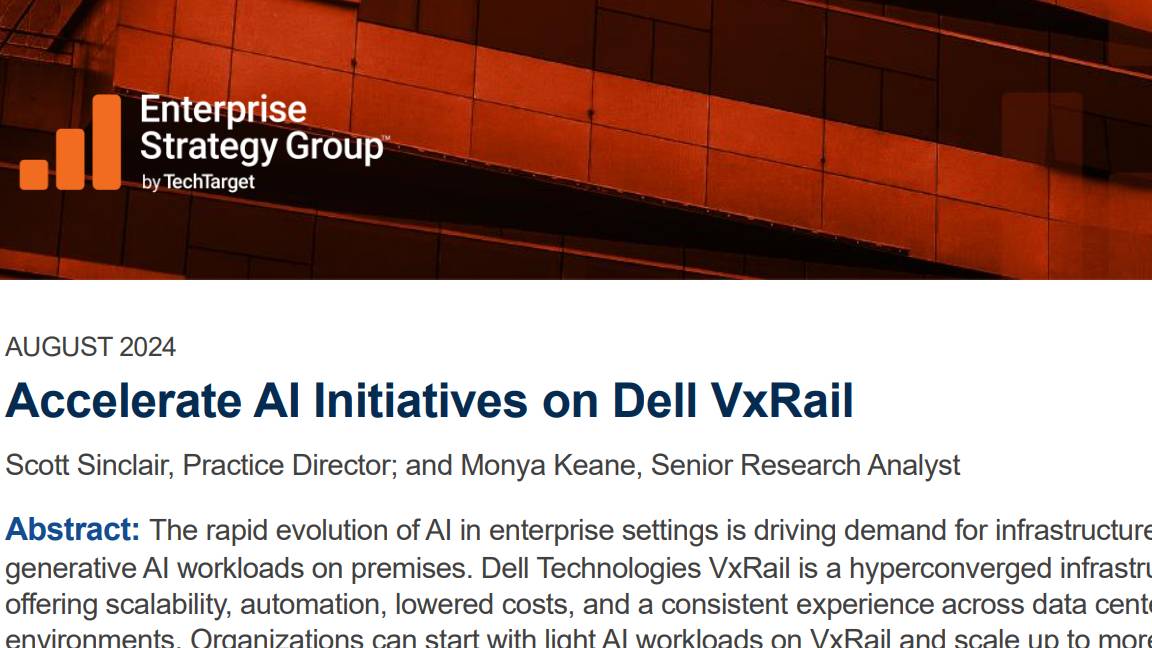 Accelerate AI initiatives on Dell VxRail
Accelerate AI initiatives on Dell VxRailwhitepaper Protection across AI attack vectors
By ITPro
-
 Choose high data-efficiency technology for lower storage TCO
Choose high data-efficiency technology for lower storage TCOwhitepaper Choose high data-efficiency technology for lower storage TCO
By ITPro
-
 PowerStore resiliency
PowerStore resiliencywhitepaper PowerStore resiliency
By ITPro