Fujitsu ScanSnap SV600 review
A portable scanner which looks like a desktop lamp.

A unique and versatile scanner, the SV600 is good, but you'll have to make sure that you use it in low-light conditions to avoid washed out images.
-
+
Accepts single sheet, stapled or bound - up to A3 size; Simple to use; Software de-skews, crops and rotates automatically
-
-
Slower than a sheet-fed scanner; Changing settings can be a fiddle; Sensitive to light
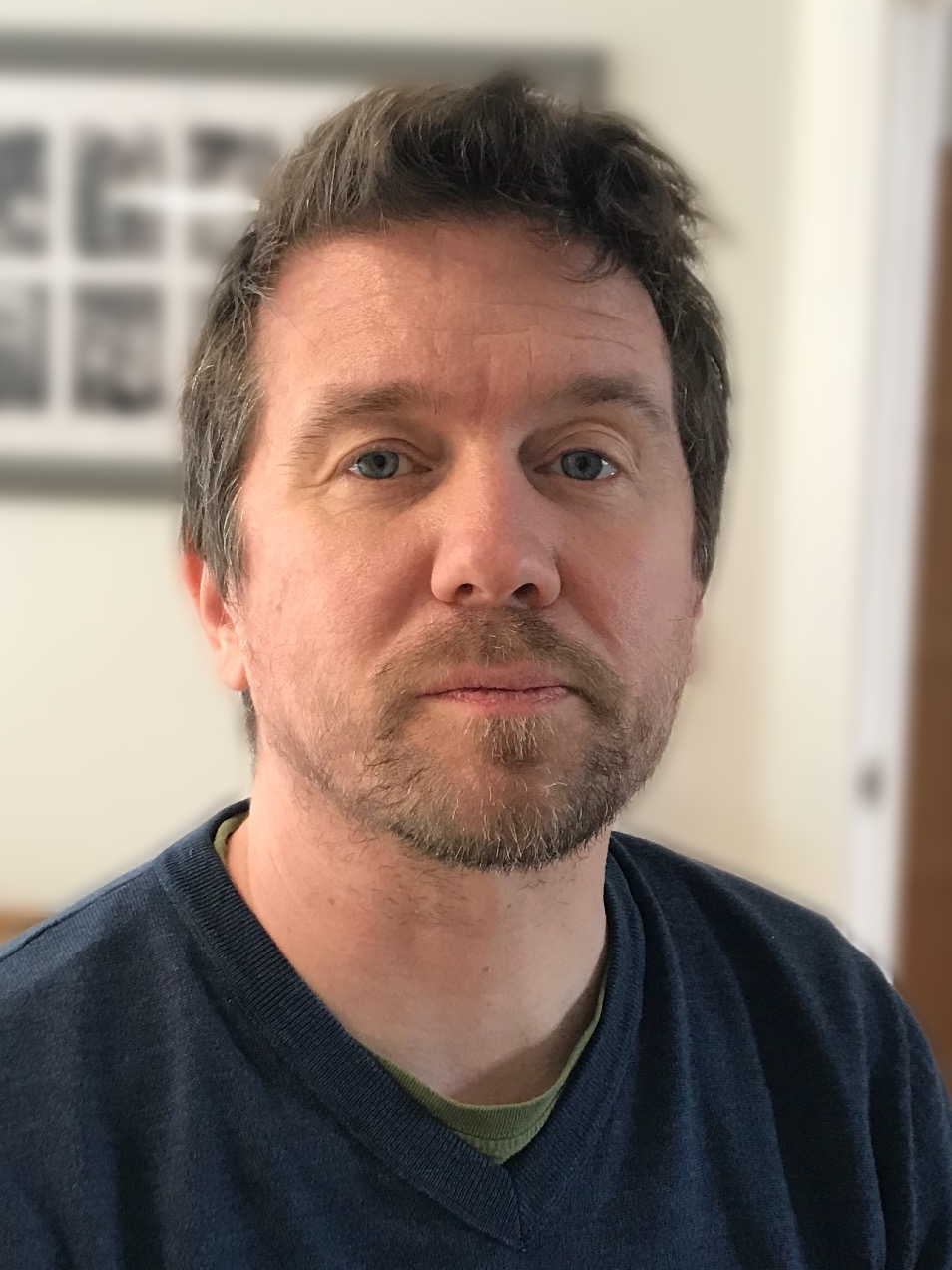
The Fujitsu SV600 scanner is a contactless scanner, differentiating it from typical products which rely on an automatic document feeder (ADF) and a fixed contact image sensor (CIS).
Comprising of a thin mat marked with various paper sizes, and a scanner that stands upright over it; the SV600 resembles a small desklamp. The head of the scanner contains rotating optics to capture images.

The SV600 isn't different for the sake of it. Doing away with an ADF makes it possible to scan misshapen, under-sized or poor quality documents that would otherwise risk a jam. It's also ideal for fragile or valuable originals, which you wouldn't want to entrust to pinch-rollers of a high-speed scanner. It can handle up to A3 paper, thick and inflexible media such as heavy card, and with no glass to scratch it's fine to leave in staples or paperclips.
Placing the optics further away from the originals allows for a greater depth of field, meaning that thicker objects can be captured without a loss of focus at their extremities. As a result, the SV600 can scan small 3D objects, and it comes with software custom designed to help capture magazine and book content. As with other ScanSnap models, plugins are available to scan directly to Microsoft SharePoint, or to the cloud services Dropbox, SugarSync and Evernote.
While a typical A3-capable device would be huge and heavy, the SV600 is the size of an entry-level desktop A4 scanner, making it easier to store. In use it needs a footprint larger than A3 paper. The scanner has a slightly top-heavy look that made us worry at first that it would be prone to wobbling on an unsteady desk, but it turned out to be stable. That said, we wouldn't advise using it where colleagues could brush past and knock it over.
Scanning
Installation is as simple as any USB device, and Fujitsu's software makes scanning simple. To begin you line up the first original and press the large, robust-feeling Scan button. After a moment's delay for you to get your hands out of the frame, the scanner head sweeps the scan area with a slit of white light. When this goes out it's safe to remove the original.
You continue scanning by placing additional pages on the mat and pressing Scan when each is set - we found that the scan head had always returned to its resting position before we could line up the next original, meaning that we never had to wait for the scanner before we could continue. After you've finished scanning, the software presents a preview of the pages, which you can either accept or correct. At the default settings, saving the scan produces a straightforward image-only PDF file.

The SV600 comes with its own version of Fujitsu's ScanSnap Manager software, modified with options that help make the most of the scanner's potential. When scanning a bound original it can divide double-page spreads into individual pages, and also straighten out page curvature in a book or magazine - although you'll need to show it where the page corners and spine are. The results are impressive, although the optical character recognition (OCR) component failed on one image that had undergone a lot of straightening.
Some of the software's features are so smart they are easy to overlook. We worried before the first scan that it wasn't clear how to line originals up, or even exactly where you should put them on the mat, but we needn't have: in our tests, images were cropped, deskewed, and rotated without a single error - scanners almost always have the odd failing here. Users aren't limited to scanning single documents, either: we crowded the scan area with a scruffy assortment of receipts, business cards and postcards, and the software delivered an individual image of each.
We spent a fair amount of time changing settings between scans, finding that the defaults could be slightly better chosen and that changing them could be a little fiddly. Accessing the scan settings involves right-clicking a taskbar icon, and when enabling OCR for PDF file output the default is to apply it to the first page only. Although the page-turn mode (where a scan is triggered each time you turn the page of a bound original) is a great idea, we had to consult the user manual to discover how to enable it. In practice we found it too easy to turn the page before the scanner was ready; sometimes having to turn back and forward again to trigger a scan.
Speed tests
A well-specified duplex document scanner will outpace the SV600, but it's still rapid. For our standard test, which involves 10 sheets of paper, we manually flipped over the six double-sided pages for duplex scanning. At 150 dots per inch (dpi) the job took two minutes and 25 seconds, including a few seconds of post processing before the document was ready to save. A 10-page simplex test took a minute and a half. Scanning a single A4 page took 11 seconds, while capturing a postcard-sized photo at 600dpi took 14. In page-turn mode, capturing five double-page spreads in sequence took just over 90 seconds.
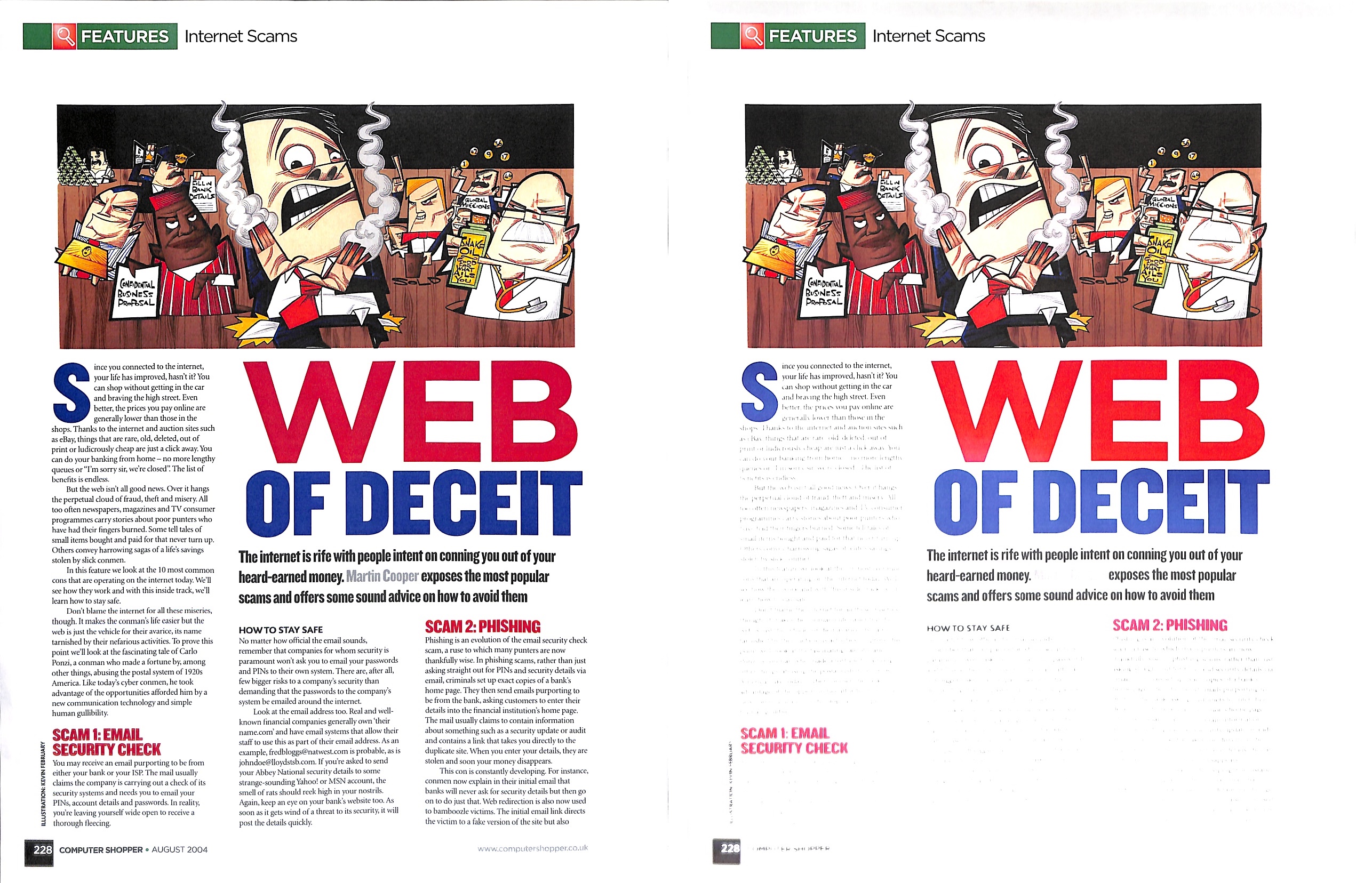
Image quality isn't this scanner's strong point. Scans from paper laid flat on the mat appeared to suffer from a small amount of distortion, causing straight lines of text to appear wavy. Images appeared processed to boost their contrast, which didn't always improve them, and the scanner was sensitive to light as demonstrated by the image on the right.
We scanned successfully in a range of lighting conditions, contrast and colour fidelity seemed at their best with less ambient light. Allowing a shaft of sunlight to fall across the page proved too much for the scanner to handle, however; the bright area was completely washed out.
Conclusion
This scanner's image quality is disappointing and a tad on the slow side. Plus it can't be left unattended like a similarly-priced ADF scanner. But it can make true A3 scans without folding, capture stapled or bound originals without the need for unpicking, and scan and straighten even thick books.
It's also easy to use, and smaller and quieter than conventional rivals. While not ideal where outright speed or quality are essential, the SV600's flexibility makes it a good all-rounder for low-volume archiving, or the perfect partner to an existing sheet feeding product.
Verdict
A unique and versatile scanner, the SV600 is good, but you'll have to make sure that you use it in low-light conditions to avoid washed out images.
Scan capability: 285x283dpi, 24-bit colour, simplex
Speed: 3 seconds per page (up to A3)
Paper handling: none
Interfaces: USB
Supported operating systems: Windows XP/Vista/7/8
Power consumption: Off 0W, Standby 5W, Active 12W
Size: 210x156x383mm
Weight: 3kg
Benchmarks Scan speed (A4 document): 6.7ppm (150dpi colour)
Scan speed (6x4" photo): 4.3ppm (600dpi colour)
Get the ITPro daily newsletter
Sign up today and you will receive a free copy of our Future Focus 2025 report - the leading guidance on AI, cybersecurity and other IT challenges as per 700+ senior executives
After a brief career in corporate IT, Simon Handby combined his love of technology and writing when he made the move to Computer Shopper magazine. As a technology reviewer he's since tested everything from routers and switches, to smart air fryers and doorbells, and covered technology such as EVs, TVs, solar power and the singularity.
During more than 15 years as Shopper's long-time printer reviewer, Simon tried, tested and wrote up literally hundreds of home, small office and workgroup printers. He continues reviewing smart products and printers for a variety of publications, and has been an IT Pro contributor since 2010. Simon is almost never happier than when surrounded by printers and paper, applying his stopwatch and a seasoned eye to find the best performing, best value products for business users.
-
 ‘Phishing kits are a force multiplier': Cheap cyber crime kits can be bought on the dark web for less than $25 – and experts warn it’s lowering the barrier of entry for amateur hackers
‘Phishing kits are a force multiplier': Cheap cyber crime kits can be bought on the dark web for less than $25 – and experts warn it’s lowering the barrier of entry for amateur hackersNews Research from NordVPN shows phishing kits are now widely available on the dark web and via messaging apps like Telegram, and are often selling for less than $25.
By Emma Woollacott Published
-
 Redis unveils new tools for developers working on AI applications
Redis unveils new tools for developers working on AI applicationsNews Redis has announced new tools aimed at making it easier for AI developers to build applications and optimize large language model (LLM) outputs.
By Ross Kelly Published
-
 Google layoffs continue with "hundreds" cut from Chrome, Android, and Pixel teams
Google layoffs continue with "hundreds" cut from Chrome, Android, and Pixel teamsNews The tech giant's efficiency drive enters a third year with devices teams the latest target
By Bobby Hellard Published