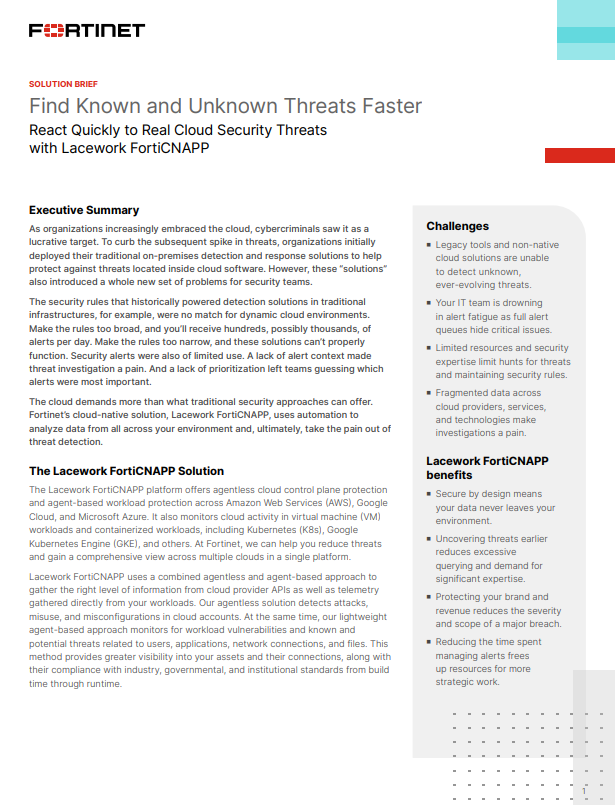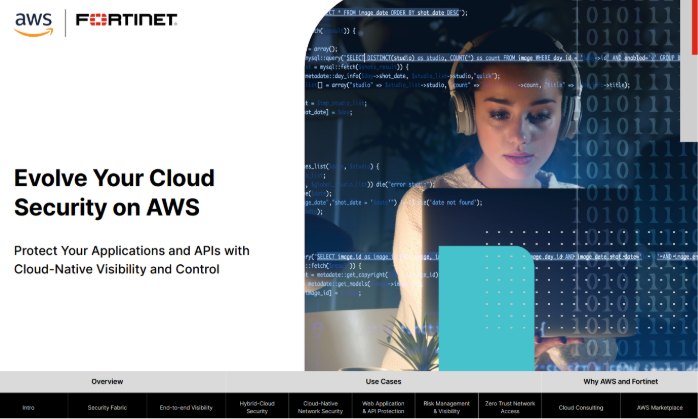Windows 10: Top 5 new features we like
We count down the top five new features from Microsoft's latest OS
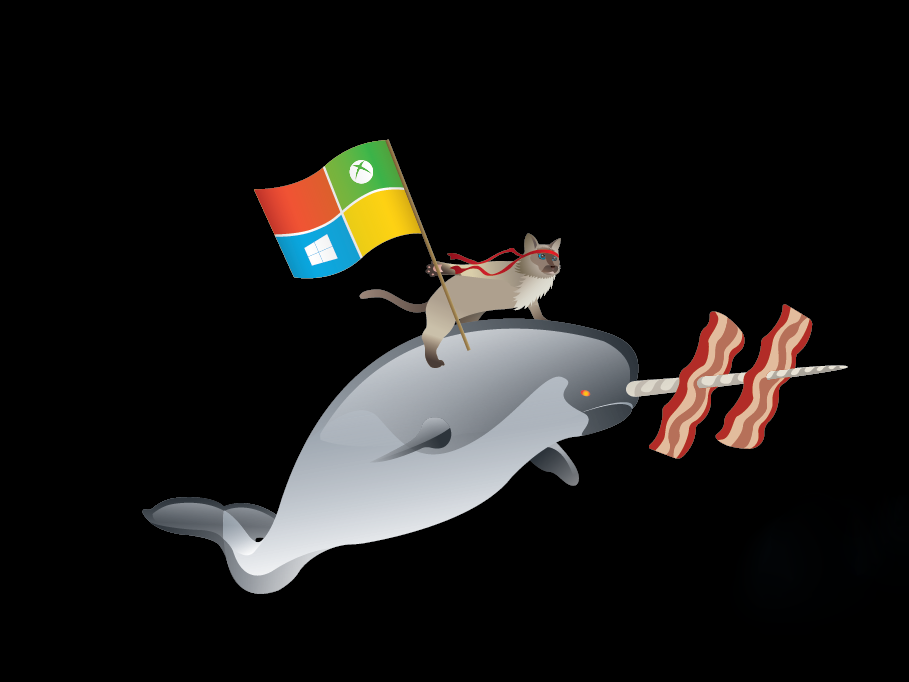

Windows 10 is upon us, and as promised, Microsoft's new OS brings with it a host of new features. Sorting the gold from the garbage, we count down our top five.
MicrosoftEdge
Windows 10 heralds a new era for Microsoft's operating system, and as such deserves a new browser. The once-mighty Internet Explorer (IE) has looked somewhat ragged over the last few years, and has been surpassed in many respects by rivals Chrome and Firefox.
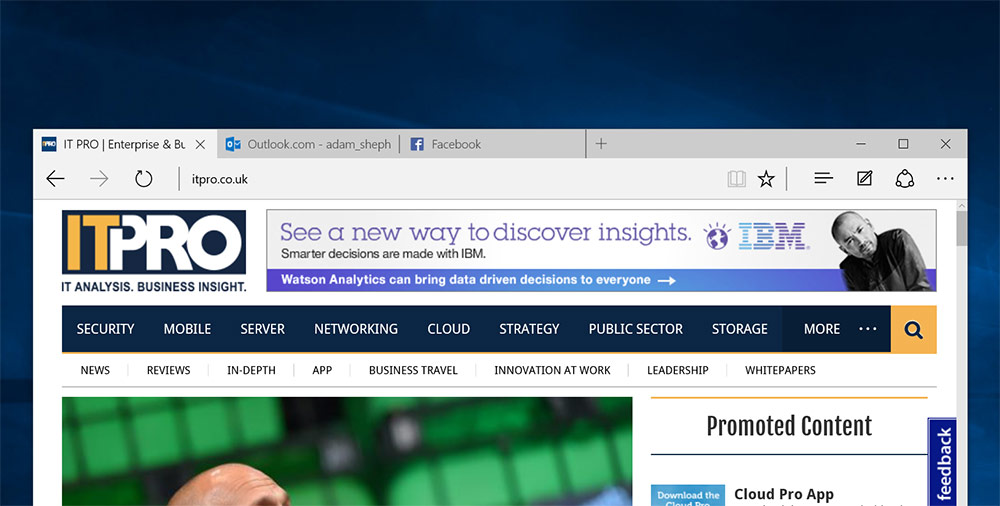
Enter Microsoft Edge, IE's successor. Previously known as Project: Spartan, this is Microsoft's attempt at reclaiming the best browser' crown with a fresh redesign and a battery of new features.
Appearance-wise, Edge looks a lot better than Internet Explorer ever did. It's visually similar to the latest touch-optimised iterations of IE in some respects, but it's benefitted from some much-needed tweaks.
Most notably, the address bar is now back in its rightful place at the top of the screen, after its brief but ill-fated stint at the bottom. It's also sporting the clean, angular, minimalist look that Microsoft has clothed the rest of its UIs in.
Edge also comes with an on-page annotation feature that appears to have been cribbed from OneNote, but that's no bad thing OneNote is an underutilised jewel in the Microsoft Office crown. The annotation tool is basic, but functional, and includes various tools such as text boxes, a highlighter tool, and a fine-tipped pen.
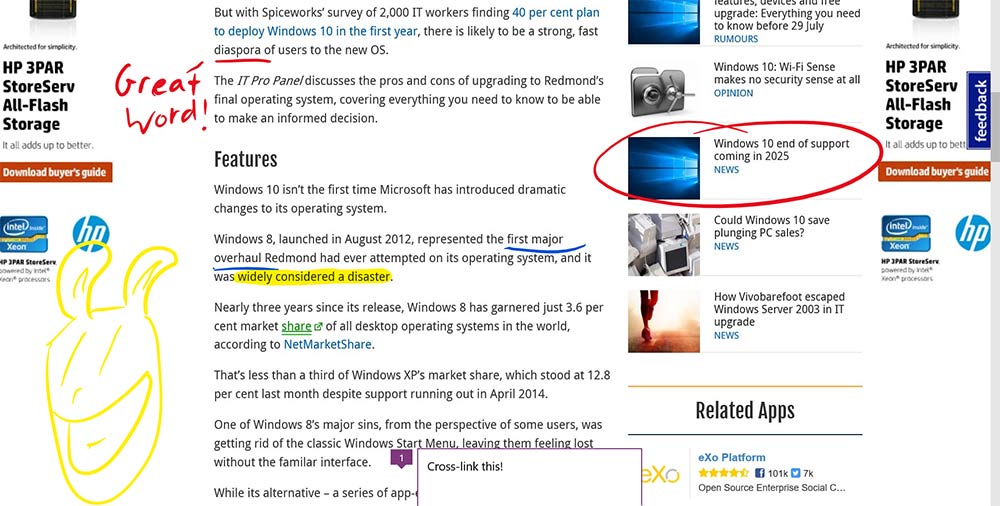
You can share edited pages via a range of apps and services, as well as save them to OneNote or your Edge reading list. The list of apps that can be used to share content is still slightly lacking, but expect this feature to grow in usefulness as more apps get on board.
It's also got a reading view' option, which strips out all the unnecessary ads and pictures, leaving you with an uncluttered, pure-text view of whatever you're reading.
This is anappealing feature, as it allows you to skip intrusive ads and auto-play video content, but it does have one or two problems. It has a tendency to cut out some of the relevant in-line images as well as the unnecessary ones, and it's likely to raise concerns from publications that could face decreasing ad revenue.
All-new Start Menu
The Start Menu is dead, long live the Start Menu! Unquestionably the biggest change to the latest iteration of Windows, Microsoft has now done away with Windows 8's much-maligned tile-based start menu, and reinstated the old list format.
It's not a total return, though. Folders and apps still appear in a handy list on the start menu's left hand side, but where Windows XP, Vista and 7 had handy shortcuts to key functions, Windows 10 has set aside an area for a few select live tiles.
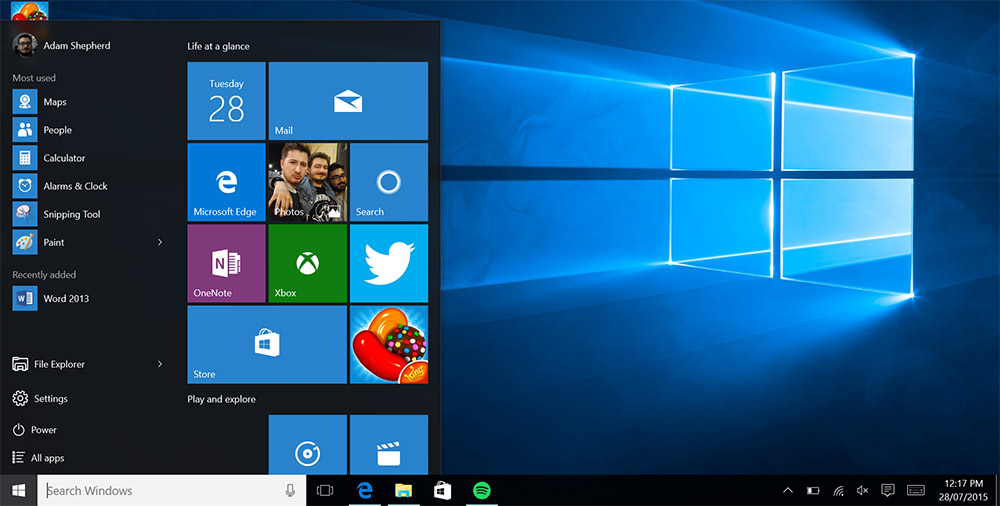
This marries the best of both worlds live tiles are useful, particularly for key functions that provide regular updates, but they no longer dominate the start menu. Instead, you can have as few or as many as you like, without compromising the functionality of the rest of the menu.
There are a few more updates, too Windows 10 will list a few recent and most-used apps at the top of the menu, and you can also zoom the full list out to search alphabetically, Windows Phone-style. It's a useful tool, and a welcome addition.
Multiple desktops
For the first time, virtual desktops' are now making an appearance in a Windows OS. This functionality allows users to maintain isolated but simultaneous workspaces on the same computer.
Being able to separate and group your windows may not be one of the shiniest features of Microsoft's new operating system, but we're convinced it's going to be one of the most useful in the long term.

It's a simple idea, but one that spells a potentially massive boost in productivity. Not having distractions like social media immediately accessible on the taskbar removes an element of temptation, but ensuring that you can leave them open in a separate desktop means you don't have to re-open everything once you clock off.
It's also useful for multi-tasking in the workplace. If you're working on a number of different projects, for example, you can set up separate desktop for each, making sure you've got instant access to the relevant files and programs.
Continuum
The age of hybrid devices is upon us. Shepherded by the Lenovo Yoga, Asus Transformer Book and Microsoft's own Surface Pro 3, personal computing has seen a recent wave of machines that double as both tablets and laptops.
In order to facilitate this, Microsoft has built Continuum into Windows 10. This feature detects when a keyboard is attached or removed from the computer, and switches into or out of a more touch-friendly, Windows 8-style layout accordingly.
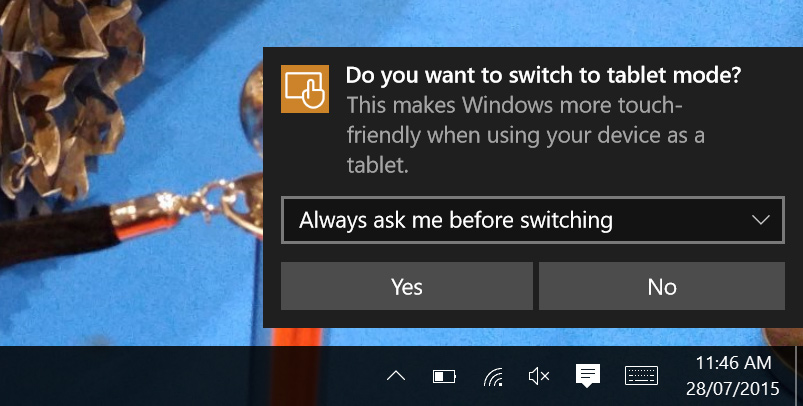
It's useful in practice, and does a good job of finally marrying the two working styles into a seamless whole, where before switching felt clunky and disparate. The switch is instantaneous, and provides fast, intuitive UI for tablet working, with more in-depth functionality available if you need it.
You can set Continuum to always ask you if you want to switch modes, or have it automatically switch. You can also set it to never ask or swap, if you're dead set on maintaining the desktop environment.
As this feature applies specifically to hybrids, it's unlikely to have much of an impact on desktop PC users just yet. However, as touch-screen technology gets cheaper and more ubiquitous, Continuum is going to get more and more useful.
Automatic updates
On every version of Windows 10 bar the enterprise edition, updates are delivered and installed automatically. You can specify a convenient time to download and apply them, but it's a question of when, not if.
This is a huge leap forward for end-user security. When a bug is discovered, the rush by vendors to patch the flaw is only half the battle; that patch must them be applied by users.
A huge amount of cybersecurity breaches are caused by flaws in unpatched, out-of-date software as a result of user laziness and procrastination, and by taking this choice out of their hands, Microsoft is forcing security on us for our own good.
Business users needn't panic, however. The enterprise version of Windows 10 allows sysadmins to set their own schedule for update rollouts, ensuring no-one's going to be stymied by an unexpected update breaking your application.
Get the ITPro daily newsletter
Sign up today and you will receive a free copy of our Future Focus 2025 report - the leading guidance on AI, cybersecurity and other IT challenges as per 700+ senior executives
Adam Shepherd has been a technology journalist since 2015, covering everything from cloud storage and security, to smartphones and servers. Over the course of his career, he’s seen the spread of 5G, the growing ubiquity of wireless devices, and the start of the connected revolution. He’s also been to more trade shows and technology conferences than he cares to count.
Adam is an avid follower of the latest hardware innovations, and he is never happier than when tinkering with complex network configurations, or exploring a new Linux distro. He was also previously a co-host on the ITPro Podcast, where he was often found ranting about his love of strange gadgets, his disdain for Windows Mobile, and everything in between.
You can find Adam tweeting about enterprise technology (or more often bad jokes) @AdamShepherUK.
-
 Dragging your feet on Windows 11 migration? Rising infostealer threats might change that
Dragging your feet on Windows 11 migration? Rising infostealer threats might change thatNews With the clock ticking down to the Windows 10 end of life deadline in October, organizations are dragging their feet on Windows 11 migration – and leaving their devices vulnerable as a result.
By Emma Woollacott
-
 Recall arrives for Intel and AMD devices after months of controversy
Recall arrives for Intel and AMD devices after months of controversyNews Microsoft's Recall feature is now available in preview for customers using AMD and Intel devices.
By Nicole Kobie
-
 With one year to go until Windows 10 end of life, here’s what businesses should do to prepare
With one year to go until Windows 10 end of life, here’s what businesses should do to prepareNews IT teams need to migrate soon or risk a plethora of security and sustainability issues
By George Fitzmaurice
-
 Microsoft is doubling down on Widows Recall, adding new security and privacy features – will this help woo hesitant enterprise users?
Microsoft is doubling down on Widows Recall, adding new security and privacy features – will this help woo hesitant enterprise users?News The controversial AI-powered snapshotting tool can be uninstalled, Microsoft says
By Nicole Kobie
-
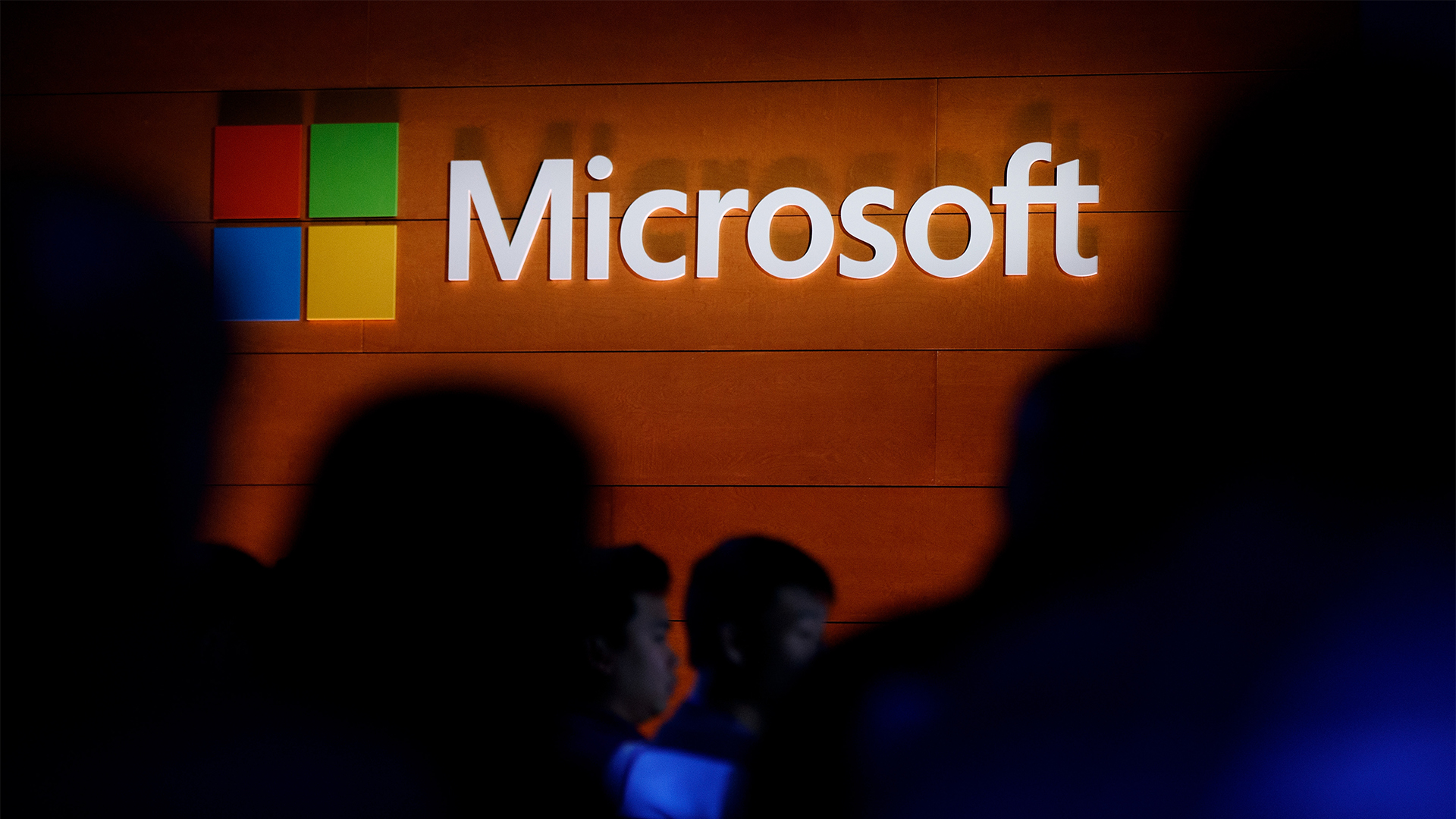 Microsoft patches rollback flaw in Windows 10
Microsoft patches rollback flaw in Windows 10News Patch Tuesday includes protection for a Windows 10 "downgrade" style attack after first being spotted in August
By Nicole Kobie
-
 Companies “wary” of Windows 11 migration challenges as Windows 10 EOL draws closer
Companies “wary” of Windows 11 migration challenges as Windows 10 EOL draws closerNews A recent study shows that only a fraction are running Windows 11, despite a rapidly-approaching end of life deadline
By George Fitzmaurice
-
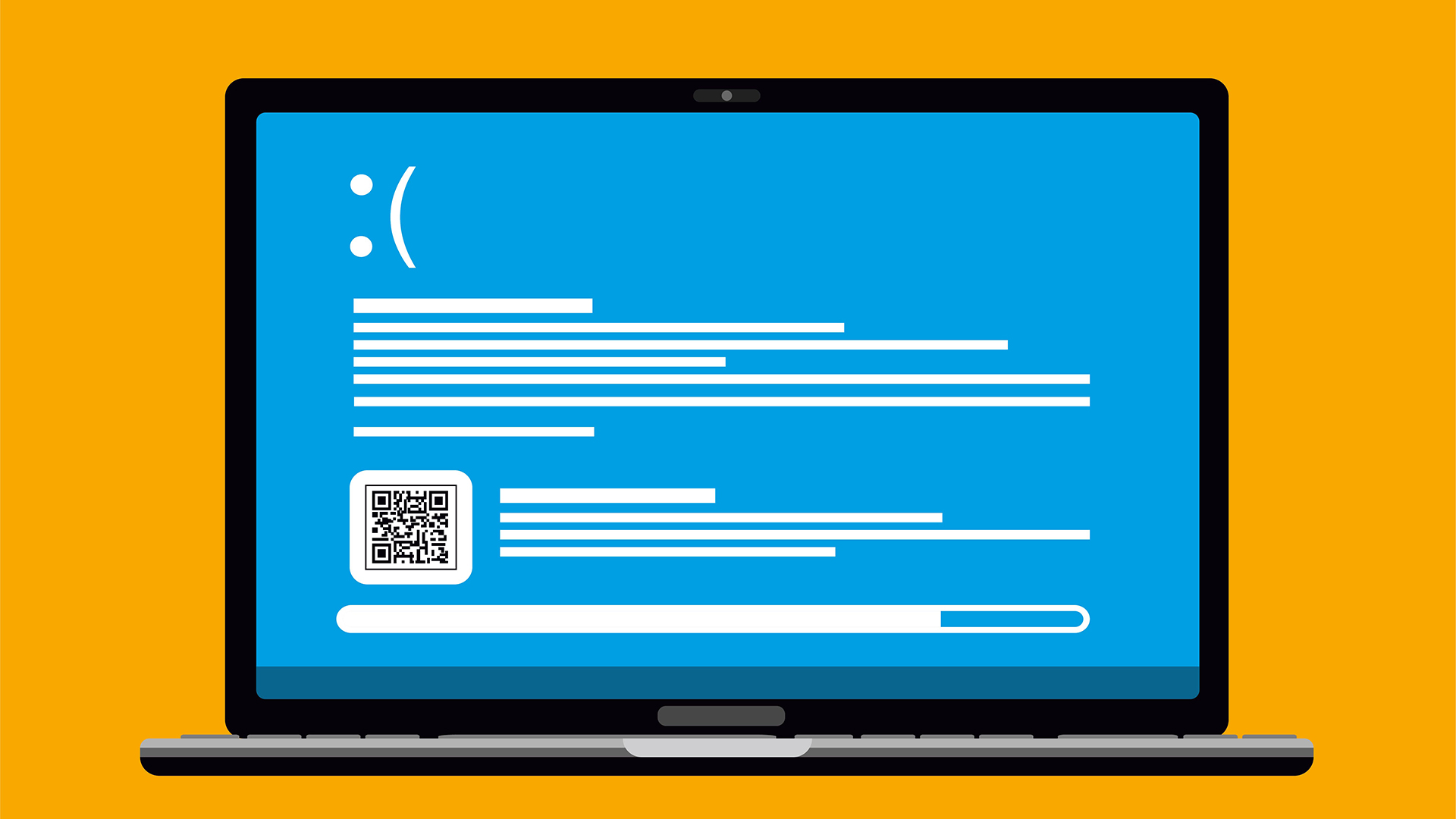 New Windows vulnerability could repeatedly trigger the blue screen of death on millions of devices
New Windows vulnerability could repeatedly trigger the blue screen of death on millions of devicesNews Attackers could exploit the Windows vulnerability to repeatedly crash machines and trigger a blue screen of death, according to researchers at Fortra
By Solomon Klappholz
-
 Here’s how much Windows 10 could cost if you don’t upgrade this year
Here’s how much Windows 10 could cost if you don’t upgrade this yearNews Windows 10 extended security updates will cost users dearly, with prices rising incrementally each year.
By George Fitzmaurice