Cortana: How she can help your business work harder
Microsoft's digital assistant is baked into Windows 10, and she's going to help your business run better.

Cortana is one of Windows 10's headline features, bringing Microsoft's voice-enabled virtual assistant from the phone to the desktop for the first time. It's easy for businesses to dismiss Cortana. After all, it's fun to ask your phone questions and get back answers, but what has that got to do with the hard graft of business on your PC? Yet there's more to Cortana than many people realise. With the right approach not to mention the right hardware she can help business users in a myriad of ways, saving them time and effort and making sure they get the information they need, where and when they need it most.
One misconception is that Cortana is only about voice. While speech recognition is a key part of the technology, there's also a lot going on behind the scenes in terms of language processing, search and tying disparate bits of information together. Even when you're just typing in the Cortana search box or using Cortana-enabled settings or Windows apps, she's learning how you work, what you need and what you want. At first, she might seem a little lacking in initiative or unresponsive, but the more you use Cortana, the more useful she becomes. Don't judge her by the first half hour.
A Better Way to Search
The simplest way to use Cortana is as a simple desktop search. Type what you're looking for in the search box either keywords or questions and Cortana will come back with results from the Web, universal apps or desktop applications, and even the files and emails on your PC. Yet there's more to this than just skipping the browser. As you search, Cortana is learning what you're looking for. Keep checking the weather or traffic conditions in a certain region at the same sort of time every day, and Cortana will start to push you the information even before you start searching. Forget dumb search this is smart.
Info at your fingertips
Because Cortana hooks into your email, your calendar, your maps, location data, contacts and settings, she can work with any information you provide about, say, where you live and where you work, then factor it into the information she gives you. She can give you directions from your office to a meeting, but also warn you before you go that there will be heavy traffic on the way. She can track events and flight information, reminding you when you have a meeting or giving you your travel details on request. Meanwhile, you can ask Cortana for reminders, not just for a time but also a location. Tell Cortana in the morning to remind you to call a client when you reach the office, and you'll find the reminder waiting for you at your desk.
Sometimes, voice makes sense
Not everyone likes the idea of talking to their PC in the office, but with Cortana's help you can polish off simple tasks quickly without touching the keyboard or the mouse. Need to find out whether you have meetings in the afternoon? Simply say Hey, Cortana' then ask. You can ask Cortana to give you a reminder, get directions or dictate and send an email to a contact, all without opening a single app. That's good news when you're busy reading documents or trying to get things ready for a meeting, but even better news when you're out and about with a mobile device and in a situation where you can't easily use a keyboard. The more we use features like Cortana and the tech is getting better all the time the more that doing things this way seems natural and more productive.
Cortana learns, and is proactiveLike a real personal assistant, Cortana keeps a notebook' where she stores your key information, then learns to pre-empt your requests. She'll recognise that you search on certain subjects regularly or that you use certain contacts more than others. She can warn you that you're at risk of running late to a meeting or let you know that your flight has been delayed. Cortana even has her own news page, and she follows the stories you read and those you don't so that she can better suggest new ones, helping you keep on top of events. Like a good PA, the longer you work with Cortana the more indispensable she becomes.
Cortana is built to work across Windows devices
Because Cortana is built on top of cloud technology, information flows across from device to device. Use a Windows laptop and a Windows tablet or Windows phone, and reminders, calendar events and details will sync across your devices. That means you can ask Cortana on your laptop to set a reminder to call a client when you get near their office, and the reminder will come through on your Windows phone. Similarly, you can set events or reminders while you're out on the road, and they'll sync with your laptop or desktop PC when you're back at your desk.
What does Cortana need to work?
Cortana doesn't need any specific hardware to work. If your laptop, tablet or desktop PC runs Windows 10, then Cortana is supported, though you will need a microphone for voice controls. That said, some systems will cope with the demands of speech recognition better than others. For example, while all tablets and laptops have a microphone, not all mics are equal. Look for array or dual array microphones, as these are designed to work more effectively in places where you may not have perfect peace and quiet. For example, many laptops in the HP ProBook and EliteBook lines have dual array digital microphones, some featuring advanced echo cancelling and noise suppression technologies. These ensure that, even when you're working somewhere busy, Cortana can still hear you and pick up what you're trying to say.
Get the ITPro daily newsletter
Sign up today and you will receive a free copy of our Future Focus 2025 report - the leading guidance on AI, cybersecurity and other IT challenges as per 700+ senior executives
Stuart has been writing about technology for over 25 years, focusing on PC hardware, enterprise technology, education tech, cloud services and video games. Along the way he’s worked extensively with Windows, MacOS, Linux, Android and Chrome OS devices, and tested everything from laptops to laser printers, graphics cards to gaming headsets.
He’s then written about all this stuff – and more – for outlets, including PC Pro, IT Pro, Expert Reviews and The Sunday Times. He’s also written and edited books on Windows, video games and Scratch programming for younger coders. When he’s not fiddling with tech or playing games, you’ll find him working in the garden, walking, reading or watching films.
You can follow Stuart on Twitter at @SATAndrews.
-
 Bigger salaries, more burnout: Is the CISO role in crisis?
Bigger salaries, more burnout: Is the CISO role in crisis?In-depth CISOs are more stressed than ever before – but why is this and what can be done?
By Kate O'Flaherty Published
-
 Cheap cyber crime kits can be bought on the dark web for less than $25
Cheap cyber crime kits can be bought on the dark web for less than $25News Research from NordVPN shows phishing kits are now widely available on the dark web and via messaging apps like Telegram, and are often selling for less than $25.
By Emma Woollacott Published
-
 Recall arrives for Intel and AMD devices after months of controversy
Recall arrives for Intel and AMD devices after months of controversyNews Microsoft's Recall feature is now available in preview for customers using AMD and Intel devices.
By Nicole Kobie Published
-
 With one year to go until Windows 10 end of life, here’s what businesses should do to prepare
With one year to go until Windows 10 end of life, here’s what businesses should do to prepareNews IT teams need to migrate soon or risk a plethora of security and sustainability issues
By George Fitzmaurice Published
-
 Microsoft is doubling down on Widows Recall, adding new security and privacy features – will this help woo hesitant enterprise users?
Microsoft is doubling down on Widows Recall, adding new security and privacy features – will this help woo hesitant enterprise users?News The controversial AI-powered snapshotting tool can be uninstalled, Microsoft says
By Nicole Kobie Published
-
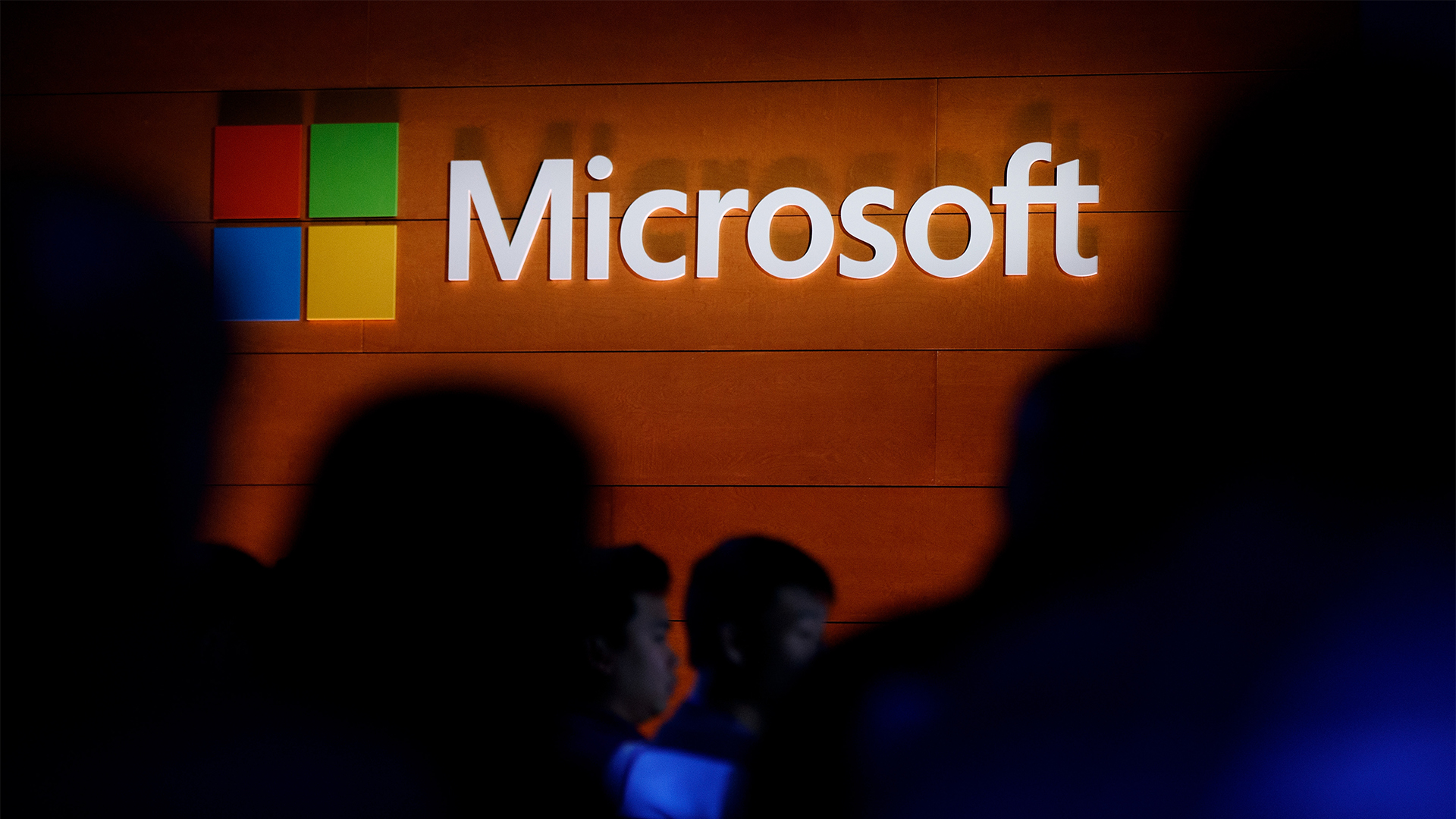 Microsoft patches rollback flaw in Windows 10
Microsoft patches rollback flaw in Windows 10News Patch Tuesday includes protection for a Windows 10 "downgrade" style attack after first being spotted in August
By Nicole Kobie Published
-
 Companies “wary” of Windows 11 migration challenges as Windows 10 EOL draws closer
Companies “wary” of Windows 11 migration challenges as Windows 10 EOL draws closerNews A recent study shows that only a fraction are running Windows 11, despite a rapidly-approaching end of life deadline
By George Fitzmaurice Published
-
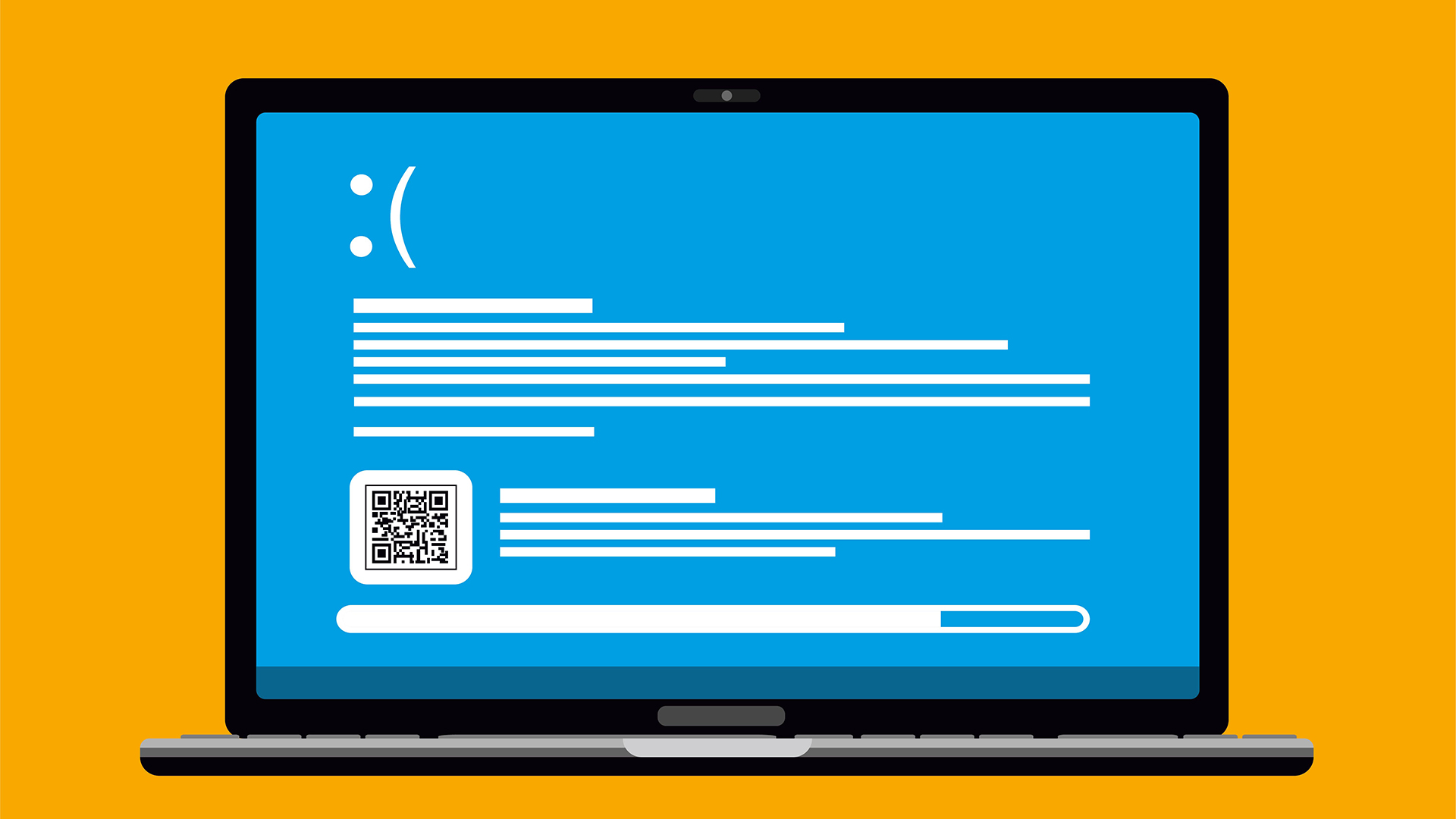 New Windows vulnerability could repeatedly trigger the blue screen of death on millions of devices
New Windows vulnerability could repeatedly trigger the blue screen of death on millions of devicesNews Attackers could exploit the Windows vulnerability to repeatedly crash machines and trigger a blue screen of death, according to researchers at Fortra
By Solomon Klappholz Published
-
 Here’s how much Windows 10 could cost if you don’t upgrade this year
Here’s how much Windows 10 could cost if you don’t upgrade this yearNews Windows 10 extended security updates will cost users dearly, with prices rising incrementally each year.
By George Fitzmaurice Last updated
-
 Linux just hit an all-time high share of the global desktop market — and surging popularity in India is driving uptake of the open source operating system
Linux just hit an all-time high share of the global desktop market — and surging popularity in India is driving uptake of the open source operating systemNews Linux is still dwarfed by operating systems such as Windows, but it’s making modest gains off the back of growing popularity in emerging markets
By Steve Ranger Published
