Windows 365 is generally available: Here's how to get started with Microsoft's Cloud PC service
How much does Windows 365 cost, what packages are available, and is it suitable for my business?
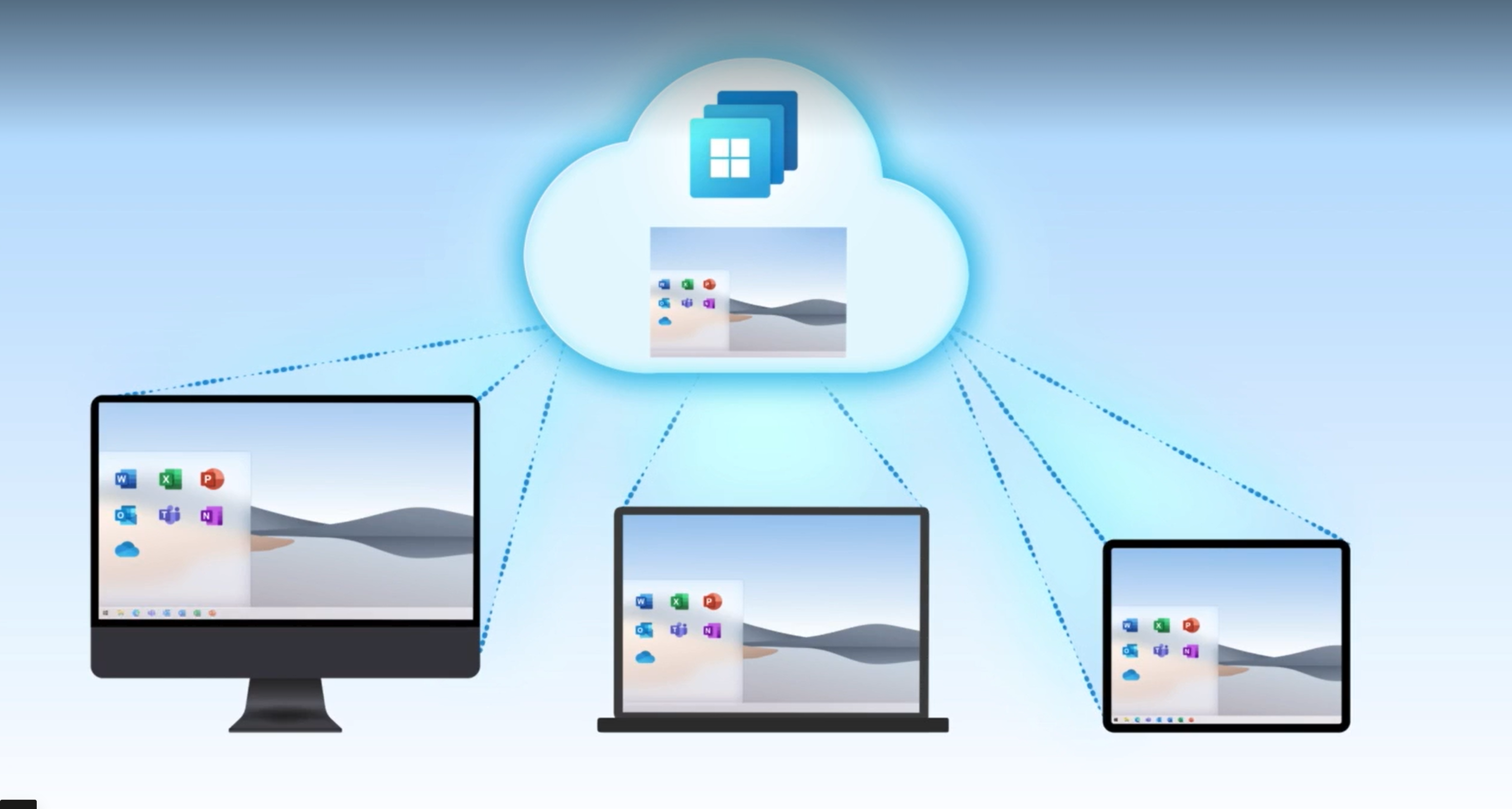

The long-awaited Windows 365, Microsoft’s PC as a service offering, became generally available in August of this year, offering benefits such as remote access to virtual endpoints, apps, and data from any device registered with Microsoft Cloud.
Once your organisation is registered, just turn on your device, launch a native app or web browser, log into your Windows 365 account, and you’re ready to go.
This reduces the need for businesses to invest in virtual desktop infrastructure, cuts hardware costs, and makes patch management simpler for IT teams. It also benefits businesses in a time of remote and hybrid working, allowing employees to connect to a desktop running in a controlled environment from their personal device and improving security.
We look at the variety of packages available to fit budgets and businesses of all sizes and offer advice for getting started.
Windows 365: Business vs Enterprise editions
There are two main branches of the PC as a service offering—the Business edition, aimed at SMBs, and the Enterprise edition, aimed at larger organisations.
Windows 365 Business, designed for businesses that only plan to deploy the service to 300 or fewer users, is a simpler iteration with no technology prerequisites, or requirements for an Azure subscription or domain controller. Everything works with Azure AD natively, with all components running inside the Microsoft cloud.
Windows 365 Business is the much simpler iteration of the cloud-based service designed for organisations that want to deploy the service for 300 users or fewer. No technological prerequisites are required, nor does your business need an Azure subscription or domain controller. This is because everything works with Azure AD natively, and all the components run inside the Microsoft cloud.
Get the ITPro daily newsletter
Sign up today and you will receive a free copy of our Future Focus 2025 report - the leading guidance on AI, cybersecurity and other IT challenges as per 700+ senior executives
Windows 365 Enterprise, meanwhile, is a much more complex and sophisticated beast aimed at larger organisations. This service offers a much broader range of tools and features for maintenance and security and requires a much deeper level of technical expertise to deploy and manage.
Windows 365 Enterprise includes self-serve upgrades, universal print integration, partner and programmatic enablement, custom images, and image management. This comes alongside Microsoft Endpoint Manager policy-driven provisioning, endpoint analytics reporting and monitoring, optional health alerts, connection to on-premises infrastructure and advanced Microsoft Endpoint Manager-based troubleshooting and device management.
Although the Business edition misses out on all these features, they’re not going to be necessary for all businesses, especially SMBs. Rather, the plug-and-play nature of Windows 365 Business might appeal to IT admins who prefer to get their organisations set up quickly.
Windows 365: Plans and pricing
The fundamental pricing varies from between £17 per user per month and £134.60 per user per month excluding VAT, depending on whether you opt for the Business or Enterprise editions as well as which hardware configurations you’re opting for. All prices are per user, per month and exclude VAT.
Windows 365 Business edition plans and pricing
| Processor | RAM | Storage | Monthly subscription | Monthly subscription with Windows Hybrid Benefit |
| 1 vCPU | 2GB | 64GB | £20.50 | £17.00 |
| 2 vCPU | 4GB | 64GB | £27.30 | £23.90 |
| 2 vCPU | 4GB | 128GB | £29.80 | £26.40 |
| 2 vCPU | 4GB | 256GB | £37.50 | £34.10 |
| 2 vCPU | 8GB | 128GB | £38.30 | £34.90 |
| 2 vCPU | 8GB | 256GB | £46.00 | £42.60 |
| 4 vCPU | 16GB | 128GB | £59.60 | £56.20 |
| 4 vCPU | 16GB | 256GB | £67.30 | £63.90 |
| 4 vCPU | 16GB | 512GB | £89.50 | £86.10 |
| 8 vCPU | 32GB | 128GB | £108.20 | £104.80 |
| 8 vCPU | 32GB | 256GB | £115.90 | £112.50 |
| 8 vCPU | 32GB | 512GB | £138.00 | £134.60 |
Windows 365 Enterprise edition plans and pricing
| Processor | RAM | Storage | Monthly subscription |
| 1 vCPU | 2GB | 64GB | £17.00 |
| 2 vCPU | 4GB | 64GB | £23.90 |
| 2 vCPU | 4GB | 128GB | £26.40 |
| 2 vCPU | 4GB | 256GB | £34.10 |
| 2 vCPU | 8GB | 128GB | £34.90 |
| 2 vCPU | 8GB | 256GB | £42.60 |
| 4 vCPU | 16GB | 128GB | £56.20 |
| 4 vCPU | 16GB | 256GB | £63.90 |
| 4 vCPU | 16GB | 512GB | £86.10 |
| 8 vCPU | 32GB | 128GB | £104.80 |
| 8 vCPU | 32GB | 256GB | £112.50 |
| 8 vCPU | 32GB | 512GB | £134.60 |
Windows 365: Getting started with Cloud PC
Microsoft claims that it takes less than 30 minutes to start using the basic version of its cloud-based Window service, with no deep technical knowledge or infrastructure needed to get started. The process for the Business and Enterprise packages are a little different, however, in that the more advanced package requires a few more steps to follow.
Getting started with Windows 365 Business
It’s simple to access the virtual operating system (OS), and acquiring Windows 365 licences works just as it does for acquiring licences to access other Microsoft services. First, you would need to visit the admin centre in their Microsoft 365 account, navigate to the ‘Billing’ section, and select ‘Purchase services’. From this point, you can browse a variety of configurations that best suits their usage.
RELATED RESOURCE
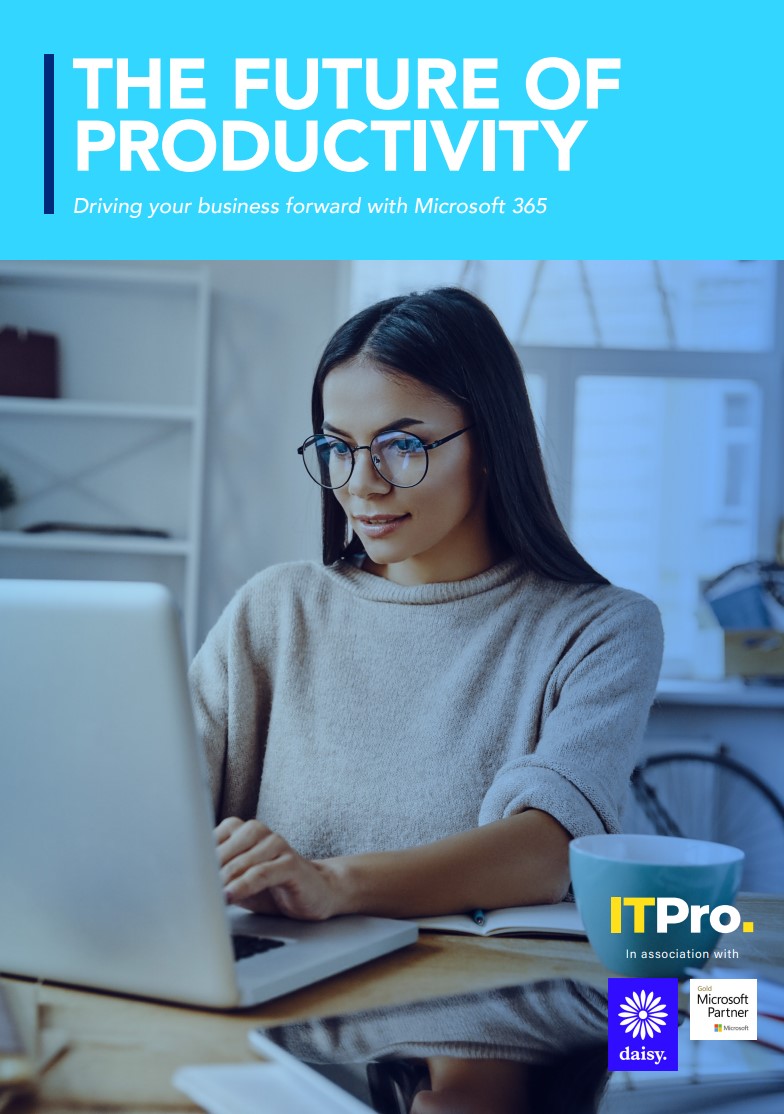
Once you’ve selected your licence and size preferences, enter your email address and complete the ordering process. Once this is finished, you must return to the Microsoft 365 admin centre console and begin assigning licenses to users.
You’ll now need to navigate to the ‘Users’ section, and choose ‘Active users’. From this menu, you can begin assigning users in your organisation a Windows 365 deployment. For each individual, you’ll need to select ‘Licenses and apps’ on their profile, assign this user a Windows 365 license, and save your changes. No further IT admin interaction is needed after this license assignment process, and they can begin using Windows 365 by visiting the Windows 365 web portal and logging in with their details. After a ten to 30 minute waiting period, the user can directly log on to their Cloud PC and begin using the service.
Getting started with Windows 365 Enterprise
The process for getting started with the Enterprise edition of Cloud PC is similar, although additional complexity comes from an array of additional features and tools that this version, aimed at larger organisations, includes.
For instance, after purchasing and assigning licenses, an on-premises network connection is required to create Cloud PCs, join them to your specific domain, and allow you to manage them with Microsoft Endpoint Manager. You’ll also need to create a group policy in the Microsoft 365 admin centre, select an image either through the gallery or a custom image, select the Windows 10 Enterprise version and assign the Azure AD group to apply to the provisioning policy. Once you save these settings and create the policy, Cloud PC licenses that you add will start to be provided directly to Azure AD group members that you’ve assigned to the policy. After 20-30 minutes, the Cloud PCs will be ready to use.
Individual users can, at this stage, access Windows 365 through the Windows 365 web portal as they can with the Business edition, and log on with their Azure AD credentials just like they do for other Microsoft Cloud services.
Windows 365: Enterprise edition requirements
To use Windows 365 Enterprise, organisations will need to adhere to a set of prerequisites prior to securing licenses through the Microsoft 365 admin centre. The requirements, listed on Microsoft’s Windows 365 Enterprise guide, are as follows:
- Users with Windows Pro endpoints: Windows 10 Enterprise E3 + EMS E3 or Microsoft 365 F3/E3/E5/BP
- Users with non-Windows Pro endpoints: Windows VDA E3 + EMS E3 or Microsoft 365 F3/E3/F5/BP
- Microsoft Azure subscription
- Virtual Network (vNET) in Azure subscription: Azure vNET virtual Network must route to a DNS server that can resolve Active Directory records either on-premises or on Azure
- This AD must be in sync with Azure AD to provide hybrid identity in Azure AD
- Microsoft Intune supported licenses (e.g. Microsoft 365 E3)
Windows 365: The future of Cloud PC and Windows 11
Although Microsoft’s cloud-based OS has only just launched, the firm is welcoming feedback in the Windows 365 tech community.
RELATED RESOURCE
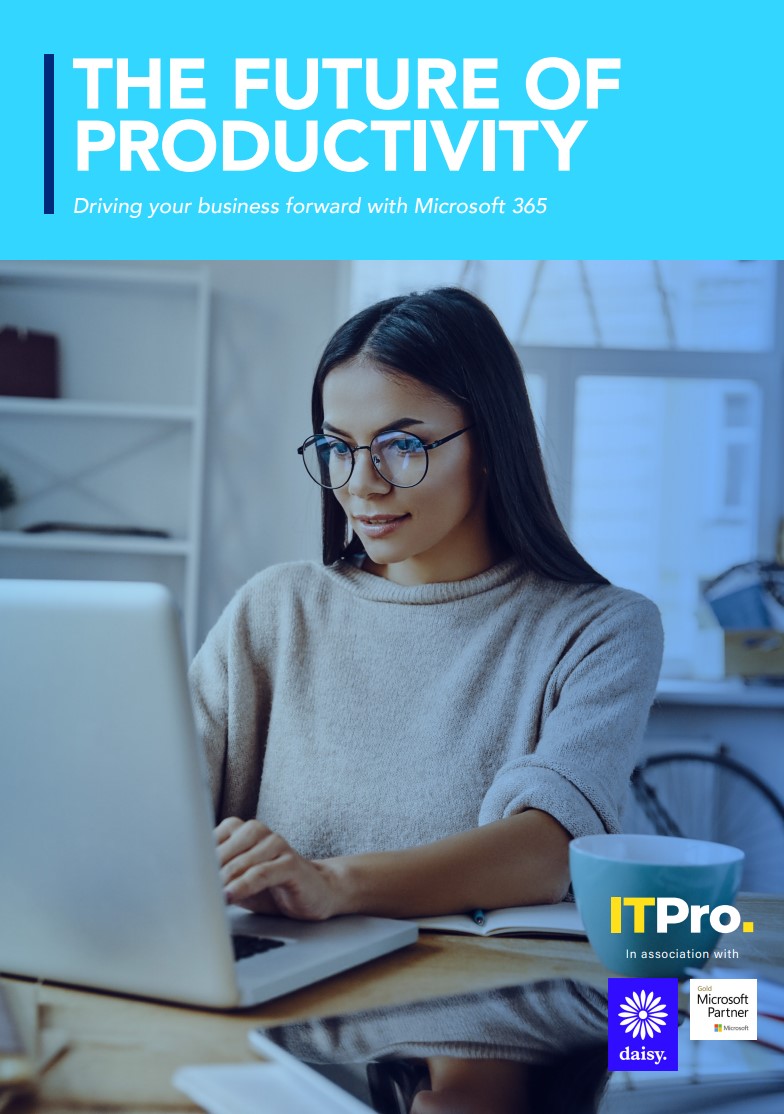
Users can also post feature ideas and upvote their favourite suggestions on the Windows 365 feature requests board. Current ideas that have accrued a handful of upvotes include Windows 365 for personal or consumer-based usage, as well as adding Windows 365 support for Linux and Chrome OS endpoints.
As for its relationship with Windows 11, the always-online Windows 365 Cloud PC service will either stream Windows 10 - or its successor when the next edition of Microsoft’s flagship OS is released in 2022. This is a choice that IT admins can make to suit their own organisation.
Essentially, so long as local machines meet the Windows 11 requirements, they can stream a Windows 11-flavoured edition of Windows 365 directly to their devices, although organisations with older machines may be better off sticking with Windows 10.

Keumars Afifi-Sabet is a writer and editor that specialises in public sector, cyber security, and cloud computing. He first joined ITPro as a staff writer in April 2018 and eventually became its Features Editor. Although a regular contributor to other tech sites in the past, these days you will find Keumars on LiveScience, where he runs its Technology section.
-
 Bigger salaries, more burnout: Is the CISO role in crisis?
Bigger salaries, more burnout: Is the CISO role in crisis?In-depth CISOs are more stressed than ever before – but why is this and what can be done?
By Kate O'Flaherty Published
-
 Cheap cyber crime kits can be bought on the dark web for less than $25
Cheap cyber crime kits can be bought on the dark web for less than $25News Research from NordVPN shows phishing kits are now widely available on the dark web and via messaging apps like Telegram, and are often selling for less than $25.
By Emma Woollacott Published
-
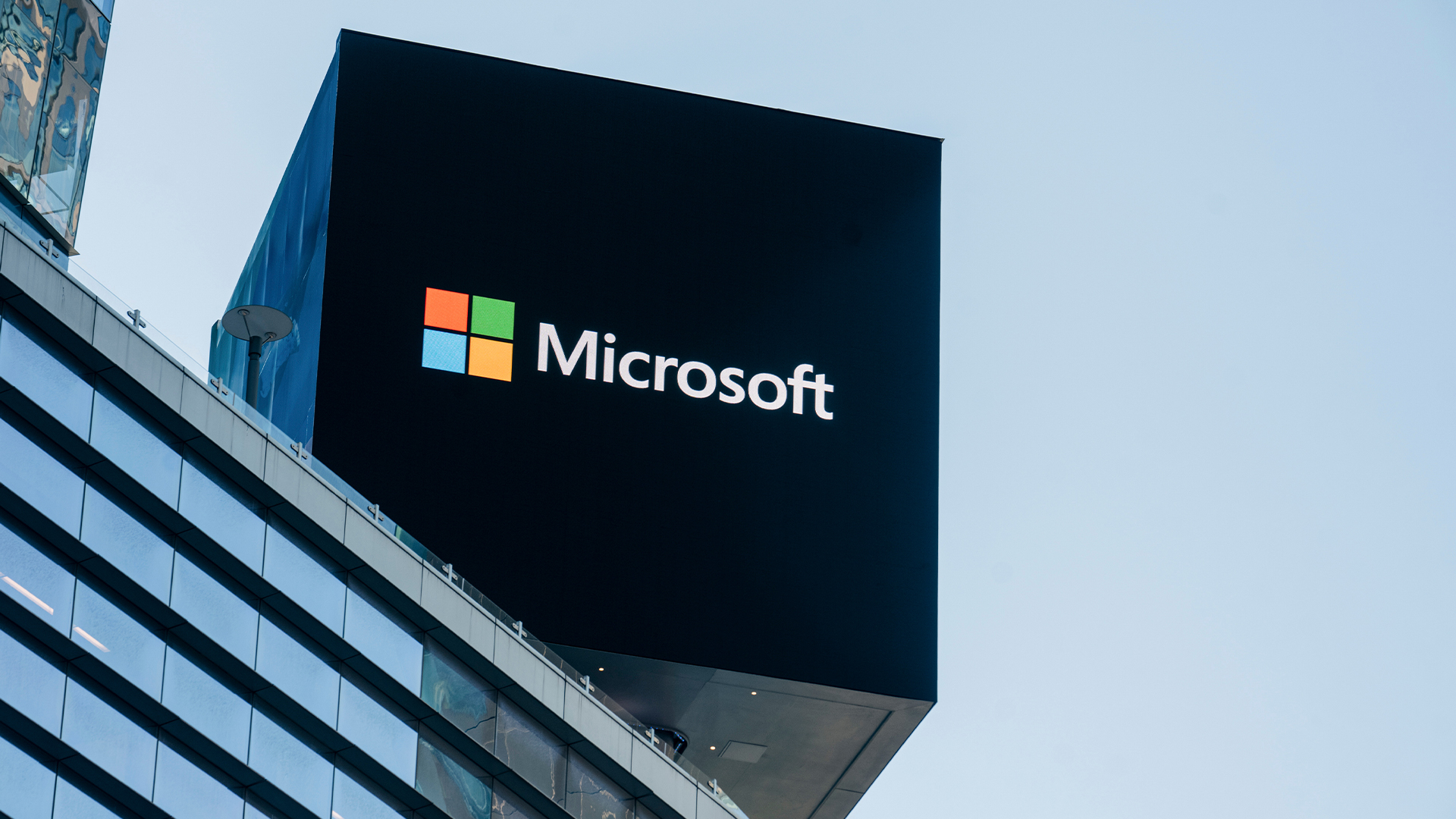 Microsoft is ending support for the Remote Desktop app – here are three alternatives you can try instead
Microsoft is ending support for the Remote Desktop app – here are three alternatives you can try insteadNews Microsoft has announced plans to end support for its Remote Desktop application in just over two months.
By George Fitzmaurice Published
-
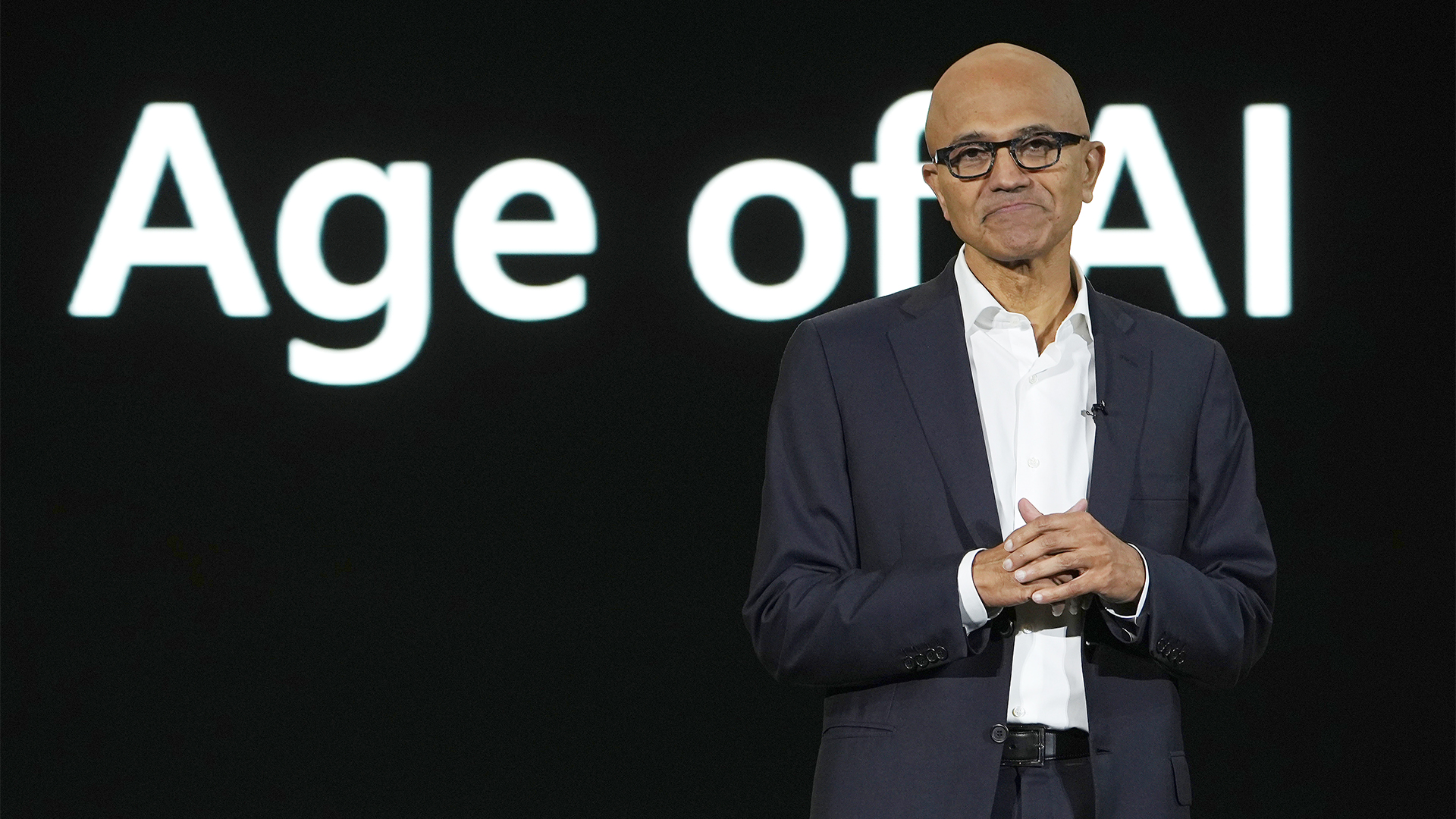 Microsoft's huge AI spending has investors worried – now the company is changing its financial reporting to highlight successes
Microsoft's huge AI spending has investors worried – now the company is changing its financial reporting to highlight successesNews The move comes as investors want more evidence that Microsoft’s AI investment will pay off
By Nicole Kobie Published
-
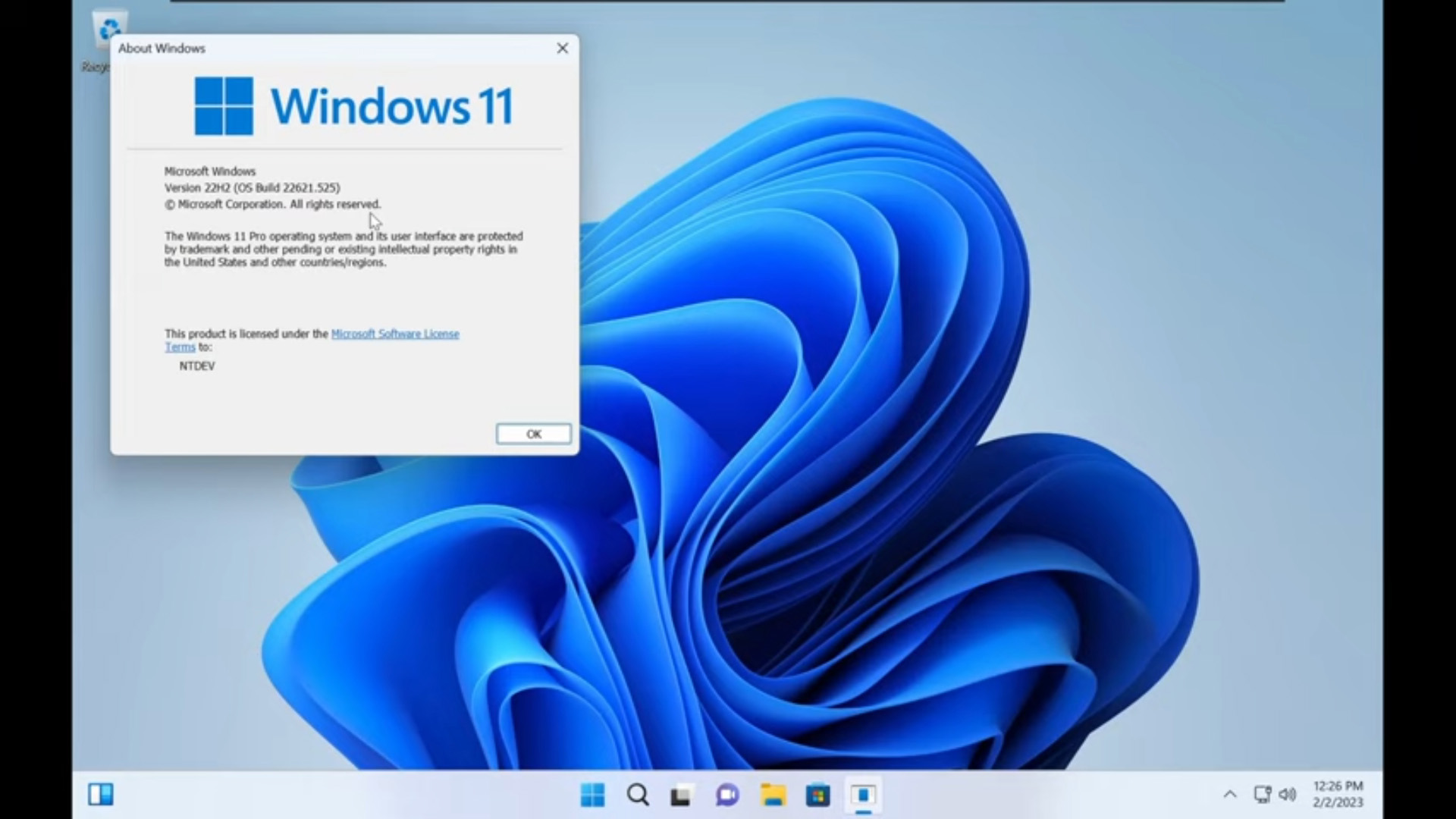 Tiny11 review: Windows 11 with only 2GB of RAM
Tiny11 review: Windows 11 with only 2GB of RAMReview A version of Windows 11 for older machines that don't meet the full requirements
By Nik Rawlinson Published
-
 Red Hat Enterprise Linux becomes foundational operating system for Cohesity Data Cloud
Red Hat Enterprise Linux becomes foundational operating system for Cohesity Data CloudNews New strategic partnership between Red Hat and Cohesity aims to drive innovation in the data security and management space
By Daniel Todd Published
-
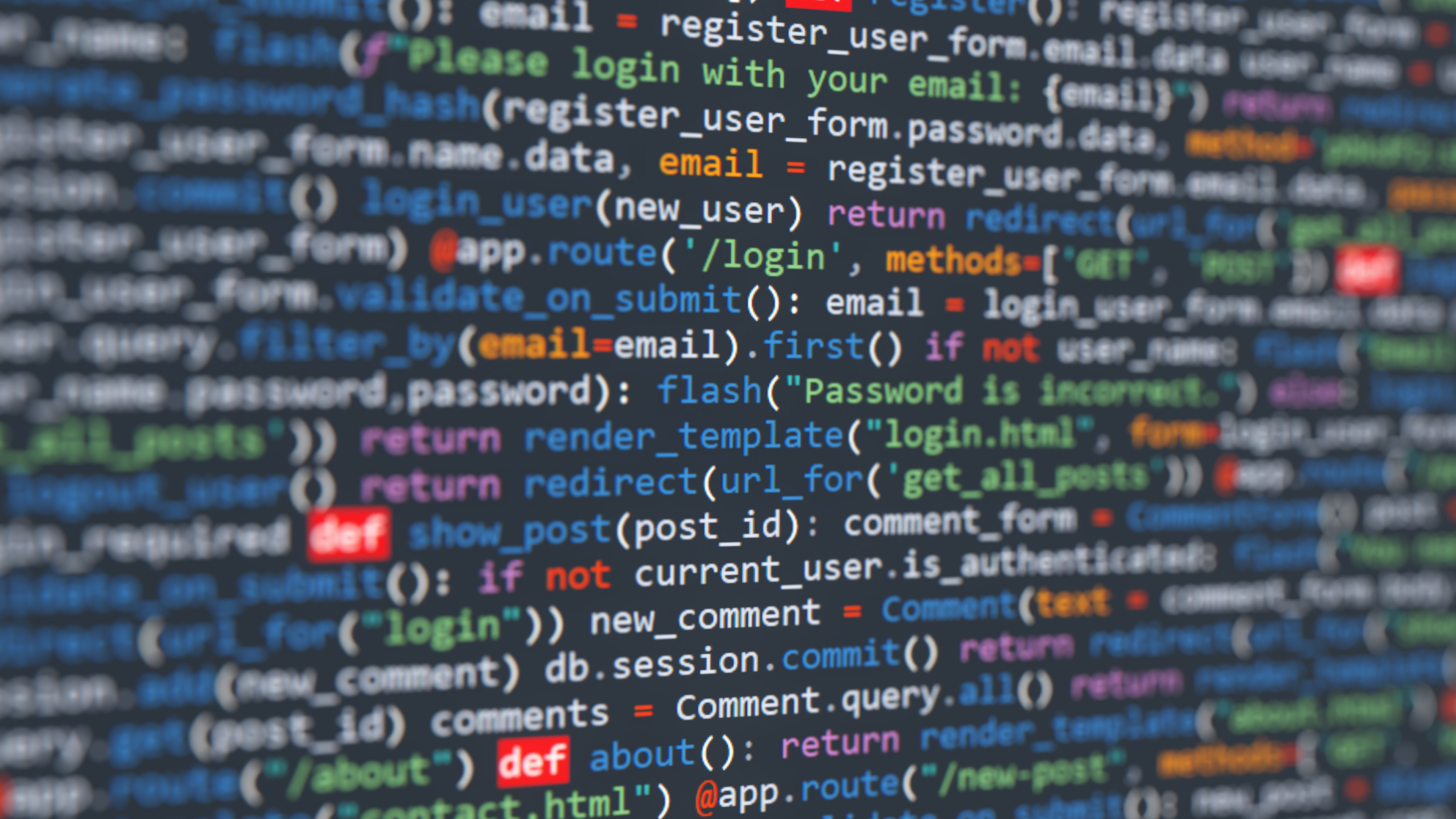 Could Python in Excel be a boon for cryptocurrency miners?
Could Python in Excel be a boon for cryptocurrency miners?Opinion Free Python compute resource on offer via Microsoft 365 beta preview – what could possibly go wrong?
By Richard Speed Published
-
 Microsoft defends “negligent” security approach that prolonged vulnerability fix for five months
Microsoft defends “negligent” security approach that prolonged vulnerability fix for five monthsNews The tech giant has refuted claims that its practices have left customers “in the dark”
By Ross Kelly Published
-
 Ubuntu shifts to four-week update cycle
Ubuntu shifts to four-week update cycleNews Critical fixes will also come every two weeks, mitigating the issues involved with releasing prompt patches on the old three-week cadence
By Richard Speed Published
-
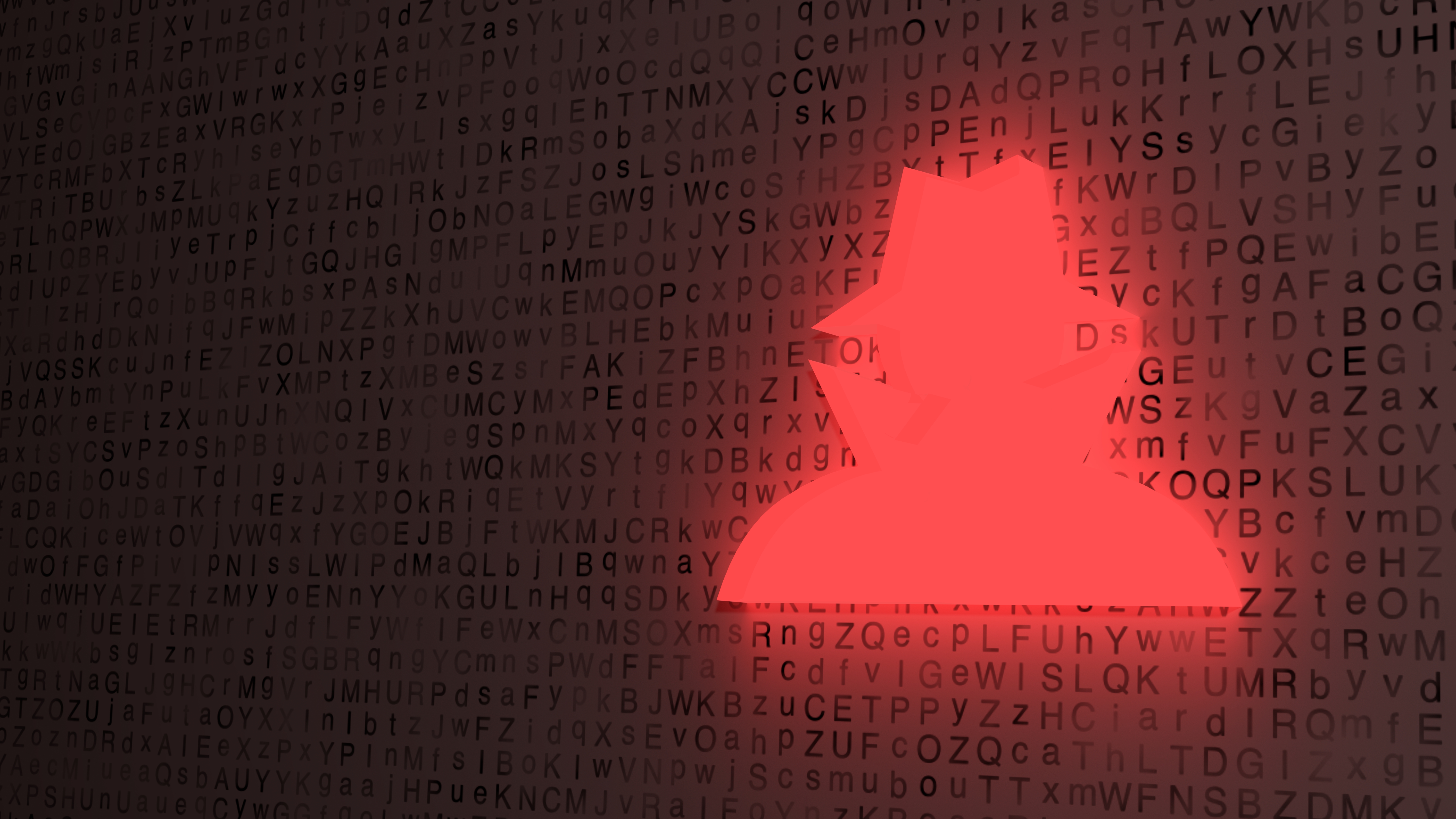 AlmaLinux follows Oracle in ditching RHEL compatibility
AlmaLinux follows Oracle in ditching RHEL compatibilityNews Application binary compatibility is now the aim with 1:1 now dropped
By Richard Speed Published