How to install Windows 11
You'll need to check your system requirements before you upgrade to the latest version of Microsoft's OS


Windows 11 is finally here, with Microsoft releasing the latest version of its flagship operating system on 5 October 2021.
The software introduces a number of new features including a redesigned Start menu, Microsoft Teams integration, the choice between Windows 11 Home vs Pro, and improved virtual desktop support. However, it was not made available to install for every customer right away, with Microsoft instead favouring to roll out its new operating system in stages between October 2021 and mid-2022.
Those users included in the latest wave of free upgrades will be notified through the update alerts that appear in the taskbar notification area.
However, if you're yet to be included, and can't wait to turn your Windows 10 laptop or desktop PC into a Windows 11 one, you can opt in to Microsoft's Insider Programme, which is free to join. This will provide you with access to the beta release of Windows 11, which may have a couple of the latest features missing but is otherwise a functional operating system.
Regardless of how you receive the new OS, it's important to check that you have the right hardware to run it in the first place.
Windows 11 hardware requirements
To upgrade to Windows 11, you'll first have to check that your current laptop or PC meets Windows 11's minimum requirements. This can be done by downloading and running the PC Health Check app or by going to Settings/Windows Updates.
The minimum requirements state that you should be using a machine with a 1GHz dual-core processor at least, and this needs to be 64-bit. This shouldn't come as a surprise, as support for 32-bit processors was phased out during the Windows 10 days.
Sign up today and you will receive a free copy of our Future Focus 2025 report - the leading guidance on AI, cybersecurity and other IT challenges as per 700+ senior executives
RELATED RESOURCE
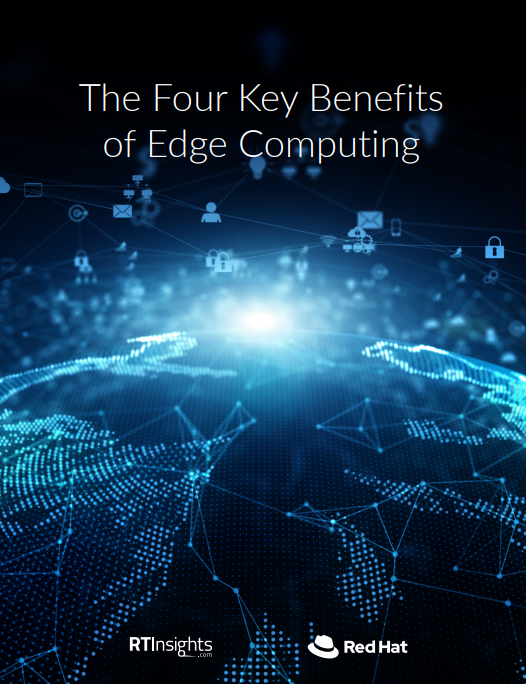
You'll also need at least 4GB of RAM, and 64GB or more of storage – effectively double the RAM and storage requirements of Windows 10, but still fairly accessible.
However, what caught the attention of most onlookers during it's initial announcement was the inclusion of a Trusted Platform Module (TPM) version 2 in the minimum requirements. This is a dedicated microcontroller that sits on a motherboard, and is designed to create and house hardware-based cryptographic keys. Essentially, it's seen as important for maintaining the security of Windows 11, and the TPM is directly managed by the operating system. It is also accessed by Microsoft hardware, such as the Pluton security processor.
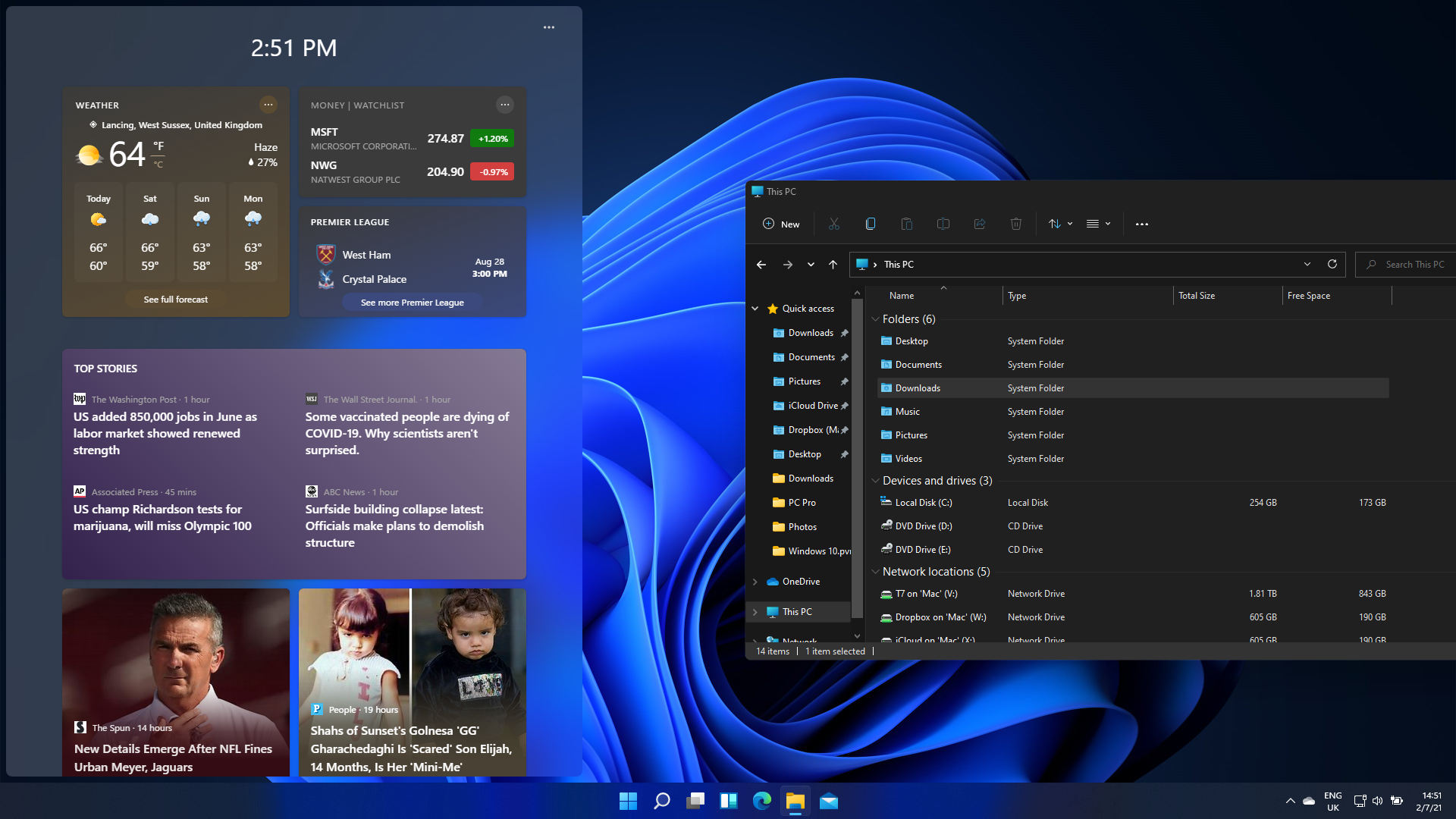
Users will also need a graphics card that's compatible with DirectX 12 or later, a WDDM 2.0 driver, and a high definition display that is greater than 9in diagonally and has 8 bits per colour channel. Finally, you'll need Microsoft account and an internet connection to set up Windows 11 Home.
Microsoft doesn't recommend installing Windows 11 on devices that don't meet the system requirements, but you'll still be able to do so. However, it's worth noting that you might not get Windows 11 updates on PCs with unsupported processors. Microsoft has also said it will start watermarking the desktops of machines that don't meet the minimum requirements for Windows 11 or are running unsupported hardware.
How to upgrade to Windows 11
If Windows 11 is available to you, it will be found in Settings. Go to 'Update and Security', then navigate to 'Windows Update'.
If your machine is eligible, it will be in 'Future updates to Windows 11' where you'll be able to click and download the update for free. From here, simply follow the on-screen prompts to get started with Windows 11.
It may be that you have access to the download, but Windows is telling you that the TPM module is not activated. This means the motherboard your machine is using either does not contain a TPM module, in which case you won't be able to install Windows 11, or it just needs to be switched on. To check this, you will need to restart your system and access the BIOS. From there you should be able to find the Trusted Platform Module option under the BIOS security settings, although it may be that it's called something else by the motherboard manufacturer – so it's worth checking the vendor's site.
If the Windows 11 update isn't popping up in your update window, this means you will either have to wait or sign up to the Insider Programme. You can do this via the Microsoft website or through the 'Updates and Security' settings menu in Windows 10. However, this isn't the most straightforward process, so it might be worth waiting until the Windows 11 update becomes available for your machine.
Bobby Hellard is ITPro's Reviews Editor and has worked on CloudPro and ChannelPro since 2018. In his time at ITPro, Bobby has covered stories for all the major technology companies, such as Apple, Microsoft, Amazon and Facebook, and regularly attends industry-leading events such as AWS Re:Invent and Google Cloud Next.
Bobby mainly covers hardware reviews, but you will also recognize him as the face of many of our video reviews of laptops and smartphones.
-
 Trump's AI executive order could leave US in a 'regulatory vacuum'
Trump's AI executive order could leave US in a 'regulatory vacuum'News Citing a "patchwork of 50 different regulatory regimes" and "ideological bias", President Trump wants rules to be set at a federal level
-
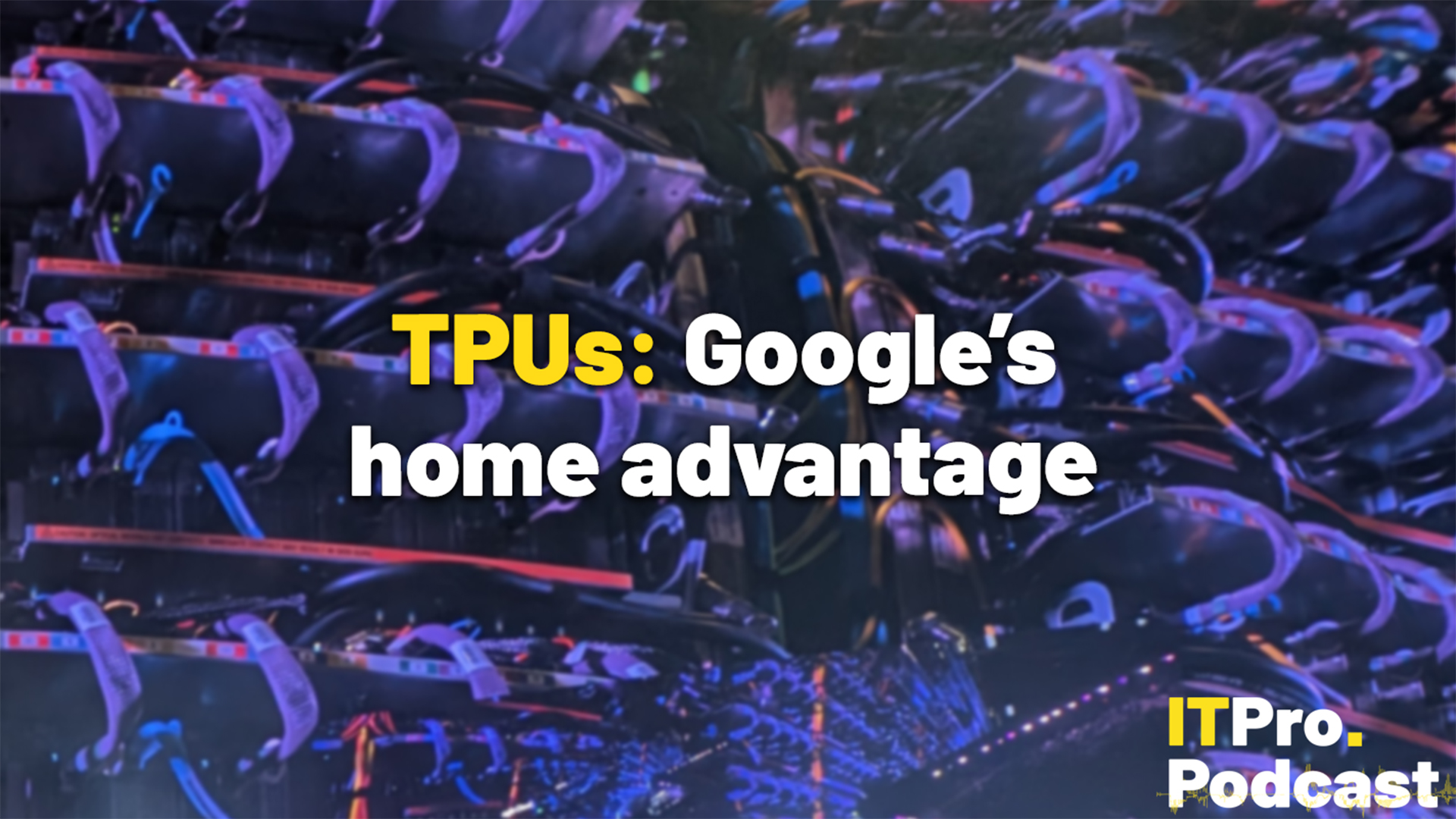 TPUs: Google's home advantage
TPUs: Google's home advantageITPro Podcast How does TPU v7 stack up against Nvidia's latest chips – and can Google scale AI using only its own supply?
-
 Employee ‘task crafting' could be the key to getting the most out of AI
Employee ‘task crafting' could be the key to getting the most out of AINews Tweaking roles to make the most of AI makes you more engaged at work
-
 ‘Always on’ culture is harming productivity, so workers are demanding ‘digital silence’ to get on with tasks
‘Always on’ culture is harming productivity, so workers are demanding ‘digital silence’ to get on with tasksNews Tired of relentless notifications, emails, and messages? You're not alone. Workers across a range of industries are calling for 'digital silence' periods to boost productivity.
-
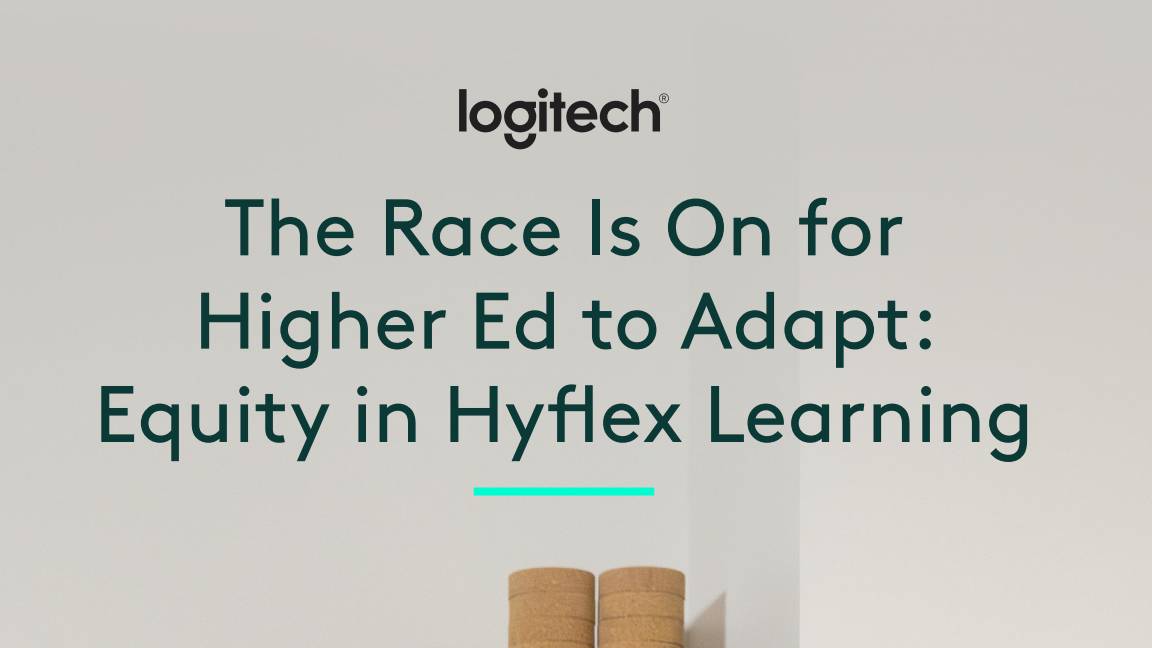 The race is on for higher ed to adapt: Equity in hyflex learning
The race is on for higher ed to adapt: Equity in hyflex learningWHITEPAPER Fulfil student and faculty needs
-
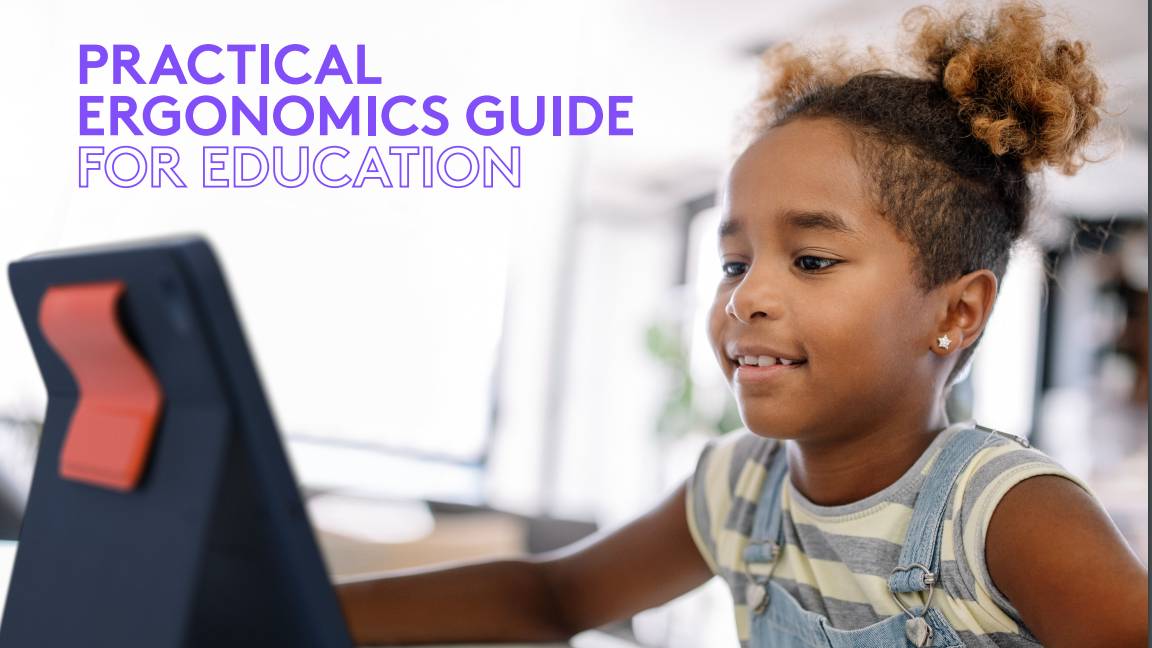 Practical ergonomics guide for education
Practical ergonomics guide for educationWHITEPAPER Save energy, focus, and promote overall well-being
-
 How to manage – and mitigate – performative working
How to manage – and mitigate – performative workingFeature An increasing number of people are putting on a show of working, rather than actually getting on with it
-
 The ultimate guide to 3D
The ultimate guide to 3DWhitepaper Creative boost breaks
-
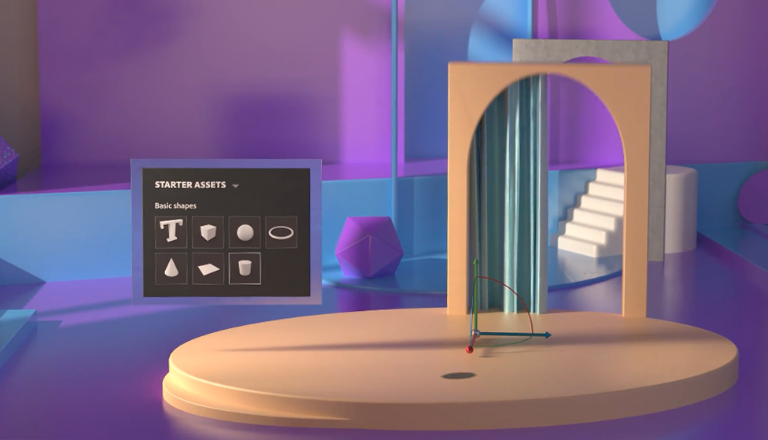 Developing an end-to-end process for virtual photography
Developing an end-to-end process for virtual photographyWhitepaper Sharing the best practice of creating production-quality photographs with software
-
 Breaking down the barriers to 3D design
Breaking down the barriers to 3D designWhitepaper Designing for the future
