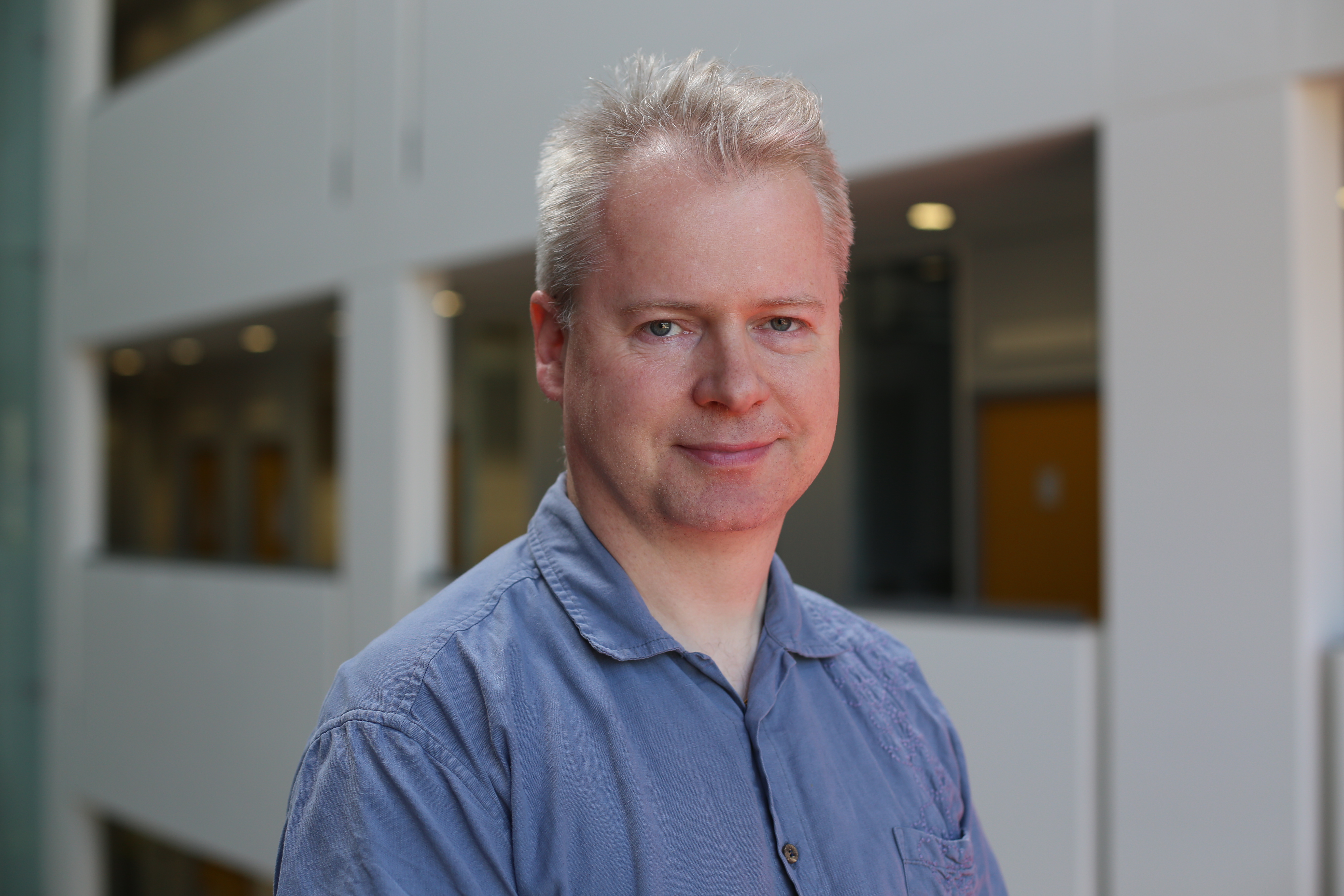8 mistakes when printing in an office and how to avoid them
Forewarned is forearmed, so take note and avoid these printing mistakes.
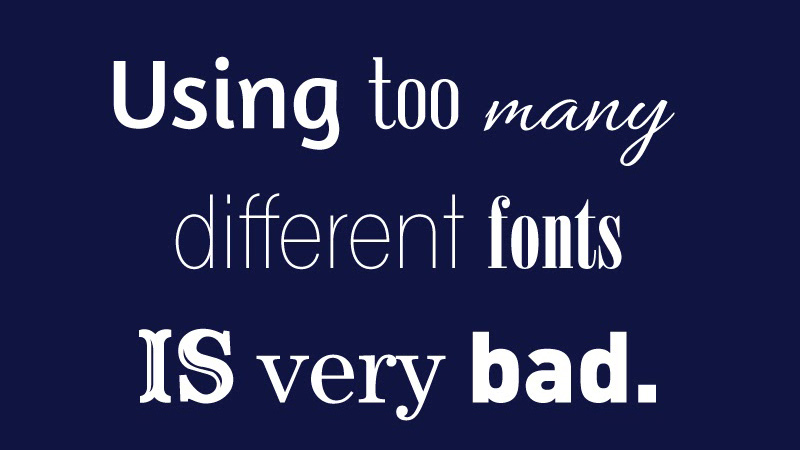

Having a departmental printer in the office is very convenient for everyone, but there are a few common mistakes that are best avoided.
1) Leaving confidential documents on the printer:
It's a common schoolboy error. You send a confidential print job to the printer, then an important phone call comes in or you're distracted by a hallway conversation on your way to collect the printout, and the document ends up sitting in the output bin for any passer-by to pick up and peruse. Fortunately, HP's Officejet Enterprise X offers an encrypted hard disk in all of the models up from the entry-level print-only device. In tandem with user access control, a document can be held securely until the authorised user who printed it enters the code. You can even use the HIP Pocket expansion slot to add a proximity badge reader, so an employee's security pass is required to enable printing.
2) Printing in colour when not necessary:
Busy employees will be highly unlikely to check all their printer settings when they send a job. In fact, they will probably just hit the Quick Print button. This could mean they end up printing in colour, when monochrome was all that was required, which could be costing a few unnecessary pence for every page, and soon adds up. A printer with central management facility like HP's Officejet Enterprise X can allow you to set user preferences so the default is monochrome, and colour requires user intervention, or isn't available at all. It's even possible to set this on a per-user basis.
3) Printing in high quality mode for everything:
Along the same lines as printing in colour when necessary, employees won't generally bother to check the quality mode they are using when they print. So if the default is the top quality mode, more ink or toner will be used than necessary. HP's Web Jetadmin remote management tool can be used to set the default print setting to EconoMode, which saves ink or toner unless the user expressly specifies to use a higher quality setting. It's also possible to set a Default Print Density or resolution, for a finer control over quality.
4) Printing single sided and wasting paper:
Yet another issue caused by users being too busy to check their settings is that they will always print their documents single-sided. Again, the benefit of a printer that can be centrally managed is that you can remotely configure the default settings, and even apply a policy across a fleet of printers. Using HP's Web Jetadmin, you can turn on Duplex Binding by default, so all documents are printed in duplex mode unless otherwise specified, which could halve your paper usage costs.
5) Colour for the sake of it:
Colour can add a lot of impact to a report, but it can also be over used. It may be a bit draconian to take the step suggested above and restrict use of colour entirely, because that would rather obviate the need to purchase a colour-capable printer in the first place. Fortunately, as well as turning off colour by default, you can also set a threshold for the mix of colour and black, beyond which documents are printed in colour. So only full-colour documents are actually printed in colour. However, it's also worth having a company policy on printing in colour only when necessary, and using the management tool's monitoring facilities to keep track of who is using colour excessively, so steps can be taken.
6) Humorous fonts just don't:
If you leave a kid unattended in a sweet shop, you really should expect them to grab the biggest chocolate bar available, and unfortunately it's the same with people who are not trained designers with fonts. It may be immensely fun to pepper a presentation or report with comedy typefaces, but it will almost certainly detract from the businesslike tone of a document, and could possibly make it harder to read, which will be decidedly counterproductive. Unfortunately, you can't block this with your printer settings, so you will need to train employees against poor font taste.
7) Low-resolution images:
As with font failures, those who aren't trained in graphic design might not immediately realise that a low-resolution image will look terrible when printed out. There's quite a big gulf between a how a 72dpi screen renders a photo and a 1,200dpi print of it. Again, you will need to train your employees to think about the images they use, so they ensure that there are at least 150 pixels available per printed inch of paper, and preferably quite a bit more.
8) Too many fonts:
As well as using ridiculous typefaces, overzealous employees will often overdo the number of fonts they use, because they think a different font for every point will get it noticed and add impact. But a seasoned designer will explain how this is more like everyone shouting at once to get attention - very hard to hear anything at all. Instead, fonts should be used sparingly and consistently, with a hierarchy of choices about which fonts, weightings and styles to use for different document elements. It might even be worth offering training sessions for employees who create a lot of presentations, so they gain the basic font and image skills to create good-looking printed documents.
For more advice on transforming your business, visit HP BusinessNow
Sign up today and you will receive a free copy of our Future Focus 2025 report - the leading guidance on AI, cybersecurity and other IT challenges as per 700+ senior executives
Dr James Morris has worked as a technology journalist for over 25 years, including spending nine years on the staff of market-leading computer magazine PC Pro, the last five of which were as the publication’s editor. He specialises in enterprise-grade software and hardware, with a particular focus on content creation. He launched a pioneering video channel for HEXUS.net in 2006 and ran the video reviews channel for TrustedReviews.com for four years. He also runs a successful online digital content and commercial video production company, t-zero communications Ltd.
Dr Morris is a prolific technology writer and contributes commercial content for major IT brands including AMD, BlackBerry, Dell, Cognizant, HP, and IBM. He published a book on artificial intelligence, Can Computers Create Art? in 2009. He is also an academic, and is currently Pathway Director of the MA, Interactive Journalism at City, University of London.
Previously, he was course leader for the BA in Web Media Production at Ravensbourne University. He has a PhD in Philosophy, Art and Social Thought from the European Graduate School in Switzerland, a Master's in Media Arts from the New School in New York, USA, and a Bachelor's in Social Anthropology from the London School of Economics.
Dr. Morris can be found on Twitter at @Cyberwest, or emailed at j@tzero.co.uk
-
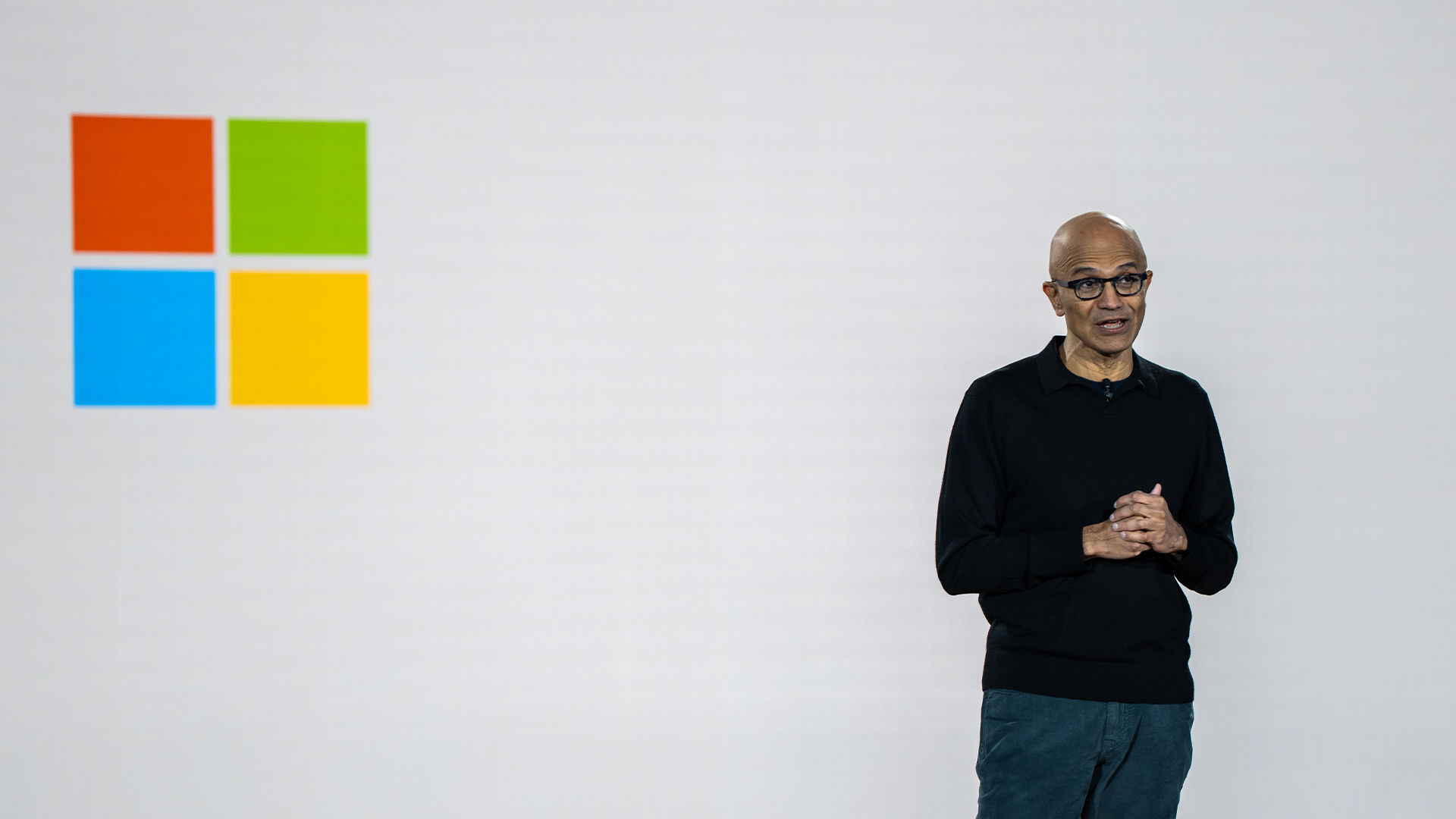 Microsoft CEO Satya Nadella wants an end to the term ‘AI slop’ in 2026
Microsoft CEO Satya Nadella wants an end to the term ‘AI slop’ in 2026News Microsoft CEO Satya Nadella might want the term "AI slop" shelved in 2026, but businesses will still be dealing with increasing output problems and poor returns.
-
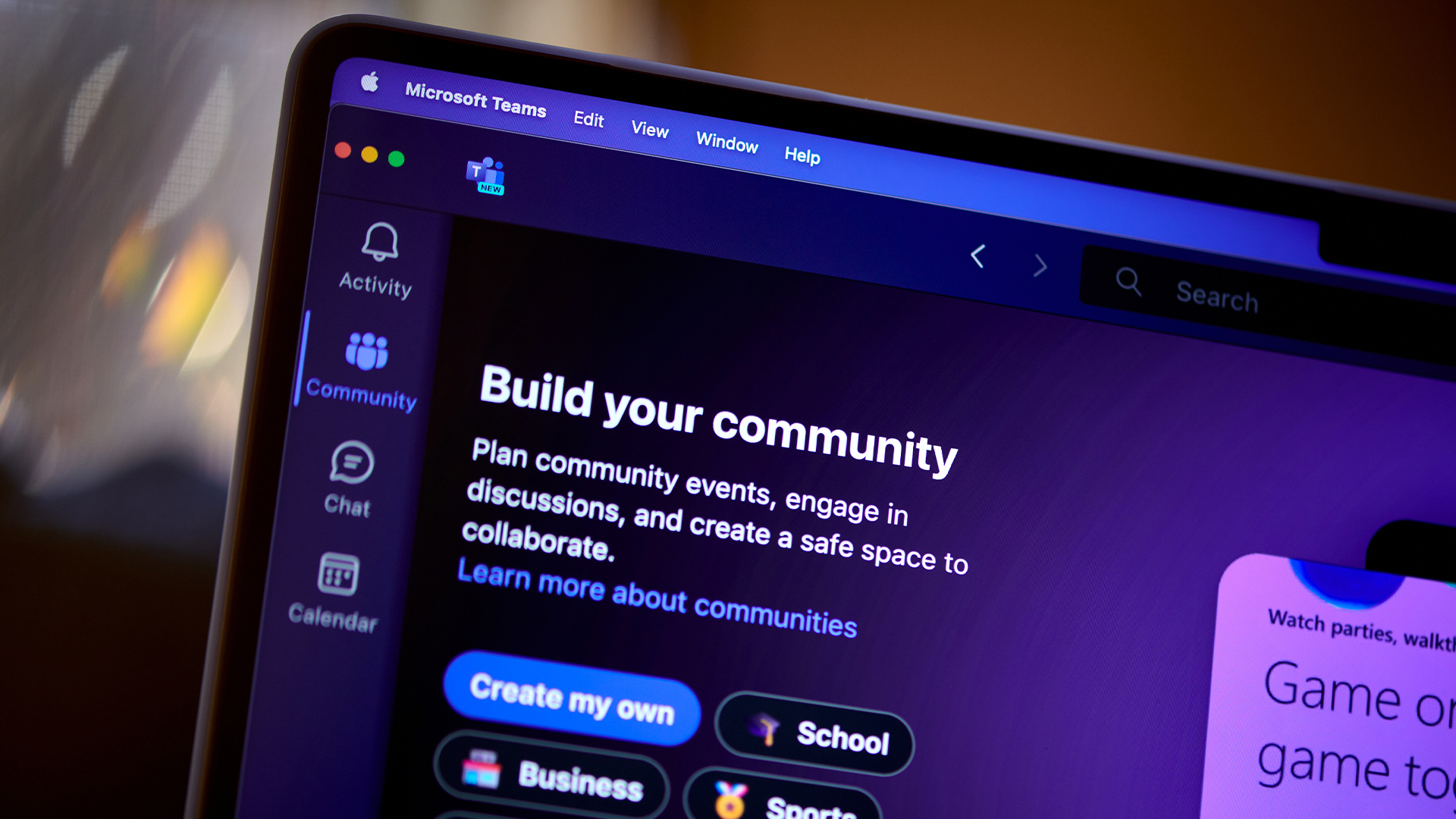 New security features are coming to Microsoft Teams this month
New security features are coming to Microsoft Teams this monthNews From 12 January, weaponizable file type protection, malicious URL detection, and a system for reporting false positives will all be automatically activated.
-
 HP ProBook 4 G1a review: A no-frills business machine for the average office
HP ProBook 4 G1a review: A no-frills business machine for the average officeReviews A serious but dull business laptop, however, HP's ProBook 4 is a decent middle-tier machine
-
 The HP ZBook Ultra G1a offers truly impressive levels of performance – a genuine game-changer
The HP ZBook Ultra G1a offers truly impressive levels of performance – a genuine game-changerReviews AMD's new Ryzen AI Max+ 395 redefines what we can expect from a laptop chipset with an integrated GPU and delivers outstanding performance
-
 The HP ZBook X G1i is a full-throttle juggernaut – you couldn't ask for much more from a workstation
The HP ZBook X G1i is a full-throttle juggernaut – you couldn't ask for much more from a workstationReviews The HP ZBook X G1i offers almost everything you could want from a workstation, and it's delightful to use
-
 HP ZBook 8 G1ak 14 review: Plenty of promise but falls short
HP ZBook 8 G1ak 14 review: Plenty of promise but falls shortReviews This portable mobile workstation promises so much but fails to deliver in a few key quarters – meaning it's hard to justify its price tag
-
 We're in the age of "mega-tasking," and here's what HP is doing about it
We're in the age of "mega-tasking," and here's what HP is doing about itnews The world's first ultrawide conferencing monitor and a Nvidia-powered workstation aim to tackle our growing work demands
-
 The HP OmniBook X Flip 16 is a brilliant, big, beautiful 2-in-1 laptop – but it's also an absolute bargain
The HP OmniBook X Flip 16 is a brilliant, big, beautiful 2-in-1 laptop – but it's also an absolute bargainReviews HP pairs a gorgeous OLED touchscreen with a smart 2-in-1 design – the result is a superb everyday laptop for sensible money
-
 AI PCs are paying dividends for HP as firm reports sales surge
AI PCs are paying dividends for HP as firm reports sales surgeNews HP has pinned recent revenue increases on Windows 11 and AI PC sales
-
 The HP OmniStudio X is a powerful, design-led all-in-one for creative work – but it could do with a stronger GPU
The HP OmniStudio X is a powerful, design-led all-in-one for creative work – but it could do with a stronger GPUReviews HP's answer to the iMac is a premium all-in-one that blends powerful performance with sleek design