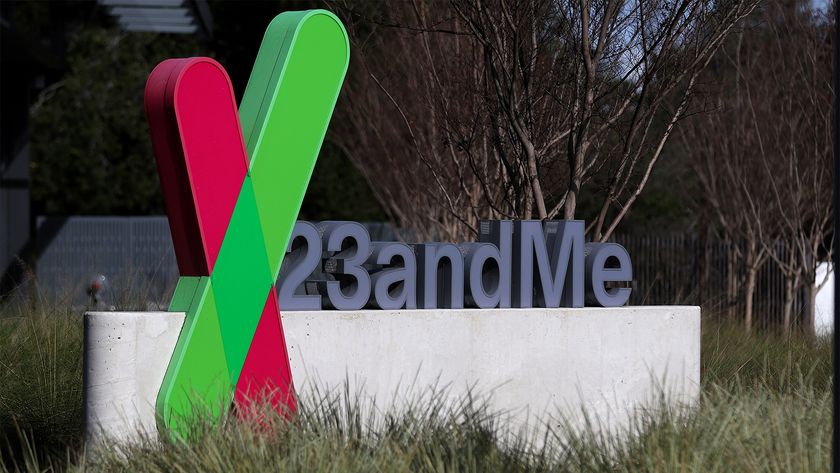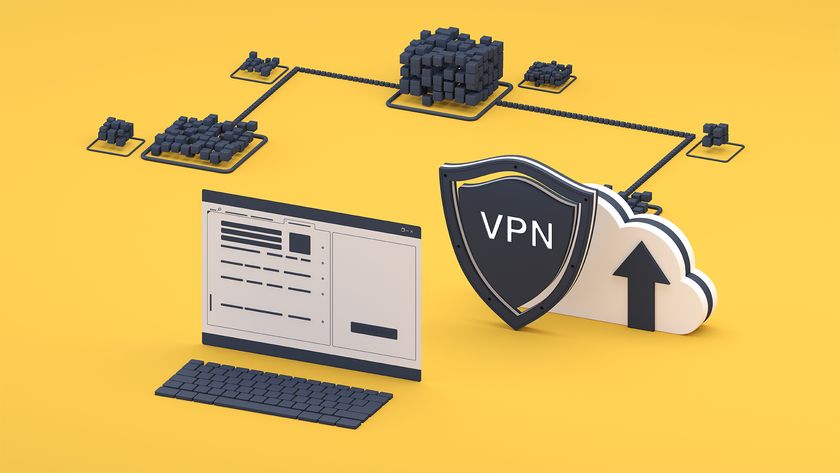How to stay anonymous online
Create a convincing pseudonym, mask your location and keep your phone number private with these tips
Conceal your real location
Tweak your browser to block geo-location
Most browsers have a setting that lets you stop websites tracking your physical position using geo-location.
In Chrome, click the menu button and choose Settings, then Advanced. In the 'Privacy and security' section, click Content Settings, then select Location and either switch the slider to Blocked to disable geo-location completely or leave it set to 'Ask before accessing'and decide on a site-by-site basis.
In Firefox, type about:config into the address bar, press Enter and agree to the 'dragons' warning. Search for the entry geo.enabled and double-click it to change its value to 'false'.
For Microsoft Edge, you'll need to disable the feature through Windows 10's Location settings. Go to Settings, Privacy, Location and scroll down to 'Choose apps that can use your precise location', then set Edge to Off.
Use Location Guard to disguise where you are
If you'd prefer not to turn off geo-location altogether, which may prevent you from viewing useful maps, local news, relevant search results and accurate weather forecasts, you can disguise it using Location Guard instead. Available for Chrome, Firefox and Opera, this nifty extension adds 'noise' to your location so that it can't be pinpointed with any accuracy by a website.
Location Guard offers three levels of noise that can be adjusted on a site-by-site basis depending on how far from your real position you want to pretend to be. Unlike a VPN (see opposite page), your spoofed location won't be in another country but up to 7,116m (about 4.5 miles) away, so you can still get relevant local information and updates at regular intervals.
Alternatively, you can set a fixed fake location by default, this is tiny Manra Island in the Pacific Ocean. Location Guard also stops sites using JavaScript to identify your location from your IP address. Its noise is applied automatically in the background until you either pause it or switch to allowing your real location.
Get the ITPro. daily newsletter
Sign up today and you will receive a free copy of our Focus Report 2025 - the leading guidance on AI, cybersecurity and other IT challenges as per 700+ senior executives
Browse the web anonymously using Tor
Tor provides one of the most effective ways to stay anonymous online by routing data from your computer through a series of 'nodes' so that nobody can see who or where you are. Tor gives you a different IP address every time you send or request data, and comes with NoScript and HTTPS Everywhere preinstalled to protect you from malicious scripts and hackers who may try to steal your personal information.
Despite its reputation as a tool for accessing the Dark Web, the Tor Browser is completely legal to use and unlikely to expose you to disturbing content unless you expressly seek it out.
Pretend to be in a different country
If Location Guard doesn't go far enough in disguising your real location, a VPN (virtual private network) will relocate you to a completely different country which is why many people use one to beat geographical restrictions. There are dozens of VPNs to choose from but the free options tend to restrict the speed of your connection, the amount of data you can use each month and the number of countries you can pretend to be browsing from. Good free VPNs include TunnelBear (www.tunnelbear.com), which has a low data limit of 500MB per month, but is very easy to use and has a handy stealth mode that evades VPN blockers; Windscribe (windscribe.com), which has a very generous data allowance of 10GB per month and 11 international servers; and Hide.me, which is faster than most free options, with a 2GB monthly cap.
Buy from the US with an American address
If you want to register with a site that insists on a US address and/or phone number, the Fake Name Generator tool we recommended on page 41 provides all the details you need. But what if you're looking to buy a product from a store that doesn't "ship" outside the US? This could be because the item won't work properly outside America or the company doesn't want the hassle of sending orders overseas and potentially having to deal with returns. The solution is to use a 'reshipping service' such as BundleBox, AmForward or Borderlinx. These provide a US address to which items you buy are sent, and then forwarded to you. Usefully, if you purchase products from several stores, the services will combine them into a single delivery.
You can use calculators on the sites to work out the total cost of a delivery based on weight and value, including import duty. There are special offers, too BundleBox offers $15 (11.33) off your first shipment, AmForward uses sales-tax-free Oregon addresses and Borderlinx will shop for you if the store won't accept your UK card details.
Cloak your communication
Hide or change your profile photo in emails
Google's desire to interconnect all its services means that a profile photo you once added to your YouTube, Hangouts or Google+ account may also appear in messages you send in Gmail, so recipients can see exactly what you look like. Have a quick browse of your inbox and you're bound to see a few examples of other people's pictures in the top-left corner of messages, next to the senders' names. To stop your countenance appearing in correspondence, click the cog icon in Gmail, choose Settings and, on the General tab, scroll down to 'My picture'. Click 'Change picture' and either upload a non-copyrighted image that doesn't show your real face such as a flower, a pet or a shoe or select No Picture and choose Apply Changes.
To remove your photo from all Google services, go to your About Me page, click your profile picture and either choose an alternative, less personal shot or opt for 'No photo' altogether.
Outlook.com makes removing your photo from your account and other Microsoft services much easier just click the profile icon in the top-right corner of your inbox, choose 'Change picture' and either click 'New picture' or Remove.
Don't give away your mobile number
Caller ID is an invaluable feature for deciding whether or not to answer a phone call, but there are times when you might want to avoid the person or company you're ringing knowing your number -- for example, in case they phone back at an inconvenient time or if you don't want your contact details to be logged. On a landline phone, you can press 141 to withhold your number from the caller you're about to dial, but there's also a similar feature built into your smartphone. On an Android device, launch the Phone app, press the three-dot icon at the top and choose Settings. Tap Calls, 'Additional settings', Caller ID and select the option 'Hide number'. On an iPhone, go to Settings, choose Phone and move the Show My Caller ID slider to 'Off'.
Send email from a fake account
Most of us use at least one of our real names in our email name and address as a means of stamping our identity on it. However, in circumstances when you don't want to reveal your real details, such as when contacting someone anonymously or for a one-off message, you can use a fake name instead.
In Gmail, click the cog icon in the top-right corner, choose Settings and click the 'Accounts and Import' tab. In the 'Send mail as' section, click 'Edit info' and choose an alternative name to use. You can also enter a different 'Reply-to address' to prevent replies from arriving in your standard inbox. Click 'Save changes' to confirm, but remember to change these settings back again for normal communication!