Malwarebytes Teams review: A feature-rich cybersecurity suite for organizations without dedicated IT support
An easily understood package that takes the pain out of securing your IT estate – and keeping it that way.
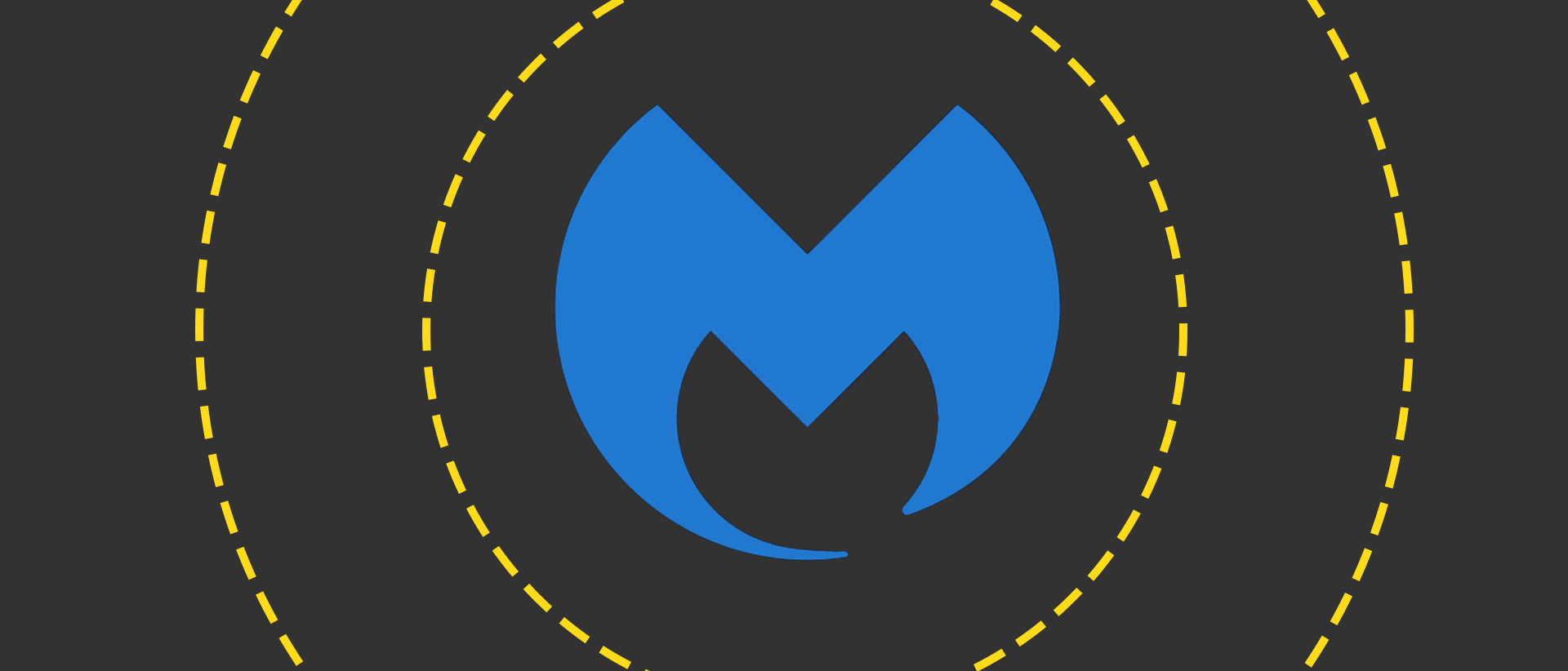
-
+
Super simple set-up
-
+
Competitive pricing
-
+
Round-the-clock support
-
-
No Linux support
-
-
Email attachment protection only compatible with Outlook for Windows
Tools for combating malware frequently target either extreme: home users or enterprise. That can leave small businesses, home workers, and sole proprietors wondering which way to jump. Will a consumer product be up to the job of protecting not only the assets on which their business relies but also the data and documents it generates? Will the enterprise offering be too expensive, and will it require a level of understanding they lack in-house?
What's needed is a bridging product, like Malwarebytes Teams, which blends business pricing and priority support with simple implementation and a 100% client-based solution. Could it be the best of all worlds for organizations small enough to be overlooked elsewhere? We put it to the test.
Malwarebytes Teams: Setup and go
Setup posed no challenges: download the installer and it takes care of retrieving the latest build, unpacking the executable, and setting it up. Your involvement doesn't extend far beyond choosing between personal and business offerings. The former is for computers owned by the user in a home or family setting; the latter for business use – as its name would suggest.
Post setup, your first job is to run a full scan. The time this takes depends on the speed of your machine, the size of your memory, and capacity of your drives. In our case, it completed in less than ten minutes, with 250,552 items scanned and no threats detected. Every scan generates a summary report that you can export if you need to prove that you were a responsible custodian of the data you hold.
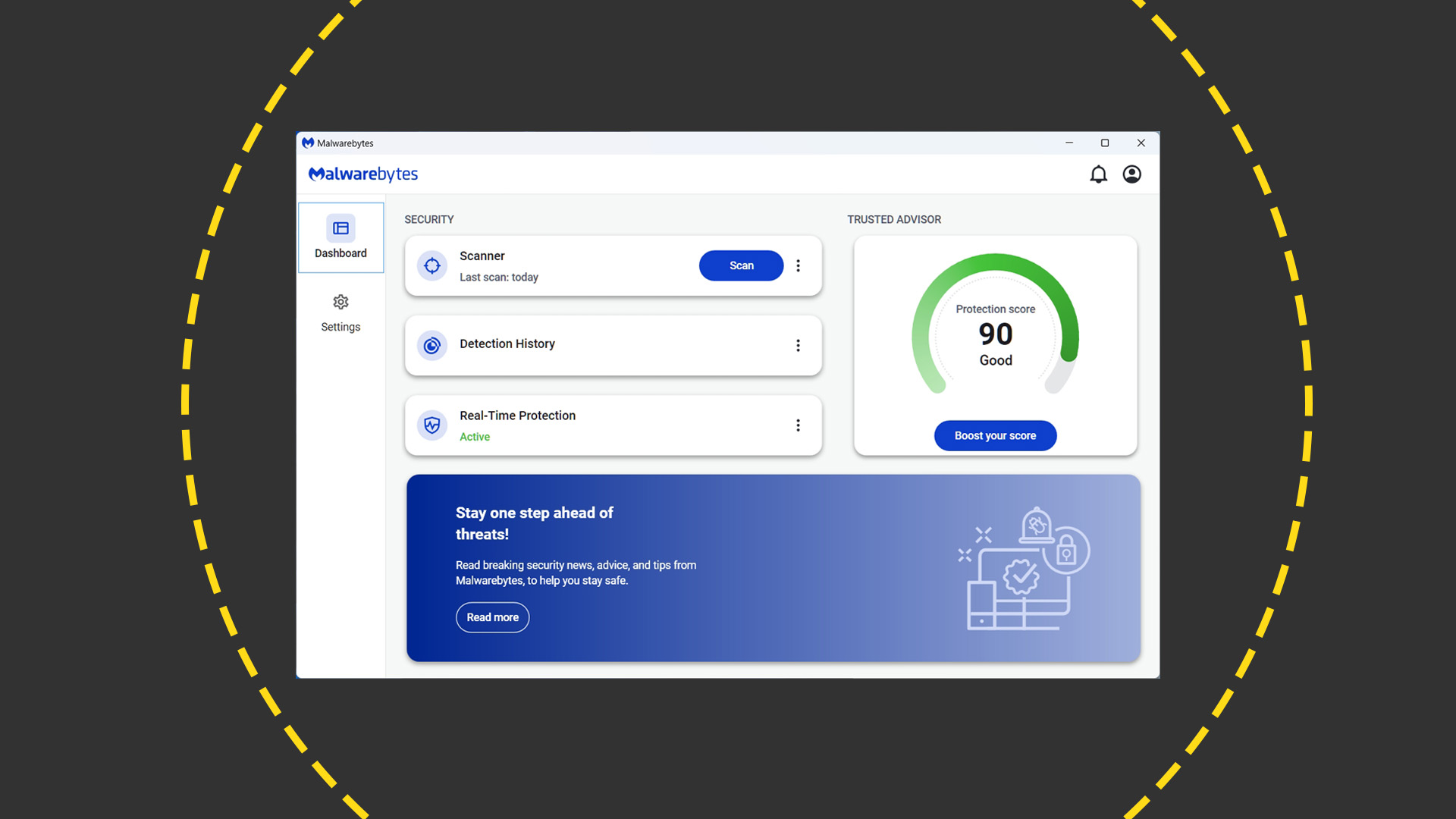
Malwarebytes Teams: Protection on auto-pilot
You can set up scans to run at specified intervals, and one of these is established already: a threat scan performed once a week when your machine is sitting idle. You can edit or remove this, or define your own scans to run alongside or in its place. Threat intelligence files are downloaded hourly by default, and although we'd be inclined to leave that as it is, it's a setting you can change if you want, to anything between once every 15 minutes and once every 14 days.
We'd recommend setting up different scans to fire at various intervals. You might want to run a Quick Scan every morning, for example, and enable the options both to restart your computer and quarantine threats as part of it. A more extensive Threat Scan can check for rootkits and look inside archives, while a custom option lets you add in-memory objects, potentially unwanted programs, and potentially unwanted modifications. With the custom option, you can also specify which drives to include in the scan, and in our tests the options included not only internal and directly connected drives but cloud and NAS storage that had been mapped to local drive letters. If several team members were sharing a synchronized cloud folder, this is something we'd definitely look to implement.
Whichever you opt for, we'd recommend turning on the Smart Scan option, which checks that the computer is idle before running to minimize interruptions. Alternatively, use the suite's core settings to always prioritize system activities so that reduced impact is the norm – or prioritize scans, if you prefer, so they complete more quickly. The choice is yours.
Sign up today and you will receive a free copy of our Future Focus 2025 report - the leading guidance on AI, cybersecurity and other IT challenges as per 700+ senior executives
Malwarebytes Teams: Alerts and notifications
One of the benefits of delegating security to an all-in-one platform like this, particularly for small businesses, is its "no IT skills required" promise. Install it, buy a license, and you're pretty much there, although you can optionally install an additional browser extension that filters 'annoying' ads and scams while also blocking trackers. It's available for Chrome, Edge, Firefox, and Safari, but even without this, Teams was blocking what it saw as suspect sites when we tried to visit them. The range of threats that will trigger an alert extends beyond hosted ransomware to include phishing sites and online scams.
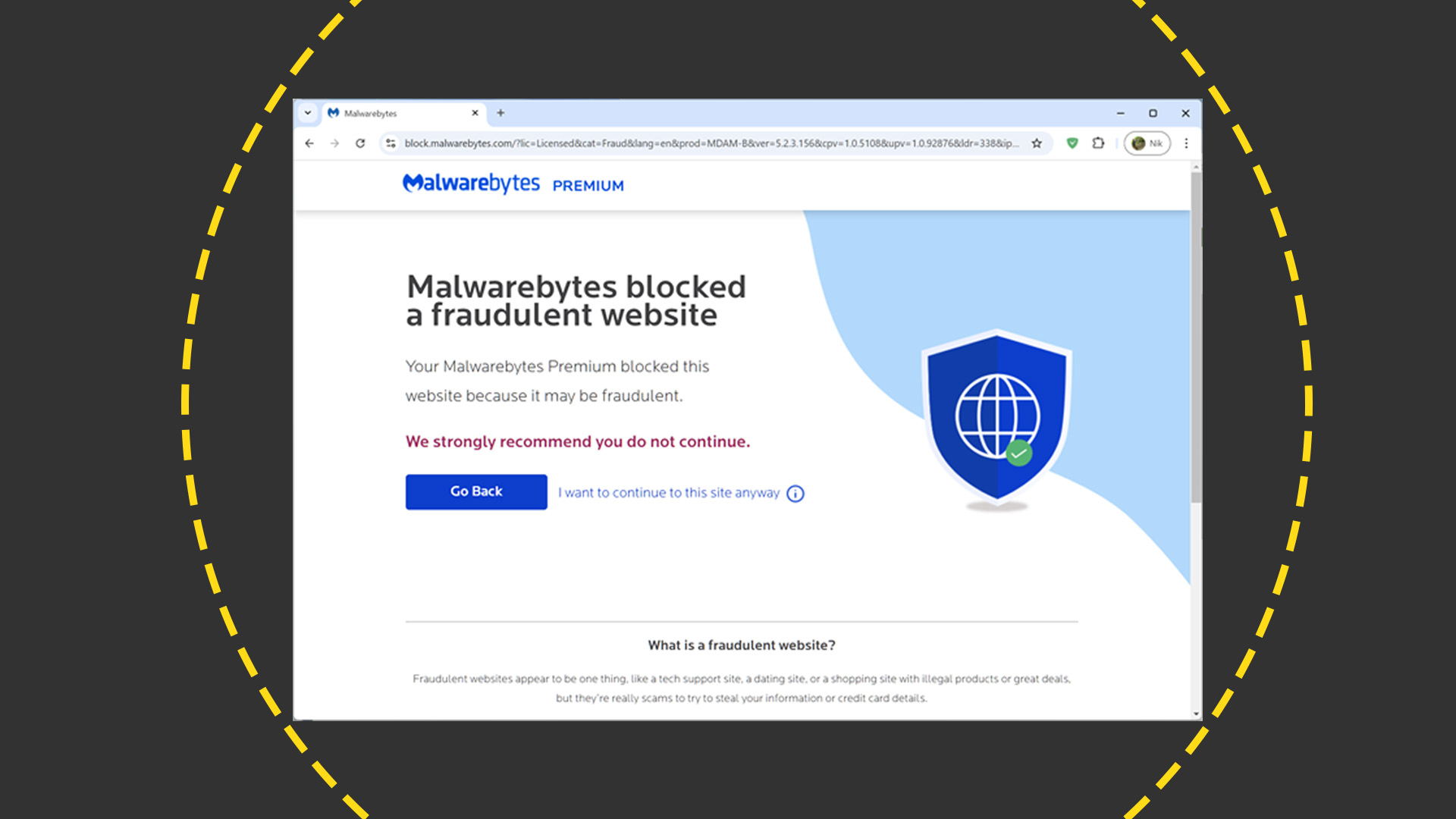
Rather than loading suspect pages when we tried to visit them, our browser displayed a warning that we could bypass if we chose. At the same time, an alert appeared in Windows and the blocked site was recorded in Teams, from which we could download a log, delete the entry for the blocked site, or add a URL or IP address to an allow list to save it from being blocked in the future.
Alerts disappear automatically after two minutes, which suited us fine in this instance. However, that two-minute expiry is the default setting for all notifications, including alerts that real-time protection is turned off or a monthly security summary is available, both of which we'd rather have to dismiss manually to reduce the likelihood of missing them. Fortunately, you can tweak alert behavior so they do remain visible until dismissed, as well as turning on reminders to run a scan if one hasn't been performed for a specified number of days. You can also turn off Malwarebytes' marketing notifications, which are enabled upon installation.
It's not only browser-based threats that trigger alerts: when background processes try to venture where they shouldn't, similar warnings appear. We were surprised to discover, on performing a whois, that the one that we saw most often in our tests belonged to our VPN provider. Fortunately, the VPN continued to perform, although this does bring us to a surprising omission from the Teams product: a VPN of its own.
Malwarebytes Teams: Integration and settings
Malwarebytes runs a separate VPN, which starts at £29.99 for 12 months' service, and can be rolled in with security and browser guard features for a penny shy of £50 a year. Including it in Teams – even if it was a supplementary paid upgrade – would make a lot of sense for small businesses looking for a single-provider offering for all their security needs.
If you're running Teams inside Windows, it will automatically register with Windows Security so you only need to check in one location to find current threats. You can also enable Microsoft Defender Antivirus to periodically check for threats alongside Teams if you want to take a belt-and-braces approach. The fact that we didn't experience any conflicts when installing this suite on a PC that already benefited from a set of default security tools is a definite plus – especially as this is a product that's likely to be used in organizations without a dedicated systems department.
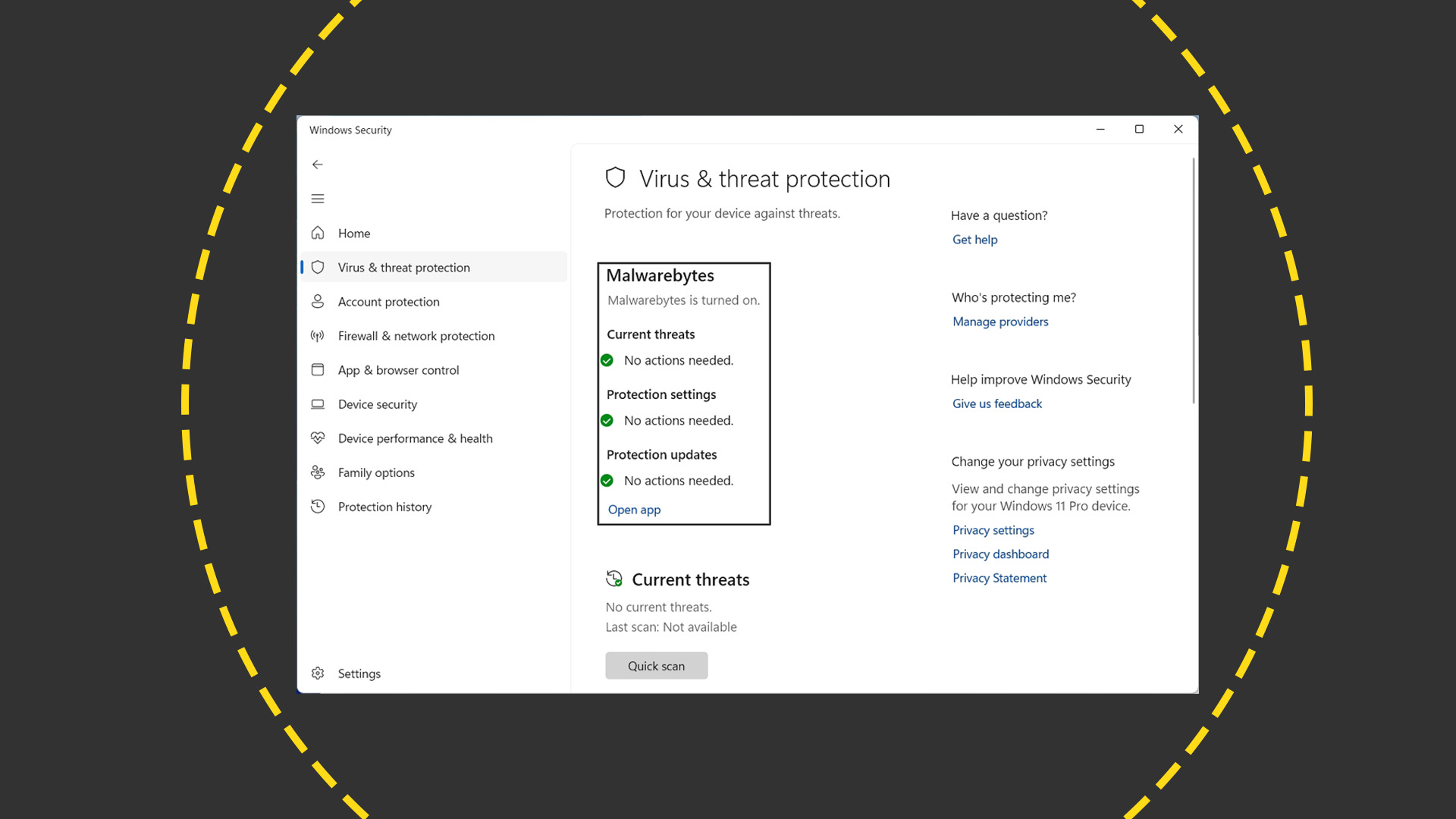
At the same time, the no-IT-skills-required promise doesn't mean that you can't tailor how things run if you want. With Malwarebytes' advanced exploit protection settings, for example, you can specify memory, behavior, and Java protection, as well as penetration testing settings for Chromium and non-Chromium browsers, PDF readers, Microsoft Office, media players, and other software (although as this can affect your computer's performance it does recommend against doing so unless instructed by Malwarebytes support).
Malwarebytes Teams: Mobile protection
Having set up Malwarebytes on our PC, we also installed it on an iPhone 15 Pro. The process here was just as well thought-out as the steps involved in setting up under Windows. Having opened the Malwarebytes app on our PC and navigated to our account settings, we could generate an MB code. Feeding this into the iOS app assigned one of our two remaining licences to the phone without us needing to log in on the mobile device or set it up from scratch.
As with the PC edition, it immediately audited our device and threw up several recommendations, including browser protection and call identification. The latter uses iOS's built-in call blocking and identification feature to block calls from suspected scam numbers, which iOS says is done without the app having access to information about our incoming calls.
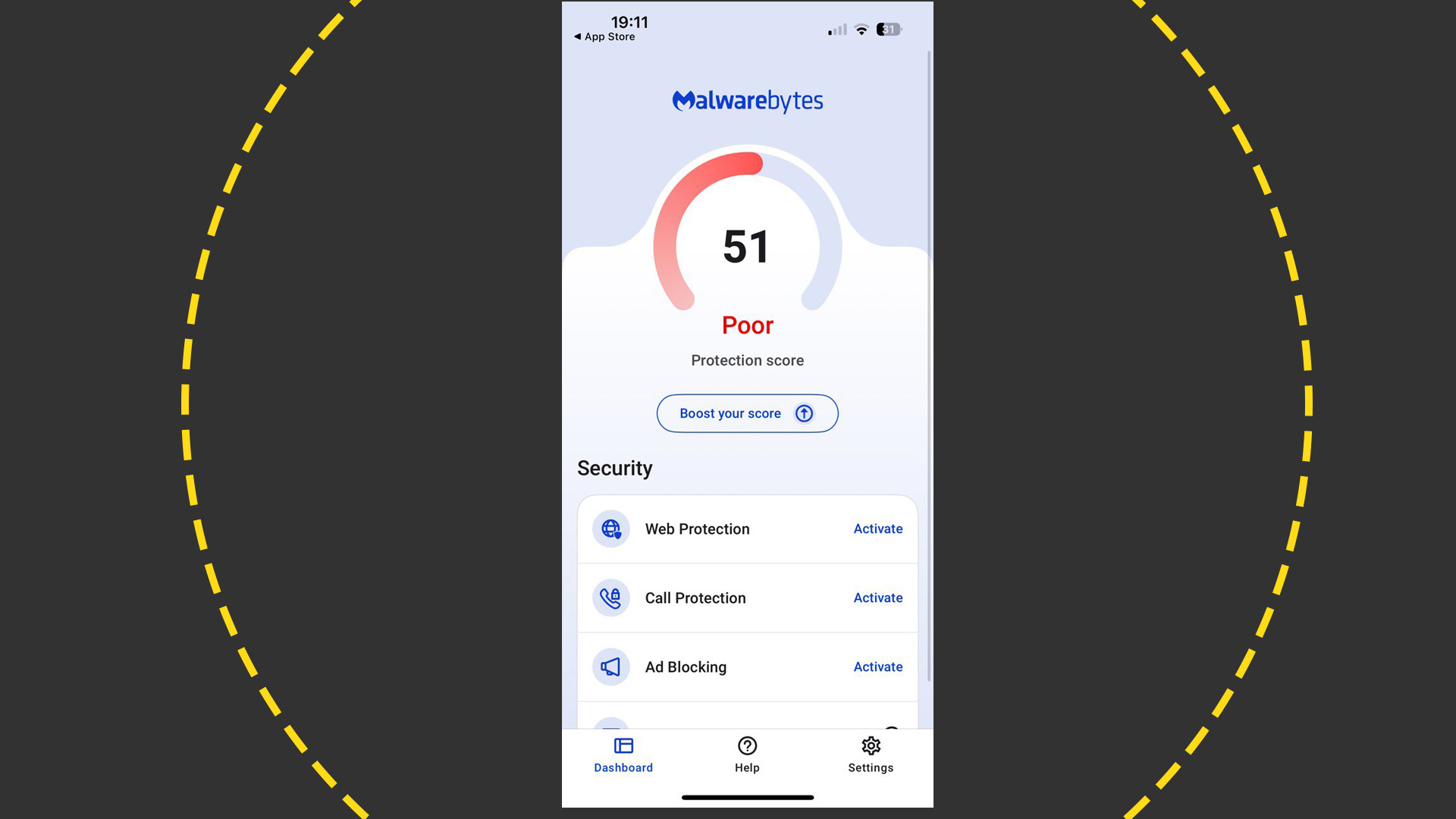
Malwarebytes Teams: Pricing
There are three options: sole proprietor, for up to three devices at £91.99 a year; boutique business, for a maximum of 10 devices at £306.99 a year; and small business, which caters for a maximum of 20 devices at £612.99 a year. When you work it out, those prices are refreshingly simple: however many devices you enroll, they'll cost around £30 apiece, whether they're desktop or laptop computers, tablets, or phones. If you're willing to commit for the longer term and sign on for two years upfront, you can bring the price down to around £26 per device per year, which strikes us as excellent value indeed.
For that, you get malware, spyware, and virus detection; protection against brute force attacks, and dedicated, priority support around the clock. It runs on Windows 7 or later, macOS 11 or later, Android 9 or later, and iOS 16 or later. Many features are available cross-platform, but there are some exceptions. Blocking potentially malicious email attachments, for example, is only available on Windows, and only if you're using Outlook, so it won't protect Mac users, nor Windows users who prefer Thunderbird or the Outlook webapp.
Malwarebytes Teams: Is it right for your business?
Few small businesses have sufficient resources to dedicate a team member to keeping their data and hardware safe. What they need is a set-and-forget solution that updates in the background and alerts them to evolving threats. Malwarebytes Teams does that – as do many consumer-grade offerings. However, what we appreciate with Teams is the predictable, flat pricing, and the ability to implement a single solution across every platform. Priority support, often absent from consumer offerings but present here, is also a must for business use.
We would like to see Linux support, but otherwise, this is a rounded solution for organizations that would rather not mix and match across platforms – and one that can be up and running in a matter of minutes.
Nik Rawlinson is a journalist with over 20 years of experience writing for and editing some of the UK’s biggest technology magazines. He spent seven years as editor of MacUser magazine and has written for titles as diverse as Good Housekeeping, Men's Fitness, and PC Pro.
Over the years Nik has written numerous reviews and guides for ITPro, particularly on Linux distros, Windows, and other operating systems. His expertise also includes best practices for cloud apps, communications systems, and migrating between software and services.
-
 Trump's AI executive order could leave US in a 'regulatory vacuum'
Trump's AI executive order could leave US in a 'regulatory vacuum'News Citing a "patchwork of 50 different regulatory regimes" and "ideological bias", President Trump wants rules to be set at a federal level
By Emma Woollacott Published
-
 Microsoft Excel is still alive and kicking at 40 – and it's surging in popularity as 82% of finance professionals report ‘emotional attachment’ to the spreadsheet software
Microsoft Excel is still alive and kicking at 40 – and it's surging in popularity as 82% of finance professionals report ‘emotional attachment’ to the spreadsheet softwareNews A recent survey found Gen Z and Millennial finance professionals have a strong “emotional attachment” to Microsoft Excel
By Emma Woollacott Published
-
 LastPass hit with ICO fine after 2022 data breach exposed 1.6 million users – here’s how the incident unfolded
LastPass hit with ICO fine after 2022 data breach exposed 1.6 million users – here’s how the incident unfoldedNews The impact of the LastPass breach was felt by customers as late as December 2024
By Emma Woollacott Published