Using Google Takeout to reclaim your data
Everyone knows your data drives the Google machine, but now you can find out exactly what it holds on you


Do you use Google products and services? Given there are just shy of two billion Google accounts, the chances are pretty high that you do. Everyone knows that what drives the Google machine is data; your data.
I’ve written a lot over the years about ways to strengthen your Google security posture and how to lock down your privacy as far as you can while reaping the benefits of Google Workspace (foremerly G Suite). I’m not here to repeat myself, but instead shed light on how to find out what Google knows about you.
Well, more precisely, how to download the data Google holds from your use of services such as Gmail, Calendar, Maps, Pay, among countless others.
What is Google Takeout?
Google Takeout is a data visibility tool developed by in-house engineers collectively named, and I kid you not, the Google Data Liberation Front. It has a multitude of use cases, including making an archive of your contacts and images for example, but also discovering just what personal data Google holds under your account umbrella.
You’ll need to sign into your Google account if you haven't already, and then head to the Google Takeout site to get started. Here you’ll be met with a list of Google products from which you can select the specific data you wish to download. In my case, this meant a staggering 50 product categories to choose from. Your mileage will vary, as will just how much data you will end up downloading.
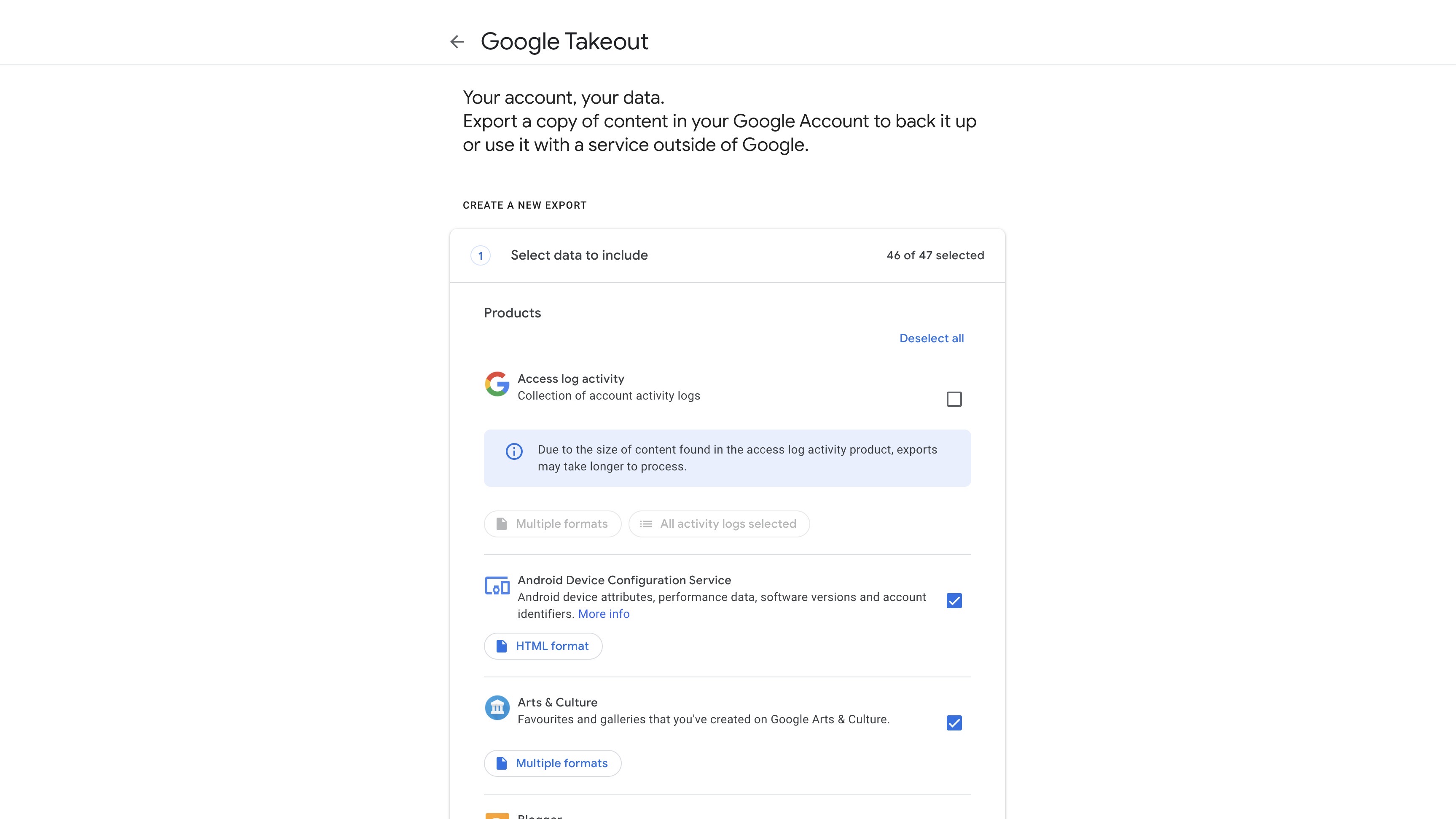
If you’ve been paying attention and following some of my privacy tips across the years then chances are you’ve already set expiration dates on certain data sets, but even so, be prepared for a large ZIP file. Also, be prepared for a wait before you can download it. Google itself warns this can take “possibly hours or days” to complete; you’ll get a link by email once the report is ready.
This is where tailoring the archive export to your own needs comes in useful. By way of an example that can hugely reduce both download size and report preparation time, you might want to exclude the self-explanatory “access log activity”. If you’re curious, you can customise the download by filtering either by activity (a list of Google services accessed by your devices, such as your phone syncing with Gmail), or devices that have accessed your account over the collection period.
Get the ITPro daily newsletter
Sign up today and you will receive a free copy of our Future Focus 2025 report - the leading guidance on AI, cybersecurity and other IT challenges as per 700+ senior executives
What data can you reclaim from Google?
Just by browsing through the list itself you’ll likely be shocked, or perhaps just have your thoughts on data collection validated. I hope you’re sitting down as the list includes:
- Android Device Configuration Service: Device attributes, account identifiers, etc
- Blogger: Blogs, posts, comments, settings
- Calendar: Data
- Chrome: Bookmarks, autofill data, extensions, browser history, etc
- Cloud Print: History
- Contacts
- Data Shared for Research
- Drive: All your files
- Fit: Workout data, sleep data, daily metrics, etc
- Gmail: Messages and attachments
- Google Account: Activity
- Google Cloud Search: Content metadata ingested as part of the indexing flow
- Google Pay: Activity, transaction history, etc
- Google Store: Purchases, subscriptions, reviews
- Hangouts: Conversation history and attachments
- Home: Device and history data
- Keep: Notes and attachments
- Location: History data
- Maps: Preferences and personal places
- My Activity: Activity data with images and audio attachments
- News: Publications, categories and source data
- Photos and videos
- Play Store: App installs, ratings
- Shopping: Order history, addresses, reviews, loyalty
- Reminders: History
- Search: Ratings, reviews and ‘other contributions’
- Tasks: Open and completed task data
- YouTube/YouTube Music: Watch and search history, videos, comments and content created
I didn’t even include everything that I could choose from within that epic list.
How to export your Google data
Once you’ve chosen the data you want to export, you click a couple of buttons and then wait for that email. Be warned, your ZIP file could be a few GBs in size depending on what you’ve selected and how much data Google has a hold of. Also note that videos and images bump sizes up considerably.
It's worth mentioning, at this point, that you might be restricted by your organisation's internal Google Workspace policies, as far as exporting your personal data is concerned. If that's the case, you'll need to have a conversation with your IT adminstrators.
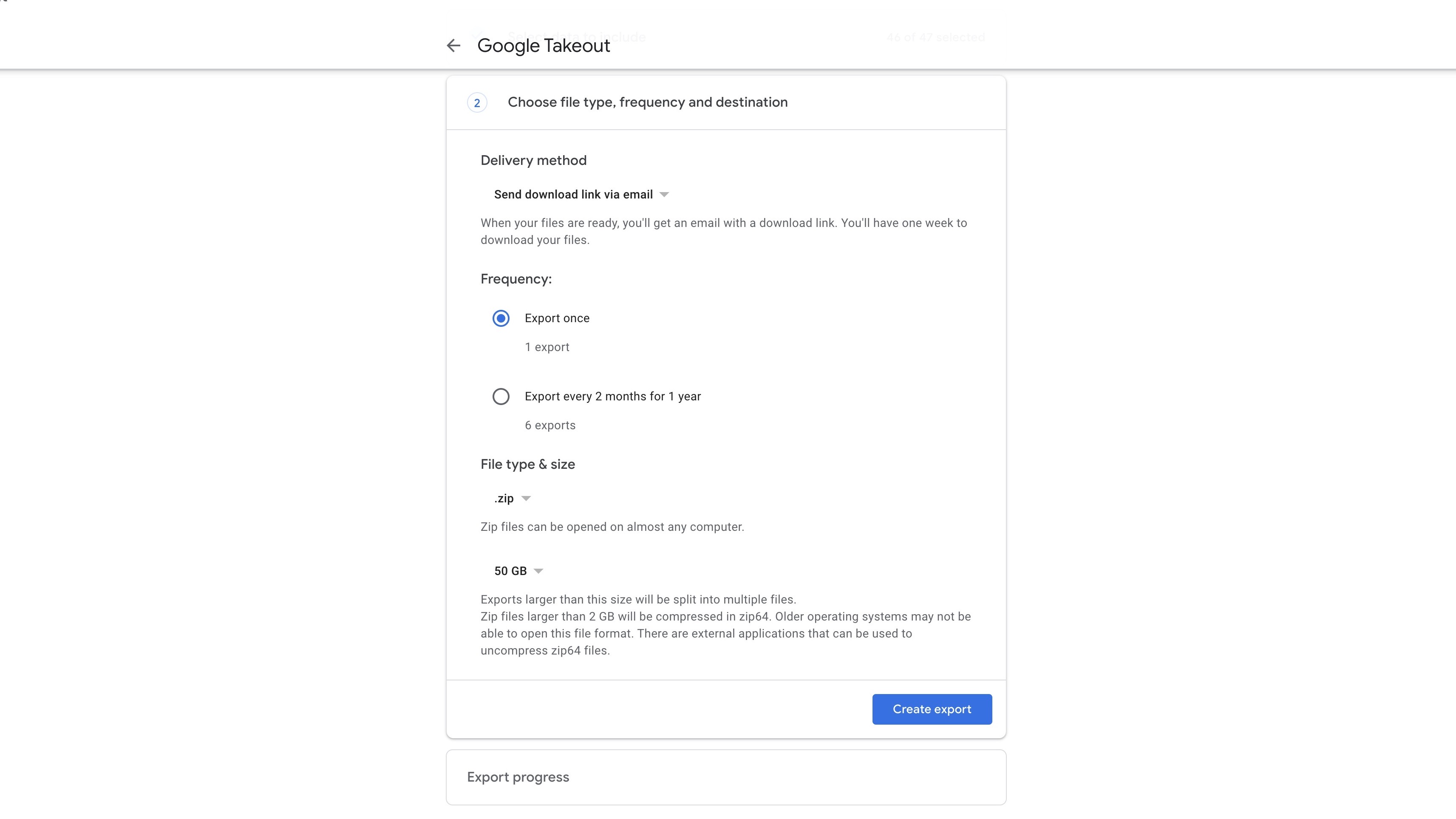
Unzip the archive and you’ll have folders for each category which contain a combination of .json, .mbox, .html and .csv files. If you want to delete at least some of this data without deleting your Google Account or a particular service, head to the My Activity page where you can do so for web and app activity, location history and YouTube history.
Services you no longer have any use for can be deleted from the Data & Privacy section of your Google account, where you can also delete the account itself along with all data if you’re going for the nuclear option.
Davey is a three-decade veteran technology journalist specialising in cybersecurity and privacy matters and has been a Contributing Editor at PC Pro magazine since the first issue was published in 1994. He's also a Senior Contributor at Forbes, and co-founder of the Forbes Straight Talking Cyber video project that won the ‘Most Educational Content’ category at the 2021 European Cybersecurity Blogger Awards.
Davey has also picked up many other awards over the years, including the Security Serious ‘Cyber Writer of the Year’ title in 2020. As well as being the only three-time winner of the BT Security Journalist of the Year award (2006, 2008, 2010) Davey was also named BT Technology Journalist of the Year in 1996 for a forward-looking feature in PC Pro Magazine called ‘Threats to the Internet.’ In 2011 he was honoured with the Enigma Award for a lifetime contribution to IT security journalism which, thankfully, didn’t end his ongoing contributions - or his life for that matter.
You can follow Davey on Twitter @happygeek, or email him at davey@happygeek.com.
-
 Bigger salaries, more burnout: Is the CISO role in crisis?
Bigger salaries, more burnout: Is the CISO role in crisis?In-depth CISOs are more stressed than ever before – but why is this and what can be done?
By Kate O'Flaherty Published
-
 Cheap cyber crime kits can be bought on the dark web for less than $25
Cheap cyber crime kits can be bought on the dark web for less than $25News Research from NordVPN shows phishing kits are now widely available on the dark web and via messaging apps like Telegram, and are often selling for less than $25.
By Emma Woollacott Published