Paragon Backup & Recovery 17 CE review: Free and flexible
It’s free – but does it have what it takes to outshine its paid-for rivals?
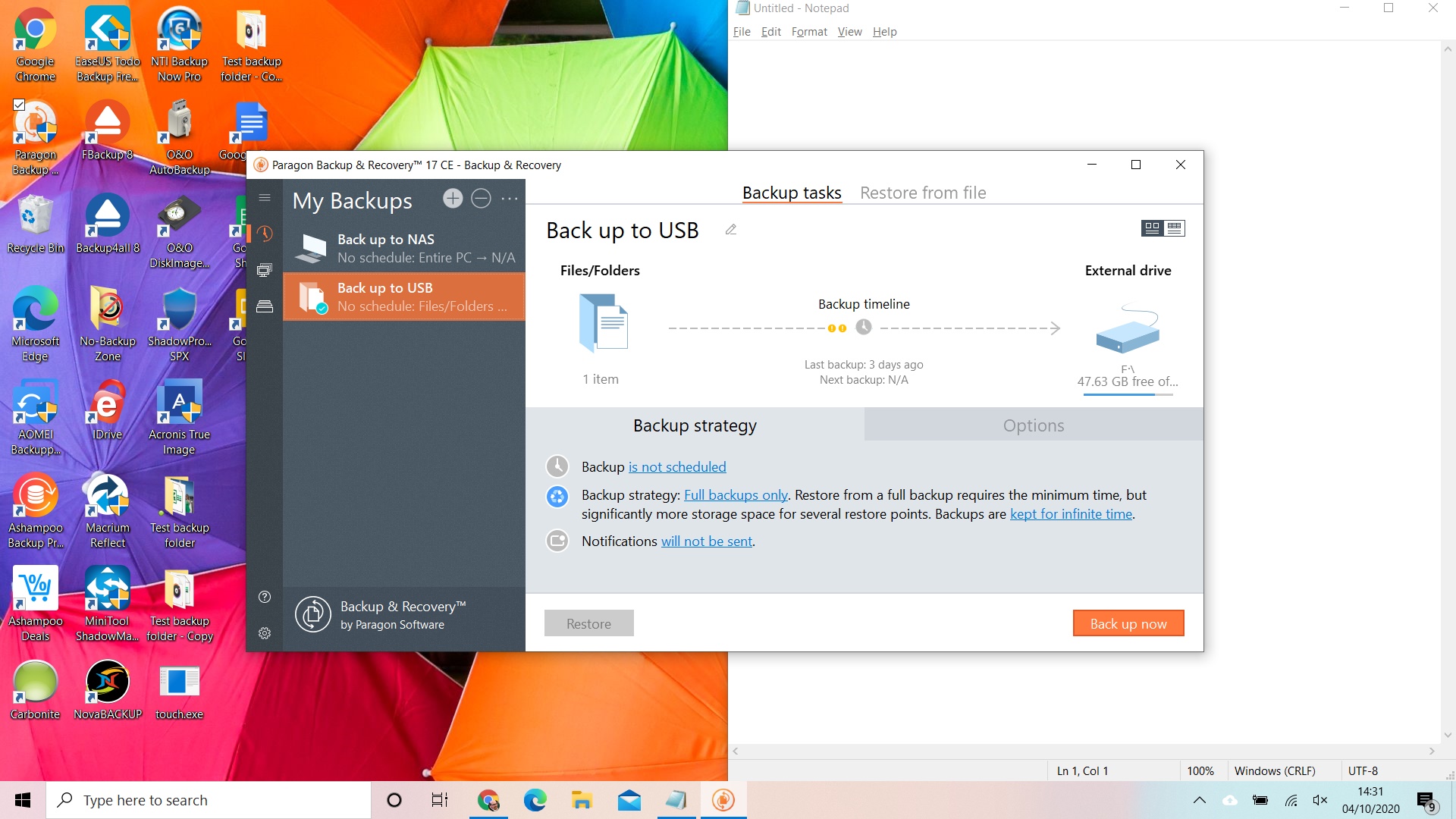
-
+
No costs involved for basic version
-
+
Includes built-in recovery media builder and plain-English explainer
-
+
Flexible scheduling options
-
-
No remote storage service
-
-
Slow software
-
-
No compression and encryption for Hyper-V and VMware files

The “CE” in this software’s name stands for “Community Edition” - but although this is a euphemistic way of saying ‘free’, that doesn’t mean this backup suite comes with no strings attached. It’s licensed for non-commercial use only, so if you’re looking for a home office solution, this particular offering won’t fit the bill. Still, as a personal backup manager, it pretty much ticks all the boxes, allowing you to easily configure any number of local backup jobs, with a much greater degree of control and configurability than you’d expect for the price.
As you’d imagine, the core functions include backing up the contents of one or more folders, and optionally restricting the selection to files of specified types. More than this, however, you can also create jobs that capture periodic images of entire disks or specific partitions, with sector-by-sector raw processing on hand for unrecognised file systems. There’s a built-in recovery media builder too, to help you restore your images should the worst happen.
Scheduling options are quite flexible, allowing you to run jobs daily, weekly, monthly, or every time the system starts up. The hourly backup option of previous versions has mysteriously vanished, but you can hit the “Back up now” button at any time if you want to ensure your backups are completely up to date.
It’s also up to you whether you want to create a full backup every time, or to run differential or incremental backups between each full backup. Select one of these options and a handy plain-English explainer appears, detailing the advantages and disadvantages of each, and letting you specify the length of each job’s backup chain. At the bottom of the dialogue, you can choose whether each job’s backups should be kept forever, discarded after a certain number of generations, or deleted only when the space is needed for newer backups.
On that note, three levels of compression are provided. Oddly, the middle setting very slightly increased the size of our test archive to 2.01GB, but switching up to maximum compression reduced this to a much leaner 1.9GB. Encryption can be applied too, with complexity options going up to AES-256. You have to set and remember your own key, but Paragon thoughtfully allows you to attach a password hint to each backup job, to help jog your memory if necessary.
Whatever files you choose to back up, they’re stored as virtual disk containers in Paragon’s own PVHD format. If you prefer, you can set the software to create VHD, VHDX or VMDK formats instead, allowing you to mount and browse your backups in Hyper-V and VMware – the trade-off being that neither compression nor encryption is supported with these file types.
There are a few notable things the program doesn’t include. One is cloud integration: Paragon doesn’t offer its own remote storage service, and there’s no direct connection to third-party providers. If you want the reassurance of offsite backups, you’ll need a workaround, such as using a sync service to copy your backups into the cloud, or mapping a drive to a remote server via WebDAV.
Some other features are held back for paying customers. The commercial Hard Disk Manager Advanced package looks and works almost identically to Backup & Recovery CE, but adds email notifications and disk-to-disk cloning. Most home users will survive without these features, but one convenience you might miss is the ability to exclude specific files and file types from your backups. If that makes you want to upgrade, be prepared to pay a steep premium: Hard Disk Manager Advanced comes as a three-PC licence costing £69.
Paragon Backup & Recovery is also a little on the sluggish side. Every time we kicked off a backup job, the software sat and cogitated for a good minute before starting to transfer files. We ended up waiting 100 seconds for an uncompressed USB backup that other packages completed in a fifth of the time, and dialling up the compression to the maximum setting extended the wait by a further 83 seconds. The delay won’t be noticeable when you’re running regular backup tasks in the background, but it’s a frustration if you want to quickly refresh an archive before shutting down for the night.
Through all this, the thing to bear in mind is that the whole shebang is completely free – which makes it very easy to overlook a few quibbles. Obviously, if you particularly want continuous backup, a package with its own dedicated cloud service or something you can deploy in a business setting, this isn’t the right answer. However, if you merely need a low-key backup agent to make periodic duplicates of your crucial files, Paragon Backup & Recovery CE is a persuasive solution that outshines many paid-for rivals.
Get the ITPro daily newsletter
Sign up today and you will receive a free copy of our Future Focus 2025 report - the leading guidance on AI, cybersecurity and other IT challenges as per 700+ senior executives
Darien began his IT career in the 1990s as a systems engineer, later becoming an IT project manager. His formative experiences included upgrading a major multinational from token-ring networking to Ethernet, and migrating a travelling sales force from Windows 3.1 to Windows 95.
He subsequently spent some years acting as a one-man IT department for a small publishing company, before moving into journalism himself. He is now a regular contributor to IT Pro, specialising in networking and security, and serves as associate editor of PC Pro magazine with particular responsibility for business reviews and features.
You can email Darien at darien@pcpro.co.uk, or follow him on Twitter at @dariengs.
-
 Cleo attack victim list grows as Hertz confirms customer data stolen – and security experts say it won't be the last
Cleo attack victim list grows as Hertz confirms customer data stolen – and security experts say it won't be the lastNews Hertz has confirmed it suffered a data breach as a result of the Cleo zero-day vulnerability in late 2024, with the car rental giant warning that customer data was stolen.
By Ross Kelly Published
-
 Women show more team spirit when it comes to cybersecurity, yet they're still missing out on opportunities
Women show more team spirit when it comes to cybersecurity, yet they're still missing out on opportunitiesNews While they're more likely to believe that responsibility should be shared, women are less likely to get the necessary training
By Emma Woollacott Published
-
 OpenAI wants developers using its new GPT-4.1 models – but how do they compare to Claude and Gemini on coding tasks?
OpenAI wants developers using its new GPT-4.1 models – but how do they compare to Claude and Gemini on coding tasks?News OpenAI says its GPT-4.1 model family offers sizable improvements for coding, but tests show competitors still outperform it in key areas.
By Ross Kelly Published