Back up your files with these top NAS drives
A NAS is the one box every home and business should have. We put nine flexible devices through their paces to find a winner


‘Network attached storage’ might be the literal definition of NAS, but it barely gives an inkling of all the different NAS uses that there are. It’s not just about file storage, but about applications and services – and the way NAS brings what used to be server-level tasks to a much smaller, cheaper and more efficient device. A decent NAS is ideal for backup or file-sharing in the home or office, but why stop there?
Stream media
If you have lots of legacy media files that you can’t find a good use for, your NAS can come in useful here. For example, DVDs can be ripped into H.264-encoded files, and CDs to mp3. After you’ve done this, you can configure your NAS to run videos on either its inbuilt video server application, or through a third-party solution such as Plex.
Once this is done you can connect any devices you have to the media hub you’ve created, for simple access to all your favourite media. The sky’s the limit here, whether you’re just using it so you don’t have to dust off your DVD player or connect a laptop to a TV by HDMI, or enabling that home theatre setup you’ve always planned. You can even connect your smartphone to your hub using a media player app.
Curating a hub like this is a surefire way to ensure quality meets your standards, and free yourself from the hassle of swapping out discs or enduring adverts.
Virtualise
Virtualisation is a very useful feature that carries a number of business use cases (and some just for fun). This can be achieved using manufacturer applications or using one of a number of virtualisation services such as Oracle’s VirtualBox, and can let you use your NAS as a Linux server or as your choice of desktop operating system. For the latter, choose a suitable remote desktop (RDP) client.
In IT departments, virtual machines can be very useful for testing unknown applications, running software in very specific environments, and even for observing the effects of malware strains in the hands of security researchers.
Test and develop
Web and server developers can use a NAS as the perfect development platform for server-side applications. A good range of APIs are available for NAS devices, and apps can be installed to handle version tracking or overall project management. A NAS can even facilitate containerised apps like Kubernetes.
Get the ITPro daily newsletter
Sign up today and you will receive a free copy of our Future Focus 2025 report - the leading guidance on AI, cybersecurity and other IT challenges as per 700+ senior executives
Run business apps
Your business may not have the budget to run expensive, server-based enterprise resource planning (ERP), customer relationship management (CRM), human resource management (HRM) or accountancy packages, but open-source alternatives are available, and many of these will serve a small office happily from a NAS. For instance, if you’re looking for a CRM, both SugarCRM and Vtiger are available on a range of different NAS appliances from different manufacturers, while OrangeHRM will have you covered for HRM. You’ll even find applications covering specific sectors or industries, such as Moodle in the education sector.
Download and manage torrents
Why tie up a PC or laptop downloading torrents when you can get your NAS doing it, quietly, in the background. Install a good file sharing client, like Transmission, and you can set up the connection and leave the NAS to manage downloads and uploads – and you’ve even got the file you wanted somewhere accessible and central when it’s done. What’s more, you can control it from the NAS’s browser-based UI or from a remote client on your Android tablet or phone.
Get chatting
Similarly, Synology has its own answer to Slack and Google Hangouts in Synology Chat, a messaging system that runs through a browser UI or a desktop client from the more powerful Synology NAS devices. Chat is surprisingly sophisticated, with different public and private channels, message threading and forwarding features, and even built-in polling. But what if you don’t buy a Synology NAS? In that case, you can also use Mattermost on Qnap devices.
Run an email server
Admittedly, webmail or hosted email is a whole lot easier to configure and manage, but if you want to try running your own email system for personal use or a business, many NASes have the apps to allow you to do just that. With some you may be restricted to access through a POP3 or IMAP client, but some support webmail too, enabling you to check the messages coming into your NAS from any browser.
Deploy your own online office suite
Online office suites have their advantages, but what if you don’t want the ongoing costs or fear getting locked into Google or Microsoft’s ecosystem? Do you worry about productivity should the service or your internet connection go down? Synology has its own collaborative office suite – Synology Office – which runs not from the cloud but from your NAS. It’s very similar to Google Docs, Sheets and Slides, although it lacks some of the more recent interface enhancements and features, and it will easily handle a smallish team from a single NAS. As the suite and the data are both hosted locally, you know that you have full control.
Build your own cloud
Given that storage is the NAS’s speciality and that it’s not hard to make your NAS accessible across the internet, it’s no surprise that many NAS manufacturers have the likes of Dropbox, OneDrive and Google Drive in their sights. You can upload and download files through a browser-based UI or sync folders using a desktop client, and WD in particular has long made this a key feature of its My Cloud home and business devices. NAS storage is also much, much cheaper than cloud storage, and you have control of your data (although that means you also have more obligations to secure it if you’re in a business storing anyone’s personal data). Qnap, Synology and Asustor all have their own equivalents, while most NAS appliances will allow you to install an ownCloud server app and access it through ownCloud’s desktop and mobile clients.
Build your own website with a CMS
WordPress, Joomla and Drupal can all be found within many NAS app stores, with the NAS installing everything you need to run the most popular content management systems. You can get your website up and running, try different templates, start adding content and test all of the basic functions, and while you probably don’t want to run a website across your own internet connection – in fact, there are good commercial and technical reasons not to – you can get it up and running and then migrate it over to a hosted platform. You can then continue to use the version on your NAS as a testbed for further development.
Store, share and show your photos
When you take a lot of photos across cameras and smartphones, you can end up with your shots all over the place. Add the other members of your household and it’s easy to lose a whole holiday’s worth of photos. Obviously, using cloud photo services such as Flickr or Google Photos helps, but then you face storage limitations or quality restrictions, particularly if you want to avoid a subscription. With a NAS device you can store all your photos centrally and stream them to a range of devices and digital photo frames in the home. Some, such as Synology’s Moments app, will even use AI tools to sort and tag your shots, using facial recognition to pick out the friends and family members that keep turning up.
Play Big Brother and safeguard your office
Cheap IP cameras are easy to get hold of – although they’re not always 100% secure. With a NAS and the right app, you can centralise the feeds of most mainstream options into one control panel, manage recordings, get a live view and even get alerts on suspicious behaviour. With the best apps, you can even get a live feed from your mobile device – handy if you want to keep an eye on your pets, equipment, stock or property when you’ve left your premises or you’re not at home. What’s more, a NAS plus a bunch of cameras can be much, much cheaper than a ready-made security solution – and you’re in complete control.
Stuart has been writing about technology for over 25 years, focusing on PC hardware, enterprise technology, education tech, cloud services and video games. Along the way he’s worked extensively with Windows, MacOS, Linux, Android and Chrome OS devices, and tested everything from laptops to laser printers, graphics cards to gaming headsets.
He’s then written about all this stuff – and more – for outlets, including PC Pro, IT Pro, Expert Reviews and The Sunday Times. He’s also written and edited books on Windows, video games and Scratch programming for younger coders. When he’s not fiddling with tech or playing games, you’ll find him working in the garden, walking, reading or watching films.
You can follow Stuart on Twitter at @SATAndrews.
-
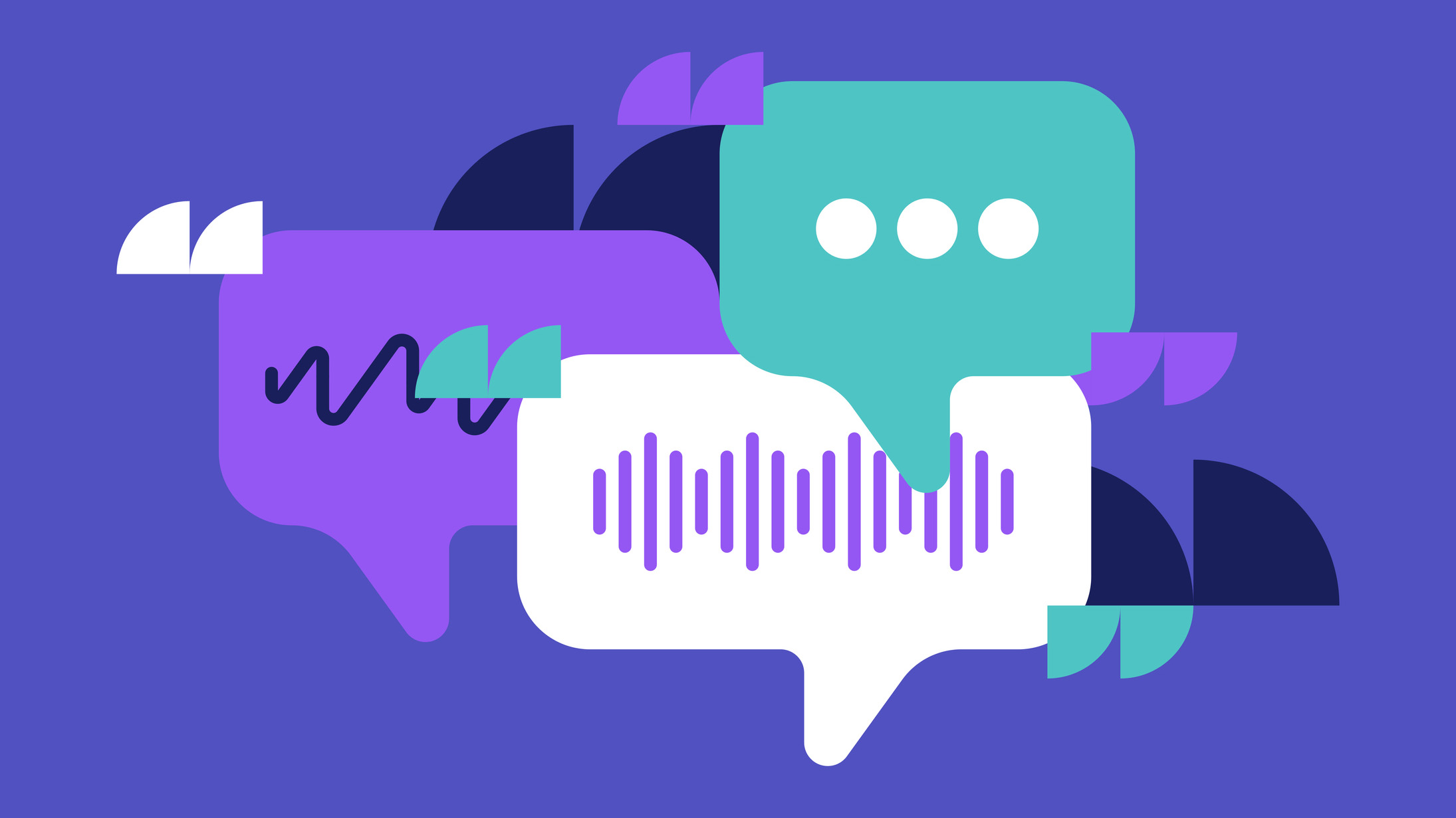 Why keeping track of AI assistants can be a tricky business
Why keeping track of AI assistants can be a tricky businessColumn Making the most of AI assistants means understanding what they can do – and what the workforce wants from them
By Stephen Pritchard
-
 Nvidia braces for a $5.5 billion hit as tariffs reach the semiconductor industry
Nvidia braces for a $5.5 billion hit as tariffs reach the semiconductor industryNews The chipmaker says its H20 chips need a special license as its share price plummets
By Bobby Hellard