iOS tips and tricks
How to get iOS 9.3's new features working on your iPhone
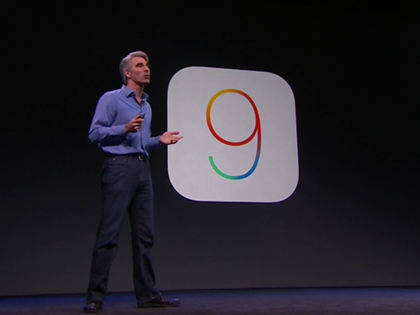
iOS 9 introduced a swathe of new features for both iPhones and iPads and the latest major update, iOS 9.3, brought even more options. Here are our top tips and tricks for iOS 9.3's new features on iPhone and iPad.
Schedule Night Shift mode
Looking at a tablet or phone's screen late in the evening can lead to a disturbed night's sleep because of the amount of blue light it emits. Night Shift mode in iOS 9.3 limits the amount of blue light produced by your device by applying an orange tint to your iPad or iPhone's screen.
You can set Night Shift to switch on and off at certain times by tapping Settings, Display & Brightness, Night Shift then sliding the Schedule slider to the right. Tap the From/To field, Custom Schedule, then select a time under Turn On At and another under Turn Off At (see screenshot below left). Alternatively, set it to automatically activate when it starts getting dark and switch off when the sun comes up by tapping Sunset to Sunrise'. You can also adjust the intensity of the effect using the Colour Temperature slider.
Switch on Night Shift mode instantly
To activate the Night Shift effect instantly, tap Settings, Display & Brightness, Night Shift and slide the Manually Enable Until Tomorrow slider to the right. Alternatively, swipe up from the bottom of the screen to open the Control Center, then tap the Night Shift button (the sun-and-moon icon at the bottom left).
Duplicate images in the Photos app
iOS 9.3 has added a quick way to duplicate photos ideal if you want to create backups of an image you intend to edit, for example. Open the Photos app, tap the photo, then tap the share button (arrow icon at the top right). On the next screen you'll see the photo you selected at the top of the screen, marked with a blue tick (see screenshot above). Next tap the Duplicate' icon at the bottom-left of the screen (see screenshot above), and tap Camera Roll at the top left. The images will be added to your Camera Roll library as the most recent additions.
Use new 3D Touch submenus
The 3D Touch shortcuts function (which lets you long-press the screen for a menu of options) now works on more apps, including Weather, App Store, Stocks, Health, Compass and Settings the App Store app shortcut lets you update your apps, for example. On the homescreen, hold your finger down on one of these apps to open its submenu, then select the option you want.
Customise your News app
Apple has improved how it selects which articles appear in the For You section in its News app. To customise articles, open the News app, tap Explore on the menu bar at the bottom of the screen and browse the categories, tapping the +' symbol on any that interest you.
Get the ITPro daily newsletter
Sign up today and you will receive a free copy of our Future Focus 2025 report - the leading guidance on AI, cybersecurity and other IT challenges as per 700+ senior executives
To remove any of these, tap Favourites, Edit then tap the X' symbol on those you want to delete.
Password-protect your Notes app
Apple has added password-protection to notes you create in the Notes app, which means you can feel more confident about using them to store sensitive information (PINs and passwords, for example). Tap Settings on the homescreen, Notes in the left-hand panel, then Password and follow the instructions to add one (if your device has a Touch ID fingerprint scanner, you can use that instead).
Open the Notes app, then select the note you want to password-protect (this must be contained in your iCloud or On my iPad' folder). Tap the share button (the arrow icon at the top right) and select Lock Note. Enter the password you just created when prompted and you'll see an unlocked padlock icon appear next to the note's title on the left (see screenshot). Repeat this process for any other note you want to secure. To lock all password-protected notes, tap the padlock icon at the top right of the screen (it will change to show it's locked).
ITPro is a global business technology website providing the latest news, analysis, and business insight for IT decision-makers. Whether it's cyber security, cloud computing, IT infrastructure, or business strategy, we aim to equip leaders with the data they need to make informed IT investments.
For regular updates delivered to your inbox and social feeds, be sure to sign up to our daily newsletter and follow on us LinkedIn and Twitter.
