Bootmgr is missing – what does this mean and how do you fix it?
This seemingly nightmarish error is actually not as bad as it seems

Normally, we would expect technology to function as it's supposed to every single time we use it, but we know from experience that this is far from the case.
Many people tend to panic when things stop working, especially when you load up your machine and it doesn't boot correctly. Every now and then, you might see a scary "bootmgr is missing" message instead of the comforting Windows desktop. Although this is not a light issue, there's no need to fret as there's an easy fix.
Should I upgrade to Windows 10? How to create a USB rescue kit for your PC Best antivirus for Windows 10
The software that walks you through the startup process comes preinstalled with your Windows device and is called the Windows Boot Manager, or "bootmgr". It is necessary for Windows to function properly as without it, you won't be able to automatically load up your operating system (OS). Without this crucial piece of the puzzle, you would need to manually start up your OS by using the BIOS to manually execute winload.exe. The boot manager normally handles this process, which obviously makes your life a lot easier.
Even though error screens can be very troubling, the "bootmgr is missing" message is not an uncommon issue. Although fixing it can lead to frustration, and take some time, the method is fairly straightforward and doesn't require a huge amount of expertise. The key issue that needs to be solved is that the PC is unable to access bootmgr and as a result cannot execute the process. There are a number of reasons for this fault, such as a failed software update or a serious malware infection. However, all you need to solve this issue is a clear guide and some dedicated time.
How to troubleshoot "bootmgr is missing"

The first, perhaps rather obvious step to take if your machine is showing the "bootmgr is missing" message is to switch your computer off and then on again. Although it seems very simple, and is often joked about, it actually is sometimes the most effective remedy to an intermittent problem.
But if that still doesn't rectify the message, you should remove all externally connected devices, whether you have a USB key connected, a NAS drive or CD/DVD. Any of these could be feeding your machine with corrupt data that is preventing its normal startup. Try rebooting again.
If the computer still doesn't restart, it's time to get into the core of your machine and access your PC's BIOS settings. You can do this by pressing the F2, F12 or Del keys immediately powering it back up.
Get the ITPro daily newsletter
Sign up today and you will receive a free copy of our Future Focus 2025 report - the leading guidance on AI, cybersecurity and other IT challenges as per 700+ senior executives
Now, take a careful look at the system's boot order and make sure it's set to start up from the first installed Windows drive.
How to repair the boot process
If this doesn't fix the issue, you'll need to take more drastic action and attempt to manually repair the boot process yourself. The first step here is to set up your machine to boot from an external source - either the original Windows 10 startup disc or a USB.
This involves getting into your PC's BIOS settings, which can usually be done by pressing the F2 or Del key when the machine is first turned on. In the boot options choose a disc drive or USB to boot from, exit from BIOS settings and save changes.
How to fix "bootmgr is missing" in Windows 10 and Windows 8

Startup Repair's role is to repair any files on Windows that may be missing or corrupt, making it a pretty powerful tool. Even something as vital to the core operating system such as Bootmgr can be fixed, as long as you have a Windows System installation media (a USB, CD or DVD with the disk image available for booting).
If you don't have a hard copy of Windows 10 or Windows 8, you'll need to create one before you start the process. You can do this by visiting the Microsoft download page and clicking on the link to download the MediaCreationTool.
RELATED RESOURCE
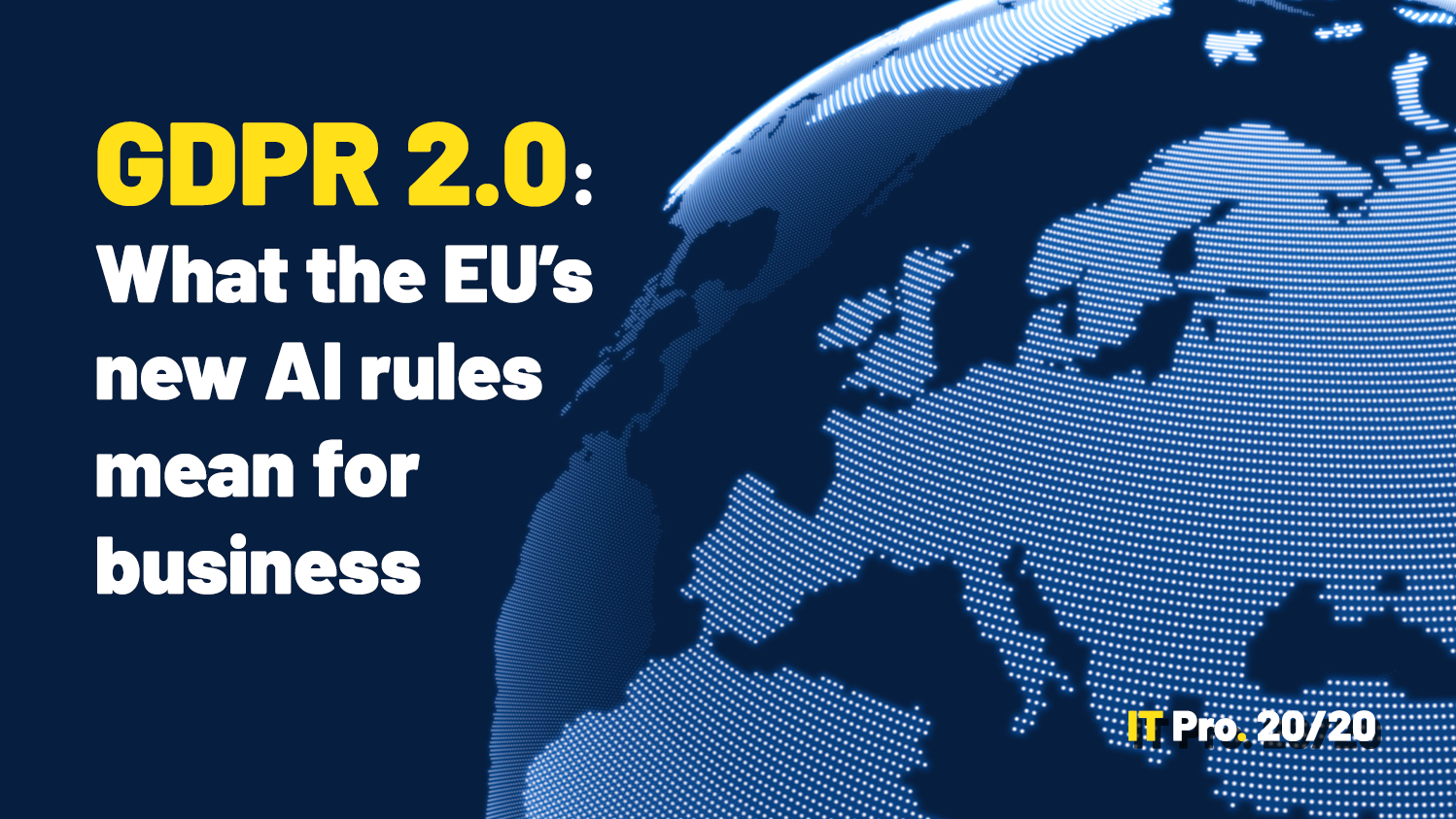
IT Pro 20/20: What the EU's new AI rules mean for business
The 17th issue of IT Pro 20/20 considers the effect of new regulations on the IT industry
Once you have the USB, CD or DVD created, restart your machine and when the "press any key to boot from CD or DVD" message appears, press Enter, then choose language, time and keyboard configuration. After clicking Next, choose the "repair your computer" option on the bottom left of the screen, choose Troubleshoot, Advanced options and Startup repair.
Once the computer has finished doing its thing, you can try and re-boot your Windows 10 or Windows 8 machine. If the computer starts up without the "bootmgr is missing" message, you have just fixed the issue! If not, you may have to seek professional help.
How to fix "bootmgr is missing" in Windows 7
Repairing Windows 7 is broadly similar to repairing Windows 10 and Windows 8, except that its no-longer supported by Microsoft, so if the quick fix doesn't work, then you are are on your own. In Windows 7, you will need to boot from the Windows 7 disc. You should wait for the setup process to load up files. Select the Language to install, Time and currency format, and Keyboard or input method that you'd like to use, then click Next. On the bottom-left of the Install Windows window, click on the "repair your computer" link.
This will start the Windows 7 System Recovery Options which features several suitable diagnostic and repair tools, one of which is Startup Repair.
Dale Walker is a contributor specializing in cybersecurity, data protection, and IT regulations. He was the former managing editor at ITPro, as well as its sibling sites CloudPro and ChannelPro. He spent a number of years reporting for ITPro from numerous domestic and international events, including IBM, Red Hat, Google, and has been a regular reporter for Microsoft's various yearly showcases, including Ignite.
-
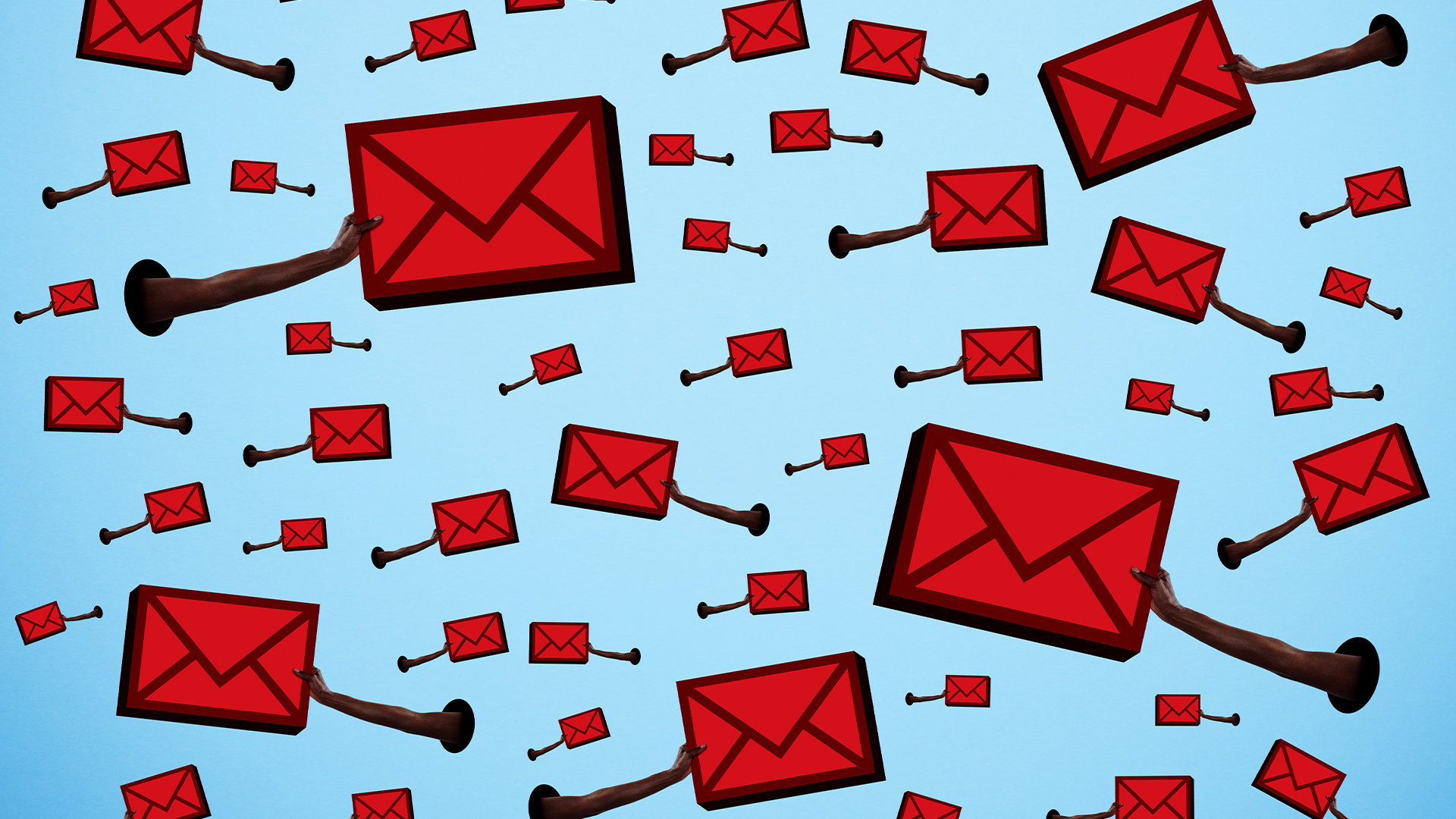 Healthcare organizations are turning a blind eye to phishing attacks
Healthcare organizations are turning a blind eye to phishing attacksNews A survey reveals that most attacks go unreported, putting patient data at risk
By Emma Woollacott
-
 Datatonic expands global services with Syntio acquisition
Datatonic expands global services with Syntio acquisitionNews The move marks a “key step” in Datatonic’s efforts to expand its global reach and service capabilities
By Daniel Todd
-
 A journey to cyber resilience
A journey to cyber resiliencewhitepaper DORA: Ushering in a new era of cyber security
By ITPro
-
 A new framework for third-party risk in the European Union
A new framework for third-party risk in the European Unionwhitepaper Report: DORA and cyber risk
By ITPro
-
 Should your business start a bug bounty program?
Should your business start a bug bounty program?In-depth Big tech firms including Google, Apple and Microsoft offer bug bounty programs, but can they benefit smaller businesses too?
By Kate O'Flaherty
-
 OpenAI to pay up to $20k in rewards through new bug bounty program
OpenAI to pay up to $20k in rewards through new bug bounty programNews The move follows a period of unrest over data security concerns
By Ross Kelly
-
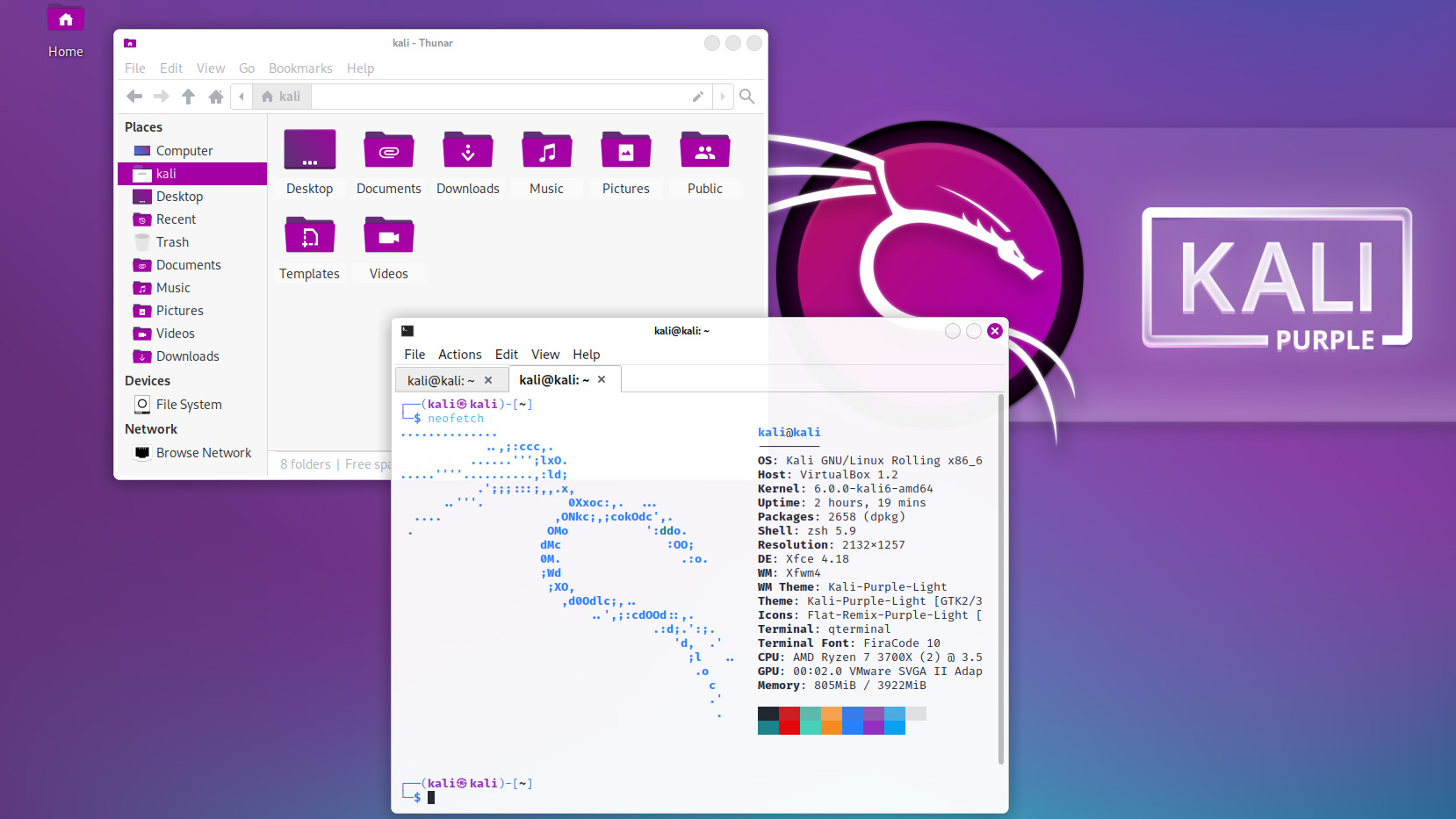 Kali Linux releases first-ever defensive distro with score of new tools
Kali Linux releases first-ever defensive distro with score of new toolsNews Kali Purple marks the next step for the red-teaming platform on the project's tenth anniversary
By Rory Bathgate
-
 Windows 11 System Restore bug preventing users from accessing apps
Windows 11 System Restore bug preventing users from accessing appsNews Microsoft has issued a series of workarounds for the issue which is affecting a range of apps including Office and Terminal
By Ross Kelly
-
 Microsoft releases scripts to restore shortcuts deleted in faulty Windows Defender update
Microsoft releases scripts to restore shortcuts deleted in faulty Windows Defender updateNews However, some users have resorted to creating their own fixes as they’ve encountered Microsoft’s to be problematic
By Zach Marzouk
-
 Windows Defender update deletes Start Menu, Taskbar, Desktop shortcuts
Windows Defender update deletes Start Menu, Taskbar, Desktop shortcutsNews For now, it appears that administrators will have to manually recreate their shortcuts once the issue has been fixed
By Zach Marzouk