Microsoft Teams review: A no-brainer for Microsoft shops
Existing Microsoft 365 subscribers will love Microsoft Teams - others, not so much
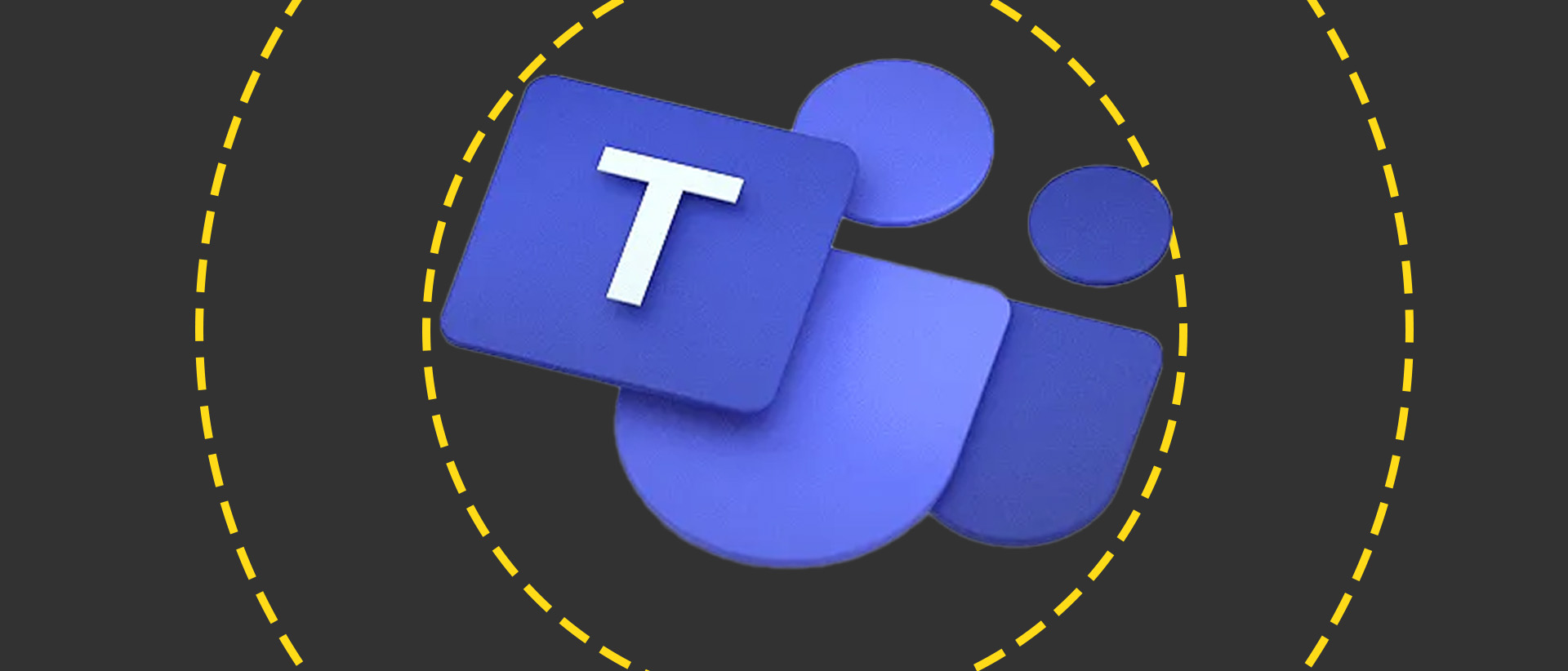
Teams is the perfect communication tool for Office 365 subscribers but users outside the Microsoft ecosystem may not want to join it just for a communications app.
-
+
Bundled with Office 365 Business Premium and Business Essentials; Competitively priced; Wide range of features and extensions
-
-
Slightly clunky interface

Microsoft Teams has established itself as one of the foremost business communications and productivity platforms in the years since its release.
Bursting onto the scene in 2017, Microsoft positioned Teams as a direct competitor to popular productivity suites such as Slack, offering users a new platform with a host of integrated tools and applications.
Teams was the much-anticipated replacement to Skype for Business, which itself replaced Lync in 2015. Existing Office 365 customers are being gradually moved from Skype for Business to Teams, with staggered automatic transitions having begun in 2018.
This surprisingly short life cycle of Microsoft's unified communications products was traditionally one of the strongest reasons against using them. However, Teams has withstood the test of time, evolving to become a core product within Microsoft 365.
Alongside tools such as Slack, the platform has become a mainstay in the global business vernacular in recent years, especially during the remote and hybrid work since the beginning of the COVID-19 pandemic.
Microsoft Teams is here to stay, so for businesses considering adopting or shifting to this platform, there are several elements that must be considered for seamless – and appropriate – adoption.
Microsoft Teams review: Pricing and features
In the UK, you can sign up to Teams and create a workspace using its standalone free service, but its paid-for tiers are only available via the Microsoft Teams Essentials package or the Microsoft 365 Business Basic and Standard packages.
On a positive note, an entire Office 365 suite – and especially the service-only Essentials subscription – costs less per user than a Slack subscription and puts up reasonable competition against Google Workspace.
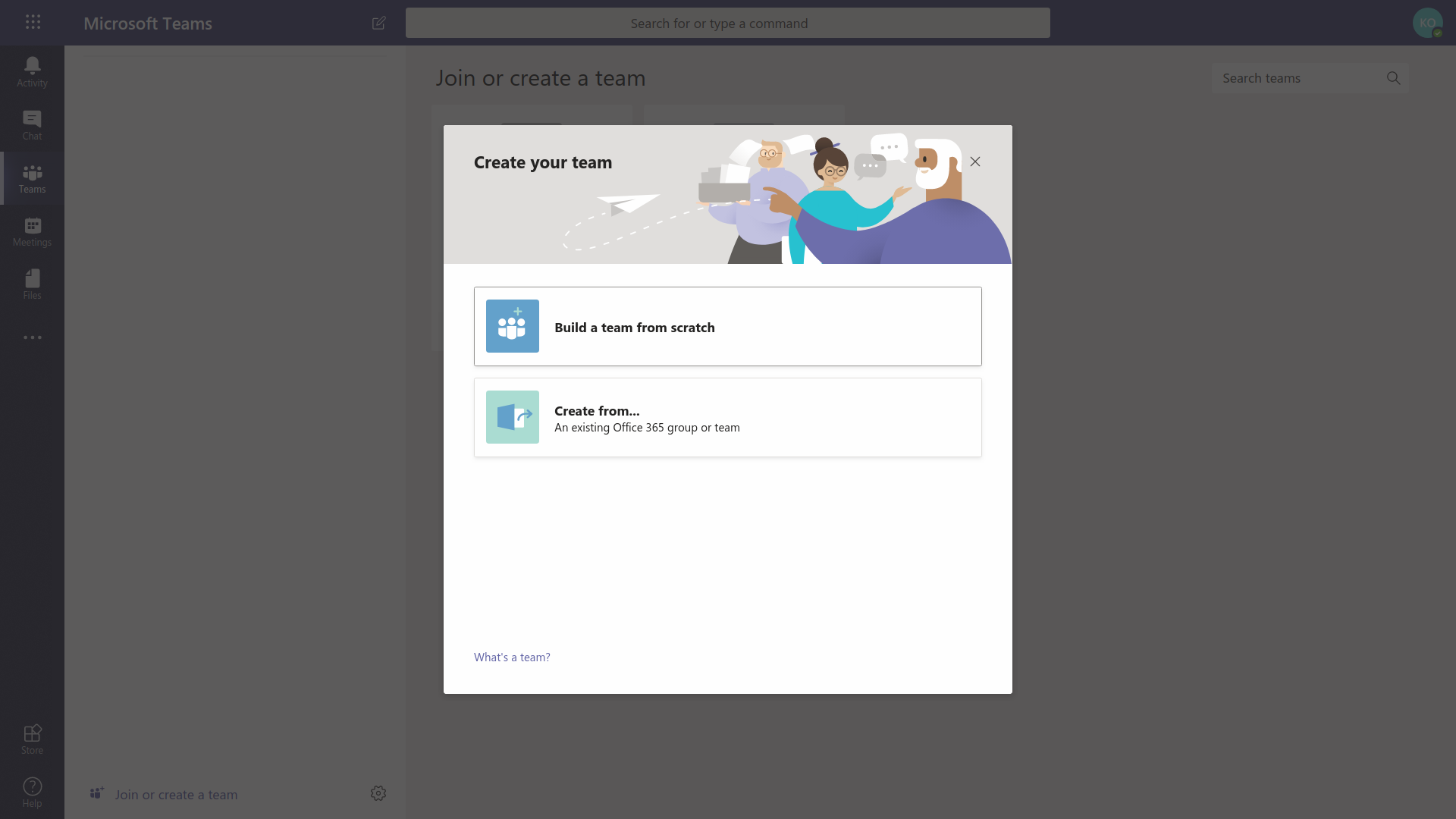
Free users get 5GB of cloud storage per user, unlimited one-to-one meetings for up to 30hrs, unlimited group meetings for up to 60mins, and a maximum of 100 participants per meeting.
Note: If you upgrade to a paid tier, you'll never again be able to downgrade. You also can't merge Teams free into an existing Microsoft 365 paid subscription, and you can't have any free users in your paid-for organization.
Microsoft Teams Essentials costs £3.30 per user, per month (exc VAT) and provides everything available in the free version, with some additional features.
This includes unlimited group meetings for up to 30 hours, a maximum of 300 participants per meeting, 10GB of cloud storage per user, and anytime phone and web support.
Microsoft 365 Business Basic allows users apps for the web such as Outlook, Word, Excel, PowerPoint, and OneNote at just £4.90 per user, per month.
Meanwhile, Microsoft 365 Business Standard, priced at £10.30 per user, per month, offers everything listed in the Basic plan, as well as the desktop versions of Office apps, webinar hosting, attendee registration and reporting tools, and a customer appointment management system.
Microsoft Teams review: Clients
Teams clients are available for Windows, macOS, Android, iOS and web browsers. Unlike rivals Slack, Google Hangouts, and Mattermost, Teams does not have a Linux desktop client. While that's unlikely to concern most businesses, those in some development and industrial sectors may want to look elsewhere.
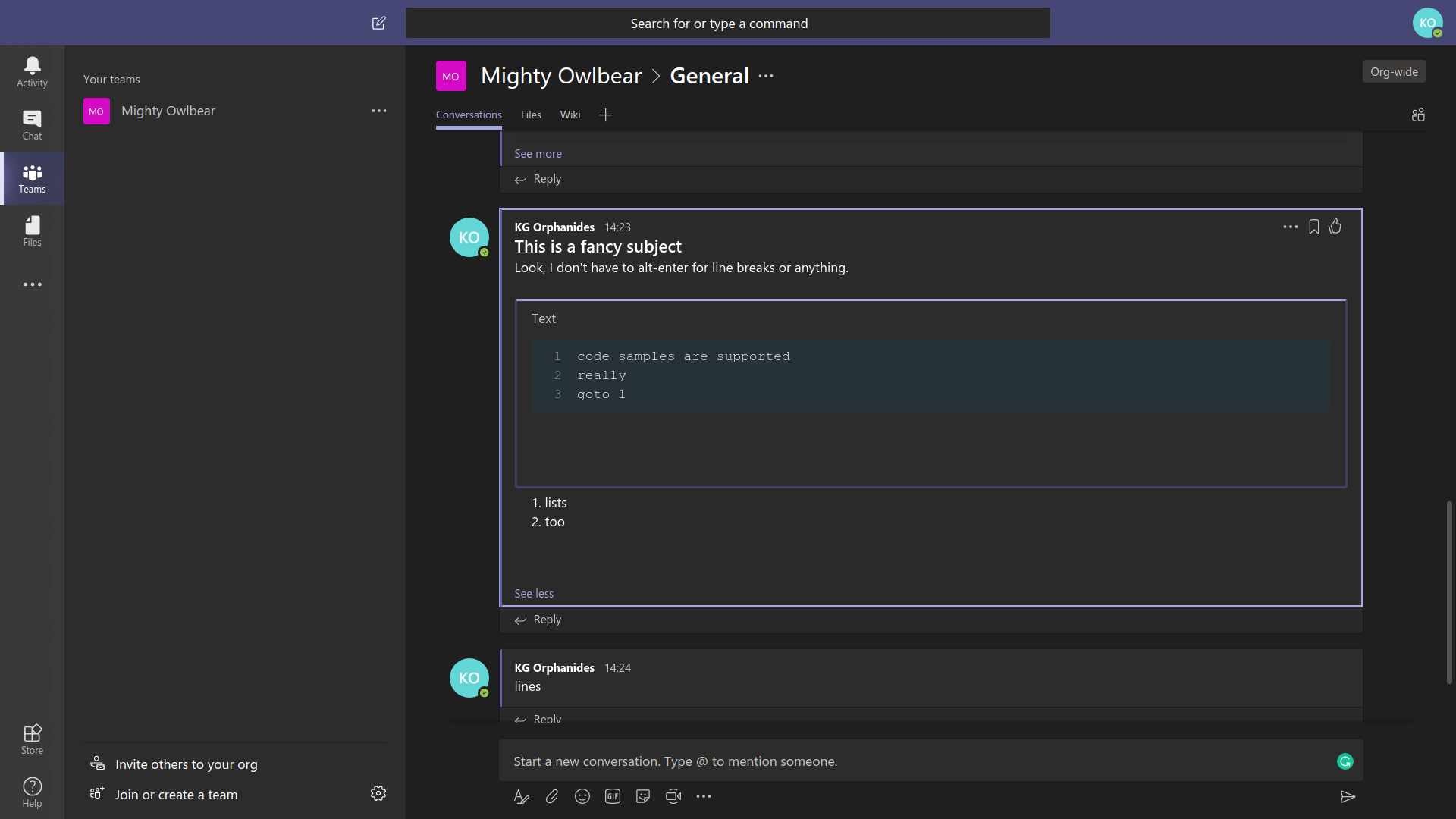
Web browser support is also limited. In contrast to its rivals, Teams' web interface doesn't work very well in Firefox. There's no support for Meetings - group video, audio or screen sharing sessions - and font and whitespace rendering is unflattering and a little difficult to view.
Its appearance in Edge and Chrome - as well as the desktop clients - is significantly better. We particularly appreciated the inclusion of dark and high-contrast modes.
The general layout of Teams is rather Slack-inspired but has its own unique charm, with a large message and content pane on the right that by default loads your team's general group chat and a narrow left-hand pane with tabs that let you view your files, teams, private messages and notifications.
Between them is an index pane that lists your teams, files, message contacts or notifications, depending on which tab you're in. This felt a little too broad on our 1,920 x 1,080 display, both at full screen and windowed modes. While the client interface feels like it could do with more polish and extra features such as topic hashtags, it does everything it's supposed to - as long as you stick to fully supported browsers.
We're fans of the ability to open up an advanced composition field that lets you add subject headers, use enter for carriage returns, add HTML formatting and insert code, lists, tables and other custom text features in a manner that's reminiscent of Microsoft OneNote.
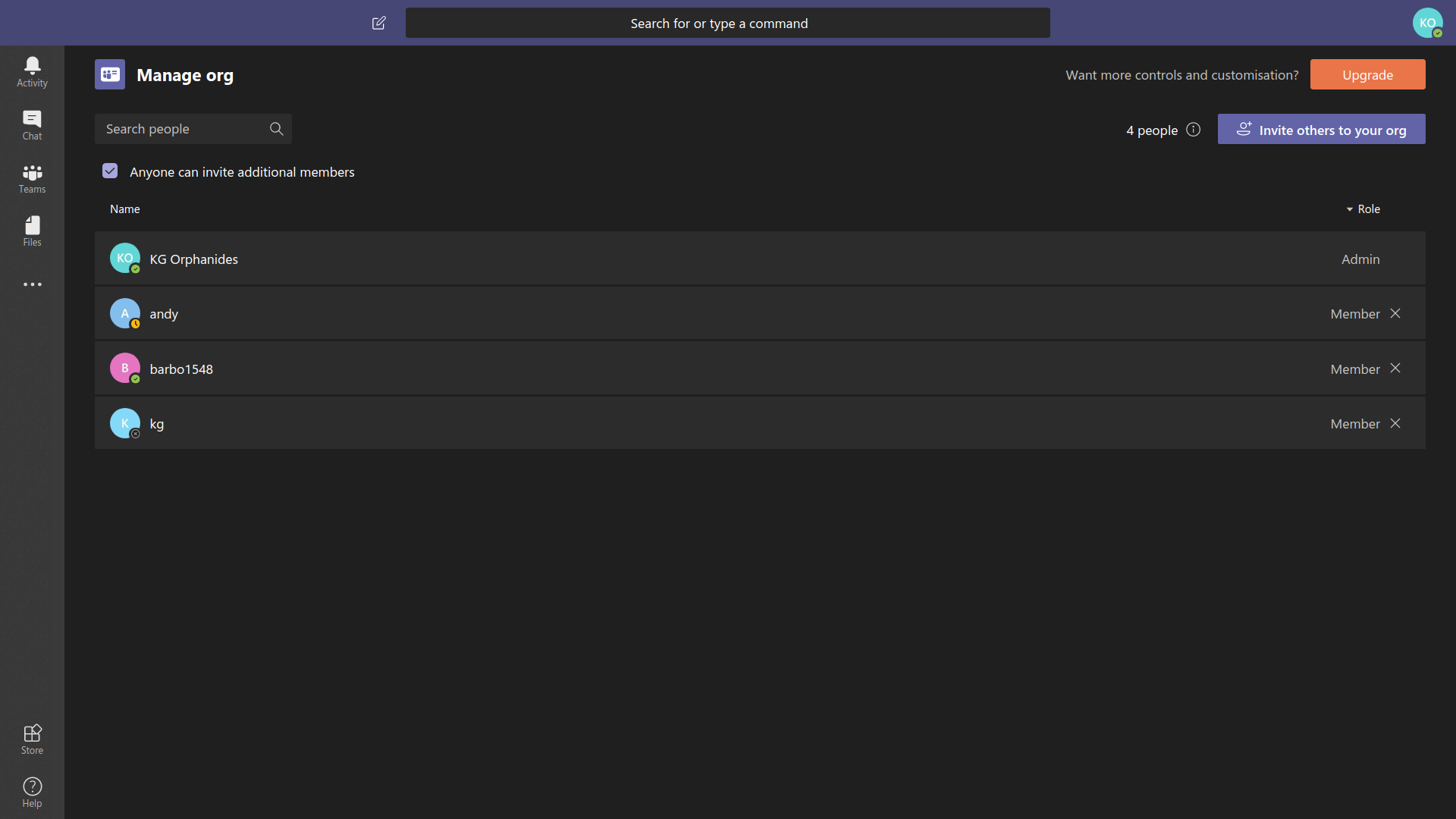
In this context, the decision to give each chat message its own box in the main pane, rather than have contiguous IRC-style discussions, suddenly makes sense. You can also share animated GIFs via Giphy and use a limited set of custom Microsoft emoji and stickers including a rather old-school DIY meme creator, because that's absolutely what modern business users require from their communications tools. (These options can be disabled in the paid versions.)
Microsoft Teams review: Configuration
For both free and paid-for versions of Teams, you'll have to create an organisation for your users to join. However, you'll use different administration interfaces to configure them.
The free version of Teams has extremely limited management capabilities, accessible from the Manage org option in the pulldown that appears when you click on your own profile as the workspace's sole administrator. You can see all your members, remove them if you want to and control whether or not they're allowed to invite others. That's it: you can't even add an extra admin.
For that, and much more, you'll have to upgrade to Microsoft 365 Business Basic or Business Standard. All your users will need a paid-for Microsoft 365 email address and sign-in profile, but your existing data and conversation archives will be ported across seamlessly.
If you're starting from an Microsoft 365 subscription, you'll similarly have to create a team for members of your organisation to join, and you can easily add individuals, groups or every member of your organisation to your team. Larger companies can have dedicated teams for every department.
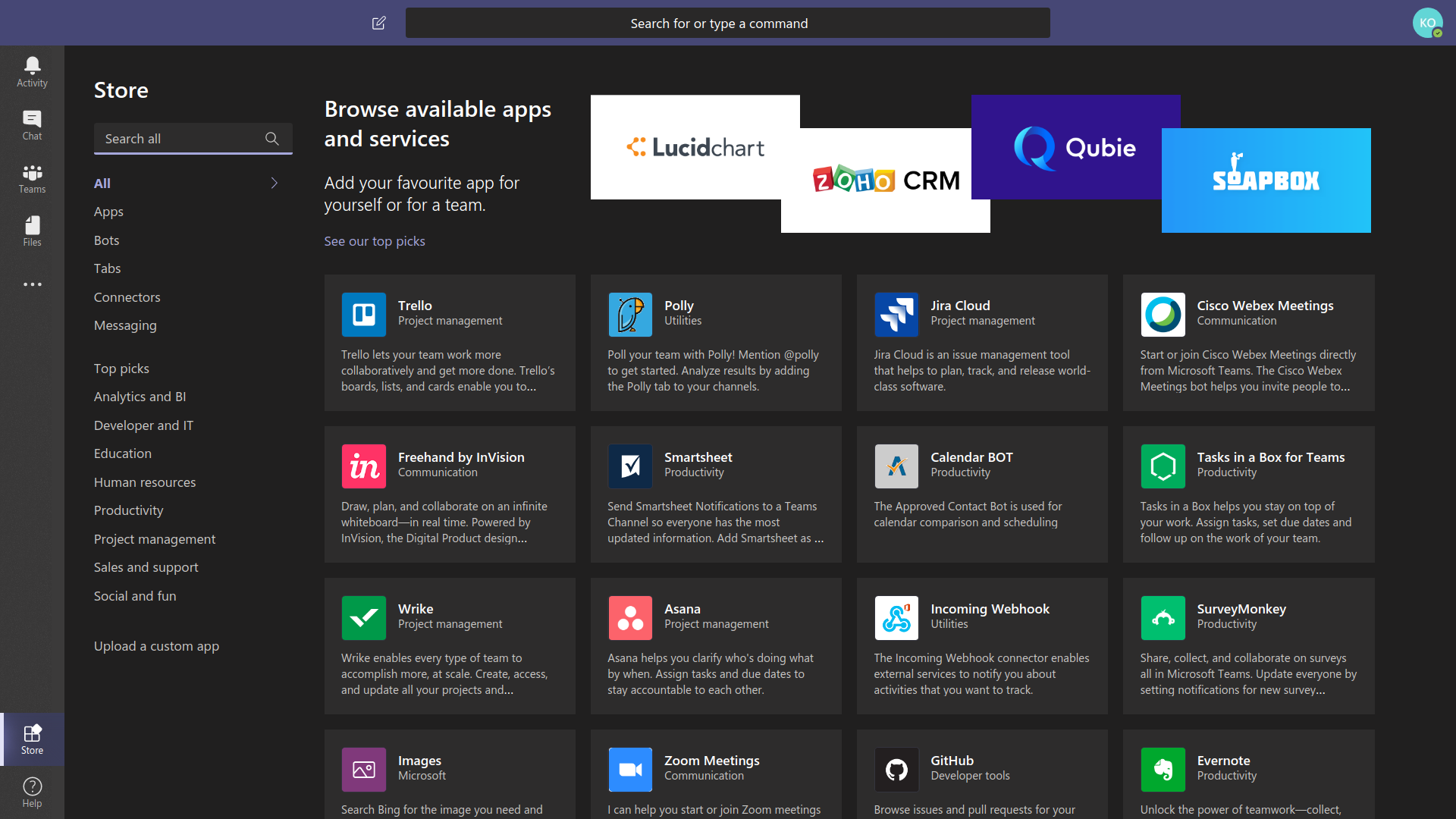
Administration is carried out via the dedicated Teams admin portal. If you're familiar with Microsoft 365, Server, or Azure interfaces, you'll feel right at home with the Teams admin interface. For everyone else, it may take a bit of getting used to.
In stark contrast to the free tier, there are huge numbers of highly granular options here, allowing you to create policies controlling which features and apps users and teams can have access to, how meetings are handled down to email invitations and QoS traffic shaping for video, call handling for Microsoft Phone System integration, analytics and device management for webcams and IP phones registered to your users.
For both free and paying users, there's a surprisingly wide range of extensions available in the Teams Store, allowing you to integrate third party services including GitHub, Trello, Google Analytics, Zendesk and Zoom. As you'd expect, there's also an API that you can use to develop bespoke extensions for internal use.
Microsoft Teams review: New features for 2023
In recent months, a raft of new features have been announced for Microsoft Teams, not least of all with regard to artificial intelligence (AI) and automation tools.
These enhancements to the platform include the integration of an AI-powered Colpilot assistant, available for selected customers.
This allows users to include a virtual, AI-powered participant in meetings to carry out a range of tasks, including summarizing conversation histories and performing real-time translation for captions in up to 40 spoken languages.
The “intelligent recap” feature harnesses AI to suggest action items during or after a call, and works by capturing recordings from a meeting where a participant’s name was mentioned or if a specific user left a meeting early.
Read more on Microsoft Teams
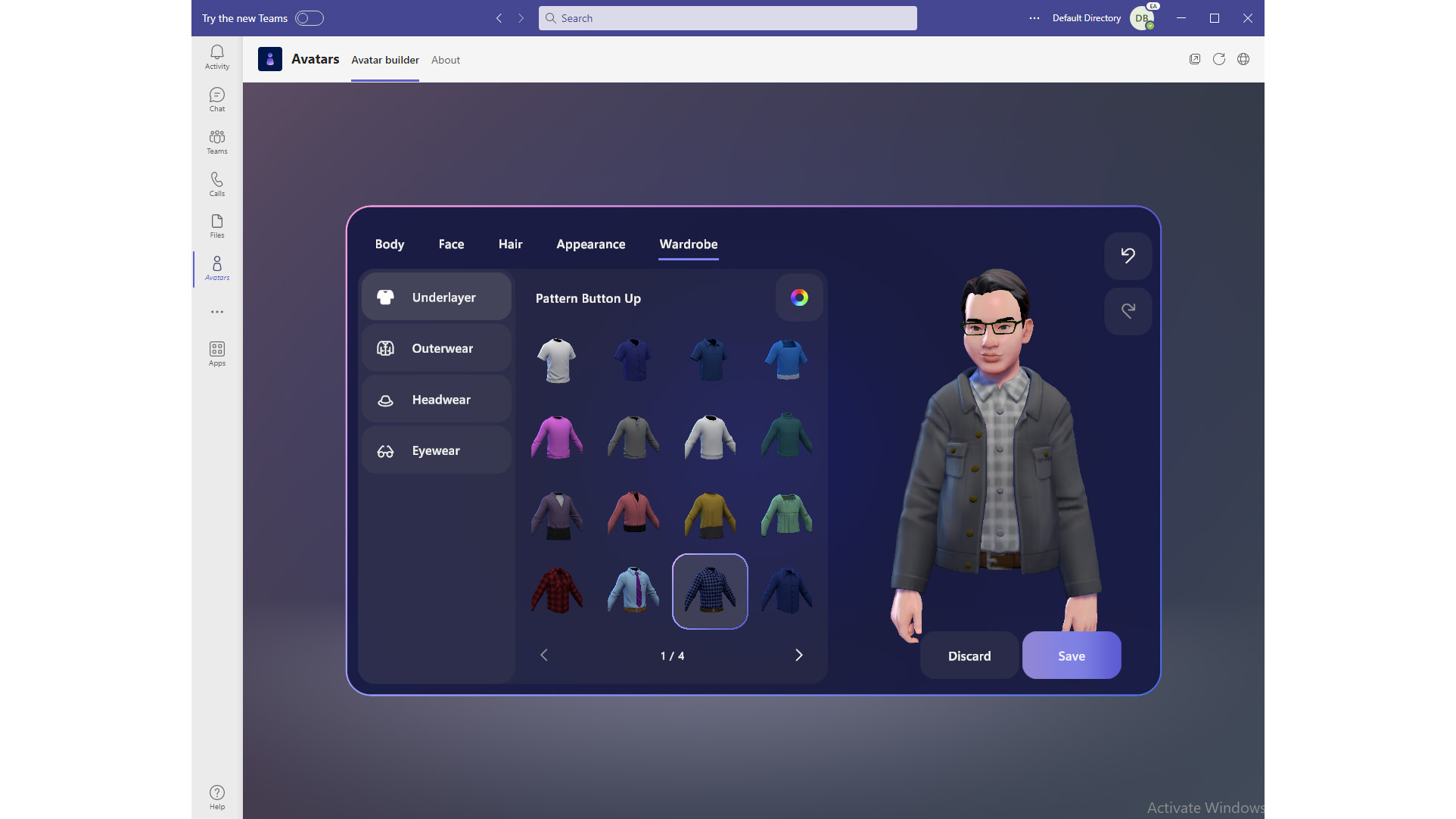
‘Microsoft Teams has changed significantly since it was first launched in 2018. From a clunky chat app to a fully fledged business communications platform, the service is now one of the most popular in the world.
For a more in-depth look at the latest features in Microsoft Teams and how it has evolved into a hybrid work platform, checkout our feature New Microsoft Teams features for business users.
Productivity and collaboration are at the heart of Microsoft Teams, so it’s no surprise that the platform also has some exciting changes afoot in this regard.
This includes a ‘speaker coach’ that reviews a user’s speaking performance during a meeting. This feature will allow the user to reflect on their performance during a call and hear how repetitive they are, for example, or how heavily they relied on specific ‘filler’ words during the conservation.
The new avatars app is also an exciting development in the pipeline for Teams users. This has been in preview since October 2022, and allows users to replace themselves with different avatar versions during meetings and calls.
Users are able to modify the appearance of their avatar by adjusting body shape, hair style, and make changes to their face and clothing. These avatars can then be superimposed on a user’s screen during a conference call, hiding the real user behind their virtual self.
Microsoft Teams review: Verdict
Teams is obviously going to be widely used, simply because it's what you get bundled with Microsoft 365 and provides an easy way to connect everyone in your organisation for instant group and one-to-one communication.
It does what it's supposed to and shares the familiar user interface styling of other 365 products. It has better telephony support than its rivals, stores data in your local region, includes some genuinely innovative message formatting tools and provides very useful meeting recording features.
The fact that its overall interface lacks polish is rather secondary to all that. It's not the nicest or most comfortable business communications tool to use, but its interface does the job well enough and will hopefully be given the opportunity to improve to meet its full potential in the coming years.
If you subscribe to Microsoft 365, Teams is the best and most obvious communications choice for your business. If you don't need any of Microsoft's other services, however, Teams isn't worth getting into the 365 ecosystem for in its own right unless you specifically need a cloud-based, archiving communications system with UK data centers.
Get the ITPro daily newsletter
Sign up today and you will receive a free copy of our Future Focus 2025 report - the leading guidance on AI, cybersecurity and other IT challenges as per 700+ senior executives
K.G. is a journalist, technical writer, developer and software preservationist. Alongside the accumulated experience of over 20 years spent working with Linux and other free/libre/open source software, their areas of special interest include IT security, anti-malware and antivirus, VPNs, identity and password management, SaaS infrastructure and its alternatives.
You can get in touch with K.G. via email at reviews@kgorphanides.com.
-
 ‘Phishing kits are a force multiplier': Cheap cyber crime kits can be bought on the dark web for less than $25 – and experts warn it’s lowering the barrier of entry for amateur hackers
‘Phishing kits are a force multiplier': Cheap cyber crime kits can be bought on the dark web for less than $25 – and experts warn it’s lowering the barrier of entry for amateur hackersNews Research from NordVPN shows phishing kits are now widely available on the dark web and via messaging apps like Telegram, and are often selling for less than $25.
By Emma Woollacott Published
-
 Redis unveils new tools for developers working on AI applications
Redis unveils new tools for developers working on AI applicationsNews Redis has announced new tools aimed at making it easier for AI developers to build applications and optimize large language model (LLM) outputs.
By Ross Kelly Published
-
 Google layoffs continue with "hundreds" cut from Chrome, Android, and Pixel teams
Google layoffs continue with "hundreds" cut from Chrome, Android, and Pixel teamsNews The tech giant's efficiency drive enters a third year with devices teams the latest target
By Bobby Hellard Published