How to add headers and footers in Excel 2013
We outline how to add headers and footers in Excel 2013
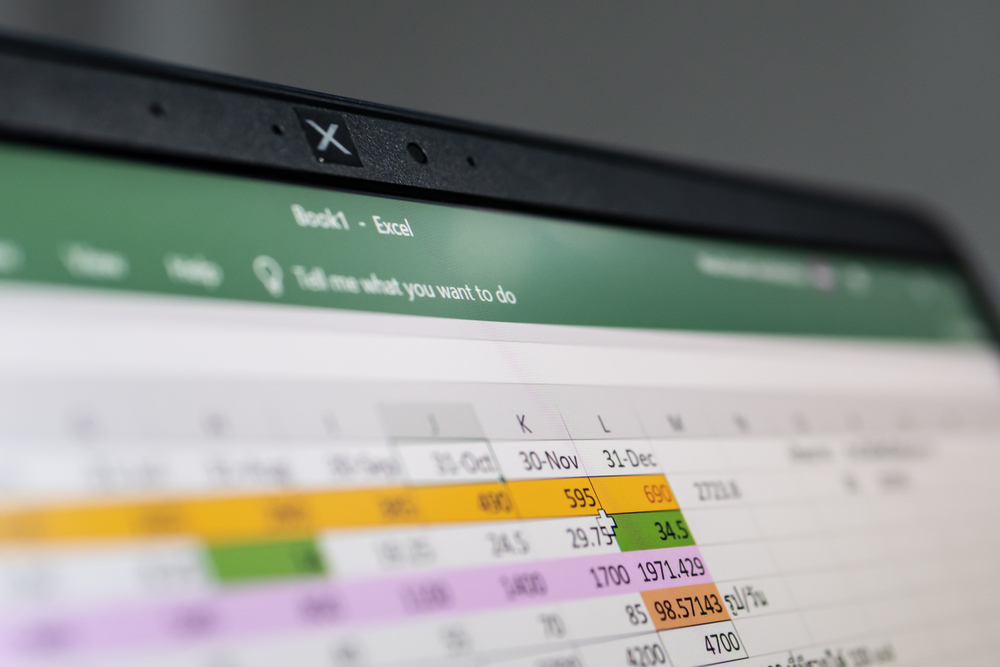

Adding a header and footer is basically a must in every business document that needs a final touch to make it look nice and official.
While adding and editing headers and footers in Microsoft Word is pretty easy and straightforward (double clicking in the top and bottom of the blank page opens the header and footer editor), doing the same in Microsoft Excel 2013 is not quite as easy.
Still, it’s not rocket science, and can be done in a few easy steps.
How to add headers and footers on Excel 2013
Headers and footers on an Excel 2013 worksheet are easily created through either the “Page Setup” option, or directly through the worksheet.
First method
For the first method, select the “Page Layout” ribbon, and in the “Page Setup” bar click the little button in the lower right corner of the bar.
This will bring up another window with a series of tabs, including a Header/Footer option, where you can directly add text, numbers and symbols in the separate fields marked as Header and Footer.
Second method
The second method is to first select File, then Print and then Page Setup.
Get the ITPro daily newsletter
Sign up today and you will receive a free copy of our Future Focus 2025 report - the leading guidance on AI, cybersecurity and other IT challenges as per 700+ senior executives
In the Header/Footer tab, you can then add or edit headers and footers by desire. You can choose a predefined header or footer by clicking on the dropdown menu, or you can add your own custom header or footer by typing it in the intended window.
You can further advance your Microsoft Office knowledge by reading our guides on how to use the Microsoft Office Ribbon, how to insert a tick or a cross symbol in Microsoft Word and Excel, or how to insert and edit footnotes in Microsoft Word.
Sead Fadilpašić is a freelance tech writer and journalist with more than 17 years experience writing technology-focussed news, blogs, whitepapers, reviews, and ebooks. His work has featured in online media outlets from all over the world, including Al Jazeera Balkans (where he was a multimedia journalist), Crypto News, TechRadar Pro, and ITPro. Sead's experience also includes writing for inbound marketing, where he creates technology-based content for clients from London to Singapore. Sead is a HubSpot-certified content creator.