EaseUS ToDo Backup Free 12.0 review: Enterprise-unfriendly
One of the few file-level backup tools to also provide disk imaging, but you’ll see a lot of upgrade adverts
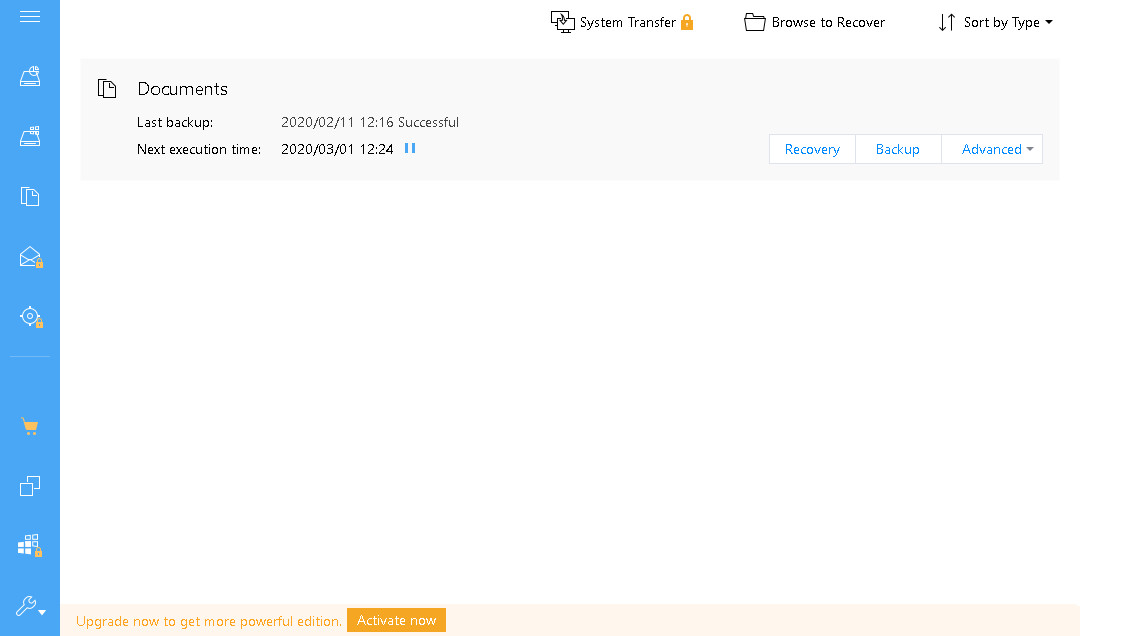
-
+
Very approachable interfaces
-
+
Includes disk imaging features
-
-
Lots of adverts to upgrade to paid subscription version

There are plenty of free backup utilities aimed at consumers that may be fit for purpose for business workstations, particularly if you’re backing up a home PC or personal laptop that’s used for work. EaseUS ToDo Backup Free is among the best-known and most widely used of these.
It feels very much like shareware, with prompts to upgrade to the subscription-based Home or Workstation versions and reminders that some features aren’t available, such as – most relevant to us in this instance – guarantees for business users, as well as command line tools, full system cloning to a new disk, support for Outlook files, an event-based backup schedule and a promise of faster backup and restore speeds. CD and DVD backups are also only available to paying users, on the off-chance that you need them.
Free users nonetheless get a useful set of core features: single-disk system, disk and file-level backup and recovery, full, incremental and differential scheduled backups, cloud backups and disk cloning.
If you’re dealing with confidential data, it’s best to opt out of the Customer Experience Improvement Program at install time, as this phones home with limited – but not fully specified – data about your backup software’s activities and performance.
You’ll also want to change the default Personal Data Location, where your backups will be stored. ToDo Backup suggests creating a My Backups directory on your local hard disk. While this will guard against accidental deletion of the source file, it’s of no use whatsoever if your hard disk fails or your computer is stolen.
However, you can select any local storage device – a USB drive is best for this, or you can manually enter the path to a network share. The software will automatically create a dedicated directory for your backups.
Once installed, ToDo gives you a tidy-looking and easy to use client with an excellent range of backup options, although some of these are locked and prompt you to upgrade if you want to use them, such as higher compression levels, file exclusion and support for offsite copies.
Unlike some rivals, such as Duplicati, you have to manually enable encryption. Image Reserve Strategy options allow you to configure how many days’ images will be kept and allow you to merge changes into an existing image. Scheduled backups are disabled by default, but can be set to daily, weekly or monthly routines. The standard option for them is incremental but full and differential backups are also available. You can also add schedules to existing one-time backups.
ToDo Backup’s recovery tools allow you to carry out a full restore to the data’s original location or browse the folder structure of your backups and select the backup date you’d like to view and recover.
Easus ToDo Backup Free has an excellent range of tools – we particularly like having the ability to take system and full disk backups as well as its main file-level backup. However, it goes out of its way to brand itself as unsuitable for enterprise environments and prompt you to use the Workstation edition instead.
That won’t be too off-putting for home and micro office environments, but for bigger enterprising seeking a free backup solution we recommend using an actively-maintained open source solution such as Duplicati as an alternative.
Get the ITPro daily newsletter
Sign up today and you will receive a free copy of our Future Focus 2025 report - the leading guidance on AI, cybersecurity and other IT challenges as per 700+ senior executives
K.G. is a journalist, technical writer, developer and software preservationist. Alongside the accumulated experience of over 20 years spent working with Linux and other free/libre/open source software, their areas of special interest include IT security, anti-malware and antivirus, VPNs, identity and password management, SaaS infrastructure and its alternatives.
You can get in touch with K.G. via email at reviews@kgorphanides.com.
-
 ‘Phishing kits are a force multiplier': Cheap cyber crime kits can be bought on the dark web for less than $25 – and experts warn it’s lowering the barrier of entry for amateur hackers
‘Phishing kits are a force multiplier': Cheap cyber crime kits can be bought on the dark web for less than $25 – and experts warn it’s lowering the barrier of entry for amateur hackersNews Research from NordVPN shows phishing kits are now widely available on the dark web and via messaging apps like Telegram, and are often selling for less than $25.
By Emma Woollacott Published
-
 Redis unveils new tools for developers working on AI applications
Redis unveils new tools for developers working on AI applicationsNews Redis has announced new tools aimed at making it easier for AI developers to build applications and optimize large language model (LLM) outputs.
By Ross Kelly Published
-
 Google layoffs continue with "hundreds" cut from Chrome, Android, and Pixel teams
Google layoffs continue with "hundreds" cut from Chrome, Android, and Pixel teamsNews The tech giant's efficiency drive enters a third year with devices teams the latest target
By Bobby Hellard Published