Switch to Linux with these top distros
Windows 7 is dead; it might be time consider switching to a stable, secure and fast alternative

Ubuntu is celebrating its 15th anniversary, during which time it’s built itself a loyal following. It isn’t difficult to see why. It’s well supported, easy on the eye and simple to install. Based on Debian, it’s available in both client and server editions.
We used Rufus to burn Ubuntu 19.10 (“Eoan Ermine”) to a USB stick and installed it directly from the boot menu, without first entering live mode. Canonical releases a new version of Ubuntu every six months, with long-term support (LTS) releases every other year. Although 19.10 is the latest release, the most recent revision with LTS is 18.04 (“Bionic Beaver”) for which mainstream support is guaranteed until at least 2023. Non-LTS versions are supported for nine months, giving a three-month grace period to upgrade to the latest revision. The version number, incidentally, is the year, then month, of its release.
Recommended system requirements for both 19.10 and 18.04 are a 2GHz dual-core processor, 4GB of system memory and 25GB of available hard drive space. As with the other distributions on test, they’ll happily coexist beside Windows if you want to repartition your hard drive, and the bootloader gives you the option to launch Ubuntu, Windows or your BIOS on startup. Support for 32-bit i386 processors was dropped after Ubuntu 18.04, but the current release continues to support some 32-bit apps.
Installation completed in less than five minutes and our laptop was ready to use immediately. However, our Wi-Fi adaptor wasn’t recognised and, as our PC had no Ethernet port, we couldn’t switch to a physical interface to download the appropriate driver. Instead, we connected to the internet via an iPhone. This wasn’t ideal: while updating the system using apt-get via the terminal retrieved around 400MB of patches, the bundle didn’t include the Wi-Fi device driver we required. Ultimately, we downloaded a generic driver from GitHub that did the trick, after which the wireless connection was stable and impressively fast.
Key-based hardware controls for volume, brightness and even keyboard backlighting worked as expected, with audible feedback from Ubuntu on every volume tweak. But putting the laptop to sleep by closing the lid, then waking it again by opening it, rendered the trackpad inoperable. Plugging in a mouse reclaimed control of the pointer but didn’t resurrect the trackpad. Rebooting brought it back into play and changing the default lid closure options in our laptop’s BIOS did initially seem to have fixed the problem. However, a few seconds after waking up the trackpad once again went AWOL.
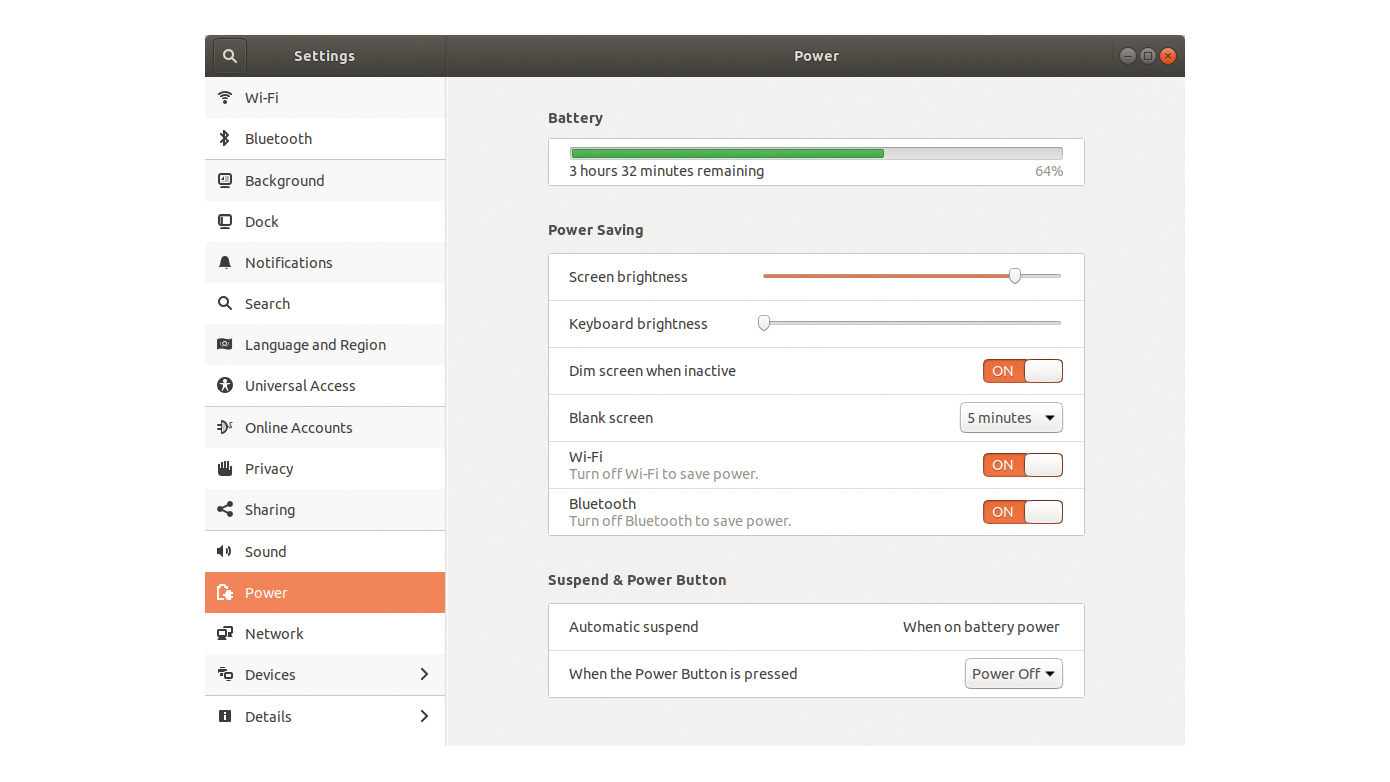
In the end, we fixed it using a script that unloaded the mouse driver prior to sleep and reloaded it when the computer woke up. This appears to be a known issue for many users across several hardware configurations, as you’ll see if you search for “ubuntu touchpad wake”. In our case, it didn’t just affect Ubuntu, either. The moral, then, is to keep a USB mouse handy, at least until you’ve implemented an effective fix.
A small but useful collection of apps is installed by default. LibreOffice takes care of business documents, Firefox handles the web and for email it’s Thunderbird. Elsewhere, there’s a to-do app, scanning tool (which recognised and worked with our networked scanner without us manually installing it), image viewer, file manager, music player and a couple of games. If you just want a knock-about machine for getting online, keeping in touch with friends and doing some light office work, that’s all you need.
However, the built-in software store makes installing additional apps a breeze. If you’ve not used Linux in several years, and the trial of first finding, then installing, and finally keeping your apps up to date swore you off it for life, it’s time to reconsider. The repository is fully searchable, apps install with a single click and you can remove them through the same interface.
Naturally, the store includes essentials – such as GIMP, VLC, Dropbox and Slack (the latter in beta) – and we also took the opportunity to install Mailspring to replace Thunderbird. Ubuntu recognised that this was a mail handler and offered it as an alternative default app. As well as email, you can choose preferred defaults for browsing, calendar, music, video and photos, as is the case in other distributions.
The app store is separate to Software & Updates, where you’ll turn when you need to patch the OS and its components. However, even this can be avoided in most instances if you sign up to Livepatch, which checks your installed code against the latest stable releases and installs in the background any updates that don’t require a restart. This is free to anyone with an Ubuntu One account (also gratis).
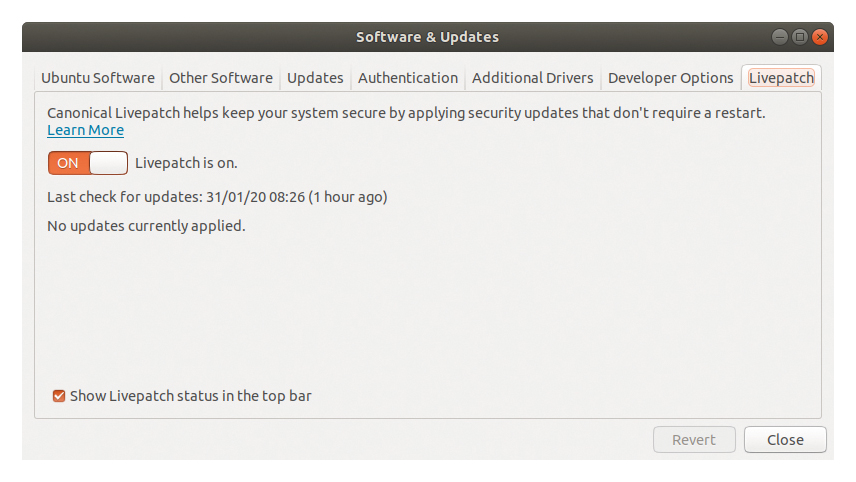
If you prefer to use the command line, Ubuntu uses Debian’s DEB package format and the apt tool for installation, removal and upgrade. Despite this, while there’s considerable cross-pollination between Ubuntu and Debian packages, full compatibility still isn’t guaranteed.
There’s no denying Ubuntu looks very different to Windows, whatever version you’re running. Where once it used its own Unity UI, Ubuntu switched to Gnome 3 with version 17.10. The Dock runs up the left-hand edge of the screen, although you can move it to the bottom or right if you prefer, and there’s a Show Applications button rather than a Start Menu, which sits to the right if you’ve put the Dock at the bottom.
Alt+Tab switches between live applications, while clicking Activities at the top of the screen arranges all of your active windows without overlap so you can switch to the one you want (pressing the Windows key does the same, rather than opening the apps browser). Dragging windows to the side of the screen snaps them, as is the case in Windows, which makes lining up several applications straightforward. There are also quick picks for 100% and 200% zoom for the overall user interface, but nothing in between, and it’s sensitive to late-night workers, with a reduced blue light mode that you can set to activate between specified hours. Finally, there’s a startup dialog for tweaking what launches when Ubuntu boots.
The file manager won’t pose any problems for Windows switchers, either. Familiar libraries for photos, videos, documents and so on are all in place, as they are across the distributions, and external drives mount and show up in the window without intervention. We had no problem accessing a WD NAS drive and using it to exchange files with other computers on our network.
If you don’t like Gnome 3 or you’re running older hardware, other installs are available. Lubuntu uses the lighter-weight LXQt desktop environment, and Xubuntu employs Xfce. Kubuntu uses the KDE, while Ubuntu Mate has a more macOS-esque finish, so may be the go-to for anyone repurposing an old Mac.
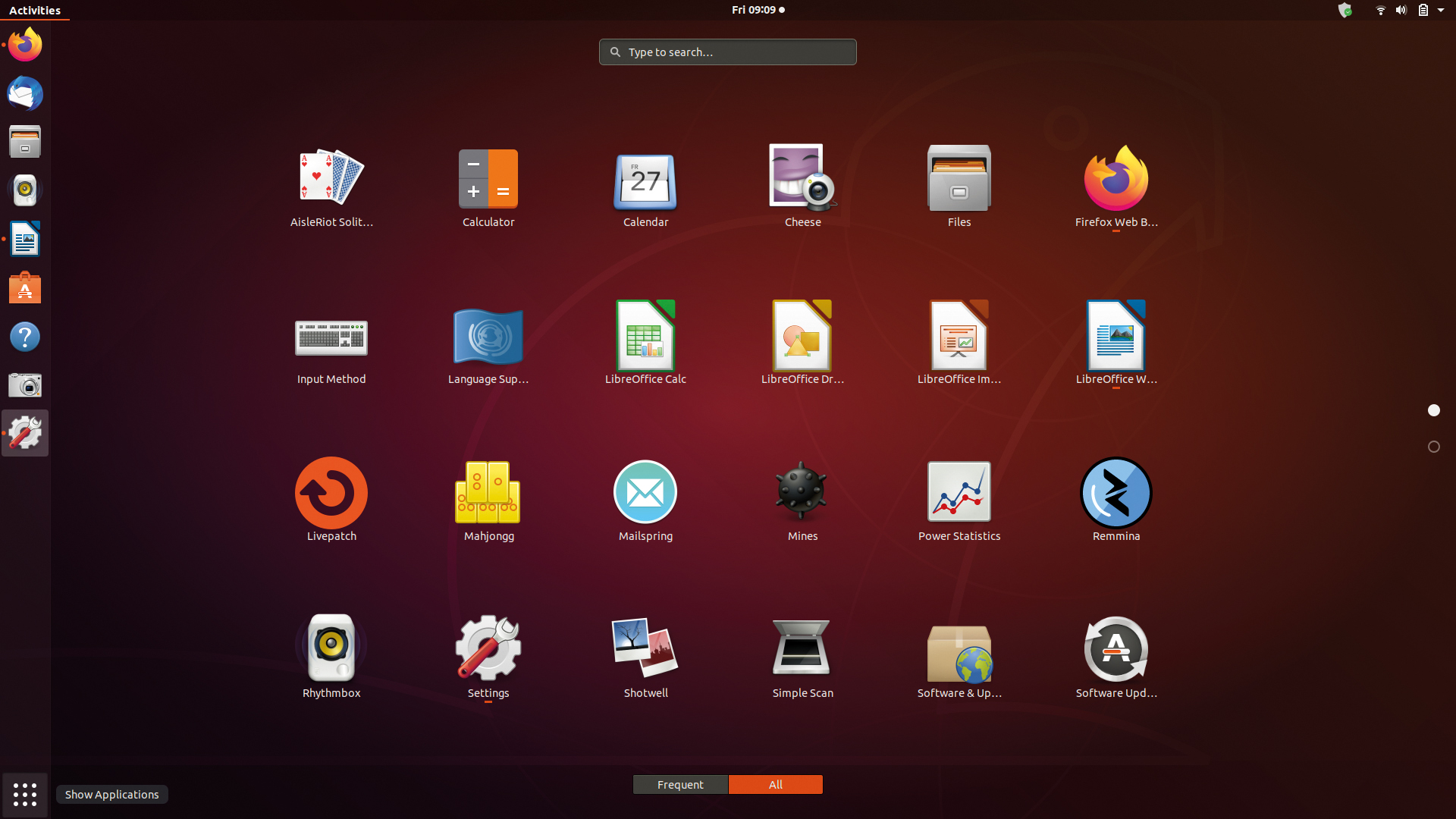
Whichever flavour you go for, you quickly forget what you’re using and pay more attention to the task at hand, which we like. Ubuntu isn’t needy, it rarely displays notifications, even with all of the default notifications enabled, and it didn’t stress our PC, which rarely span its fans. It scored 1,044 on single core and 1,645 on multicore performance under Geekbench 5.
If you need to set up cloud accounts, these are neatly handled within Ubuntu’s preferences, where – alongside its own Ubuntu Single Sign On settings – there are presets for Google, Facebook, Microsoft, Pocket, Exchange, IMAP and more.
While there may be some younger head-turners on the block, Ubuntu is an elegant, mature option, which feels familiar from the off. It’s logical, easy to use and well supported, and is frequently offered as a pre-install option from Linux system integrators if you’d rather not set up your own machine.
Get the ITPro daily newsletter
Sign up today and you will receive a free copy of our Future Focus 2025 report - the leading guidance on AI, cybersecurity and other IT challenges as per 700+ senior executives
Nik Rawlinson is a journalist with over 20 years of experience writing for and editing some of the UK’s biggest technology magazines. He spent seven years as editor of MacUser magazine and has written for titles as diverse as Good Housekeeping, Men's Fitness, and PC Pro.
Over the years Nik has written numerous reviews and guides for ITPro, particularly on Linux distros, Windows, and other operating systems. His expertise also includes best practices for cloud apps, communications systems, and migrating between software and services.
-
 Bigger salaries, more burnout: Is the CISO role in crisis?
Bigger salaries, more burnout: Is the CISO role in crisis?In-depth CISOs are more stressed than ever before – but why is this and what can be done?
By Kate O'Flaherty Published
-
 Cheap cyber crime kits can be bought on the dark web for less than $25
Cheap cyber crime kits can be bought on the dark web for less than $25News Research from NordVPN shows phishing kits are now widely available on the dark web and via messaging apps like Telegram, and are often selling for less than $25.
By Emma Woollacott Published
-
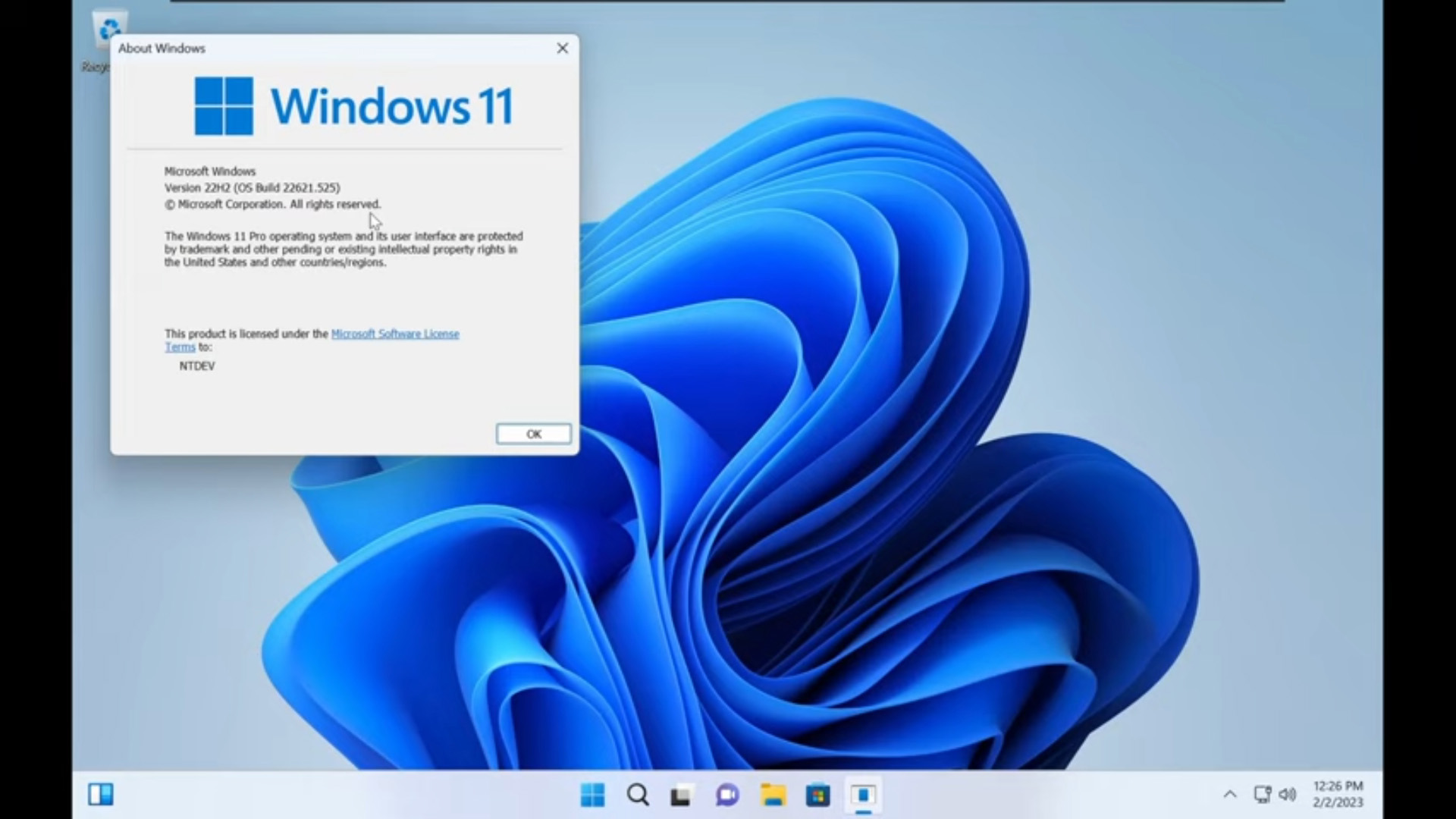 Tiny11 review: Windows 11 with only 2GB of RAM
Tiny11 review: Windows 11 with only 2GB of RAMReview A version of Windows 11 for older machines that don't meet the full requirements
By Nik Rawlinson Published
-
 Red Hat Enterprise Linux becomes foundational operating system for Cohesity Data Cloud
Red Hat Enterprise Linux becomes foundational operating system for Cohesity Data CloudNews New strategic partnership between Red Hat and Cohesity aims to drive innovation in the data security and management space
By Daniel Todd Published
-
 Ubuntu shifts to four-week update cycle
Ubuntu shifts to four-week update cycleNews Critical fixes will also come every two weeks, mitigating the issues involved with releasing prompt patches on the old three-week cadence
By Richard Speed Published
-
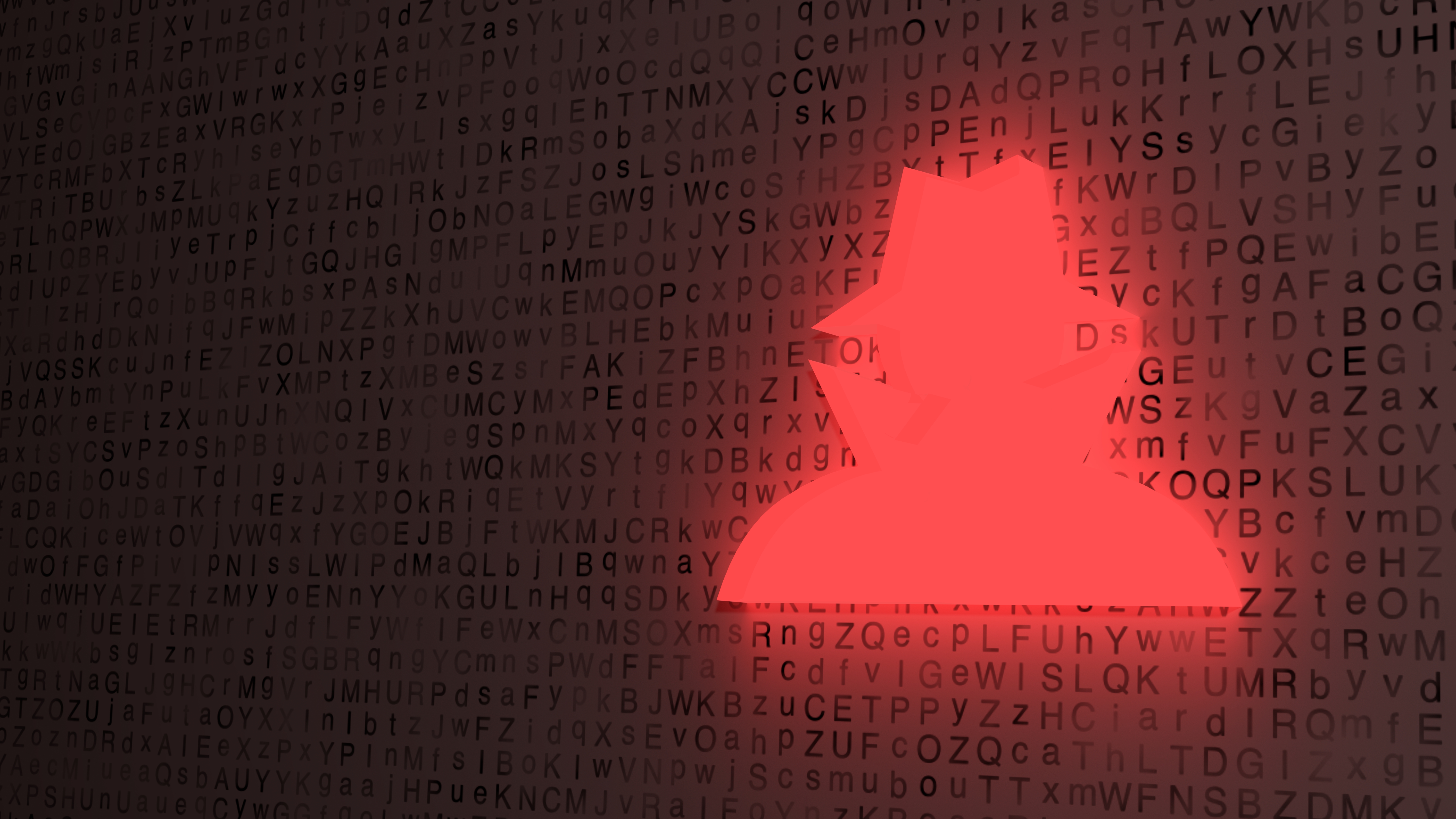 AlmaLinux follows Oracle in ditching RHEL compatibility
AlmaLinux follows Oracle in ditching RHEL compatibilityNews Application binary compatibility is now the aim with 1:1 now dropped
By Richard Speed Published
-
 How big is the Windows 10 cliff-edge?
How big is the Windows 10 cliff-edge?ITPro Network With some comparing the upcoming Windows 10 end of life to Windows XP, we ask members of the ITPro Network for their insight
By Jane McCallion Published
-
 Everything you need to know about the latest Windows 11 updates - from bug fixes to brand-new features
Everything you need to know about the latest Windows 11 updates - from bug fixes to brand-new featuresNews Two new cumulative updates are on the way and will be installed automatically on Windows 10 and Windows 11 machines
By Rory Bathgate Published
-
 How to download a Windows 11 ISO file and perform a clean install
How to download a Windows 11 ISO file and perform a clean installTutorial Use a Windows 11 ISO to install the operating system afresh
By John Loeppky Published
-
 We could all benefit from better Windows and macOS accessibility features
We could all benefit from better Windows and macOS accessibility featuresOpinion Today’s accessibility features can help you work through a nasty injury, but there’s still plenty of room for improvement
By Barry Collins Published