Getting started with Microsoft 365 Online, Microsoft's free online office suite
Is it time to ditch Google Docs? Microsoft’s free online Office apps may meet your needs perfectly
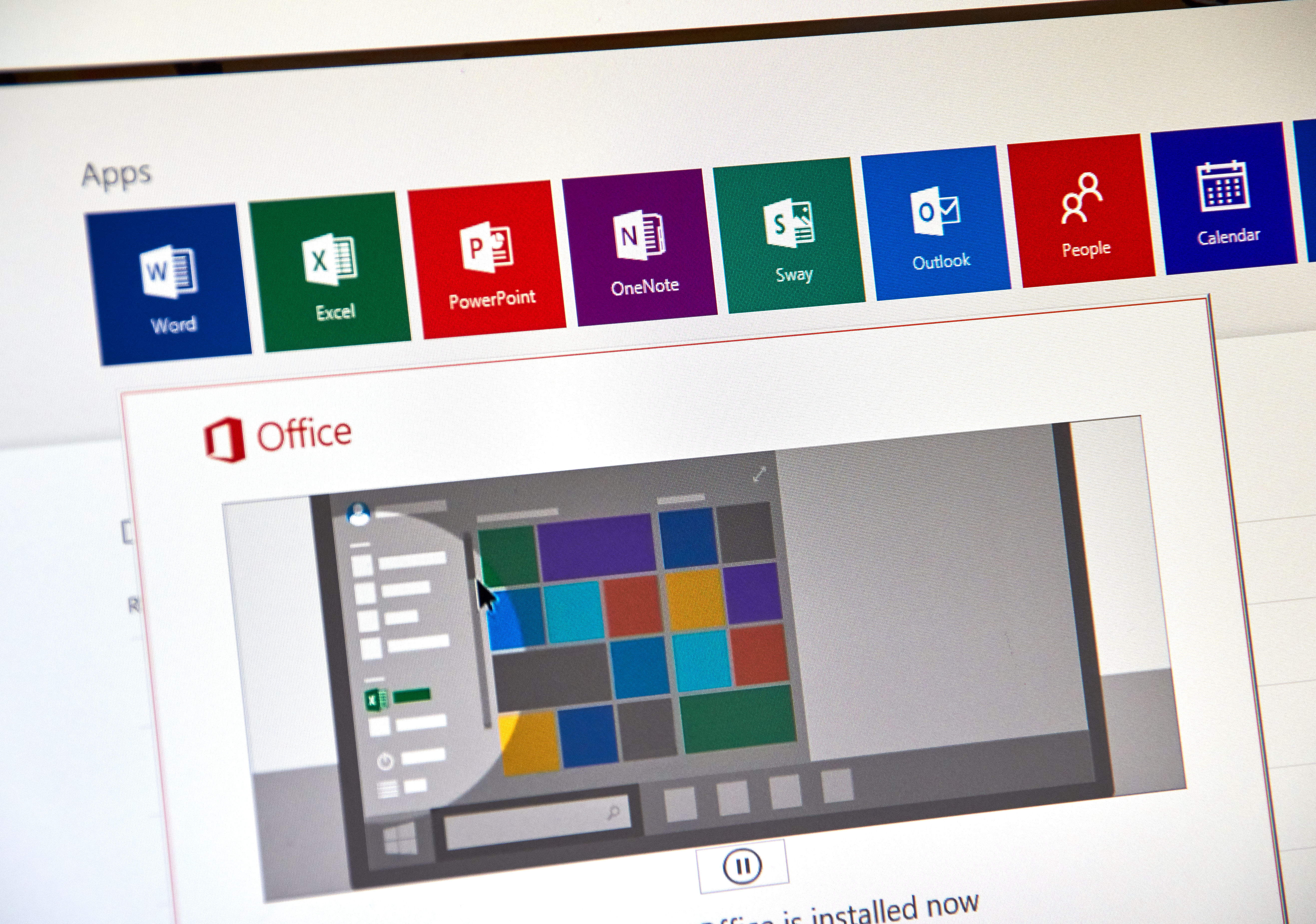
Microsoft Office has been through a lot of changes since its original release in 1990. One notable milestone was the introduction of the Ribbon interface in Office 2007, but perhaps the most significant moment of evolution came in 2010, with the launch of docs.com – a collaboration with Facebook that allowed users to share documents with friends, discover documents that their friends had uploaded and even edit them collaboratively. It was shortly followed by the full Office Live Workspace service, alongside simple web-based versions of Word, Excel, and PowerPoint.
READ MORE

Those early online services may not have a huge immediate impact, but they laid the groundwork for Office 365, which came along in 2013 offering extensive cloud-based sharing and collaboration features.
Fast-forward to the present day and the whole idea of Office has become cloud-centric. Rather than being a suite of individual applications, it’s now an all-round service for creating, editing, and sharing documents among teams and across all of your devices. The standalone Microsoft Office package has been retired, with no future updates planned after the current Office 2021 release: Office 365 (now rebranded Microsoft 365) has taken center stage, and the online tools and web versions of the core apps are a key part of the offering.
How to get started with Microsoft 365 Online
What you may not realize is that much of Office’s core functionality is available without a Microsoft 365 subscription.
You can use the web apps for free by simply signing in with a Microsoft account; Android and iOS editions of Word, Excel, PowerPoint, Outlook, and OneNote are also free to use on devices with screens of 10in and smaller. All of these apps integrate with the OneDrive service, which is free for up to 5GB of document storage and 15GB of email.
You only need to pay if you want the full desktop applications for Windows or macOS – or if you want to extend your OneDrive storage. There are a variety of paid plans for individuals and for businesses.
Microsoft 365 Online vs Google Workspace: Which is better?
If you’re looking for a free online office suite, Google’s Docs, Sheets and Slides tools might seem the obvious choices. However, the Microsoft 365 web and mobile apps match most of Google’s key features and integrate better with friends and colleagues using Microsoft 365.
Get the ITPro daily newsletter
Sign up today and you will receive a free copy of our Future Focus 2025 report - the leading guidance on AI, cybersecurity and other IT challenges as per 700+ senior executives
For example, Office has plenty of sharing and co-working features, with team members able to contribute to documents simultaneously or leave comments and suggestions. The free Outlook app for mobile devices adds integrated email and calendaring capabilities, similar to Gmail and Google Calendar, and for communication, there’s the free edition of Microsoft Teams.
Needless to say, Office users can open and save documents, presentations and spreadsheets in Microsoft’s native formats – and you don’t have to worry about interoperability, as Google’s office tools can also work with these files natively, without any need for conversion. The reverse isn’t true for documents created in Google’s web apps.
READ MORE
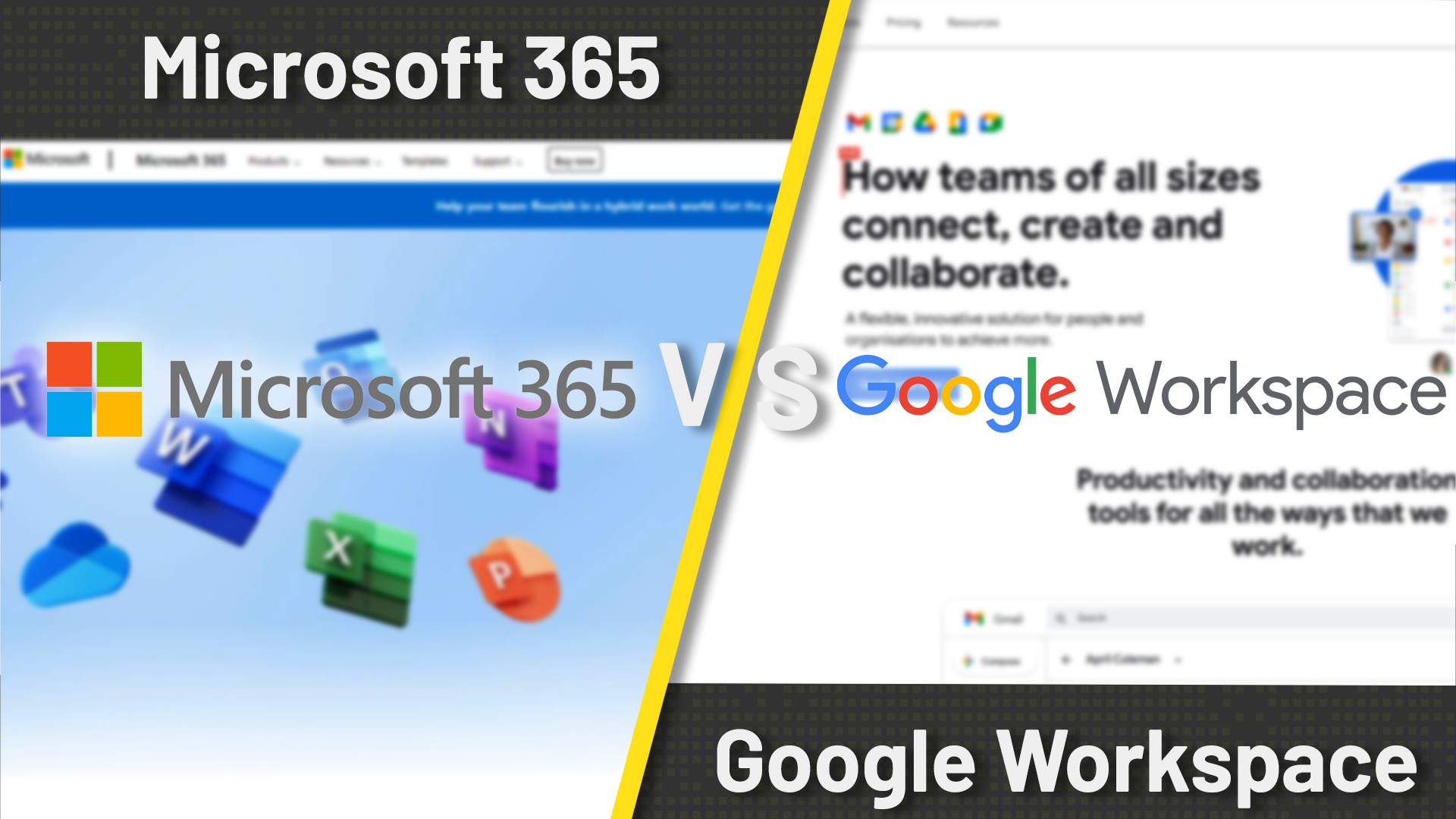
This makes Office Online a great choice if you need to collaborate with people using different platforms, either online or offline. While Google Docs and Sheets doesn’t support all the features of Microsoft Word and Excel, unsupported content is preserved, so everything will still be there when the document is reopened in a Microsoft application. Similarly, some Google-specific features aren’t available in Office-format documents, such as Apps Scripts, cell locking in Google Sheets, and document translation.
Finally, while Office’s web and mobile apps are free, going the Microsoft route means you also have easy access to paid-for desktop apps. For example, if you need to use complex formatting for a particular Word document, you can take out a one-month subscription to Microsoft 365 and seamlessly move your files into the most powerful office suite in the business. That’s something Google Docs can’t offer.
Five great features in Microsoft’s free online apps
1. Editor browser extension
Take advantage of Word’s grammar and spelling tools outside of the office environment. All you need is a Microsoft account and the Microsoft Editor extension for Chrome or Edge. The free version has basic spelling and grammar checking; paying subscribers also get recommendations to help with the clarity and tone of your writing.
2. File sharing
The free Office apps let you conveniently share files directly within the interface. It’s up to you whether those to whom you give access can edit files, or only read them. Microsoft 365 subscribers can also apply password protection, and create time-limited sharing links.
3. Open up your calendar
If you organize your life using Outlook, the online Bookings app lets you define your working hours and authorize team members – or even members of public beyond your organization – to book a slot with you, without needing to bother you with calendar cross-checking. You’ll find the Bookings tool at outlook.live.com/bookings
4. Simultaneous editing
One of the biggest benefits of a cloud-based office suite is the ability for multiple team members to collaborate simultaneously. This isn’t limited to the online apps: colleagues using desktop Office apps can make edits in real-time too. Each collaborator’s activities are shown in a different color so you can keep track of who is working on what.
5. Free mobile apps
When you only have your smartphone to hand, you can use the free mobile apps for Android and iOS to browse and edit documents. The interface is optimized for use on a smaller screen, and the apps include several mobile-friendly capabilities, such as saving to PDF and converting images to tables or text.
Which features are missing from Microsoft 365 Online?
If you’re using Microsoft’s browser-based Office apps with a free Microsoft account, you only get access to a subset of the full font pack that’s provided for Microsoft 365 subscribers, so your layout and design options are limited.
And the apps themselves naturally lack some of the features of desktop apps. For example, Word Online lets you open and edit all native formats, but it can’t open RTF or HTML files.
READ MORE
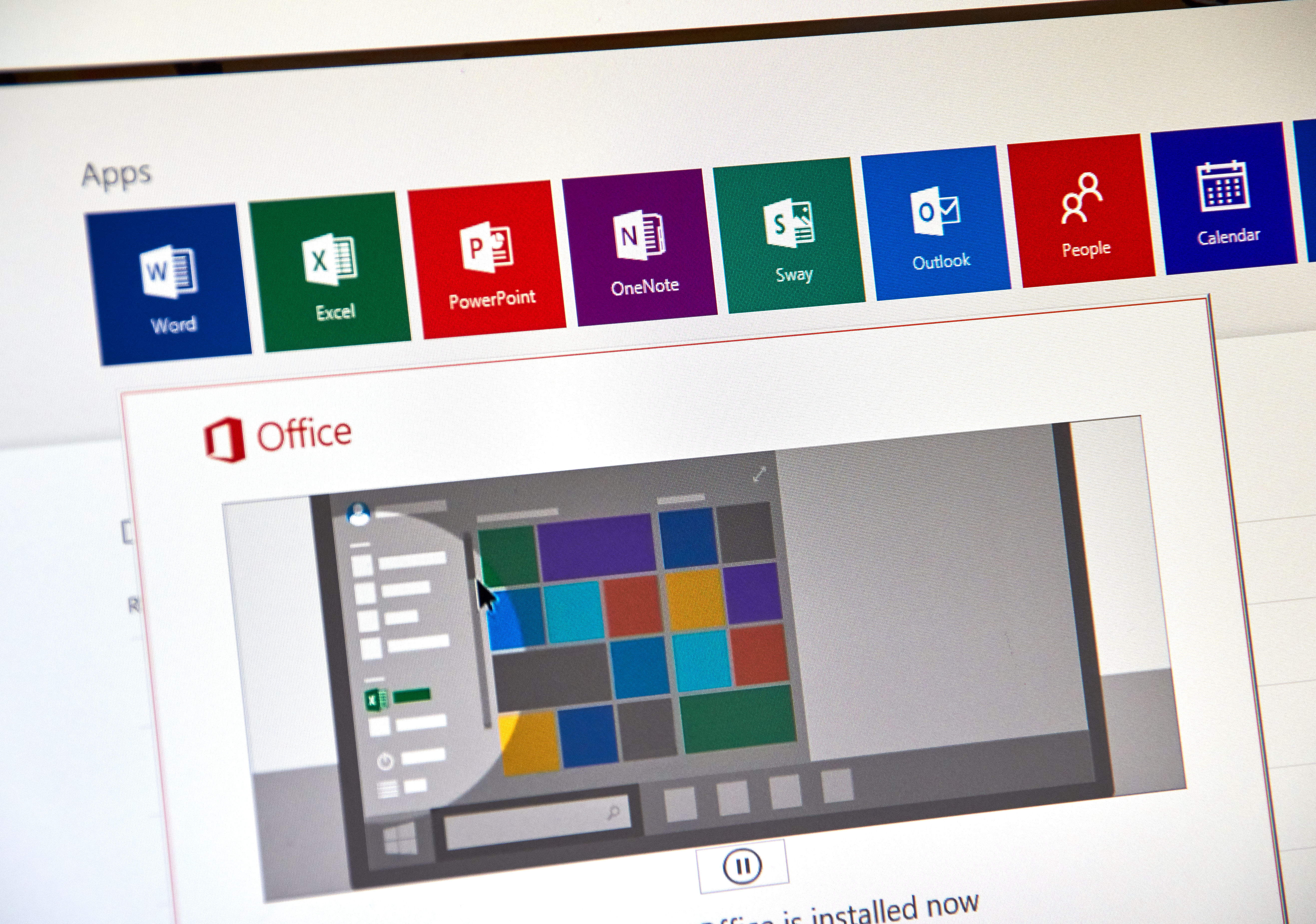
It also won’t open password-protected files, nor PDFs. In the app, you can edit an existing table of contents but can’t delete or create a new one, and while themes and backgrounds are preserved in any document you open, they can’t be edited in the browser.
It’s a similar story with Excel, with the online and mobile apps unable to open the full range of formats supported by the desktop software. Workbooks containing digital signatures can’t be viewed in the browser either, and while you can open and edit documents and workbooks containing macros, you can’t execute the macros. You may also find that charts relying on external data sources, or which are part of a larger group of charts, don’t render the same in the browser as they do in the desktop edition of Excel.
PowerPoint is the most limited of the three core online apps: the web edition feels like a companion to the desktop application, rather than a productivity app in its own right. You can’t edit a master slide in the browser, nor add charts, and the choice of SmartArt graphics is limited. You can’t trigger animations either, and the available selection of transitions and animations is pared down from the desktop application. You can add speaker notes, but not create self-running presentations, nor record presentations for later playback.
Nik Rawlinson is a journalist with over 20 years of experience writing for and editing some of the UK’s biggest technology magazines. He spent seven years as editor of MacUser magazine and has written for titles as diverse as Good Housekeeping, Men's Fitness, and PC Pro.
Over the years Nik has written numerous reviews and guides for ITPro, particularly on Linux distros, Windows, and other operating systems. His expertise also includes best practices for cloud apps, communications systems, and migrating between software and services.