Trello review: An agile team workflow tool that feels familiar right away
The tactile project management suite has a focus on maintaining efficient teamwork and its most logical competition is a wall full of sticky notes
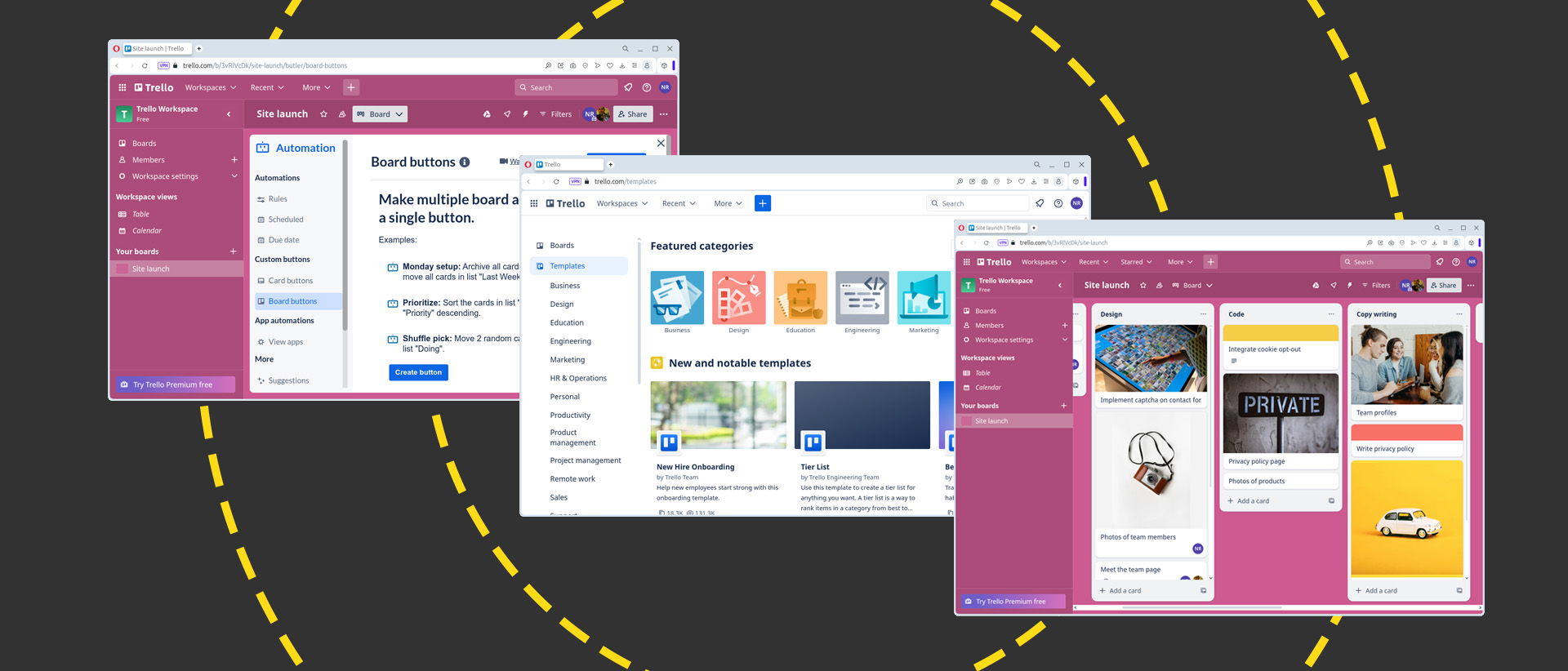
-
+
Generous free tier
-
+
No-code automation builder
-
+
Immediately familiar user experience
-
-
Attachment size limit on free tier
-
-
No on-premises option
Picture a car factory. Orders are sent to the plant, a series of steps – the same for each vehicle – is performed by a team of workers as the vehicle navigates the line, and a finished car rolls out at the end.
It works because everyone knows what needs to be done at each stage. Every step has been defined in advance, and the movement of the car is analogous to the progress of the job in hand. It's one of the most efficient and easily understood ways of organizing workloads – and one that tools like Trello have extended to knowledge work, the service sector, and even personal projects.
Trello review: What is it?
Trello is a project management suite, in which digital 'cards' and a virtual workflow (or 'board') take the place of the car parts and production line we outlined above Each 'card' contains a job or responsibility, and it's grouped with other cards according to their position in your workflow. You could have a group – or list – for jobs yet to be done, a second list for jobs in progress, and another for jobs you've completed. Or, if you're working on a website, the cards might be organized by team: one list of jobs for designers, another for your coders, a third for copywriters, and so on, right the way through to the team that sets each page live. That way, as a job is passed from the first team to the next, they can drag its card from the design column to the coding group. Your coders will know at a glance that it's now their responsibility to move that part of the project forward.
By breaking down workflows into steps, organizations can better understand what needs to be done at each stage and the order in which the jobs are best tackled. And, as the steps are dragged from column to column, everyone in the team has a live view of how the project is progressing and where bottlenecks – should there be any – are forming. This will help when allocating budget and resources.
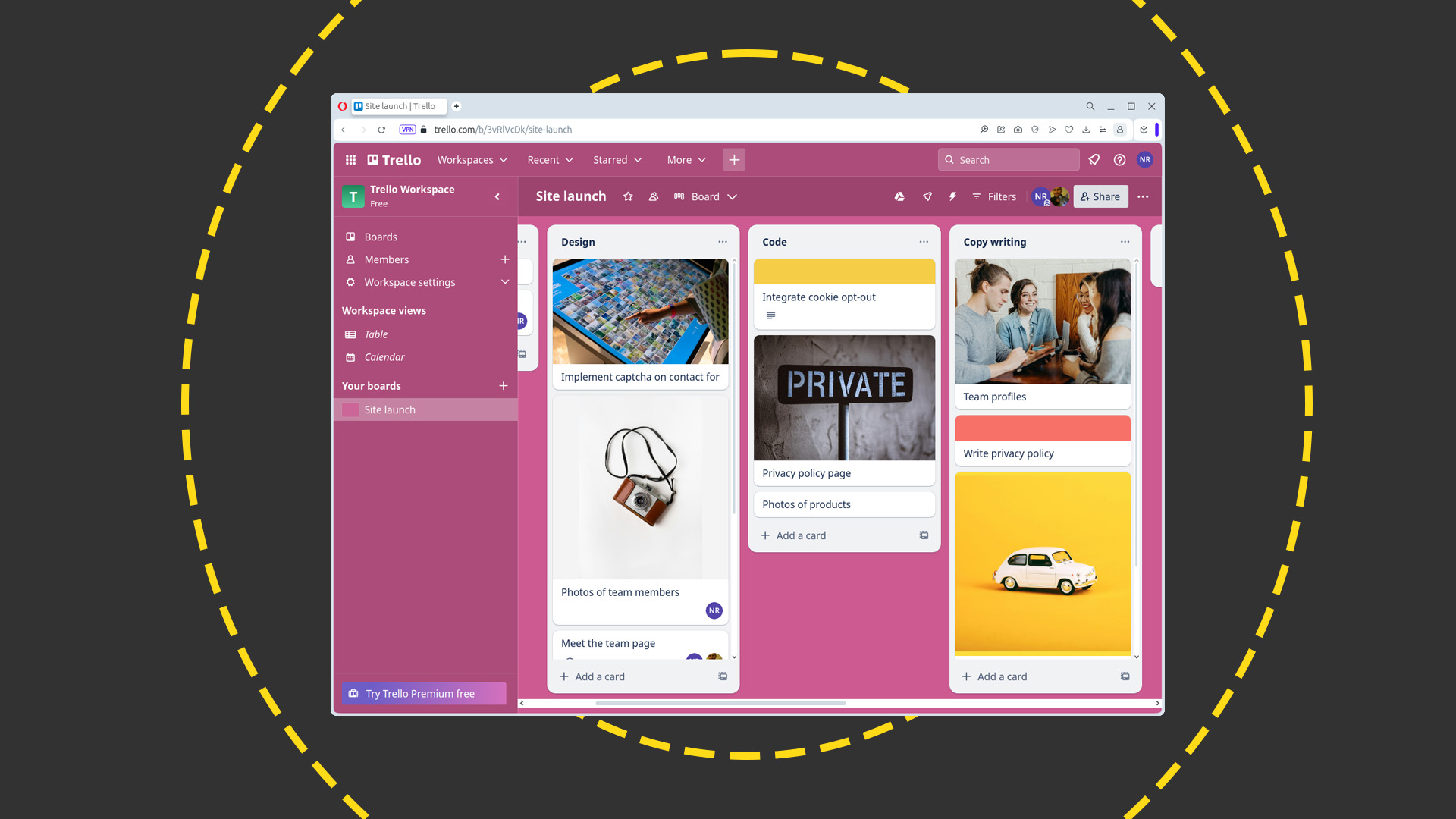
Trello: Organization features
The card-based workflow is inspired by the Japanese system of kanban. This translates to signboard, and its bare bones were fleshed out, perhaps not surprisingly, by Toyota. However, while kanban may be Trello's headline feature, Premium and Enterprise users can slice and dice tasks and teams however makes the most sense – and whichever way gives them the most effective view of their projects.
Where jobs are time-critical, they can use the timeline view to set start and due dates, then organize each step so those dates bear some relation to the natural passage of time. Similarly, a calendar view places those steps on a grid so that team members can see at a glance – without scanning the timeline or scrolling through a board of cards – what is due when. Being able to refactor a single version of the truth like this means you're spared the task of copying or syncing from one organization tool to another, and the likelihood of introducing errors in the process is greatly reduced.
There's a table view for those who are more comfortable working with spreadsheets and, for special use cases, a map view that's location-sensitive. Trello's example use case for this particular view is real estate agents plotting available properties, but it could also be used to track reps across a sales network, geographical areas of responsibility, or assets hired out to clients.
Trello: Automation and integration
If you're rolling out Trello after years of perfecting a workflow, building your board should be easy. But, if you're using it to set up a new process or to rework a process that's not running smoothly, you might instead start with a template. There are dozens to choose from, designed for use in a broad and diverse range of industries. For creatives, templates for organizing artists' commissions, photography sessions, or research projects; for HR, recruitment pipelines, employee manuals, and learning trackers; for sales teams, there are customer onboarding workflows, Etsy order fulfillment processes, and sales funnels. Some of these are created by Trello itself, and others by third parties.
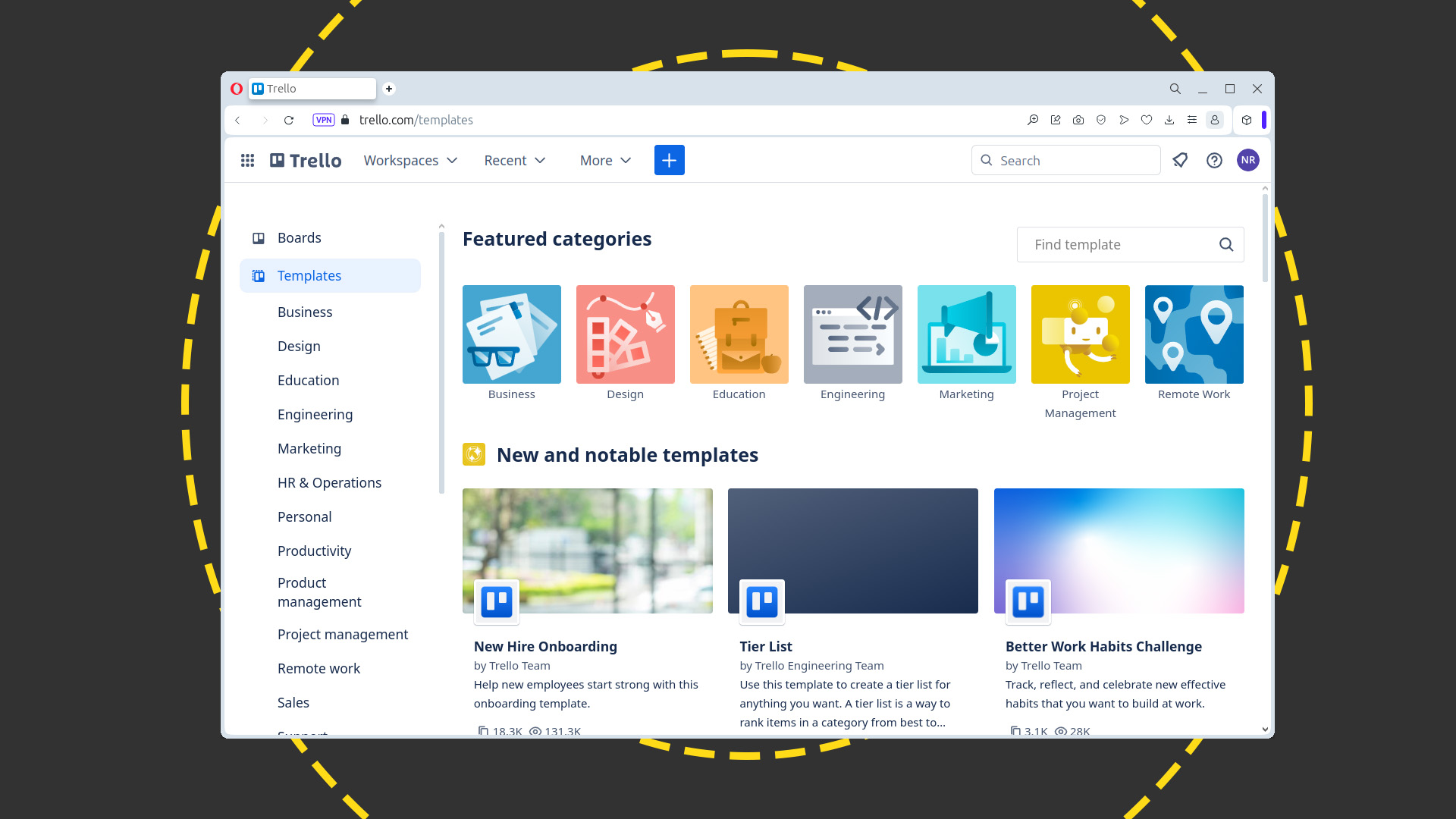
Once you've defined your board and assigned your jobs to cards, you can manually drag the cards from list to list to manage the workflow over time. Or, you can add actions to your cards using Butler, Trello's no-code automation layer. Butler lets you add buttons to cards that, when clicked, perform several tasks at once, like marking a job as completed and notifying other members within your team of that fact. Or, you could add a series of buttons to the board, rather than a card, to switch between different sort criteria.
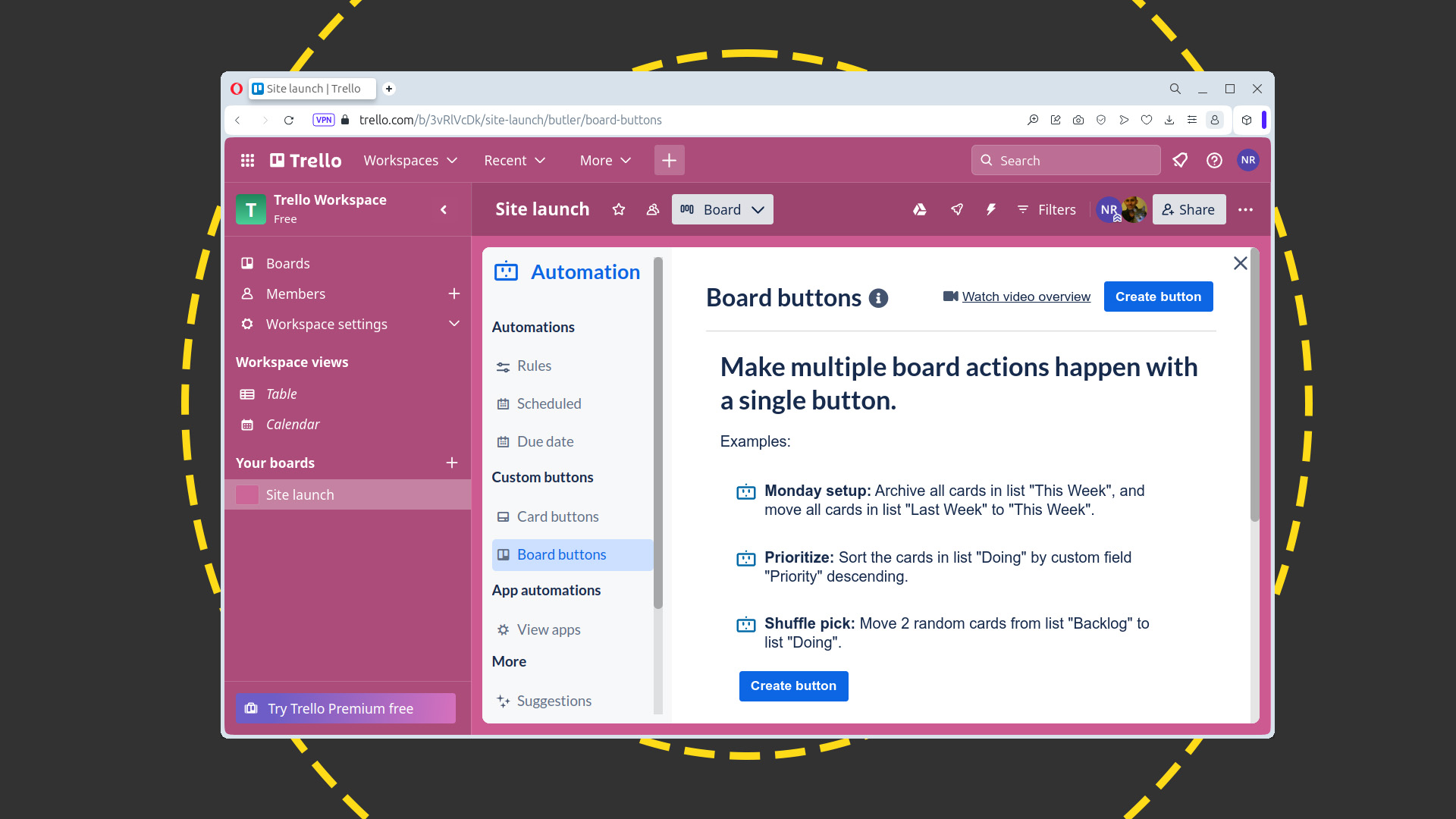
For many organizations, Trello will be one app in a stack that their team uses to communicate and manage workflows and data. It's not surprising, then, that it integrates with common business tools like Slack, Github, and IFTTT. That means you can use Butler to post to messaging channels, like Slack or email, notifying colleagues of changes. That way, nobody has an excuse for missing important updates.
With power-ups, you take things even further, as many integrate specific features from third-party services like Mailchimp and Box. Others perform useful, single-click tasks, like exporting your cards and board to Excel or CSV, accessing files stored on Google Drive, or tracking a sales pipeline in Salesforce.
Power-ups straddle automation and integration, depending on what you want to do and whether the add-on relies on external resources. With the Zendesk power-up, for example, you can attach Zendeck tickets and views to Trello cards so that support teams can cluster similar or equivalent requests to minimize repetition; the Last Seen power-up tells you when a team member was last spotted using the board; and the Smart Deadlines power-up calculates due dates with reference to appointments on an iCal calendar.
In the unlikely event that the power-up doesn't exist for the function you want to integrate, you can build your own with reference to Atlassian's extensive developer documentation.
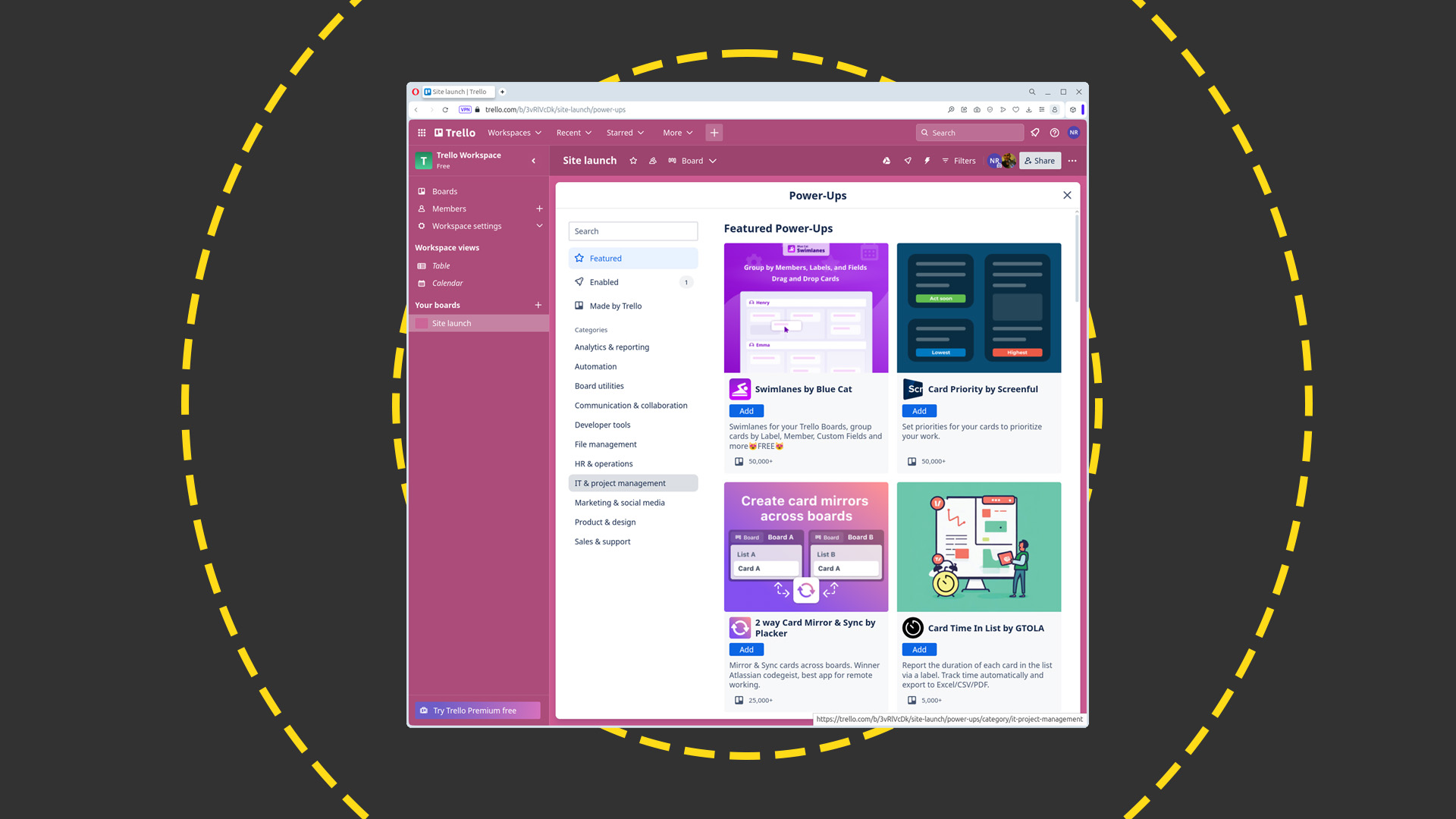
Trello: How much does it cost?
Trello follows the familiar SaaS model, with a generous free tier and three paid plans. For many small businesses, the free tier will suffice, with unlimited cards, desktop and mobile apps, automation features, integration with third-party tools like Slack and Google Drive, and unlimited activity logs.
However, you're limited to ten boards, file uploads are capped at 10MB apiece, and although you can invite an unlimited number of users to collaborate at the time of writing, this will be capped at 10 from 8 April 2024.
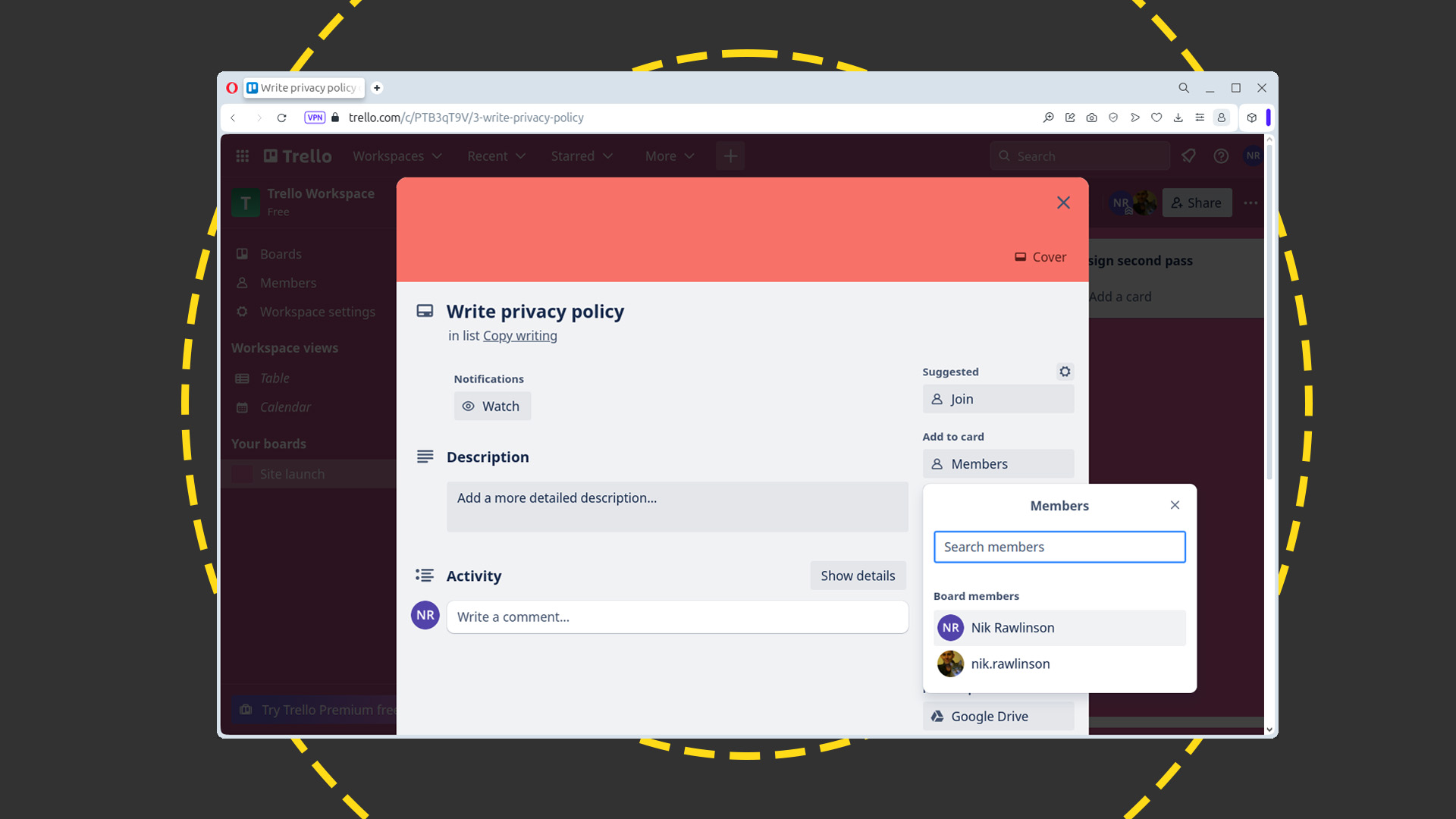
Upgrading to Standard at $5 per user per month gets you unlimited boards, lets you break down projects into smaller chunks with individual due dates and responsibilities, and gives you the option of adding custom fields to your cards.
Premium, at $10 per user per month, gives you more flexible views of your workflow. As well as the signature kanban layout, you can switch between calendar, map, timeline, and table views, and use the dashboard view for real-time insights and to visually communicate progress. Trello reckons this should help when it comes to heading off bottlenecks by anticipating team needs before they become critical. You can export your data when using the Premium plan, and there are several handy security tools, like restricting invites by domain and the option to deactivate members. You can run commands (and optionally disable commands for some users), group related boards into collections, and create templates.
Each of these features carries through to the Enterprise tier, where they're supplemented by control over what kind of attachments can be added to cards, unlimited workspaces, and more extensive board management. As is common with enterprise plans, the price you pay depends on the number of users you need. For 50 – the entry-level – you're looking at $17.50 per user per month. By the time you hit 5000 users, that's dropped to $7.38.
Each of those prices applies if you commit to – and pay for – a year upfront. If you want to pay on a month-by-month basis, you can do so on the Standard and Premium plans, at $6 and $12.50 per user per month respectively. Annual billing is mandatory on the Enterprise plan.
Everything is hosted in the cloud, so there's no additional expense for on-site infrastructure (and, consequently, no option to self-host). As well as the browser-based webapp, there are mobile clients for Android and iOS/iPadOS, and desktop implementations for Windows and macOS.
Trello: Is it worth it?
Trello's most logical competition is a wall full of sticky notes. But that would soon get messy, team members would need to be standing in front of it to track progress, and they couldn't easily rearrange the 'data' the notes contained without making it tricky to put back together.
RELATED WHITEPAPER

A more apt comparison would be with a platform like Monday.com, which likewise has kanban and table views, a low-code programming environment for automation, and integration with other common business tools like Box, Teams, and Slack. These aren't the only project management platforms to integrate kanban views, either. Asana, Airtable, and Microsoft Project offer card-based organization, making Trello and Monday.com two options among many. And, if you prefer to use open source solutions, OpenProject features kanban, has a free community edition in addition to its charged-for tiers, and can be self-hosted.
Yet, Trello's ease of use, generous free tier, and extensive user base mean that even in the face of serious competition, it remains a tempting proposition. The free plan may be designed for small teams and will soon be capped at 10 seats, but that's enough for many smaller organizations and should give larger players a sense of its suitability before they reach for the checkbook.
It's refreshing to come across a product that has remained so flexible, easy to understand, and familiar as it's matured. It takes a lot of the hard work out of project management, freeing up team members to focus on the needs of the project itself, rather than the tool that keeps it on track.
Get the ITPro daily newsletter
Sign up today and you will receive a free copy of our Future Focus 2025 report - the leading guidance on AI, cybersecurity and other IT challenges as per 700+ senior executives
Nik Rawlinson is a journalist with over 20 years of experience writing for and editing some of the UK’s biggest technology magazines. He spent seven years as editor of MacUser magazine and has written for titles as diverse as Good Housekeeping, Men's Fitness, and PC Pro.
Over the years Nik has written numerous reviews and guides for ITPro, particularly on Linux distros, Windows, and other operating systems. His expertise also includes best practices for cloud apps, communications systems, and migrating between software and services.
-
 ‘Phishing kits are a force multiplier': Cheap cyber crime kits can be bought on the dark web for less than $25 – and experts warn it’s lowering the barrier of entry for amateur hackers
‘Phishing kits are a force multiplier': Cheap cyber crime kits can be bought on the dark web for less than $25 – and experts warn it’s lowering the barrier of entry for amateur hackersNews Research from NordVPN shows phishing kits are now widely available on the dark web and via messaging apps like Telegram, and are often selling for less than $25.
By Emma Woollacott Published
-
 Redis unveils new tools for developers working on AI applications
Redis unveils new tools for developers working on AI applicationsNews Redis has announced new tools aimed at making it easier for AI developers to build applications and optimize large language model (LLM) outputs.
By Ross Kelly Published
-
 Google layoffs continue with "hundreds" cut from Chrome, Android, and Pixel teams
Google layoffs continue with "hundreds" cut from Chrome, Android, and Pixel teamsNews The tech giant's efficiency drive enters a third year with devices teams the latest target
By Bobby Hellard Published