Qnap KoiBox-100W review: An intriguing alternative
A versatile and affordable videoconferencing solution with great wireless screen presentation features

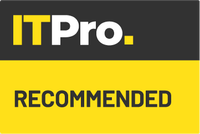
-
+
Private videoconferencing services
-
+
Simple screen-sharing
-
+
Highly portable
-
-
Doesn’t come with cameras or microphones
-
-
Manual could be clearer

NAS specialist Qnap has lately been expanding into new areas such as network switching. It’s now turning its attention to the SMB videoconferencing market with the KoiBox-100W. It’s a clever concept: a portable appliance that can operate as both an all-in-one conferencing solution and a wireless screen-sharing station for in-person presentations.
If you’re fed up with monthly subscriptions, there’s one feature you’ll like right away. Instead of charging a recurrent fee, the KoiBox is a one-off purchase with all licences included. That gets you support for the most popular conferencing platforms, including Skype, Microsoft Teams and Zoom. The KoiBox will appeal equally to businesses that want to go off-grid, as it can provide private conferencing services too, with Qnap taking care of all user authentication and meeting connections.
Inside, the KoiBox is powered by a 1.8GHz Intel Celeron 6305 CPU, and it pipes 4K video out of a single HDMI port at the rear. Next to it sit four USB-A 3.2 Gen 2 ports, to which you can connect cameras, speakers, microphones, a keyboard and mouse as required, plus a Gigabit Ethernet socket - although you may not need this as the KoiBox has built-in Wi-Fi 6.
You can’t see it, but there’s one final connector: an internal SFF drive bay, into which you can install an SSD to record your meetings. We were able to slot in and use a 1.92TB Micron SATA SSD with no fuss.
Setting up the KoiBox is very easy. You just connect it to a display and use the included remote-control handset to step through the onscreen setup wizard. This guided us through choosing a language, formatting the SSD and confirming our AV equipment as working (we tried both a Logitech ConferenceCam Connect and a Poly Studio P15 system, and had no problem with either).
Once setup is complete, the KoiBox presents a colourful homescreen from which you can access all functions using the remote. To share your screen from a PC you just need to enter the IP address of the appliance in Chrome or Firefox, select the wireless projection option and choose whether you want to cast the entire screen, a window or a browser tab.

Mobile screen sharing is supported, too: we tried the free KoiCast iOS app on an iPad. This immediately opened with a view of the KoiBox’s screen, allowing us to see what someone else was sharing, or begin a sharing session of our own.
Cloud meetings are easy to set up, especially if you’re using Microsoft Teams, as the KoiBox has native integration with this platform. After we’d assigned one of our Team user accounts to the KoiBox we were right away presented with the standard interface we all know and love.
For private video calls the appliance uses the KoiMeeter app – the same one as found on Qnap’s NAS appliances, but pre-registered so you don’t have to worry about time limits. Unhelpfully, the user manual neglects to explain how PC and Mac users can join private meetings, but it’s easily done – they just need to point a web browser at the KoiMeeter website and log in with their Qnap account. Remote participants get a picture-in-picture view in their browser, along with video and audio controls, a screen-sharing button and facilities to invite other users up to the maximum of four per meeting.
If remote users are logged into the KoiMeeter web service, they can also be invited to meetings directly from the KoiBox by entering their personal KoiCode. This is one reason you might want to connect a keyboard: the remote control works, but it’s tedious having to use it to flick through the onscreen dial-pad.
Mobile users can use the KoiMeeter app for iOS and Android to start meetings and accept requests from the KoiBox, or they can bypass the KoiBox entirely and use the app to conduct private meetings amongst themselves.
The KoiBox-100W is an intriguing alternative to the mainstream providers. Once you’ve added the cost of a 4K camera and audio equipment it isn’t much cheaper than a budget video bar, but it’s easy to set up and use, it will appeal to SMBs wanting private videoconferencing services, and the screen-sharing capabilities are a nice bonus.
Qnap KoiBox-100W specifications
| Chassis | Desktop chassis |
| CPU | dual-core 1.8GHz Intel Celeron 6305 CPU |
| GPU | Intel UHD Graphics |
| Memory | 4GB DDR4 RAM |
| Storage | 30GB M.2 SSD |
| PSU | external PSU |
| Network | Gigabit Ethernet, Intel AX201 Wi-Fi 6 |
| Other ports | 1 x SFF internal bay. 4 x USB-A 3.2 Gen 2 ports, HDMI 1.4b |
| Dimensions (WDH) | 232 x 152 x 45mm |
| Weight | 1.1kg |
| Warranty | 3yr hardware warranty |
Get the ITPro daily newsletter
Sign up today and you will receive a free copy of our Future Focus 2025 report - the leading guidance on AI, cybersecurity and other IT challenges as per 700+ senior executives
Dave is an IT consultant and freelance journalist specialising in hands-on reviews of computer networking products covering all market sectors from small businesses to enterprises. Founder of Binary Testing Ltd – the UK’s premier independent network testing laboratory - Dave has over 45 years of experience in the IT industry.
Dave has produced many thousands of in-depth business networking product reviews from his lab which have been reproduced globally. Writing for ITPro and its sister title, PC Pro, he covers all areas of business IT infrastructure, including servers, storage, network security, data protection, cloud, infrastructure and services.
-
 ‘Phishing kits are a force multiplier': Cheap cyber crime kits can be bought on the dark web for less than $25 – and experts warn it’s lowering the barrier of entry for amateur hackers
‘Phishing kits are a force multiplier': Cheap cyber crime kits can be bought on the dark web for less than $25 – and experts warn it’s lowering the barrier of entry for amateur hackersNews Research from NordVPN shows phishing kits are now widely available on the dark web and via messaging apps like Telegram, and are often selling for less than $25.
By Emma Woollacott Published
-
 Redis unveils new tools for developers working on AI applications
Redis unveils new tools for developers working on AI applicationsNews Redis has announced new tools aimed at making it easier for AI developers to build applications and optimize large language model (LLM) outputs.
By Ross Kelly Published
-
 Google layoffs continue with "hundreds" cut from Chrome, Android, and Pixel teams
Google layoffs continue with "hundreds" cut from Chrome, Android, and Pixel teamsNews The tech giant's efficiency drive enters a third year with devices teams the latest target
By Bobby Hellard Published