How to pick the perfect SSD for your needs and budget
Not all SSDs are created equal. If you’re choosing which drive to buy, there are several key points to consider


Building a new PC? Or, looking to give your current system a performance boost? An SSD makes Windows snappy and responsive, even on older hardware - and you might be surprised by how affordable they are.
Choosing the right drive is fraught with difficulty, though: there's a huge range of brands and models to choose from. Make the wrong choice and you could end up missing out on performance, not to mention other useful features such as hardware encryption.
Then there's the technical question of whether you should choose a mainstream SATA disk, or step up to one of the latest M.2 models, with performance that regular drives just can't match.
SATA or M.2?
The first question is whether you should choose a SATA drive or a more modern M.2 model. SATA SSDs use the same data and power connectors as a regular hard disk, so they're pretty much guaranteed to work with any system made in the past ten years. The catch is that the SATA interface is limited to around 550MB/sec - and on older systems, some or all ports may only support half that data rate. You'll still feel the benefit of an SSD versus a mechanical drive but it means you can't realise the full performance potential of modern memory chips.
That's why the industry is moving towards the compact M.2 connector, which is effectively a miniature PCI-Express x4 slot designed specifically for SSDs. This supports the NVMe (Non-Volatile Memory Express) standard, which offers more than five times the bandwidth of SATA. Allowing for technical overheads, the theoretical maximum transfer speed for an NVMe drive is around 3,940MB/sec - more than enough headroom for even today's very fastest drives.

If you're building a new PC, there's a good chance your chosen motherboard will have a built-in M.2 slot. If it doesn't - or if you're upgrading an existing desktop system - it may be possible to add one via a cheap PCI-E expansion card (see pXX). But bear in mind that choosing M.2 doesn't automatically guarantee stellar performance - drive speeds can vary considerably.
A final format worth mentioning is mSATA, as found on some laptops and all-in-one PCs manufactured within the past five years. This is a compact design similar to M.2, but it connects to the SATA bus rather than PCI-E. A few manufacturers still offer mSATA variants of their SSDs; effectively these are the same drives as their regular SATA models, just in a different shape, so you can expect identical performance.
Get the ITPro daily newsletter
Sign up today and you will receive a free copy of our Future Focus 2025 report - the leading guidance on AI, cybersecurity and other IT challenges as per 700+ senior executives
Physical form factors
So, you've picked your SSD; since your PC has the right connector, the new drive should just fit - right? Well, possibly not. Modern SATA SSDs come exclusively in the 2.5in format, and don't fit securely into the 3.5in drive bays in a typical desktop PC. If that's an issue for you, you might need to invest a few pounds in a 3.5in bracket to make it fit properly.
If you're upgrading a laptop, meanwhile, it might have been designed for a 9.5mm-thick mechanical disk. Since most SSDs use the slimline 7mm format, your new drive might rattle around rather than fitting neatly into the drive cavity. Some SATA drives come with a 2.5mm spacer that you can place on top of the drive to make sure everything fits snugly into place; if yours doesn't then you can buy one very cheaply online, or bodge it with Blu-Tack.
With M.2 things are simpler: consumer drives invariably use the standard "2280" format, which means they're 22mm wide by 80mm long, and are secured to the motherboard by a single screw. Technically, though, the M.2 specification does allow for drives to be different sizes; to be on the safe side, check that your chosen drive is in the 2280 format before buying.
SLC, MLC and TLC
In the early days of SSDs, a lot of fuss was made over single-level cell (SLC) versus multi-level cell (MLC) flash memory. The difference is simple: SLC memory stores a single bit of data in each physical memory cell, while MLC uses multiple charge levels to store two bits of data in each cell. This lets MLC deliver twice the capacity of SLC for roughly the same price, but it's a more complex design that's slower to write to, and wears out more quickly. Some predicted that MLC would die out as prices fell and SLC became viable for everyone.
In fact, the opposite has happened. MLC technology has become faster and more reliable, to the point where every consumer SSD uses it. Indeed, many drives use newer triple-level cell (TLC) technology which - as the sharp-witted will have guessed - stores three bits of information in every cell. This is often partnered with a buffer of SLC memory or DRAM, to give write operations an extra boost.
If you're buying an SSD for an enterprise-grade server then it's still worth weighing up the benefits of SLC versus MLC, but for a personal PC, this is one issue you don't need to worry about.
Darien began his IT career in the 1990s as a systems engineer, later becoming an IT project manager. His formative experiences included upgrading a major multinational from token-ring networking to Ethernet, and migrating a travelling sales force from Windows 3.1 to Windows 95.
He subsequently spent some years acting as a one-man IT department for a small publishing company, before moving into journalism himself. He is now a regular contributor to IT Pro, specialising in networking and security, and serves as associate editor of PC Pro magazine with particular responsibility for business reviews and features.
You can email Darien at darien@pcpro.co.uk, or follow him on Twitter at @dariengs.
-
 Bigger salaries, more burnout: Is the CISO role in crisis?
Bigger salaries, more burnout: Is the CISO role in crisis?In-depth CISOs are more stressed than ever before – but why is this and what can be done?
By Kate O'Flaherty Published
-
 Cheap cyber crime kits can be bought on the dark web for less than $25
Cheap cyber crime kits can be bought on the dark web for less than $25News Research from NordVPN shows phishing kits are now widely available on the dark web and via messaging apps like Telegram, and are often selling for less than $25.
By Emma Woollacott Published
-

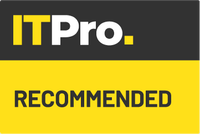 Qsan XCubeNAS XN5012RE review: Powerful data protection
Qsan XCubeNAS XN5012RE review: Powerful data protectionReviews The app choice is basic, but this expandable NAS delivers enterprise-level data protection at an SMB price
By Dave Mitchell Published
-
 Best NAS drives: Which network storage appliance is right for you?
Best NAS drives: Which network storage appliance is right for you?Best The perfect NAS drive for every use case, from a home office all the way to the enterprise
By Connor Jones Last updated
-
 Fujitsu SP-1425 review
Fujitsu SP-1425 reviewReviews A slick combination of ADF and flatbed let down by software limitations and a comparatively high price
By Adam Shepherd Published
-

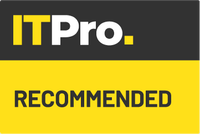 Brother ADS-3000N review
Brother ADS-3000N reviewReviews It lacks wireless and cloud support, but this speedy network desktop scanner has impeccable paper handling and a low price
By Dave Mitchell Published
-
 Brother HL-L8360CDW review
Brother HL-L8360CDW reviewReviews Average colour quality, but this expandable and well-connected A4 colour laser delivers good speeds and top-notch security measures
By Dave Mitchell Published
-

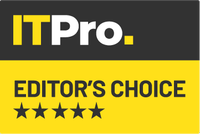 Xerox VersaLink C400DN review
Xerox VersaLink C400DN reviewReviews A feature-rich and affordable A4 laser with superb colour quality, tough security and an app for every occasion
By Dave Mitchell Published
-
 DrayTek VigorBX 2000ac review
DrayTek VigorBX 2000ac reviewReviews A feature-packed router and IP PBX combo that’s ideal for SMBs seeking an all-in-one networking solution
By Dave Mitchell Published
-
 Two ports, no waiting? The pros and cons of link aggregation
Two ports, no waiting? The pros and cons of link aggregationIn-depth Link aggregation sounds like an easy way to double your NAS speeds – but it’s not as simple as it sounds
By Darien Graham-Smith Published