Living with a convertible laptop: part 1
No more carrying a laptop and tablet, it's time to try something new.

I should probably be upfront and make it clear that I'm a Mac user. I haven't used a Windows computer regularly for quite some time, having bought into the wider Apple ecosystem of OS X and iOS devices. So although I've spent time with Windows 10 Pro, I haven't really used it in anger, so to speak.
What has intrigued me about Windows 10 Pro is its ability to function in a plethora of environments it doesn't matter if I'm using a desktop, a laptop or a tablet, they can all run the same operating system; a trick that Apple still hasn't pulled off. And it's that operational versatility that has made convertible and 2-in-1 devices far more attractive than they have ever been.
So I've decided to give a business focused convertible device a go for a while, marrying thin and light design, with high performance and versatile usability. The HP EliteBook X360 is a beautiful device with a full aluminium chassis, making the transition from a MacBook Pro completely painless in terms of look and feel. The 13.3in screen means it's roughly the same size as my old MacBook Pro while being noticeably lighter the EliteBook X360 weighs less than 1.3kg!
Given that Apple is intent on reducing the number of ports on its laptops the MacBook has just a single USB-C port, while the 13in MacBook Pro still only has two HP doesn't expect me to make such compromises with a plethora of ports around the chassis including a full-size HDMI port and smartcard reader.
From a laptop perspective the EliteBook X360 certainly seems to tick all the right boxes, while I'm getting to grips with Windows 10 Pro faster than I expected. I've set up all my virtual desktops just like OS X, and although it took me a while to realise that I need to swipe left and right with four fingers instead of three to switch desktops, the OS transition has been far less painful than I'd expected it to be.
One Windows 10 Pro feature that I'm completely sold on is Windows Hello; not that I'm in the habit of forgetting my passwords, but being able to switch the X360 on and have it recognise my face and log me in automatically is pretty cool. Obviously this only works because HP has placed an Intel RealSense camera above the screen, and that's just one of the many security features built into this machine. I can choose to augment Windows Hello facial recognition with biometric fingerprint security or even smartcard authentication after all, if the worst should happen and I lose my laptop, I want to make sure that no one can access anything on it.
If you're using a mobile device as your sole computer it needs to be ergonomically adept I spend a lot of time typing long documents, so a first rate keyboard is paramount. So far I've found both the keyboard and touchpad on the EliteBook X360 to be excellent, while the added functionality of the touchscreen is definitely something I can see myself starting to rely on.
As already mentioned, the touchpad gestures are slightly different from my old MacBook Pro, but it hasn't taken me long to adapt. And with the additional gestures and functionality provided by the touchscreen, there are many shortcuts to aid productivity and efficiency.
Early indications are that the HP EliteBook X360 is a great piece of kit for highly mobile power users it's thin, light and very easy to get on with, while Windows 10 Pro delivers some genuine advantages over OS X that I'm learning to love.
Keep in mind that I've only used the EliteBook X360 as a laptop so far, with little to no experience of it as a tablet device, but I'll definitely be doing that before my next blog post.
Get the ITPro daily newsletter
Sign up today and you will receive a free copy of our Future Focus 2025 report - the leading guidance on AI, cybersecurity and other IT challenges as per 700+ senior executives
-
 Cleo attack victim list grows as Hertz confirms customer data stolen
Cleo attack victim list grows as Hertz confirms customer data stolenNews Hertz has confirmed it suffered a data breach as a result of the Cleo zero-day vulnerability in late 2024, with the car rental giant warning that customer data was stolen.
By Ross Kelly
-
 Lateral moves in tech: Why leaders should support employee mobility
Lateral moves in tech: Why leaders should support employee mobilityIn-depth Encouraging staff to switch roles can have long-term benefits for skills in the tech sector
By Keri Allan
-
 ‘We would have to sell the lowest-end SKUs at a loss’: Framework says it’s ‘temporarily pausing’ some US laptop sales amid tariff disruption
‘We would have to sell the lowest-end SKUs at a loss’: Framework says it’s ‘temporarily pausing’ some US laptop sales amid tariff disruptionNews Modular laptop designer Framework says it is “temporarily pausing US sales” in response to the disruption caused by US tariffs on Taiwanese imports.
By Ross Kelly
-
 HP Envy x360 2-in-1 (14-FC0009NA) review: A cut-price AI PC for the enterprise
HP Envy x360 2-in-1 (14-FC0009NA) review: A cut-price AI PC for the enterpriseReviews The Intel-powered HP Envy x360 is a decent punt for its price point despite a few bugbears
By Keumars Afifi-Sabet
-
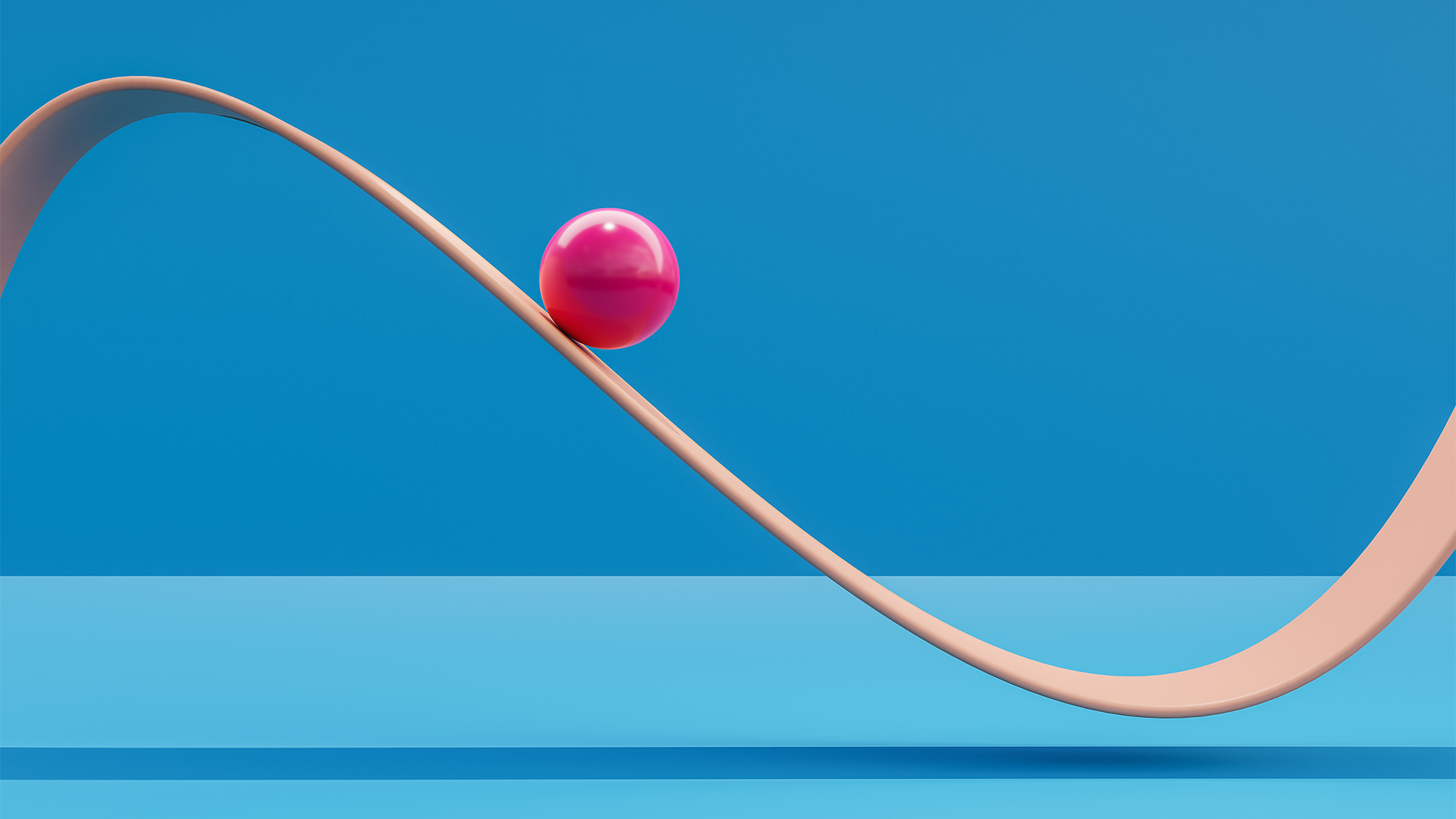 Dell, HP post underwhelming returns as PC market remains in a state of flux
Dell, HP post underwhelming returns as PC market remains in a state of fluxNews Original equipment manufacturers (OEMs) are contending with an impending Windows 10 EOL and a burgeoning AI PC market
By George Fitzmaurice
-
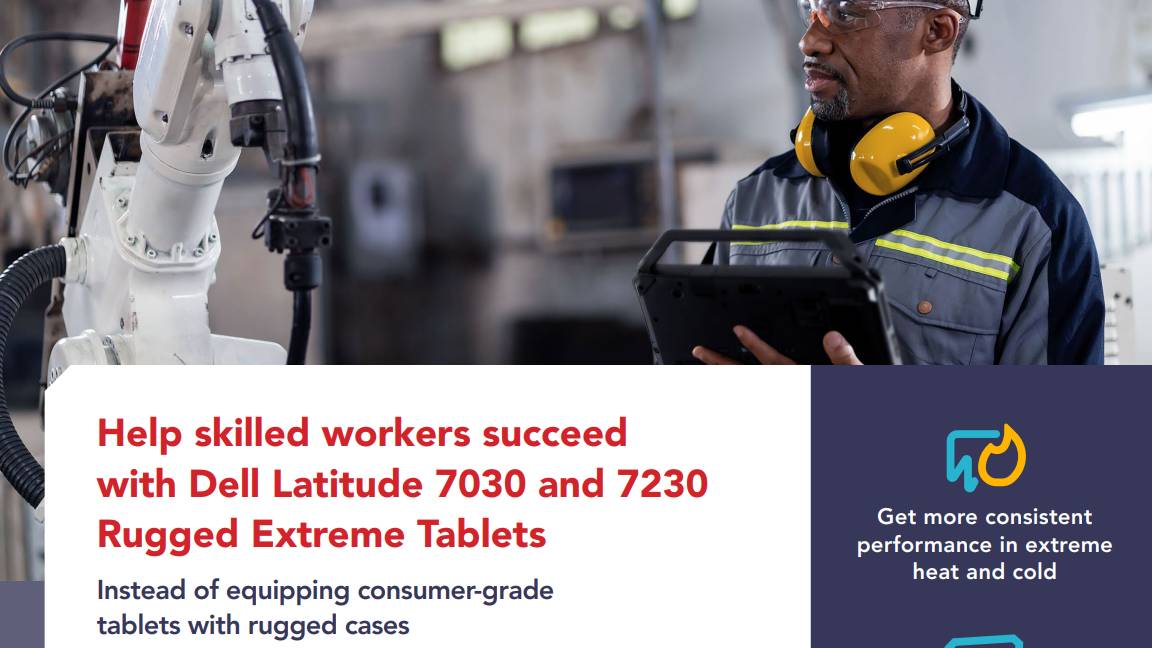 Help skilled workers succeed with Dell Latitude 7030 and 7230 Rugged Extreme tablets
Help skilled workers succeed with Dell Latitude 7030 and 7230 Rugged Extreme tabletswhitepaper Help skilled workers succeed with Dell Latitude 7030 and 7230 Rugged Extreme tablets
By ITPro
-

 HP OmniBook X 14 review: Incredible battery life meets Copilot+ AI
HP OmniBook X 14 review: Incredible battery life meets Copilot+ AIReviews Ignore the slightly underwhelming screen and you have a brilliant thin-and-light laptop with AI capabilities and superlative battery life
By Stuart Andrews
-
 HP has scrapped its most compelling device as it aims for AI PCs — there is nothing like it left on the market
HP has scrapped its most compelling device as it aims for AI PCs — there is nothing like it left on the marketOpinion The HP Elite Dragonfly had everything you needed – a great battery, plenty of power, all the ports, and a fantastic display – until it was killed off
By Keumars Afifi-Sabet
-
 HP shows the AI PC ecosystem is starting to bear fruit — is it time for businesses to take note?
HP shows the AI PC ecosystem is starting to bear fruit — is it time for businesses to take note?Analysis The era of the AI PC may soon be upon us as software vendors start to realize the potential value of processing AI workloads locally
By Solomon Klappholz
-
 HP caps off its PC overhaul with the launch of the OmniBook Ultra 14 – its most powerful AI-powered laptop to date
HP caps off its PC overhaul with the launch of the OmniBook Ultra 14 – its most powerful AI-powered laptop to dateNews With the HP Dragonfly, Spectre, and Envy brands ditched in sweeping restructure of device portfolio, the OmniBook Ultra 14 marks the first major step into the era of the AI PC
By Solomon Klappholz