Parallels Desktop 10 review
Windows and OS X gets tighter integration
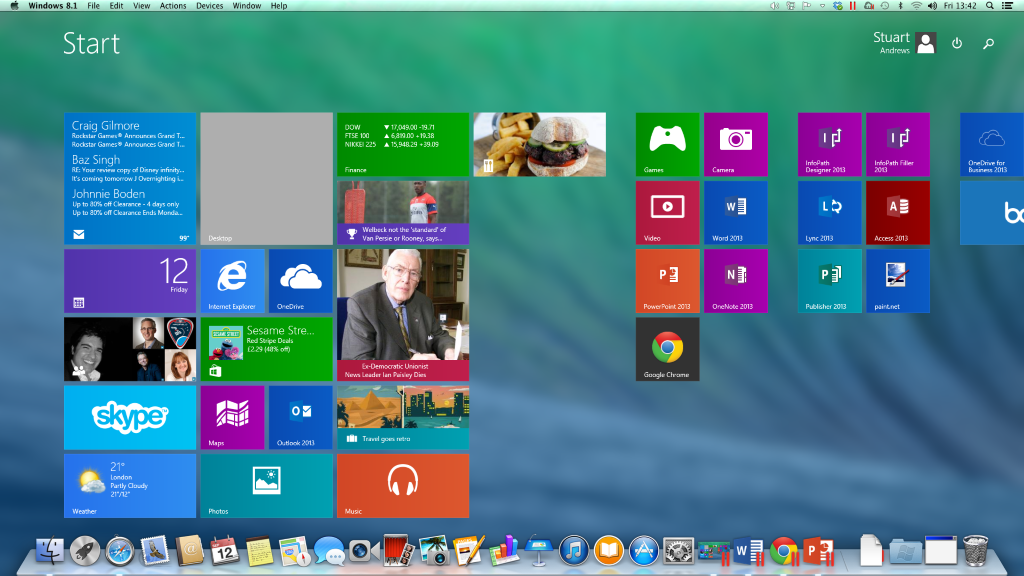
-
+
Effective virtualisation; Seamless integration of Windows and OS X; Easy setup of new VMs; Shared cloud services; Good support for other operating systems
-
-
Slow performance of Yosemite guest systems; No support for DirectX 11 or OpenGL 3.2; Native resolution not available on all OS

Parallels Desktop 10 has arrived, aiming to reduce drain on system resources whilst adding a raft of options to make it easier to setup and interact with virtual machine (VMs).
The latest generation uses 10 per cent less RAM than it predecessor, now supports 3+ mouse buttons, and touts up to 30 per cent more battery life.
Integration between OS X and the Windows VM has increased to the point where the systems are virtually merged. It's now possible to save directly to iCloud from Office 2013 and share files via Messages and AirDrop, for example.
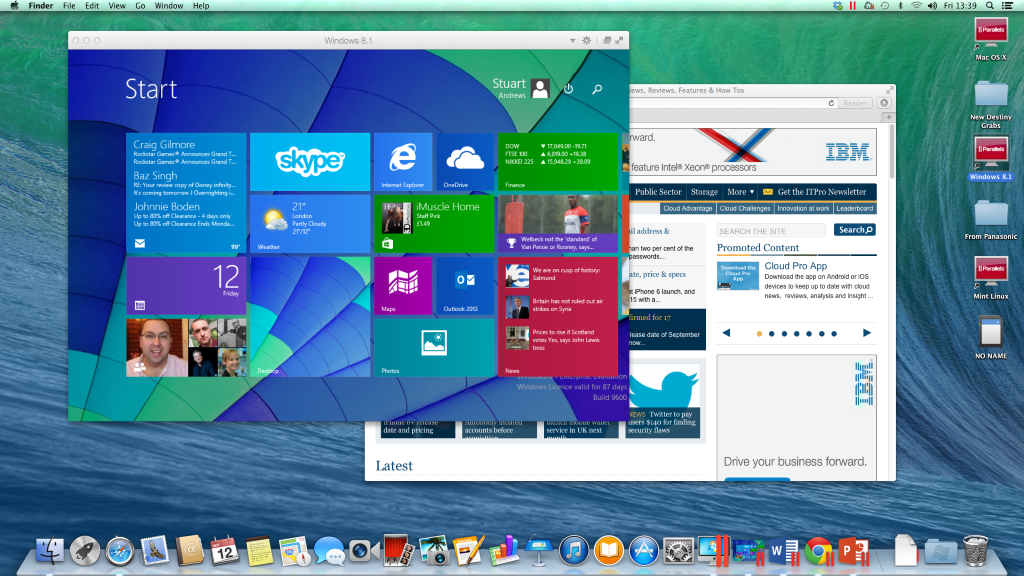
Do you need Parallels?
Of course, you no longer need a paid-for product to run Windows on a Mac. Apple's Boot Camp enables anyone to install and run Windows from a separate partition on their OS X system and choose which to boot into during start-up. You could also setup Windows VMs using Oracle's free VirtualBox.
So what's the advantage Parallels? The first is ease of use. Setting up Boot Camp takes a little work while installing VMs in VirtualBox is no picnic if you don't know what you're doing. With a simple, Wizard-based approach, Parallels does a great job of taking the pain away.
You can virtualise an existing Windows PC either over the network or using an external hard disk and the Parallels Transport Agent applet. You can also create a new Windows VM just by pointing Parallels at a CD, DVD or ISO image on an external drive or USB memory stick. Just be aware that you'll need to buy Windows separately if you don't own an existing license not attached to a existing and working machine, while you'll also need the relevant media or ISO to install from.
Create a new OS X virtual machine and Parallels can build it from your Mac's recovery disk or from the app store download for the Yosemite beta. You can even create Ubuntu or Chrome OS VMs using the wizard, and Parallels runs off and downloads the files required. It couldn't be much easier.
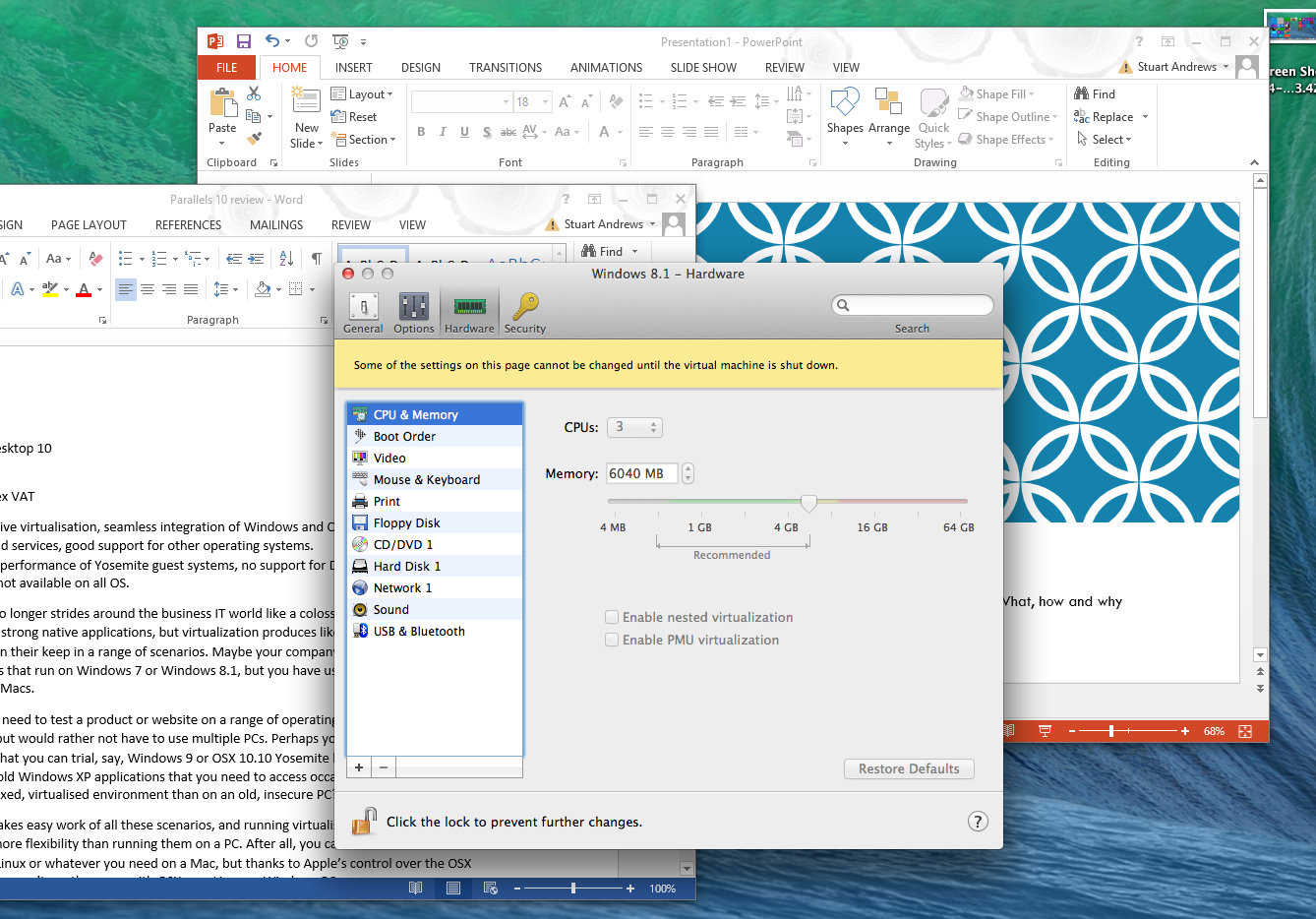
Whatever guest OS you choose, Parallels will do its best to configure the VM for you, asking you what you want to use a Windows VM for, then fixing CPU and RAM resources plus other preferences for you. Alternatively, you can tweak configurations to your heart's content, allocating CPU cores to the VM, or increasing the RAM allocation. Parallels offers guidance on RAM and warnings if you exceed its estimation but you can set your VM to use more or less, depending on how you plan to use it.
It's not always smooth sailing. While setting up a VM based on Windows 8.1 Enterprise, the installation failed repeatedly on a licensing error, though this was fixed by unticking a checkbox in the setup Wizard.
Tighter OS X integration
Parallels 10 steps up the integration between Windows and OS X. You can run a VM full-screen, so that a Windows 8.1 VM looks and works like a standard Windows 8.1 PC. You do need to install Parallels' Desktop Tools software on the guest OS before you get the right screen resolution and all features working properly. There's an option to do this in the Parallels Desktop menu, so no heavy lifting is involved.
Even in full-screen mode, OS X is available. Mousing to the top of the screen reveals the Apple menu bar, and you can still CMD-Tab between your VM, the OS X desktop and applications, giving you the best of both worlds.
You can also run a VM in its own Window. Perhaps the most interesting option, however, is Parallels' Coherence view. Here each Windows application runs in its own Window, floating on top of the OS X desktop, and with its own icon in the Dock.
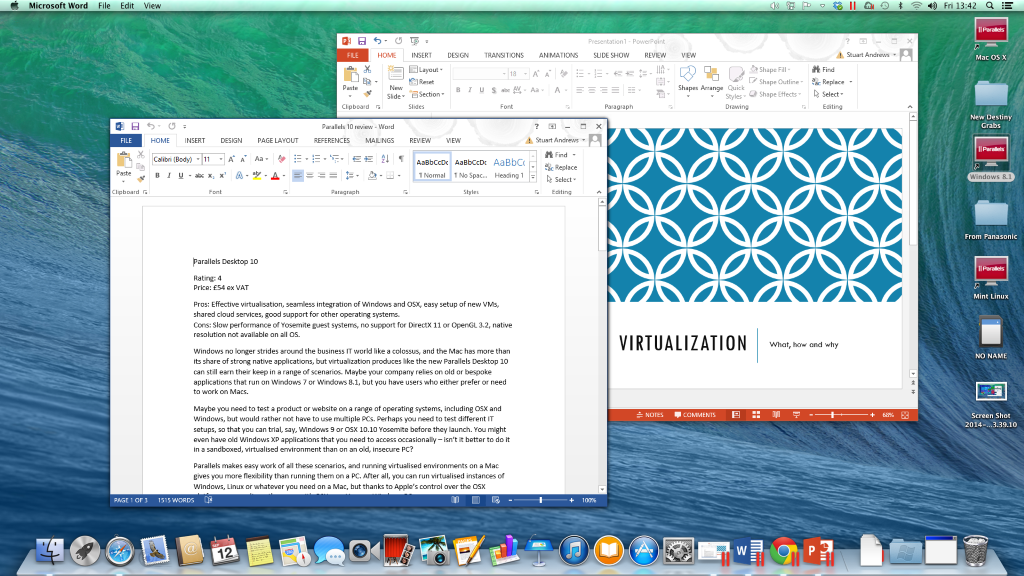
The integration goes deeper still. For one thing, you can copy text or objects from an OS X window and paste them directly into a Windows application. It's also possible to set file associations so you a .DOCX Word file opens in a Word for Windows window rather than Pages on OS X, for example.
Parallels also shares specific folders between your OS X system and your Windows VM, and will use the Share functions of OS X to post to Twitter, Facebook and other social networks from within your Windows applications.
Best of all, it can also share cloud storage services between both machines, so that you can install Dropbox on your Mac and then access/add files from the Windows-based folder. And if you use Office 2013 in a Windows VM, then it's perfectly happy working with your SkyDrive account or SharePoint server; as far as Windows is concerned, it's just an ordinary, everyday PC.
Specifications
To get Parallels up and running you're going to need at least an Intel Core 2 Duo processor and 2GB of RAM. At least 4GB of RAM is recommended, and if you'll get the best performance with high-end Core or Xeon processors.
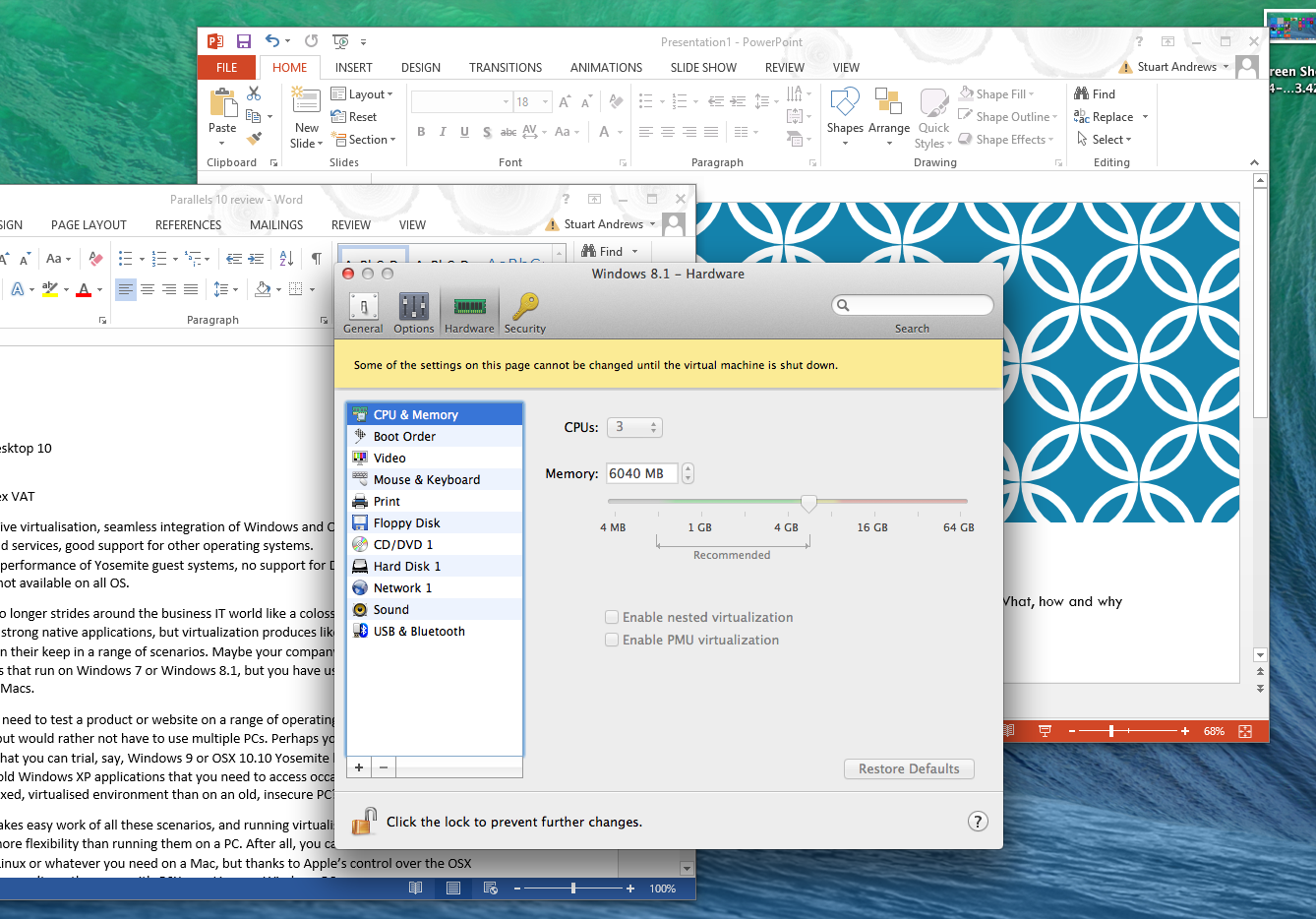
Parallels detects devices connected via USB and offers you the choice of using them under OS X or within the Windows VM. During testing it couldn't find a networked printer using the standard Windows installation method but was capable of using printers already installed in OS X.
Through five days of using Parallels we didn't experience any crashes or major issues while working between OS X and Windows 8.1. It's only once you start messing around with multiple VMs that things come unstuck; asking a Core i5 Mac Mini to handle OS X Mavericks, Windows 8.1, OS X Yosemite and Linux Mint 17, either all at once or two or three at a time, is probably a bit much. It's also worth noting that not all guest operating systems will run full-screen at native resolution or at least they won't without some tinkering with the configuration files.
Other bonuses concern testing, compatibility and security. A web browser running in a virtualised instance of OS X or Windows won't affect your main OS X system should the guest OS get infected by malware or something else go wrong, and you can easily set-up snapshots of your VMs and restore them if you have any issues.
Pitfalls?
If using Parallels has any downside, it's performance. Inevitably, a Windows 8.1 VM won't match the performance of your Mac or MacBook running Windows via Boot Camp, and the same goes for a OS X 10.9 VM and your native OS X 10.9 desktop (though the difference will be smaller).
Being a beta, Yosemite isn't quite ready to be virtualised. Parallel's virtualised graphics drivers have yet to support the new OS, and as a result it feels stutter-prone and unstable. What's more, there's no support for Direct X 11, while OpenGL drive support is stuck at version 2.1, not the modern OpenGL 3.2.
That's an issue for 3D graphics applications and games, but for most business users productivity applications will be the norm, in which case a Parallels VM running on a reasonable configuration two i5 cores and 4GB of RAM on a 2012 Core i5 Mac Mini feels pretty snappy.
We had no issues running Office 2013, DxO Optics Pro 9 and a range of lightweight applications, nor felt that Windows 8.1 rans any slower than usual. In fact, Windows 8.1 worked well as it's comfortable running on a dual-core Atom with 2GB of RAM, so won't give even a modest MacBook Air or Mac Mini any problems.
Typical use cases
Virtualisation products like Parallels Desktop 10 are invaluable to business environments where employees use Macs but need access to old or bespoke applications running on Windows 7 or Windows 8.1 operating system.
Maybe you need to test a product or website on a range of operating systems, including OS X and Windows, but would rather not have to use multiple PCs. Perhaps you need to test different IT setups, so that you can trial, Windows 9 or OS X 10.10 Yosemite before they launch. You might even have old Windows XP applications that you need to access occasionally isn't it better to do it in a sandboxed, virtualised environment than on an old, insecure PC?
Parallels makes easy work of all these scenarios, and running virtualised environments on a Mac gives you more flexibility than running them on a PC. After all, you can run virtualised instances of Windows, Linux or whatever you need on a Mac, but thanks to Apple's control over the OS X platform, you can't say the same with OS X on a Linux or Windows PC.
Overall
Parallels doesn't stand alone in this market Vmware Fusion 7 has only just been released, offering a similar feature set and better Yosemite support.
Still the 10th generation software is an easy package to recommend for business use. If you just need occasional use of Windows packages, then it's worth putting up with the inconvenience of Boot Camp. But if you want to integrate Windows applications and OS X apps on one desktop, then Parallels is an excellent way to do this.
Processor: Intel Core 2 Duo, Core i3, Core i5, Core i7 or Xeon
RAM: 2GB (4GB recommended)
Hard Disk: 850MB plus 16GB per VM
Operating System: OS X 10.7.6 or later
Get the ITPro daily newsletter
Sign up today and you will receive a free copy of our Future Focus 2025 report - the leading guidance on AI, cybersecurity and other IT challenges as per 700+ senior executives
Stuart has been writing about technology for over 25 years, focusing on PC hardware, enterprise technology, education tech, cloud services and video games. Along the way he’s worked extensively with Windows, MacOS, Linux, Android and Chrome OS devices, and tested everything from laptops to laser printers, graphics cards to gaming headsets.
He’s then written about all this stuff – and more – for outlets, including PC Pro, IT Pro, Expert Reviews and The Sunday Times. He’s also written and edited books on Windows, video games and Scratch programming for younger coders. When he’s not fiddling with tech or playing games, you’ll find him working in the garden, walking, reading or watching films.
You can follow Stuart on Twitter at @SATAndrews.
-
 ‘Phishing kits are a force multiplier': Cheap cyber crime kits can be bought on the dark web for less than $25 – and experts warn it’s lowering the barrier of entry for amateur hackers
‘Phishing kits are a force multiplier': Cheap cyber crime kits can be bought on the dark web for less than $25 – and experts warn it’s lowering the barrier of entry for amateur hackersNews Research from NordVPN shows phishing kits are now widely available on the dark web and via messaging apps like Telegram, and are often selling for less than $25.
By Emma Woollacott Published
-
 Redis unveils new tools for developers working on AI applications
Redis unveils new tools for developers working on AI applicationsNews Redis has announced new tools aimed at making it easier for AI developers to build applications and optimize large language model (LLM) outputs.
By Ross Kelly Published
-
 Google layoffs continue with "hundreds" cut from Chrome, Android, and Pixel teams
Google layoffs continue with "hundreds" cut from Chrome, Android, and Pixel teamsNews The tech giant's efficiency drive enters a third year with devices teams the latest target
By Bobby Hellard Published